Many people find it annoying when their Insignia TV doesn’t turn on. When you try to turn it on, it might flash a red light or get stuck at the Insignia logo.
The good news is that there are multiple methods by which you can quickly fix the issue. I found myself in a situation where Insignia won’t turn on, and I managed to fix it in less than 2 minutes. Let’s see how.
Insignia TV Won’t Turn On
To fix an Insignia TV that won’t turn on, you must power cycle your TV first. Unplug your Insignia TV and wait for about a minute. Now press and hold the power button for 15 to 30 seconds. Once done, plug your Insignia TV back and try to turn it on using the power button.
Now let’s get more detailed into the steps and other methods to try when your Insignia TV doesn’t turn on.
Power cycling your Insignia TV should fix the issue in most cases.
Power Cycle Your Insignia TV
The first thing you want to do when your Insignia TV doesn’t turn on is to power cycle it. It is a simple process by which we drain 100% power left in the TV even after turning it off.
Once the power is completely discharged, we turn it on back again to see if the issue has been solved.
Follow the steps below to learn how to power cycle Insignia TV to fix the TV not turning on problem.

- Turn off and unplug your TV from the wall socket.
- Wait for about a minute before you do anything else
- Locate the power button on your TV and press and hold it for 15 to 30 seconds. (You have to press and hold the physical power button on your TV, not the one on your TV remote.)
- Now release the power button and plug it back.
- Turn the TV on the power button, which should solve the issue.

I managed to turn on my Insignia TV after a quick power cycle which took less than 2 minutes.
Reset the TV Remote
You might not believe it at first. But resting your TV remote can sometimes help us to fix the issue where the Insignia TV won’t turn on.
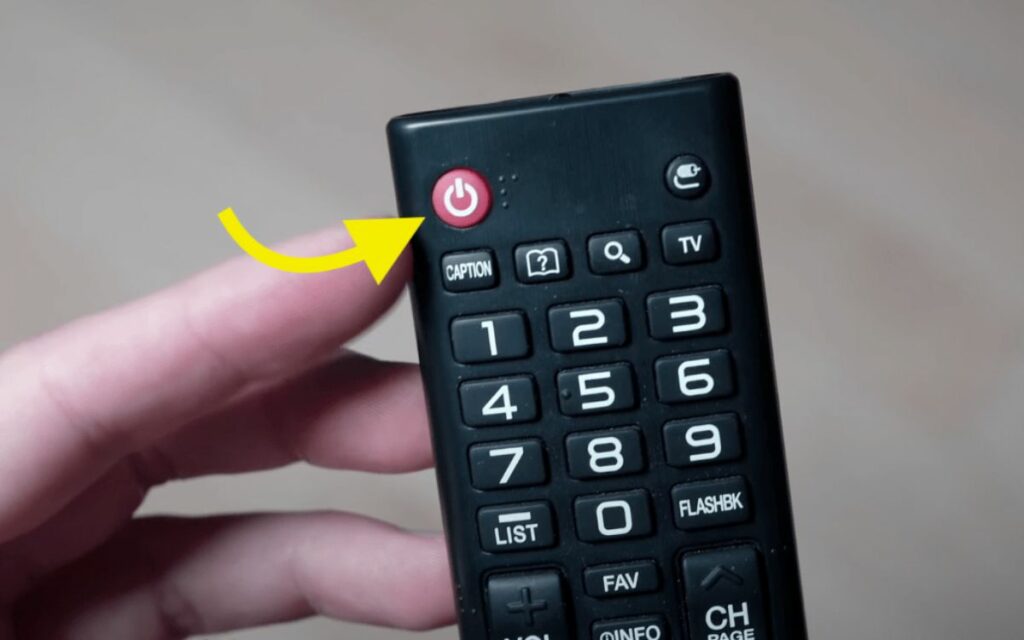
So let’s drain the electricity on the TV remote control to reset it.
- Remove the batteries from the TV remote control.
- Press and hold the power button on the remote for about 30 seconds
- Put back the batteries
- Use your remote again

Low Voltage
Insignia TVs have a minimum voltage level, below which the TV ceases to turn on. If the voltage level is too low, then that might be why your Insignia is not turning on. If frequent voltage fluctuations happen in your house, then chances are, the TV won’t turn on.
If this is the case, ensure you have balanced voltage levels before you try to turn on the TV. You might want to wait for some time and then try turning on the TV once the voltage levels are on point.
Double Check the Connections
One of the most basic and often missed points is that people forget to check the connection properly. It might not always be the fault of your Insignia TV.
Sometimes, the extension cord, power outlet, power cable, etc., might fail to work.
So it’s essential to check all the connections before trying other fixes.
- Firstly, unplug the TV and wait for a couple of seconds. Connect it back and try to turn on the TV.
- Check extension cord – If you use an extension cord to connect the TV to the wall socket, you might want to check if the extension cord is working correctly. Try connecting other devices like your mobile charger to the extension box and see if it charges your phone. Suppose it doesn’t then connect the TV directly to the wall socket or use another extension cord.
- Unplug other appliances – If multiple devices or appliances are connected to the extension cord, you are advised to disconnect them and try turning on the TV. Sometimes, the high electricity-consuming appliances might cause issues with the TV.
- Try a different wall socket – Sometimes, the wall socket might fail to work. Connecting your TV to another wall socket would be better to see if the Insignia TV turns on.
- Try a different power source – If you have multiple power sources, try switching the power source.

Check the Wall Outlet
If you directly connect the TV to the wall outlet, you must ensure the outlet is working. If the wall outlet fails, obviously the TV won’t turn.
Try connecting a different device to the same wall outlet and see if it turns on. If it doesn’t, then the problem is with the wall outlet. In this case, you need to connect your TV to a different power outlet. Or if the device works, there’s no issue with the wall outlet.
Confirm the Remote is Working
If you use the remote to turn on Insignia TV, then there are changes that the remote might fail to work.
You have to ensure that the remote’s IR sensor is working fine.
- Turn on your smartphone camera.
- Point the remote’s IR sensor directly to the camera
- Now press any button on the remote and see if you can see the IR sensor blinking. If yes, then your TV remote is working. If not, you might want to replace the battery of the remote.

To replace the battery, slide the battery compartment cover and swap in a new pair of batteries. Try using the remote again and see if you can turn on the Insignia TV.
Unblock the Sensors on the TV
The TV and remote use IR sensors to communicate with each other. If the IR sensor on the TV is blocked, the IR signal won’t reach the TV.
- Check if any object is obstructing the IR sensor on your TV. It might be hard for us to figure out where exactly is the IR sensor on the TV. So, you have to make sure nothing is blocking in front of the TV screen and frame.
- Also, make sure not to block the IR sensor of your TV remote while using it. Move your hand or fingers from the IR sensor before using it.
Before you use your remote again, make sure nothing is blocking the TV sensor.
Check the Input Source
All modern Insignia TVs comes with multiple input sources, including multiple HDMI, Display port, and more. You have to make sure that you selected the correct input source.
Say, for example, if you connected to HDMI port one and selected HDMI port two as the source, the TV might not display anything.
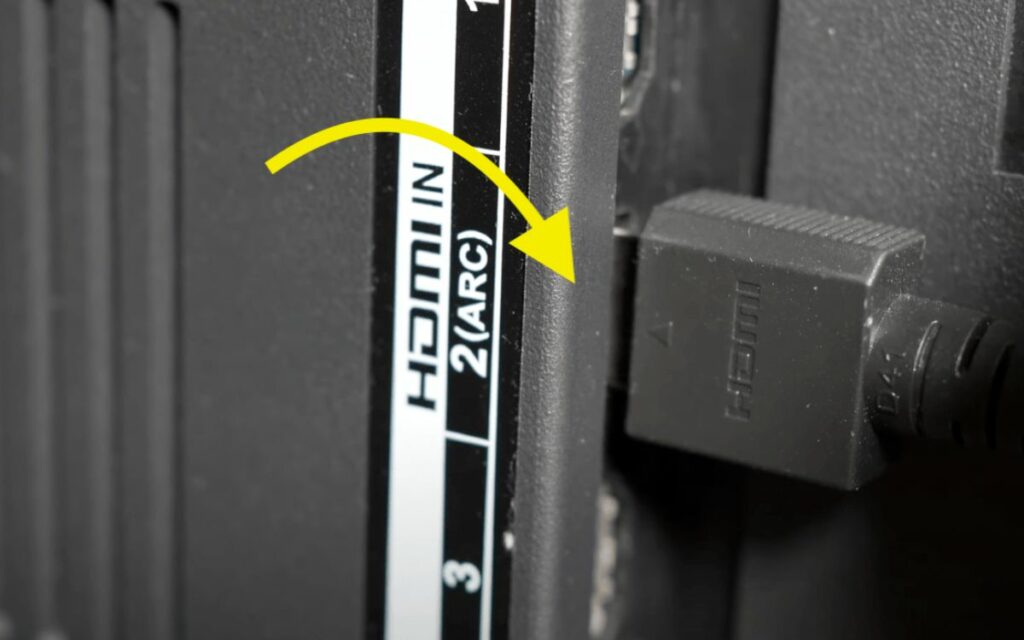
You must change the input source to the correct port in this case.
Let’s see how to check and change the input source in an Insignia TV.
How To Change Input Source Using TV Remote
- Press the power button on the TV or remote control to turn on the TV
- Click on the Menu or Input button to see if a menu pops up on the screen. If yes, continue following the steps given below. Otherwise, jump to the next section.
- Click on the option which says ‘Source.’
- Select the proper Source and see if it works
How To Change Input Source Without TV Remote
- Turn on the TV using the power button.
- Use the physical buttons on the TV to open the Menu and navigate.
- Find the Source menu and select the proper input source
Factory Reset Insignia TV
By following the steps above, if you somehow managed to turn on the TV next, it would be ideal for resetting the TV into factory settings.
For starters, resetting a TV will change all the settings to factory defaults.
Use your TV remote and head over to Settings.
Find the ‘Reset to Factory Defaults’ option under the Device & Software section and click on it. (Depending on the TV model/manufacturing year/firmware version, the settings might differ slightly. But you have to find the Factory Reset option)
Wait for a couple of minutes till the resetting process is one. Once done, your Insignia TV will turn on, and you’ll have to go through the entire setup process.
Check Warranty
If none of the fixes solved your issue, then your last resort is to get your Insignia TV repaired.
First, check if you have an active warranty for your TV. Almost all leading Insignia TVs have at least a 2 – 3 years warranty. If your TV is still in the warranty period, then you can get your TV repaired or replaced, depending on the problem.
If your TV is a bit old and is out of warranty, you’ll have to take your Insignia TV to a service center for a paid repair.
Get in Touch With Insignia Support
U.S. and Canada: 1-877-467-4289
Mexico: 01-800-926-3000
Daily 8 a.m. to 9 p.m. CT
Reasons Why Your Insignia TV Won’t Turn On
So far, we have tried every troubleshooting tip in our control. But if the issue is with some internal electrical components of the TV, then we have little to no control over those.
Here are some reasons why your Insignia TV won’t turn on.
- Broken Backlight: If your TV’s backlight is broken, then the TV won’t display anything. To check if the backlight on your TV is the culprit, you have to take a torch light and point it to the TV screen while the TV is turned on. If you see partial pictures appear on the screen, then it’s because the backlight is broken. You need to get it replaced.
- Issues with Motherboard: The motherboard of your TV is one of the essential electrical components that bind every other element together. If the motherboard or circuit fails, then the TV won’t turn on. Sudden voltage fluctuations, lightning, etc., could damage the motherboard.
- Faulty capacitors
- Bulged vents
- Broken electric circuit board
- Faulty IC
Frequently Asked Questions
Why is my Insignia TV not turning on?
Your Insignia TV won’t turn in some cases like faulty capacitors, motherboard or IC, improper cable connection, power fluctuation, and damaged power socket.
Why won’t my TV turn on, but red light is on Insignia?
It might be because the IR sensor of the remote or TV is blocked or the remote’s battery is down. Try to use the power button on the TV to turn it on.
Wrap Up
More often than not, your Insignia TV that won’t turn on can be fixed in a couple of minutes from your house. But if the issue concerns the internal electrical parts, you are forced to take it to an Insignia service center or ask a technician to come home.
Let’s quickly recap what we did to fix our Insignia TV that won’t turn on:
- Unplug the TV and wait for 60 seconds. Press and hold the power button for 15 to 30 seconds and try to turn on the TV
- Check all the connections, including the power cord, wall socket, extension cord, etc
- Reset the TV remote by removing the battery and holding the power button for 30 seconds
- Make sure the IR sensor on the TV and remote control is not being blocked
- Select the proper input source
- Send the TV for repair
I hope you found this guide helpful in fixing your Insignia TV that doesn’t turn on.










