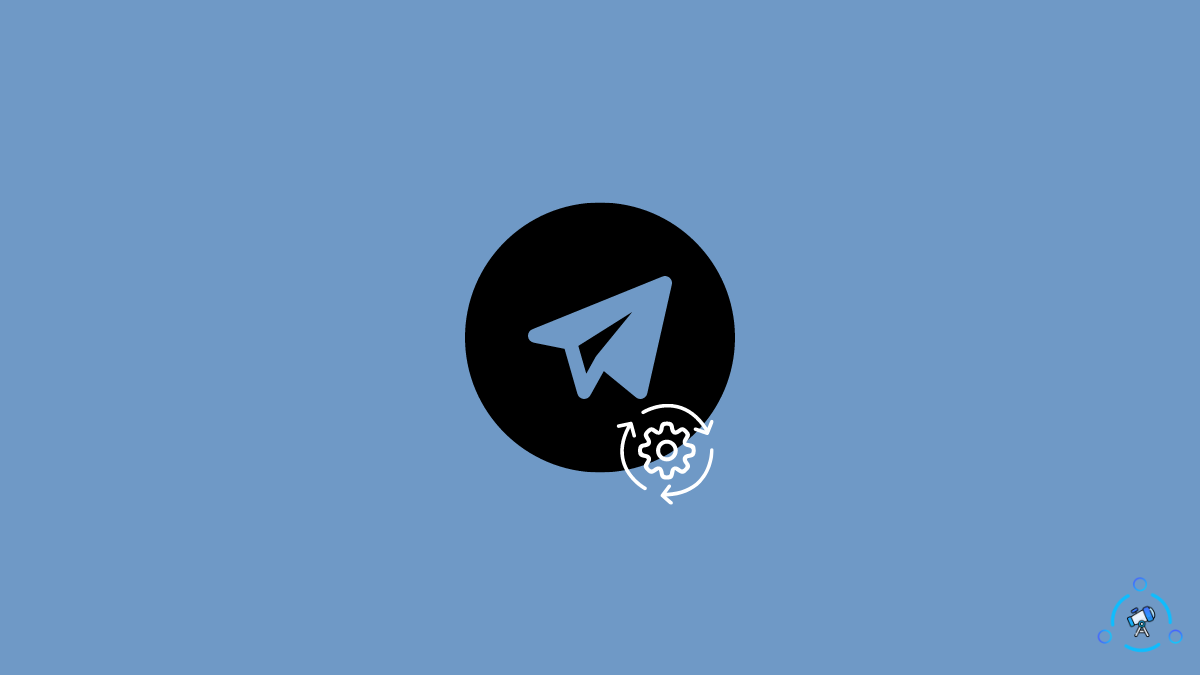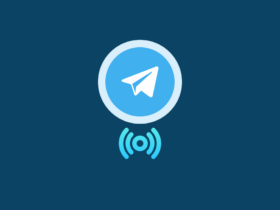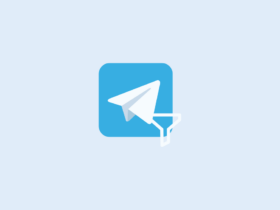It is frustrating to see Telegram stuck on the connecting when you try to send or read an important message. Many people have been facing issues with Telegram lately; stuck on connecting status is one of them.
A couple of weeks ago, I found myself in a situation where Telegram was stuck at connecting status. Thankfully, I did something that fixed the issue fast.
So let’s look at some fixes that will help you get rid of the stuck on connecting issue in Telegram.
Why Is Telegram Stuck On Connecting?
Telegram gets stuck on the connecting status when the app cannot connect to the Telegram servers. There might be multiple reasons why this is happening. Maybe the Telegram servers are down, or there might be some problem with your Internet connection.
Telegram suffers from various issues like disable filtering option missing and throwing errors like this channel cannot be displayed.
Whatever the root cause, it will probably be some issue with your Internet connection or an ongoing problem at the Telegram data center.
Telegram Stuck on Connecting
Follow the fix one by one till you get rid of the issue in Telegram.
1. Check Your Internet Connection
Before trying any other fix, you must ensure your Internet connection is working without an issue. You might be using Telegram on your smartphone or PC. All you have to do is, check the Internet status on your device.
Try visiting other websites or opening another app to see if there is an issue with your Internet connection.
You may visit websites like fast.com to do a simple speed test.
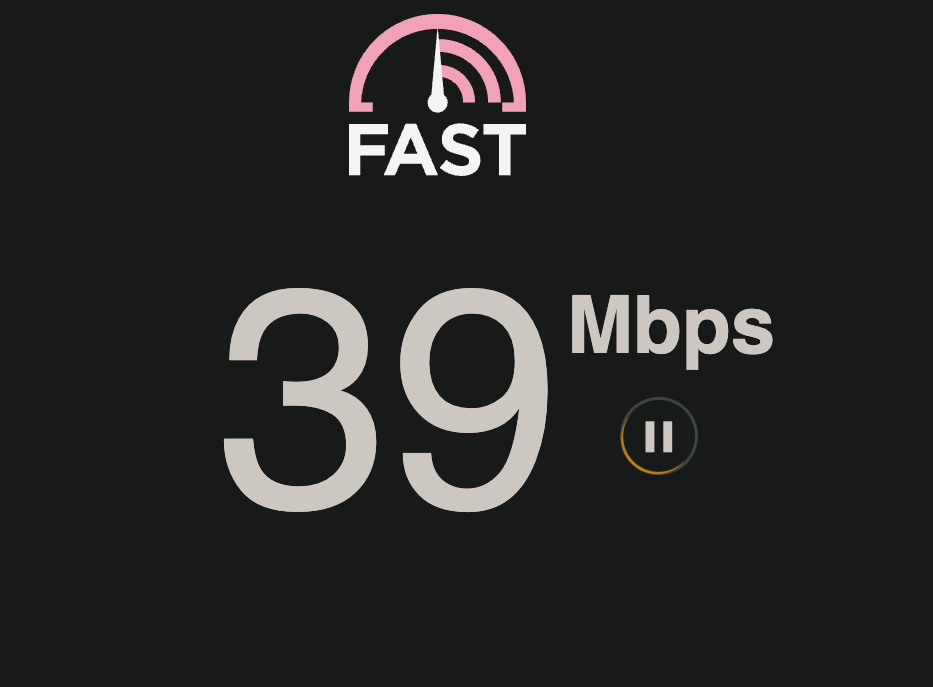
If the problem is with your Internet connection, try accessing Telegram from a different device or using another network.
2. Check if Telegram Servers are Down
Despite having 400 million monthly active users, Telegram servers sometimes go down. If the Telegram servers are down, the app won’t be able to connect to the server. If this is the case, there is nothing we can do about it. We will have to wait until Telegram fixes the issue at their end.
We can quickly check if the issue is with Telegram by visiting the website below.
- Head over to the Telegram status page on DownDetector
- See if any issue is reported
- If yes, you’ll know Telegram is down for some reason. So the issue is not with your device.
- Wait for some time till Telegram fixes the issue.
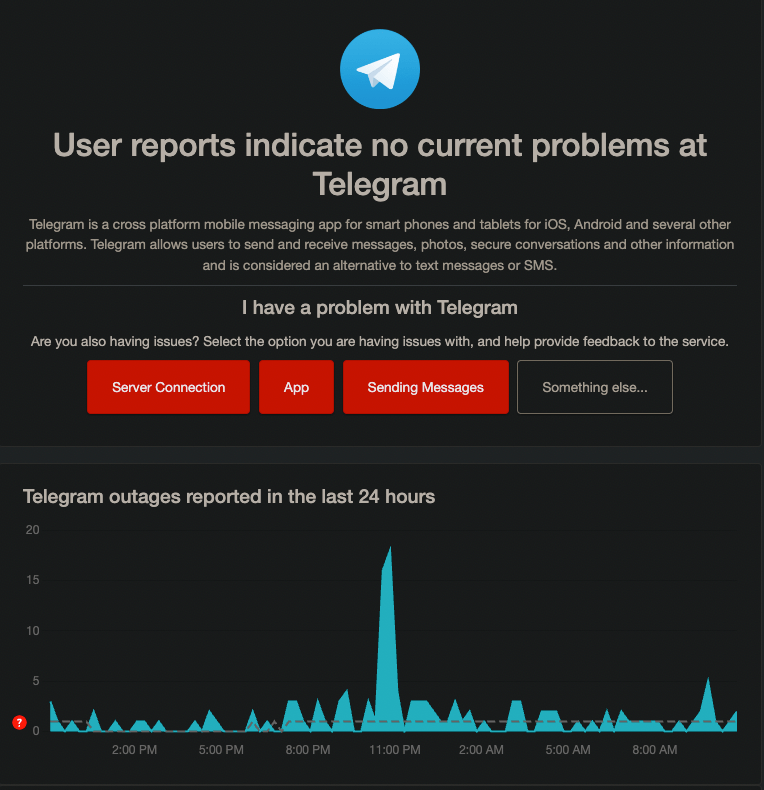
3. Use a Different Network
Switching your network can sometimes fix the issue where Telegram is stuck at connecting status. If you have multiple Internet connections or sources in your house, try connecting to a different one.
Let’s say you are using your home Wi-Fi to surf the Internet. So, try disconnecting from the Wi-Fi and using mobile data to access Telegram and see if the issue persists.
At times, there might be problems with your Internet service provider that might temporarily block Telegram. The easy way to fix the issue is to reconnect to a different network.
4. See if there is a Pending Update
The next step is to see if there is a pending update for your Telegram app. Telegram constantly releases newer versions with bug fixes and new features. If a bug is identified in the previous version, then Telegram will release a new version with the bug fix.
Chances are, you might be using the Telegram app that has some bug that makes Telegram not work.
On Android:
Head over to Google Play Store and search for Telegram. See if there is an update button next to the Telegram app icon. If an update is available, tap on the update button and wait till the update is completed.
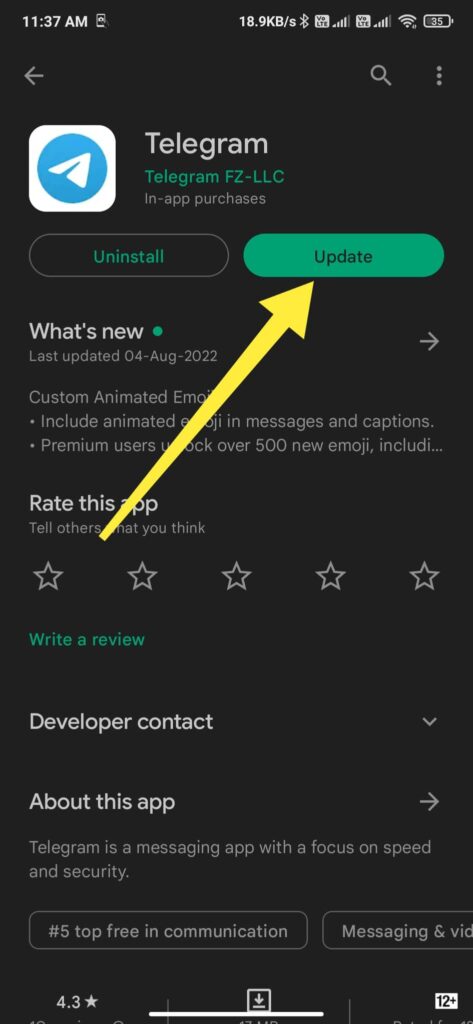
On iPhone:
Open App Store and search for Telegram. Check if you can find the update icon visible next to the app icon. If an update is available, update your Telegram app to fix the issue.
5. Force Stop
If you are using Telegram on your Android device, then let’s try force-stopping the app and relaunching it.
On your Android device, head to Settings > All Apps > Installed Apps and find Telegram from the list.
Tap the force stop button to quit the app and open it up again.
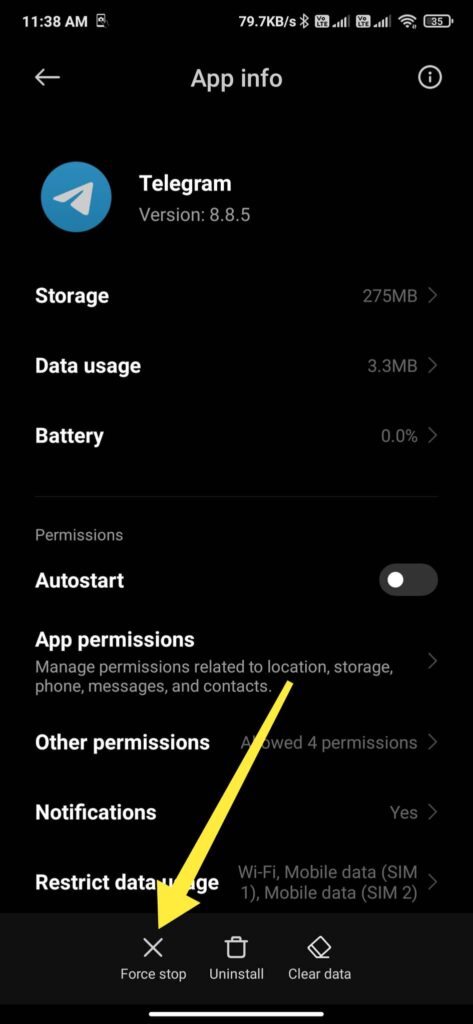
6. Restart Your Smartphone
It might sound silly, but restarting your smartphone can fix various issues concerning Telegram. Quit Telegram on your Android or iOS device. Now restart your device and turn it back on.
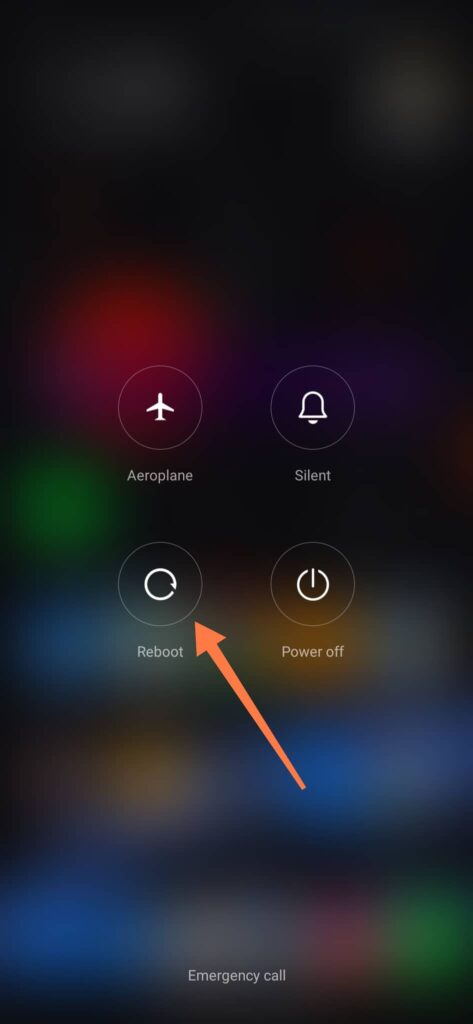
Once turned on, try opening Telegram and see if the issue persists. Restarting your smartphone can fix temporary network issues that might fix Telegram stuck on connecting.
7. Clear Telegram Cache
If you have been using the Telegram app for some time now, then many cache files might have accumulated.
Cache file helps the apps load faster, but too many cache files are not good. Heavy cache files will slow your device.
Go to Settings > All Apps > Installed Apps and find Telegram from the list. Tap on the option that says clear data. Select Clear Cache.
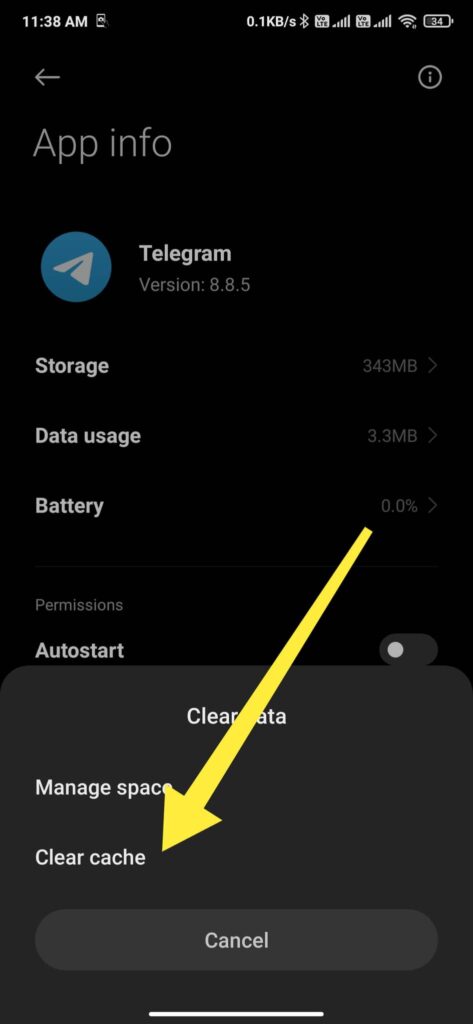
8. Clear Data
If clearing the cache file didn’t help, the next is to try clearing Telegram data. Do note when you clear Telegram data, all your data associated with Telegram on this particular device will be removed.
Once cleared, you will have to log in again to use Telegram. But chances are there for us to fix the issue by following this method.
Go to Settings > All Apps > Installed Apps and find Telegram from the list. Tap on the option that says Clear Data. Select Clear All Data.
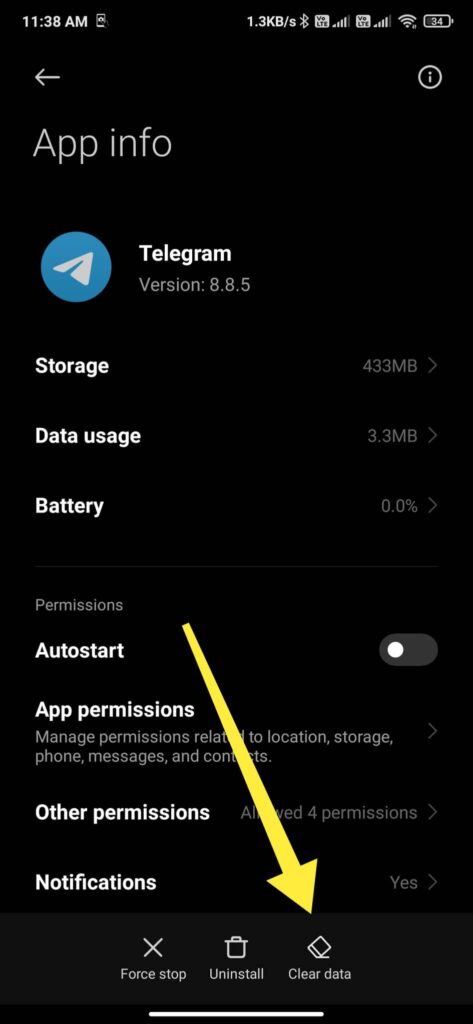
9. Reinstall Telegram
Reinstalling Telegram is a simple fix that will help us get rid of stuck on connecting. Long tap on the Telegram icon and uninstall it.
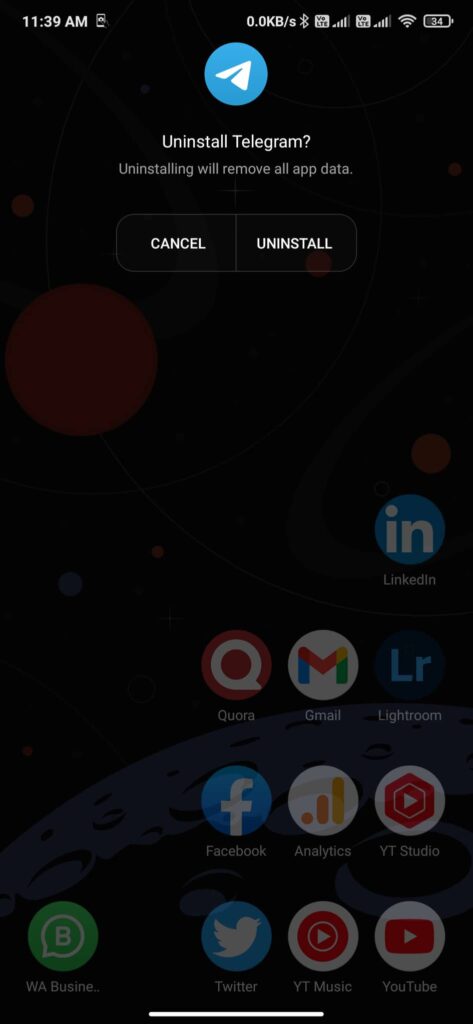
Go to Play Store or App Store and search for Telegram. Tap on the install button to install the Telegram app on your device. Log in to your account using the credentials and see if the issue is solved.
10. Get In Touch With Support
If none of the fixes mentioned above fixed the issue for you, then the next step is to contact the Telegram support team to let them know about the issue.
Follow the link below, which will take you to the official Telegram support page, where you can get in touch with a support specialist to get the issue sorted.
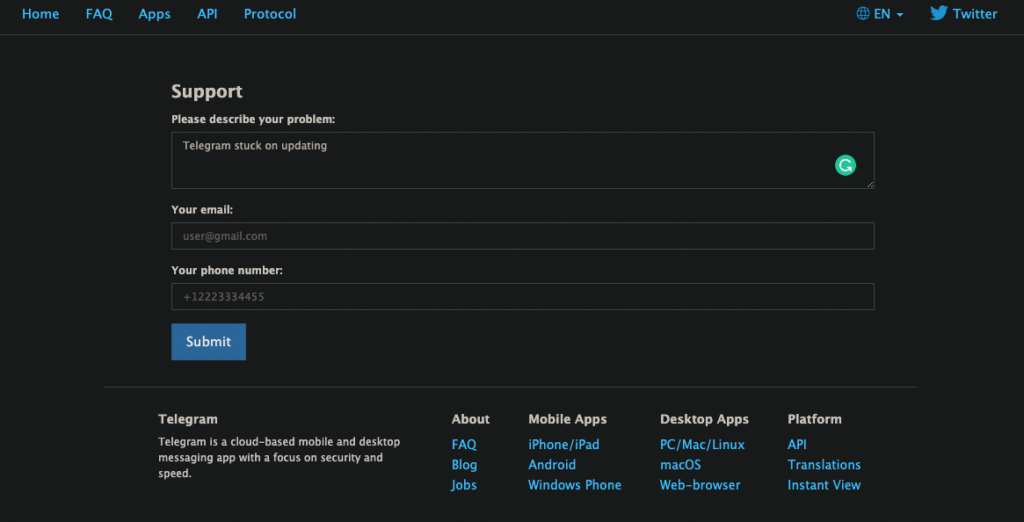
Wrap Up
A lot of people have been facing this issue with Telegram lately. Above are some simple fixes that will help you to get rid of Telegram stuck on connecting issues.
Let’s quickly recap what we did to fix the issue:
- Check your internet connection
- Checking if Telegram servers are okay
- Switching to a different internet connection
- Reinstalling the app
- Updating Telegram to a newer version
- Clearing Telegram cache
- Get in touch with the Telegram support team.
I hope you were able to fix the issue by following our guide.