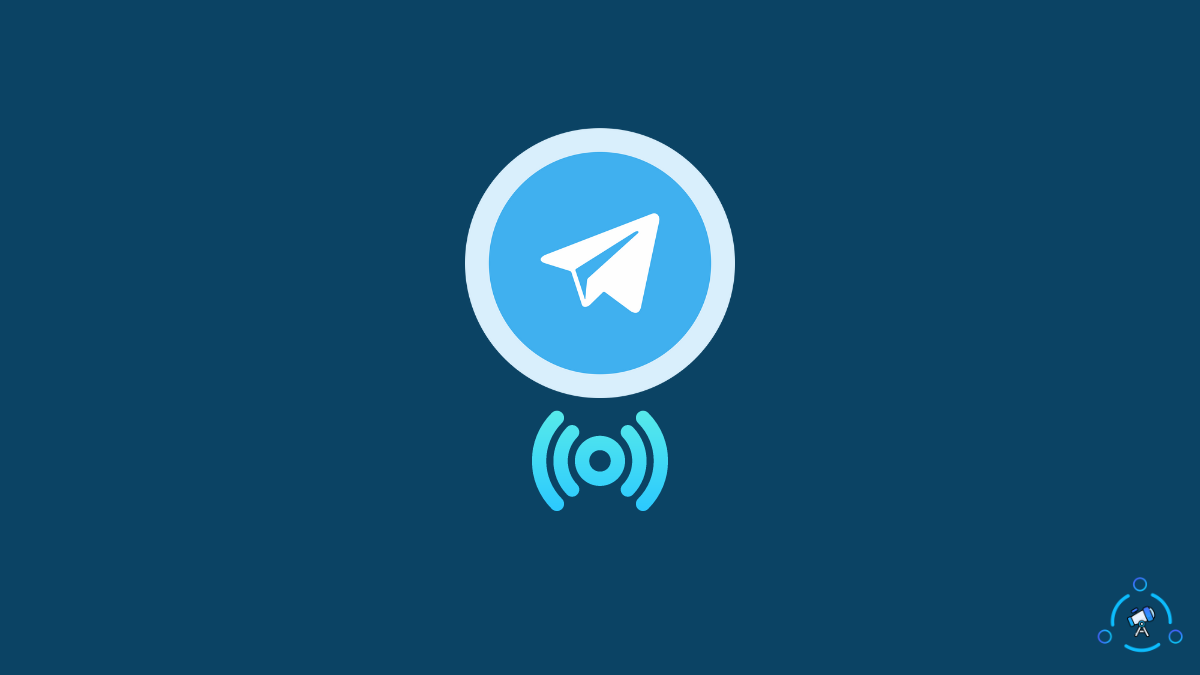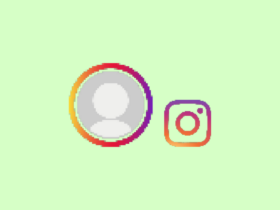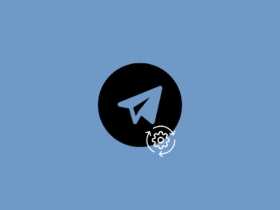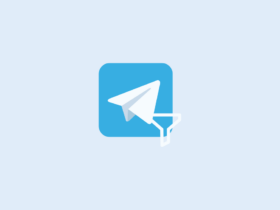Did you know that you can live stream on your Telegram channel?
Telegram has both channels as well as groups to interact with multiple people. A Telegram Channel is preferred when a single person (admin) wants to send messages and interact with thousands of people without any limitations.
Besides sending messages and sharing multimedia content, Telegram also allows us to live stream on Telegram.
In this article, let’s look at how to live stream on Telegram in both mobile apps and Telegram for PC and Mac.
How To Live Stream on Telegram?
To live stream on Telegram, open your own channel and tap on the three-dot icon from the top left corner. Now tap the option Start Live Stream. You will now be asked to select your Telegram profile. You have successfully started a live stream on Telegram.
Now let’s see the detailed guide on live streaming on Telegram.
The option to live stream on Telegram will be available if you are a Telegram channel owner. You can set up your first live stream on Telegram in less than a minute. Let’s see how.
- Open Telegram and Select the Channel
First, open Telegram and select the channel you want to live stream.
- Open Live Stream Settings
To reveal the option to live stream, tap on your channel name and then the three dots icon on the top right corner of the screen.
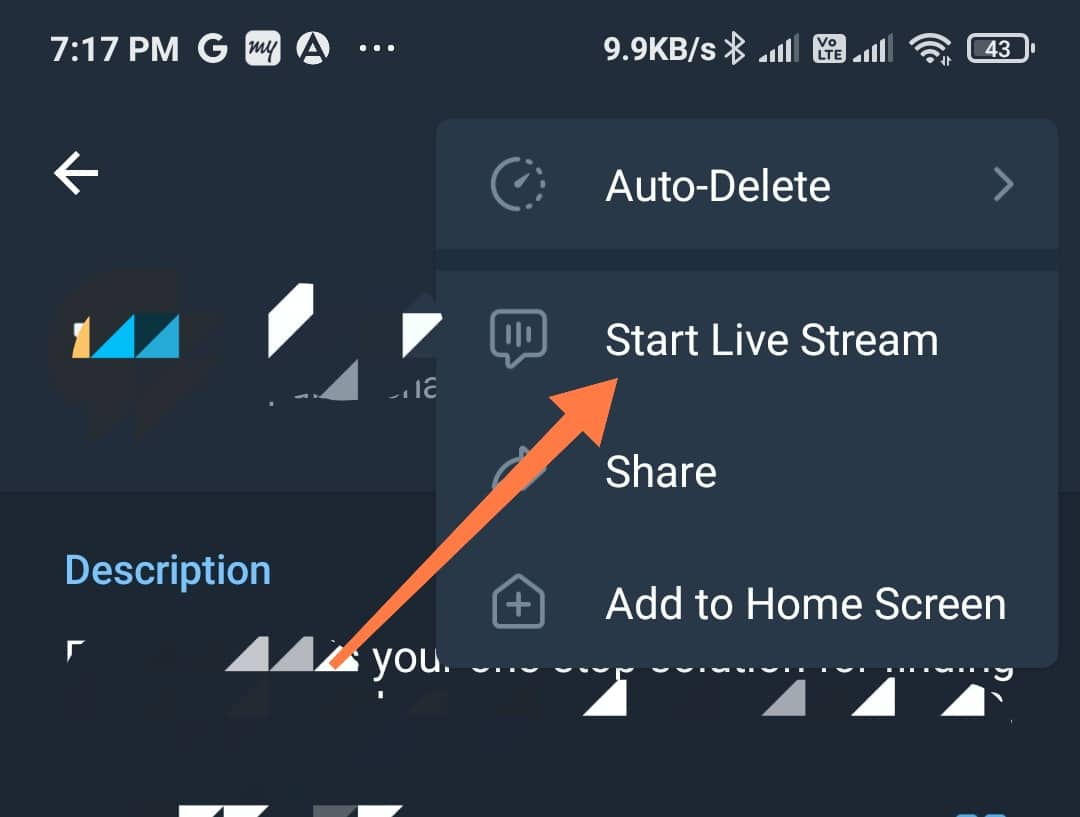
- Start The Live Stream
Tap on the Start Live Stream option.
Now a new pop will ask you to select the channel and tap on the Start Live Stream button again.
You also can schedule a live stream for a future time. To schedule a live stream on Telegram, tap the Schedule Live Stream option right beneath the blue button.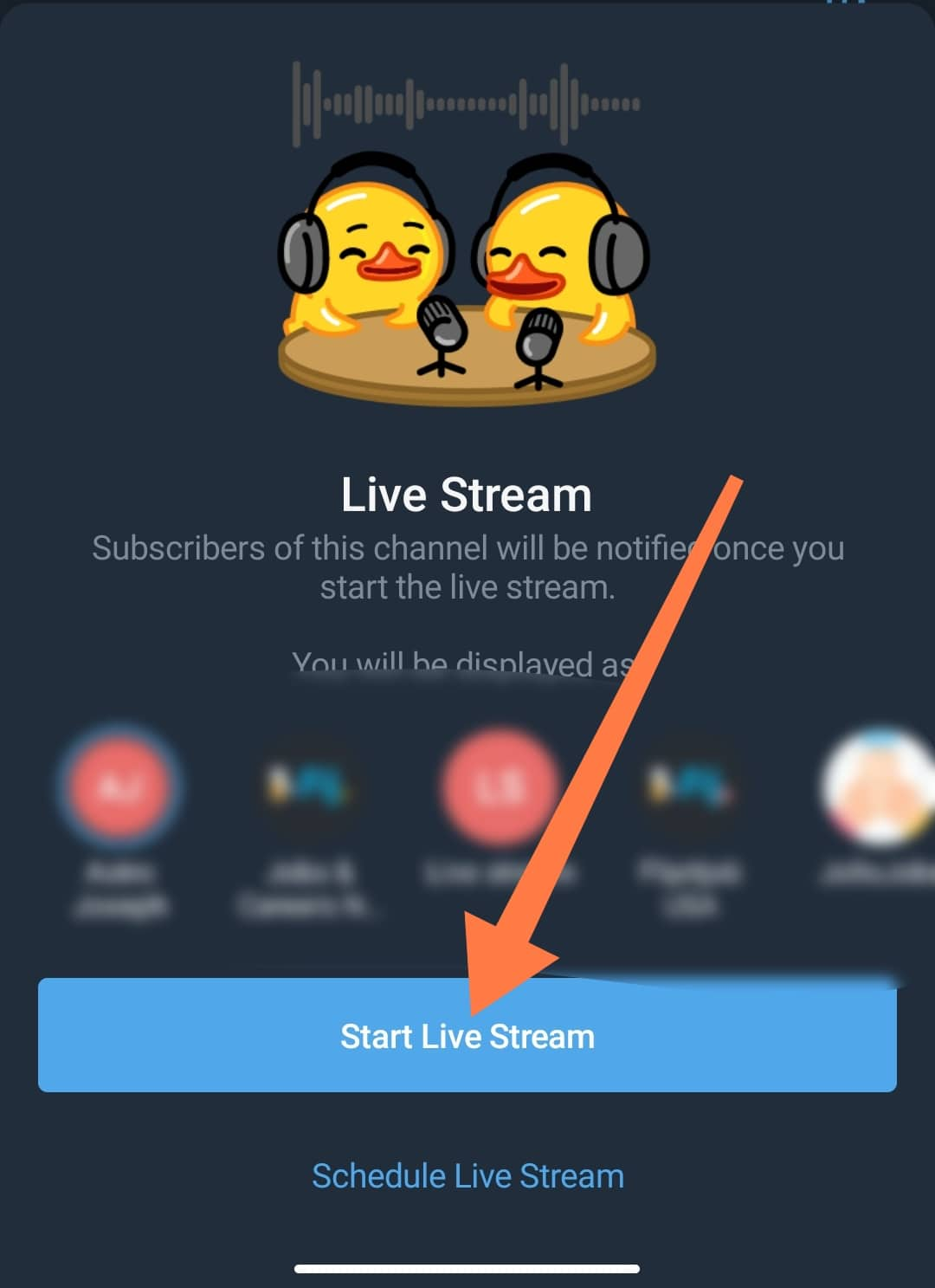
- Enable Camera and Unmute Mic
Once the live stream is started, tap on the camera icon and mic icon to turn on the camera and unmute the microphone.
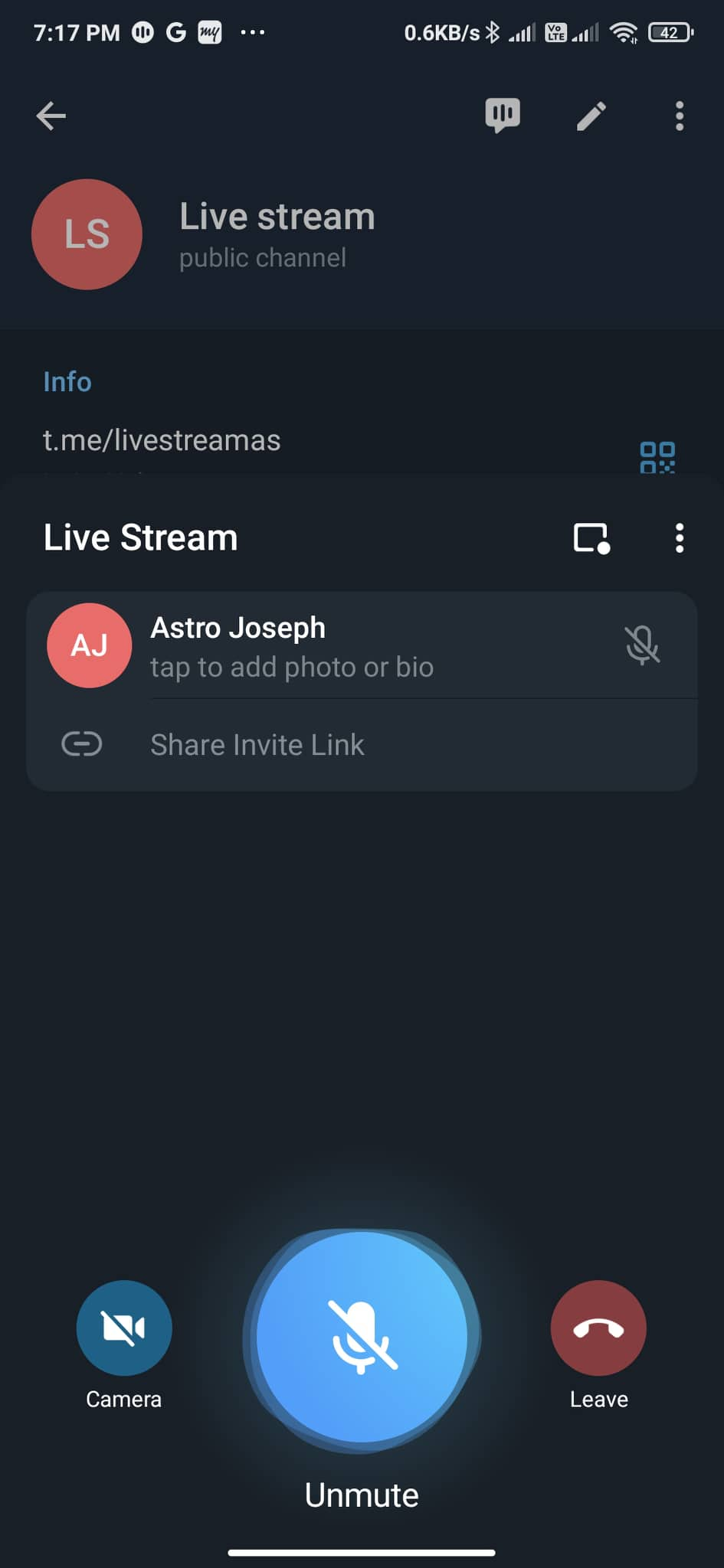
- Share the Telegram Live Stream Link
Lastly, tap the share link button to invite new people to the live stream. You also have the option to let the other people speak as well. Depending on the situation, select Can Speak or Listen Only mode.
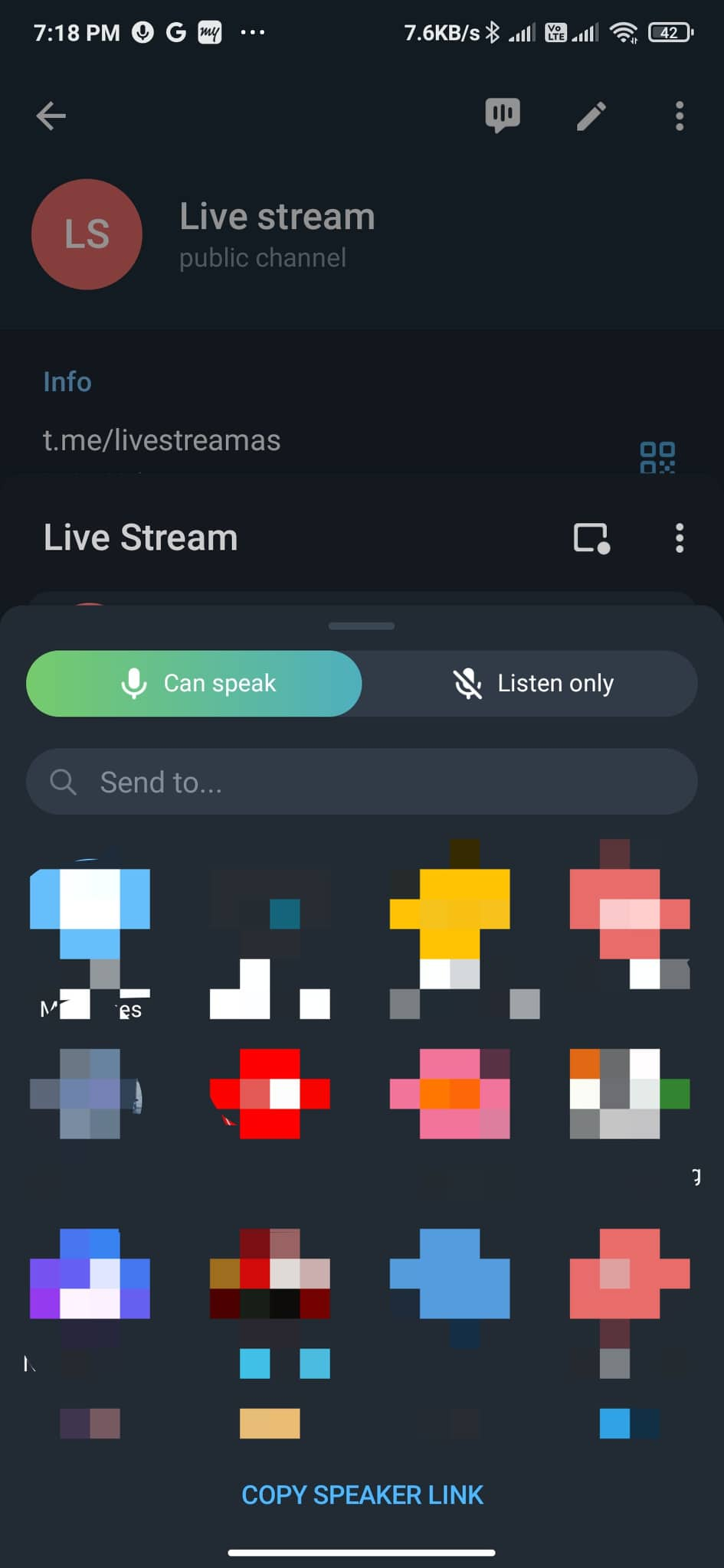
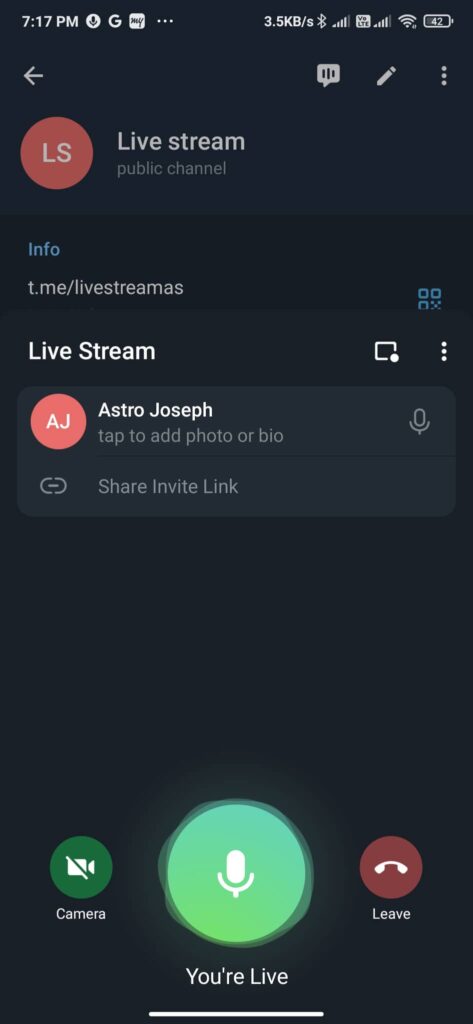
We have successfully hosted a new live stream on Telegram. Next, go ahead and share the invite link with all your known ones who you would like to add to the stream.
Also learn how to Fix “This Channel Cannot Be Displayed” Issue in Telegram.
How To Live Stream on Telegram (PC & macOS)
Now let’s see how to live stream on Telegram on Windows or macOS.
- If you haven’t already downloaded the Telegram app on your PC, then head over to the app store and install it.
- Login to your Telegram account
- Open the Telegram channel to which you want to live stream
- Click on the three dots icon from the top right corner of the screen and select Live Stream
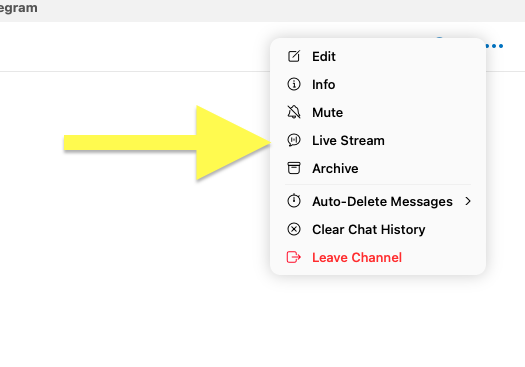
- Now it will ask you to choose the profile with which you want to start the live stream. You can either select your personal account or Channel. Tap on the Start Video Chat button

- Now a new window will appear with live streaming started.
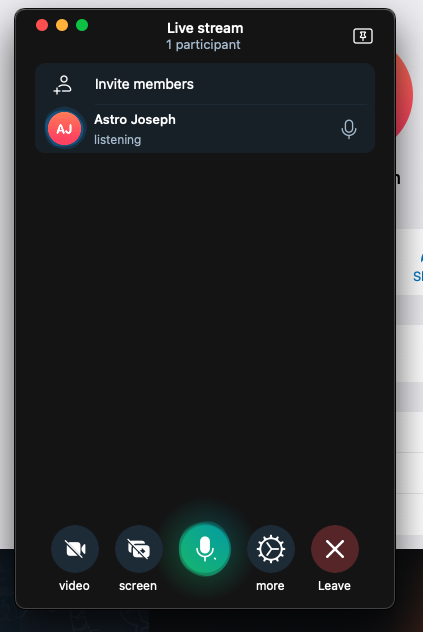
- You can enable video and audio and even share your computer screen in the live stream.
How To End Live Streaming on Telegram?
The leave option in the Telegram live stream will not end the live stream. Only you will leave the stream.
To end a live stream on Telegram, follow the steps given below.
Click on the more button from the options on the lower side of the app
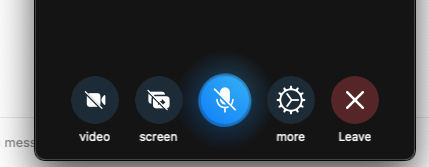
Now a new popup will appear with a bunch of options. Scroll down to the end and click on End Video Chat.
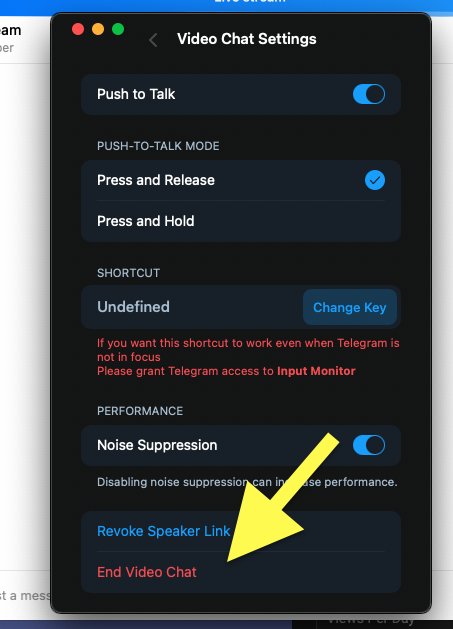
Now you have successfully ended the live stream on Telegram.
Why Live Stream on Telegram?
Live streaming on Telegram is the easiest way to engage with all the people on your channel at the same time. You don’t need to rely on any other third-party services such as Zoom or Google Meet when you already have the option in Telegram itself.
One of the best features that I liked a lot is the ability to share your screen directly on the live stream. This option will come really handy if you want to show your computer screen and explain something.
Frequently Asked Questions
Yes. The option to live stream on Telegram is available on both the mobile app as well as the Telegram clients for PC.
You can add unlimited people to your live stream. All the participants of your channel will be able to join the live stream directly. You can also manually invite people by sharing the joining link.
Similar to the option to download Telegram files using the download manager, Live streaming on Telegram is one such feature that makes people love using the platform.
Wrap Up: Streaming on Telegram
Live streaming on Telegram is as easy as clicking a few buttons and can be done in less than a minute. You can enable one-way or two-way live streams, depending on the situation.
If you are on the go, you prefer to live stream from your smartphone. Otherwise, you may download the Telegram app for your PC or Mac and then live stream.