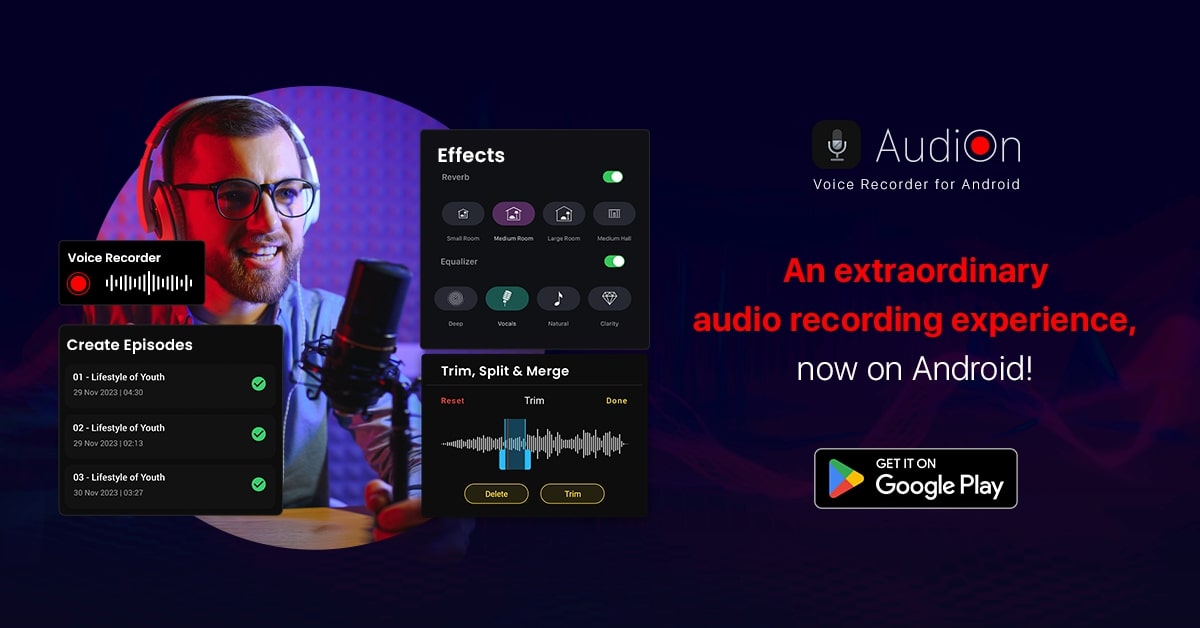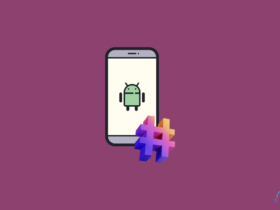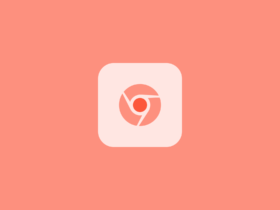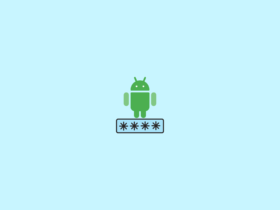The AudiOn app is now finally available for Android smartphones. Earlier, the app was an iPhone exclusive.
With the proliferation of podcasts and the growing popularity of live streaming, high-quality audio recording capabilities are more important than ever for content creators.
However, professional microphones and audio editing software have traditionally been expensive and complex to use. This is where AudiOn comes in – it’s an Android app (also available for iPhone) made specifically for recording and refining audio right from your phone.
What is AudiOn?
AudiOn is a feature-rich audio recording and editing application exclusively available for Android and iOS.
When compared with the default voice recorder app on your phone, AudiOn comes with advanced-level audio editing features. If you frequently record audio and want to edit it, AudiOn is the app you are looking for.
Using AudiOn, you can start by recording audio and then editing it within the app.
You can add background music or music effects, trim and merge audio, create episodes, adjust equalizers, and more.
As of now, AudiOn is available for both Android and iOS.
What’s in AudiOn?
Lossless + High-Quality Recording
- AudiOn allows you to record audio in lossless formats, which preserve full audio quality.
- It also supports compressed yet high quality formats like WAV and MP3 up to 320kbps.
- This ensures your recordings capture all the detail and nuances.
Denoise
- The app features a one-click denoise function to reduce background noise and distortions.
- This helps you achieve cleaner vocal, music, and speech recordings even in noisy environments.
Trim, Cut, or Merge
- The app’s built-in editor makes it easy to trim long recordings to remove unwanted sections.
- You can also cut clips, and arrange them in any order you like to customize projects.
- Merge separate audio clips into a single file.
Effects & Background Music
- Add fade in/out effects, change pacing, use filters like bass boost, and more.
- Import background music files to mix behind vocal narrations.
Seamless Sharing
- You can export your recording in all leading formats, including MP3, with high quality and preserving all details.
How To Use AudiOn To Record & Edit Audio?
Now that you know everything about AudiOn, including its features, let’s see how to use AudiOn to record and edit audio.
First, you must download AudiOn for your phone from the Play Store.
Tap the button above to download and install the app
As soon as you open the app for the first time, you’ll be shown the welcome screen.
ap the next button two times, and finally, tap the “Start using the app” option.You need to provide AudiOn permission to access the microphone. Just tap OK.
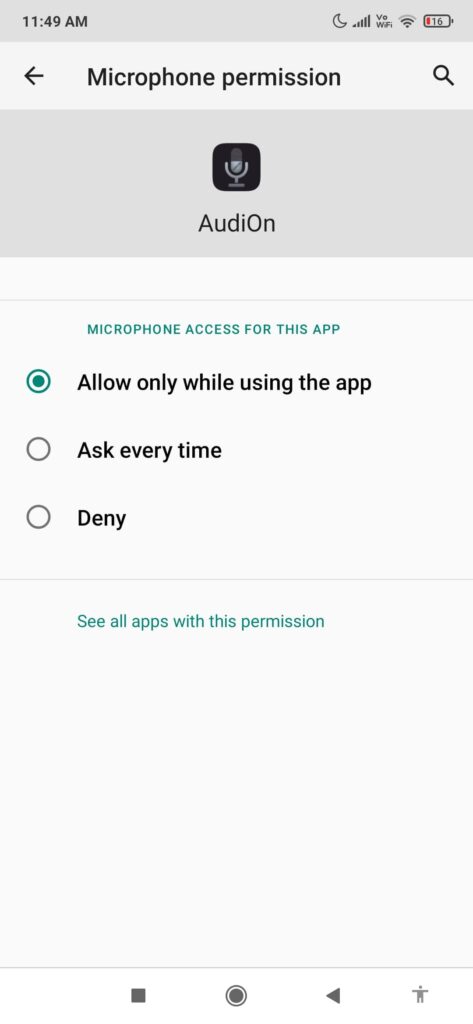
To start recording your voice, tap the red record button.
Once the recording starts, you can pause and continue later or hit the stop button to stop recording.
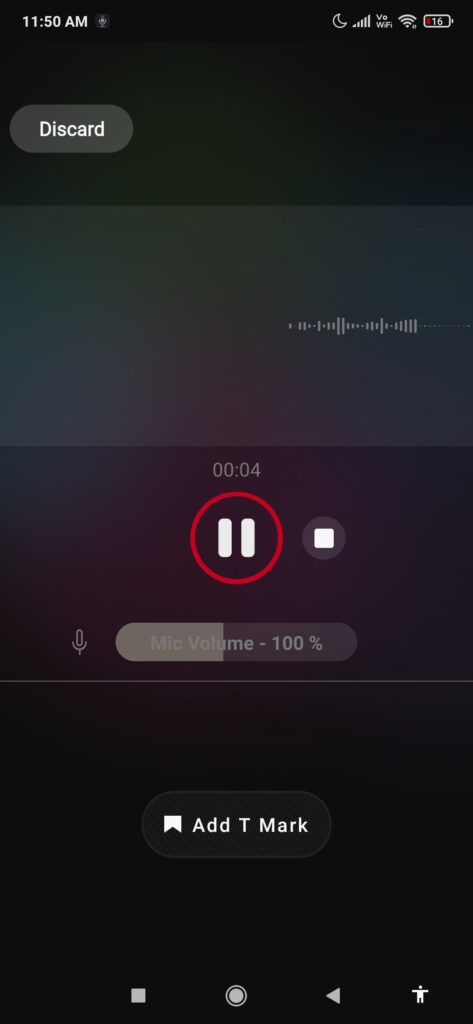
A preview pop-up will open as soon as you stop the recording.
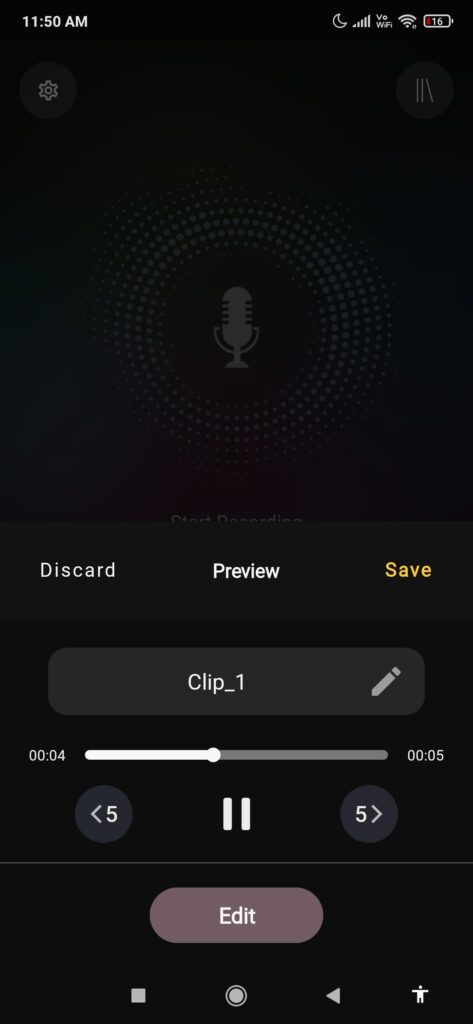
You can play back and forth and hear the audio yourself.
You can tap the Edit button to edit your audio.
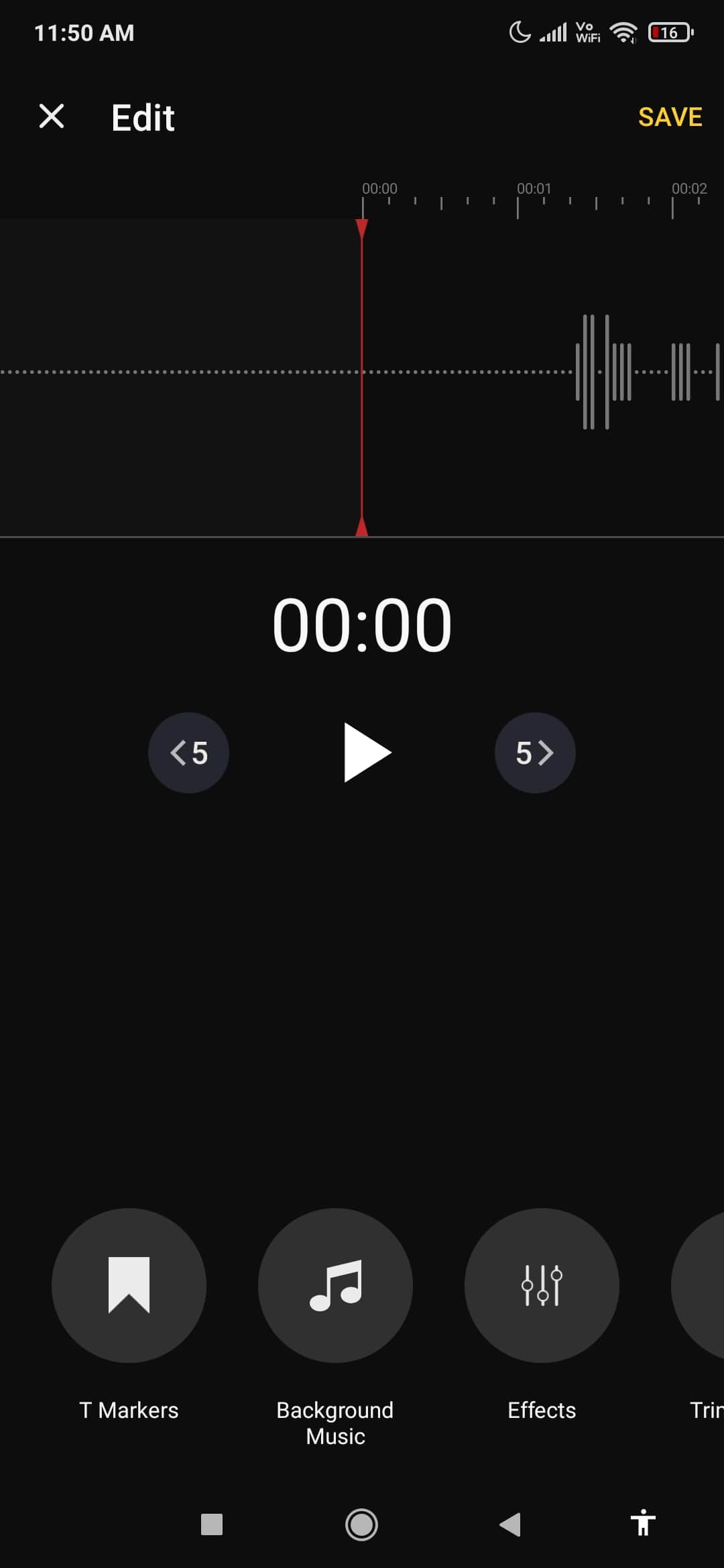
Towards the bottom section of the screen, you will find three options – background music, effects, and trim/delete.
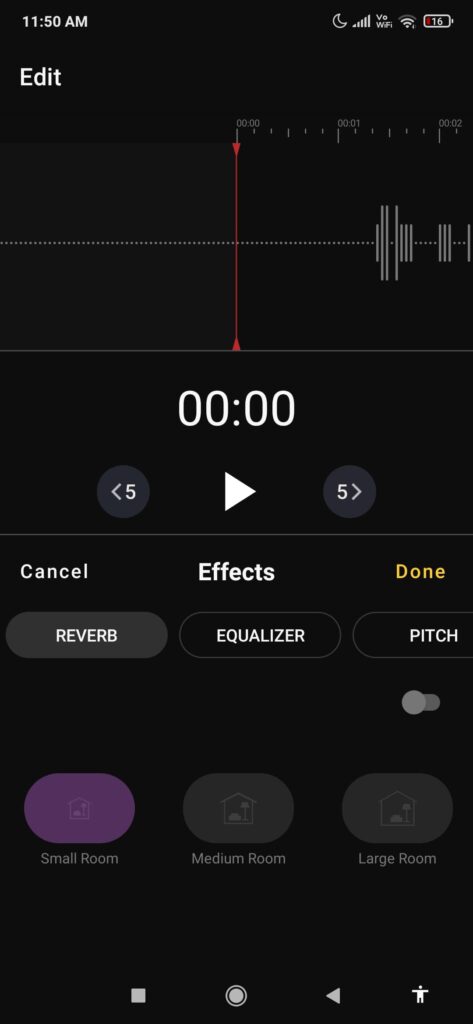
If you want to add background music tap the Background Music option and select any background audio available in the default library or import it from your device.
Next, let’s explore the Effects section.
Firstly enable the equalizer and select a preset of your choice.
Next, adjust the pitch by using the “Pitch” option.
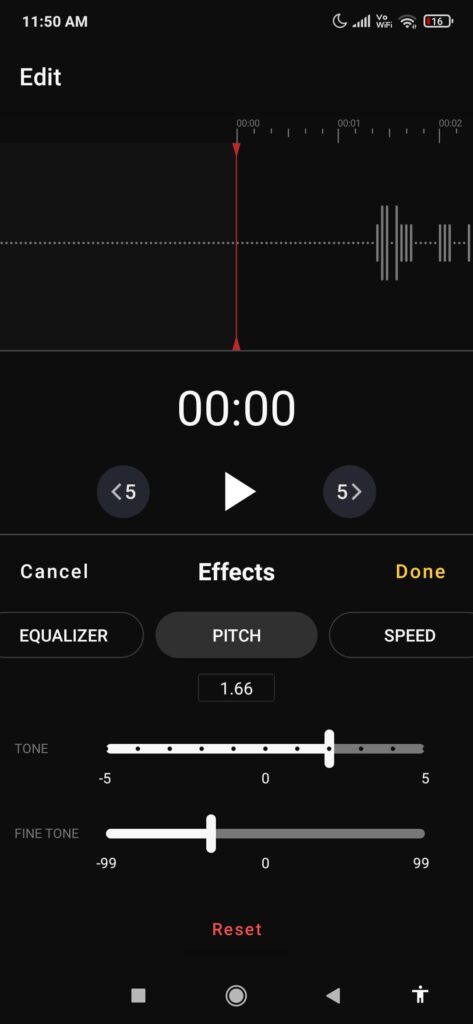
You may also enable skip silence or speed options as well.
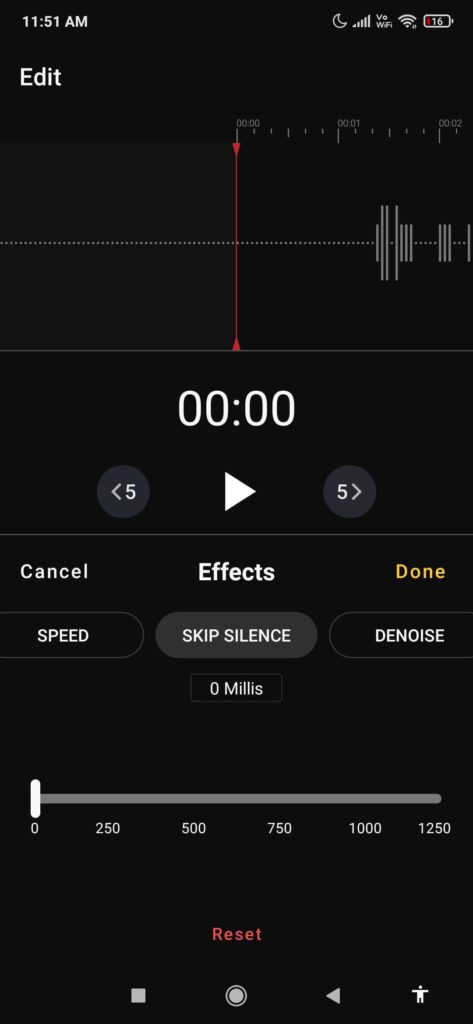
Once done, click on the Done button.
If you want to remove certain parts of the audio, you may use the trim/delete button. Adjust the play head towards the region where you want to delete the audio and tap the respective button.
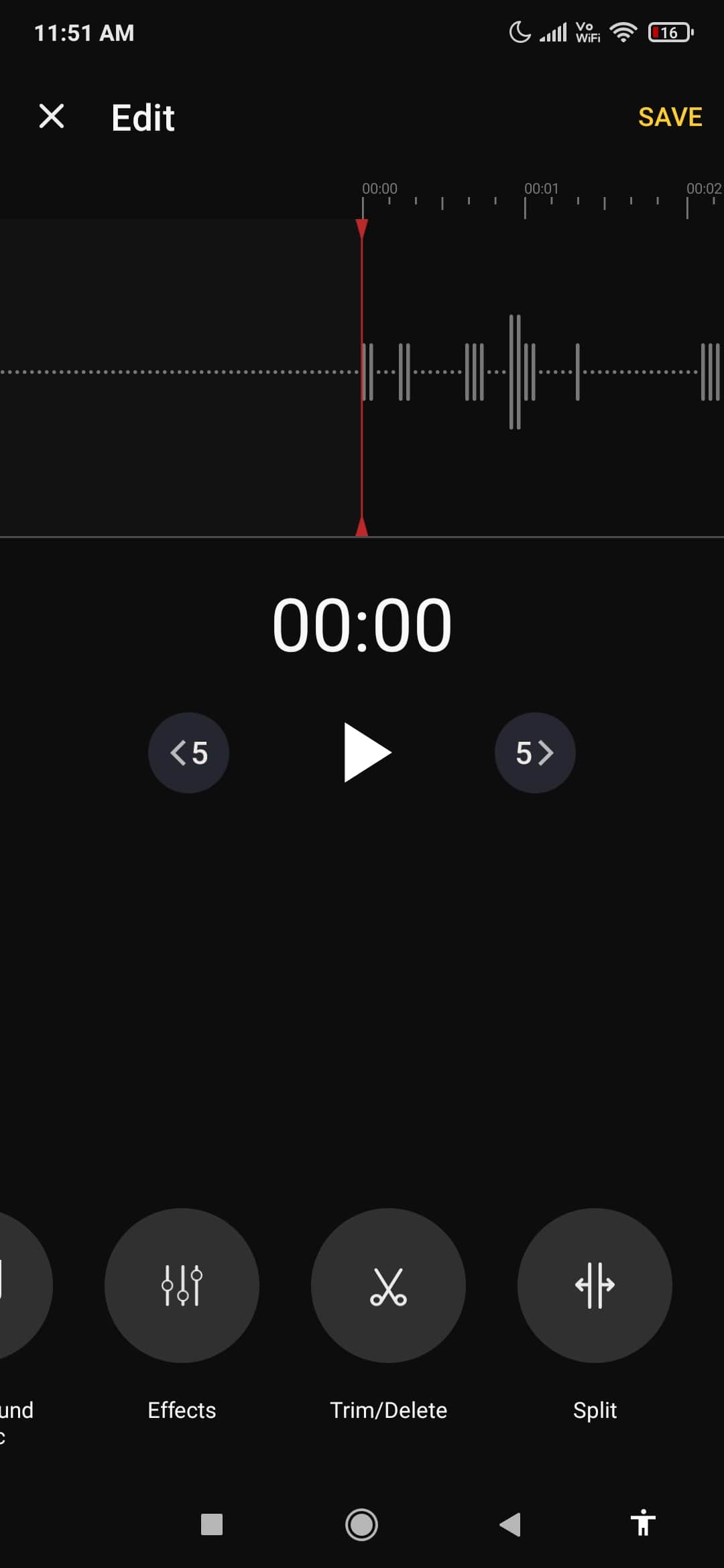
Once everything is done, tap the “Done” button.
Finally, when you’re done editing your audio, tap the “Save” button towards the top right corner.
You can access all your recorded audio from the “Clips” section, and to export the audio, tap the three dots icon on the clip and Export.
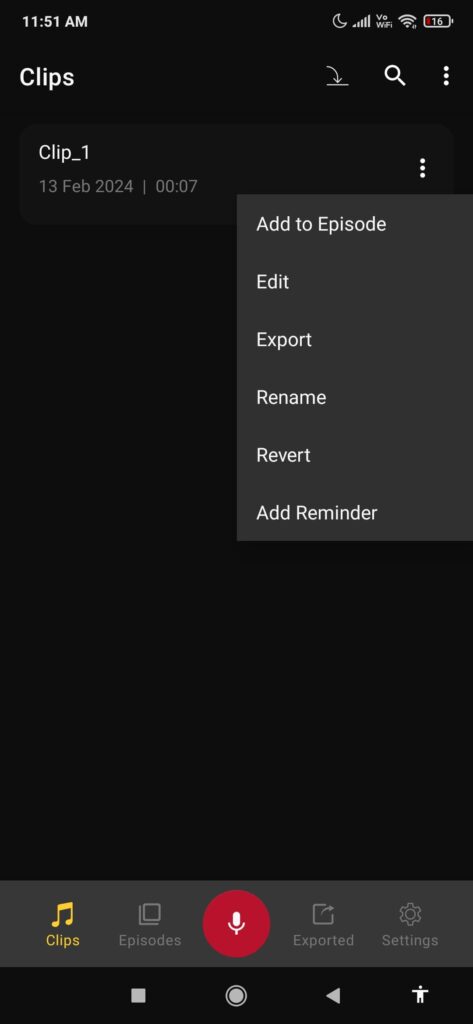
Export the audio in your desired format.
Do note that you need to pay to export the audio.
The app is free to use, a paid subscription is required only to export files.
Also see the video tutorial:
AudiOn Pricing
- Lifetime Pack – $19.99
- 1 Year Introductory Trial – $9.99
- 1 Month Subscription – $2.99
- 1 Year Subscription – $9.99
- 6 Month Subscription – $7.99
- Lifetime Pack 1 – $14.99
- 1 Month Subscription$ – 1.99
- 1 Year Subscription Pack 1 – $14.99
- 6 Month Subscription – $4.99
- 1 Year with Introductory Trial – $7.99
Wrap Up
In an era where high-quality audio can make or break content, having pro-caliber recording capability in your pocket is invaluable.
AudiOn delivers with advanced engineering that taps into the powerful mics and processors already built into your Android phone. Now anyone can capture top-tier audio, on-the-go.
Whether you dream of launching a hit podcast, elevating your YouTube videos, or simply want to record songs and creative ideas, AudiOn has all the features you need.
Do check AudiOn for Android and iOS.