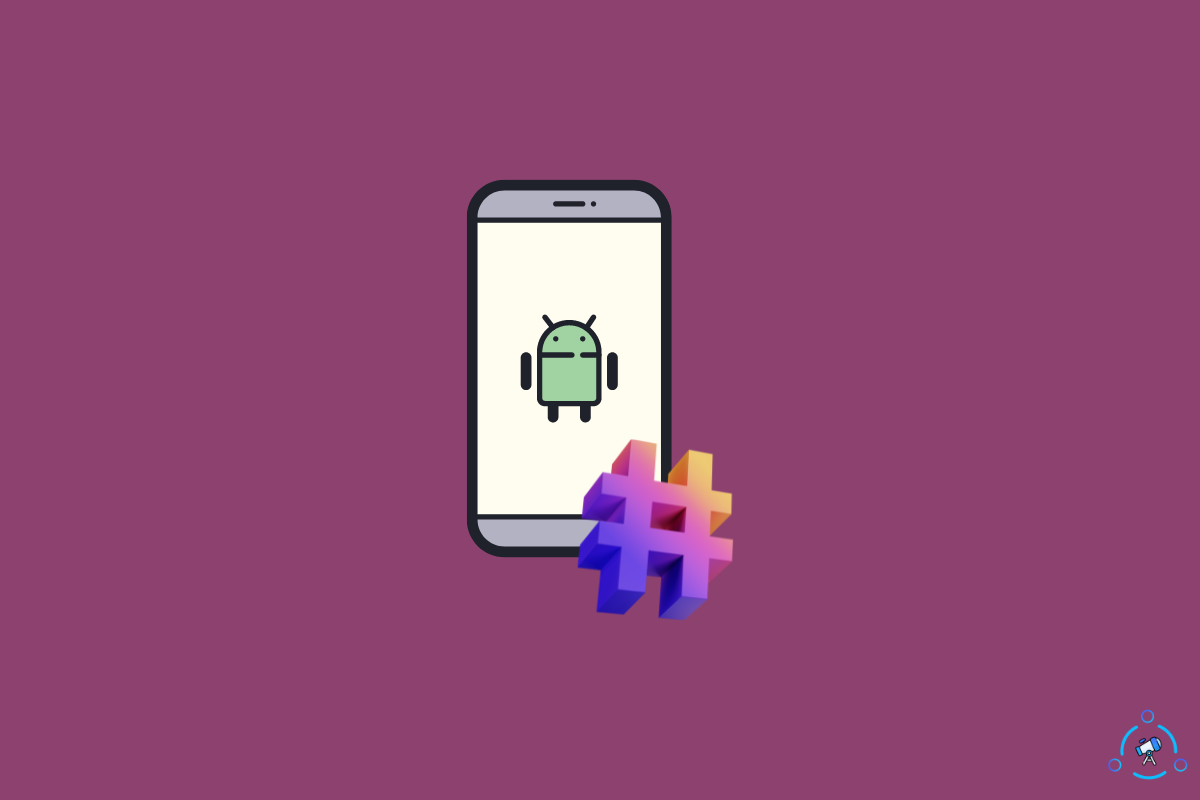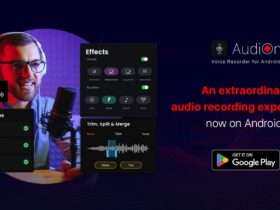This guide helps you root your Android smartphone without a PC or laptop. Follow the guide below to get your device rooted in a single tap.
You need to root your smartphone to gain root access to the Android operating system. You may have seen people using their PC and a bunch of complex command line tools to root Android.
Did you know you can root Android without a PC or laptop, and that too, in less than 10 minutes?
Once you root your device, you may install a custom ROM and gain administrative privileges to get more out of your device.
One can root Android with or without a PC. But this guide will specifically discuss rooting Android without a computer.
What Does It Mean To Root Android
Rooting Android is a process in which we gain access to the root of the Android operating system. By default, access to the Android operating system code will be restricted. But once the device is rooted, we may easily attain control over Android subsystems.
Rooting Android allows you to install custom ROM. For example, if you use an Android device with a not so good looking and user-friendly UI, you may install the Pixel experience custom ROM to get stock Android UI.
Similarly, many device manufacturers preinstall some apps, aka bloatware. Some of which cannot be uninstalled. But root access will let you easily uninstall that bloatware from your Android device.
By rooting your Android device, you gain superuser access to your smartphone and can customize it according to your needs.
Why Root Android?
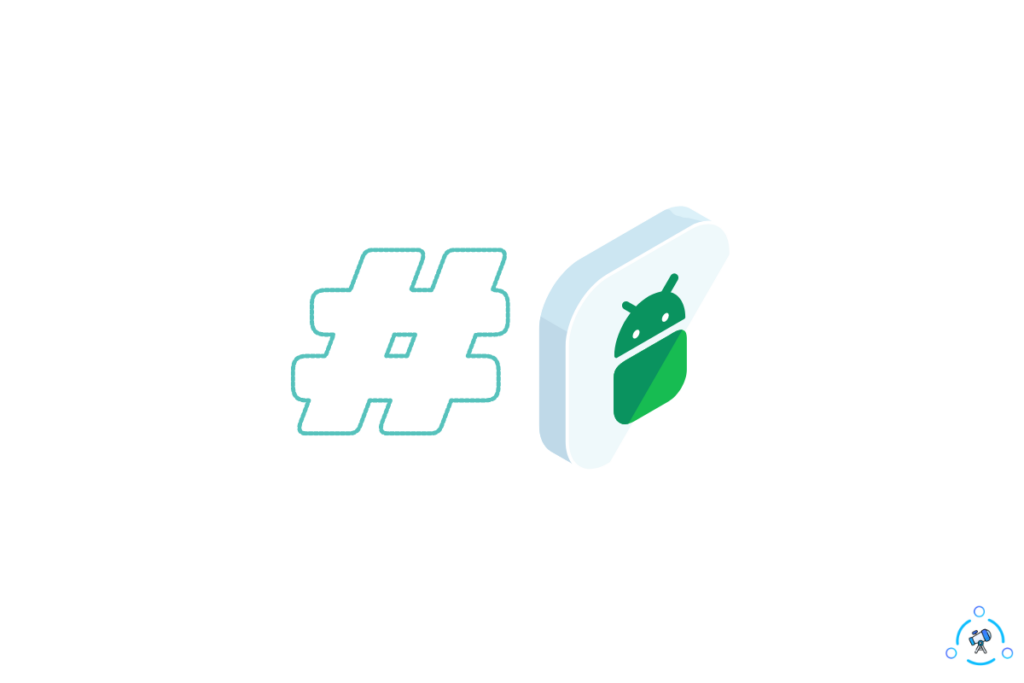
Now that you know the basics of rooting Android, you might wonder why one should root their device.
Below are a couple of pros of rooting Android:
- Install Custom ROM: Most people root Android devices just to install custom ROM. Even though it is possible to install a custom ROM without rooting, people prefer it because of the perks associated with the same. You may install a custom on your Android device by unlocking the bootloader.
- Uninstall Bloatware: Many Android smartphones these days come with a lot of preinstalled apps. And the worst part is that the manufacturer won’t let us uninstall them. If you don’t want to live with those apps, you may root your Android device to get rid of them.
- Install Newer Versions of Android: You can easily install newer versions of Android even if your device manufacturer stops updates for your device. As long as a custom ROM compatible with your device is available, you may keep updating Android.
- Performance Improvements: Most custom ROMs are lightweight and help to improve the performance of your smartphone. So rooting Android can help you in improving the speed and performance.
The above are some of the most popular reasons people prefer rooting Android.
Reasons Why Should Not Root Android
Even though there are a lot of perks to rooting Android, there are certain risks associated with it.
Below are some reasons you should not root your Android device.
- Rooting will void your device warranty. It is better not to root your device if it is still under warranty.
- Some apps may fail to work. Certain banking and highly secure apps may fail to work if the device is rooted. But you can hide the root status to continue using those apps.
- You may brick your device. If you try to install incompatible or corrupted custom ROM, your device may get soft or hard bricked.
How to Root Android Without PC
I assume you know the pros and cons of rooting android. So let’s look at the step-by-step guide on rooting Android.
Get your phone ready for rooting
- Back up all your important content like contacts, documents, apps, or other data.
- Make sure your phone has a sufficient amount of battery charge left, at least 70%.
1. Root With KingoRoot – One Click Root App
KingoRoot is a one-click root app for Android. You may install the APK file on your Android device and follow the on-screen instructions to continue.
The KingoRoot Android app is not available on the Google Play Store. You have to download the APK file directly from the official website.
Follow the guide below to root Android with KingoRoot.
- Download the latest version of KingoRoot APK from here
- Install it on your device which is to be rooted.
- Once installed, launch it.
- Click on the One Click Root button.
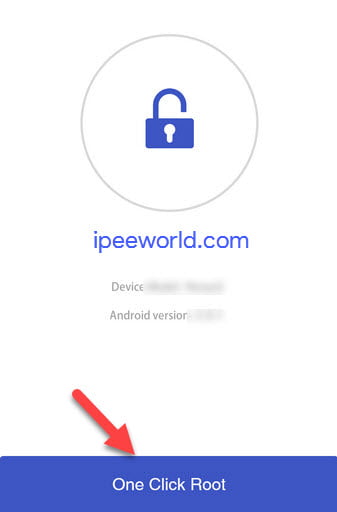
- Now, the rooting process will start instantly.
- Wait for it to complete.
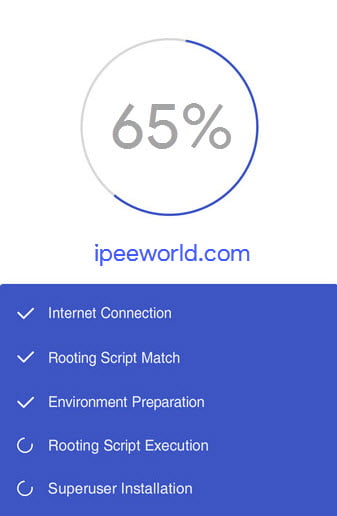
- Now, it will show a success message.
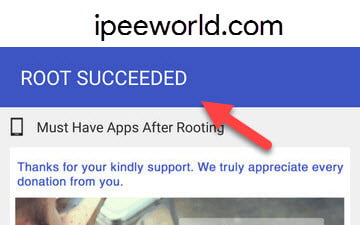
Voila! your phone is now rooted. You have successfully rooted Android without a PC.
2. Kingroot Rooting Method – Kingroot APK
KingRoot is yet another app for rooting Android without PC. It takes a few minutes to root your Android device with the Kingroot app.
Follow the steps below to root your Android smartphone or tablet with Kingroot.
- Download the KingRoot APK from the here
- Install and open the KingRoot.
- Once open, it will scan for root access. Now you will get a message saying “Root Access Unavailable”
- Tap on Try To Root button.
- Now the rooting process will start.
- Wait for it to complete.
- Now your device will be rooted successfully.
Watch the video to get a bit more insight into rooting Android with the Kingroot app.
That’s it. You have rooted your device successfully.
3. Framaroot – Root Android Without Computer
Framaroot helps you to root your Android smartphone easily. The application lets you install Superuser and su binary with the tap of a button.
You may visit the XDA Developers forum to find more on installing, managing and other troubleshooting tips.
The process of using Framaroot to root Android is pretty much similar to others listed in the article. Follow the step-by-step guide below.
- Firstly, download Framaroot from XDA Developers.
- Install it on your Android device which is to be Rooted. (If a security warning pop up, simply Go to Settings > Security and Enable Installations from Unknown Sources)
- Once installed, open it.
- Open it up and tap on “Install Superuser” from the drop-down menu.
- Choose any exploits.
- Wait for a few seconds.
- You will get a message “Success, SU binary, and superuser installed. You have to reboot your device.”
- Reboot your Phone and voila you have successfully rooted your Android device without a computer
If you want to unroot your device then click on the Unroot option from the dropdown menu and your phone will be unrooted in a few seconds.
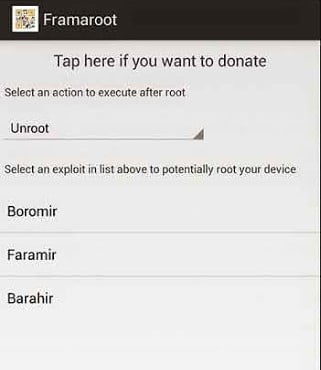
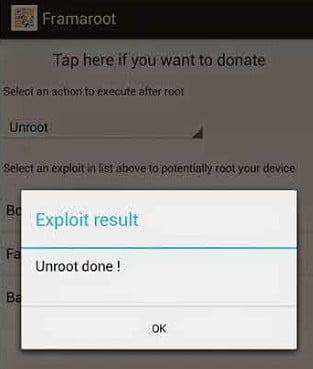
4. Root With iRoot – One Touch Root APK
iRoot is a root Android application compatible with more than 8,000 devices. This app should be sufficient to root almost all smartphones from leading manufacturers.
Since iRoot is a one-click application for Android, you don’t need any technical skills or worry about your device getting bricked during the process.
iRoot has both an Android app and a PC client to root devices. But we are going to use the iRoot app in the guide below.
- Download the iRoot app APK from here.
- Install and open iRoot on your device. (If you get an Unknown source Warning, Go to Settings > Security and Enable Unknown Sources)
- Open it up.
- Now, you can Root your Android device with iRoot.
Voila! You have successfully Rooted Android Without Computer or PC/Laptop.
5. Universal Root App – Root Android Without Computer PC
- Download Universal Root APK from the link below
- Install it
- Open the App
- Now from the drop-down, choose the version of Android Which your phone is running
- Click on the Root Button
Your Phone will be Rooted Instantly
6. Root Android with BaiduRoot
BaiduRoot for Android is yet another one-click root application. You can easily root your device in a matter of a click. BaiduRoot have both Android as well as Windows version, in case you have access to a computer.
Once installed, open the app. You will see an agreement that you need to accept to continue. Tap the I Agree button to proceed further.
All you have to do is tap the Root button and wait for some time. It might take a little while, depending on the device that you are using.
You can download the APK file of BaiduRoot from the official website below. And no, this app is not available on the Google Play Store.
7. Root Master
Root Master lets you root your device without a computer.
Root Master is similar in terms of the features and options to root Android easily. The app’s user interface is really good, without any ads or adware.
Upon opening, you will be presented with a big circle Start button. If you are ready, then simply click the button, and the rooting process will start in no time.
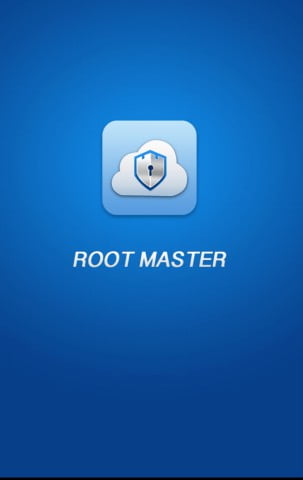
Just download the Root Master app by following the link above, and you should be good to go.
Check Whether your Phone Is Rooted or Not?
After completing the process, you must ensure your device is rooted.
You may use the Root Checker app to know the root status of your device. Follow the steps to tell if your device is successfully rooted.
- Simply download the Root Checker app from Google Play Store
- Install it and open the App
- It will show whether your phone is rooted or not.
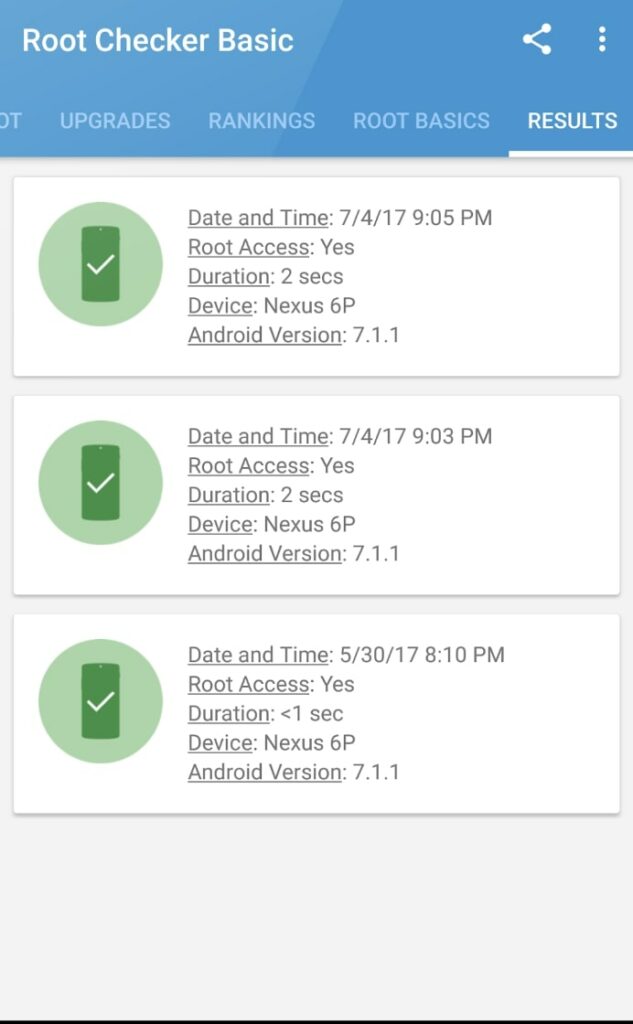
What To Do After Rooting Android?
The real fun beings after rooting your Android device.
Now that you have full control over the device, you may install any compatible custom ROM of choice, uninstall bloatware, etc.
Below are some things to do after rooting your smartphone:
- Install any custom ROM compatible with your smartphone: If you are someone like me who loves the sock look and feel of Android, install the Pixel Experience Custom ROM.
- Uninstall bloatware: Now that you have root access, go ahead and uninstall any system apps or bloatware that you no longer want on your smartphone.
- Install apps that need root access: There are tons of apps that need root access to work. You may apps as such and explore new possibilities. For example, you may change the IMEI number of your device or add iPhone emojis to an Android smartphone.
- Tweak performance: One of the main reasons why people root their devices is to improve their performance. You can install a custom ROM or add/remove additional modules to speed up Android.
Wrapping Up
Rooting Android without a PC is now easier than ever.
Back then, a PC or laptop was necessary to root Android. You need to turn on developer options and ADB on your smartphone, connect it to the computer via USB cable, and use command line tools like ADB to root Android.
With the help of one-touch root applications like KingRoot or BaiduRoot, anyone can easily root Android in a few minutes.
And best of all, you don’t need any technical skill or programming knowledge to root Android.
I hope you found the guide to root Android without a PC useful.