It can be frustrating when your Hisense TV ceases to turn on. There are various reasons why your Hisense TV won’t turn on.
Most of the time, your Hisense TV can be easily fixed in a couple of minutes.
Let me walk you through the troubleshooting steps explained by a Hisense TV specialist.
Hisense TV Won’t Turn On
If your Hisense TV doesn’t turn, first you need to unplug the TV from the wall socket. Now press and hold the power button of your Hisense TV for 30 seconds to drain residual power. Checking the power cord connection and factory resetting can also help.
You might find yourself in a situation like:
- Hisense TV won’t turn on, but power light blinks
- The TV won’t turn on, but the red light is on
- TV has sound but no picture
- TV keeps rebooting
Whatever the issue, follow the ultimate guide below to fix your Hisense TV.
1. Reset your Hisense TV
The first thing you want to do when your Hisense TV doesn’t turn on is to power cycle it. It is a simple process by which we drain 100% power left in the TV even after turning it off.
Once the power is completely discharged, we turn it on back again to see if the issue has been solved.
Follow the steps below to learn how to power cycle Hisense TV to fix the TV not turning on problem.

- Turn off and unplug your TV from the wall socket.
- Wait for about a minute before you do anything else
- Locate the power button on your TV and press and hold it for 15 to 30 seconds. (You must press and hold the physical power button on your TV, not the one on your remote.)
- Now release the power button and plug it back.
- Turn the TV on the power button, which should solve the issue.
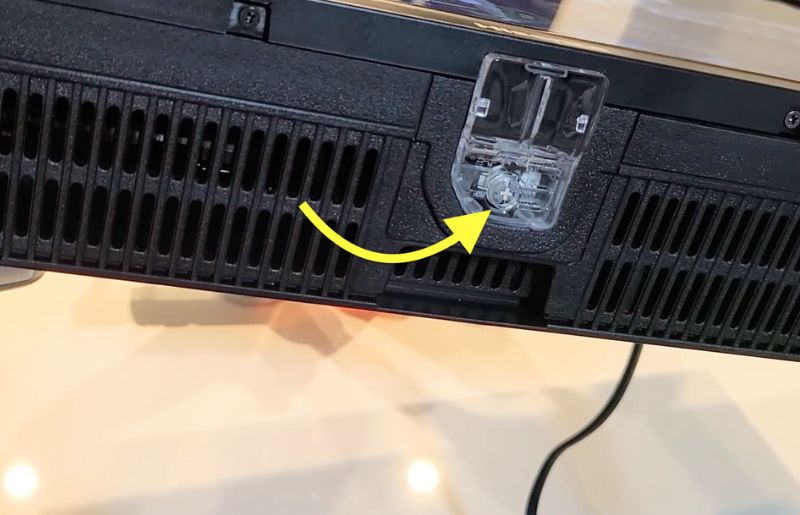
I turned on my Hisense TV after a quick power cycle of fewer than 2 minutes.
2. Check the Connections
One of the most basic and often missed points is that people forget to check the connection properly. It might not always be the fault of your Hisense TV.
Sometimes, the extension cord, power outlet, power cable, etc., might fail to work.
So it’s essential to check all the connections before trying other fixes.
- Firstly, unplug the TV and wait for a couple of seconds. Connect it back and try to turn on the TV.
- Check extension cord – If you use an extension cord to connect the TV to the wall socket, you might want to check if the extension cord is working correctly. Try connecting other devices like your mobile charger to the extension box and see if it charges your phone. Suppose it doesn’t then connect the TV directly to the wall socket or use another extension cord.
- Unplug other appliances – If multiple devices or appliances are connected to the extension cord, you are advised to disconnect them and try turning on the TV. Sometimes, the high electricity-consuming appliances might cause issues with the TV.
- Try a different wall socket – Sometimes, the wall socket might fail to work. Connecting your TV to another wall socket would be better to see if the Hisense TV turns on.
- Try a different power source – If you have multiple power sources, try switching the power source.

3. Check the Wall Outlet
If you directly connect the TV to the wall outlet, you must ensure the outlet is working. If the wall outlet fails, obviously the TV won’t turn.
Try connecting a different device to the same wall outlet and see if it turns on. If it doesn’t, then the problem is with the wall outlet. In this case, you need to connect your TV to a different power outlet. Or if the device works, there’s no issue with the wall outlet.
4. Check the Input Source
All modern Hisense TVs comes with multiple input sources, including multiple HDMI, Display port, and more. You have to make sure that you selected the correct input source.
Say, for example, if you connected to HDMI port one and selected HDMI port two as the source, the TV might not display anything.
You must change the input source to the correct port in this case.
Let’s see how to check and change the input source in a Hisense TV.
How To Change Input Source Using TV Remote
- Press the power button on the TV or remote control to turn on the TV
- Click on the Menu or Input button to see if a menu pops up on the screen. If yes, continue following the steps given below. Otherwise, jump to the next section.
- Click on the option which says ‘Source.’
- Select the proper Source and see if it works
How To Change Input Source Without TV Remote
- Turn on the TV using the power button.
- Use the physical buttons on the TV to open the Menu and navigate.
- Find the Source menu and select the proper input source
5. Factory Reset Hisense TV
By following the steps above, if you somehow managed to turn on the TV next, it would be ideal for resetting the TV into factory settings.
For starters, resetting a TV will change all the settings to factory defaults.
Use your TV remote and head over to Menu.
Go to Settings > Device Preferences, scroll down to the bottom, and select Reset.
Click on the Reset option again and finally select Erase Everything option.
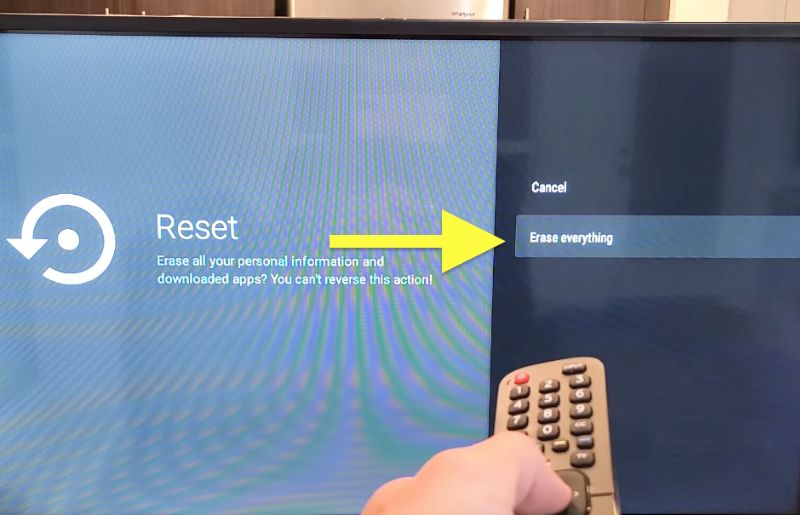
Wait for a couple of minutes till the resetting process is one. Once done, your Hisense TV will turn on, and you’ll have to go through the entire setup process.
Factory Reset Hisense TV That Won’t Turn On (Without Remote)
If your Hisense TV won’t turn on, even for a few seconds, follow the steps below. This will work even if you don’t have the remote control.
You’ll find a reset button on the back of your Hisense TV. It’s not a proper button. There will be a small hole next to the Reset label.
All you have to do is, grab a toothpick, pen, or a simple pin and insert it into the hole. Press and hold it for a couple of seconds while the TV is plugged in.

Wait for the TV to turn, and the reset process will start. It will take several minutes for the TV to complete the reset process. Patiently wait till it’s done.
6. Low Voltage
Hisense TVs have a minimum voltage level, below which the TV ceases to turn on. If the voltage level is too low, then that might be why your Hisense is not turning on. If frequent voltage fluctuations happen in your house, then chances are, the TV won’t turn on.
If this is the case, ensure you have balanced voltage levels before you try to turn on the TV. You might want to wait for some time and then try turning on the TV once the voltage levels are on point.
7. Reset the TV Remote
You might not believe it at first. But resting your TV remote can sometimes help us to fix the issue where the Hisense TV won’t turn on.
So let’s drain the electricity on the TV remote control to reset it.
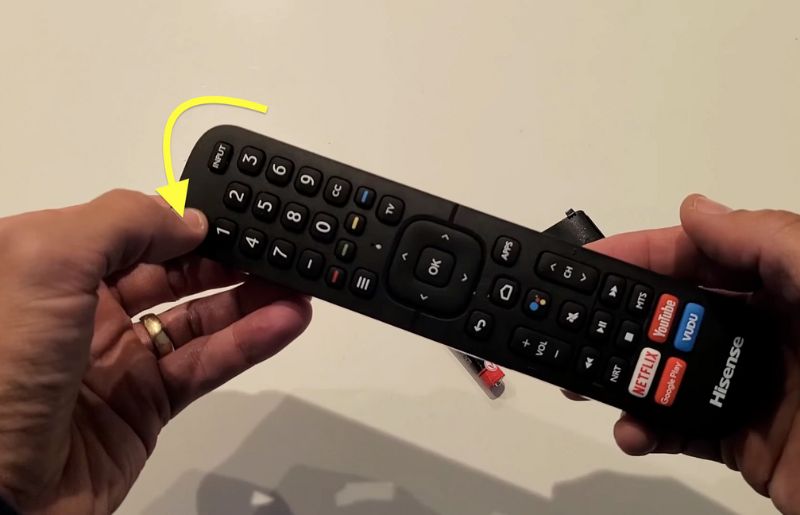
- Remove the batteries from the TV remote control.
- Press and hold the power button on the remote for about 30 seconds
- Put back the batteries
- Use your remote again

8. Confirm the Remote is Working
If you use the remote to turn on the Hisense TV, then there are changes that the remote might fail to work.
You have to ensure that the remote’s IR sensor is working fine.
- Turn on your smartphone camera.
- Point the remote’s IR sensor directly to the camera
- Now press any button on the remote and see if you can see the IR sensor blinking. If yes, then your TV remote is working. If not, you might want to replace the battery of the remote.

To replace the battery, slide the battery compartment cover and swap in a new pair of batteries. Try using the remote again and see if you can turn on the Hisense TV.
9. Disconnect Devices
As you might already know, your Hisense TV might go into standby mode (if enabled) when the TV receives no input. Even if the set-top box, DVD player, or any other device sends input, it won’t reach the TV if the cable is faulty.
One thing you can do here is to try disconnecting other devices connected to the TV and see if it turns on it. Additionally, you may force turn on the device to send the signal to the TV.
The fault might not be with the TV always. So double check other devices connected to your Hisense TV.
10. Check Warranty
If none of the fixes solved your issue, then your last resort is to get your Hisense TV repaired.
First, check if you have an active warranty for your TV. Almost all leading Hisense TVs have 1 year warranty. If your TV is still in the warranty period, then you can get your TV repaired or replaced, depending on the problem.
For in-warranty services, reach out to [email protected]
If your TV is a bit old and is out of warranty, you’ll have to take your Hisense TV to a service center for a paid repair.
11. Get in Touch With Hisense Support
Number: 1.888.935.8880
Monday – Friday: 09:00 AM – 09:00 PM EST
Saturday – Sunday, 09:00 AM – 06:00 PM EST
More contact options are available here.
Common Reasons Why Your Hisense TV Won’t Turn On
So far, we have tried every troubleshooting tip in our control. But if the issue is with some internal electrical components of the TV, then we have little to no control over those.
Here are some reasons why your Hisense TV won’t turn on.
- Broken Backlight: If your TV’s backlight is broken, then the TV won’t display anything. To check if the backlight on your TV is the culprit, you have to take a torch light and point it to the TV screen while the TV is turned on. If you see partial pictures appear on the screen, then it’s because the backlight is broken. You need to get it replaced.
- Issues with Motherboard: The motherboard of your TV is one of the essential electrical components that bind every other element together. If the motherboard or circuit fails, then the TV won’t turn on. Sudden voltage fluctuations, lightning, etc., could damage the motherboard.
- Faulty capacitors
- Bulged vents
- Broken electric circuit board
- Faulty IC
Wrap Up
More often than not, your Hisense TV that won’t turn on can be fixed in a couple of minutes from your house. But if the issue concerns the internal electrical parts, you are forced to take it to a Hisense service center or ask a technician to come home.
Let’s quickly run down what we did to fix Hisense TV that won’t turn on:
- Reset your Hisense TV
- Check the Connections
- Check the Wall Outlet
- Check the Input Source
- Reset the TV Remote
- Confirm the Remote is Working
- Check Warranty
- Get in Touch With Hisense Support










