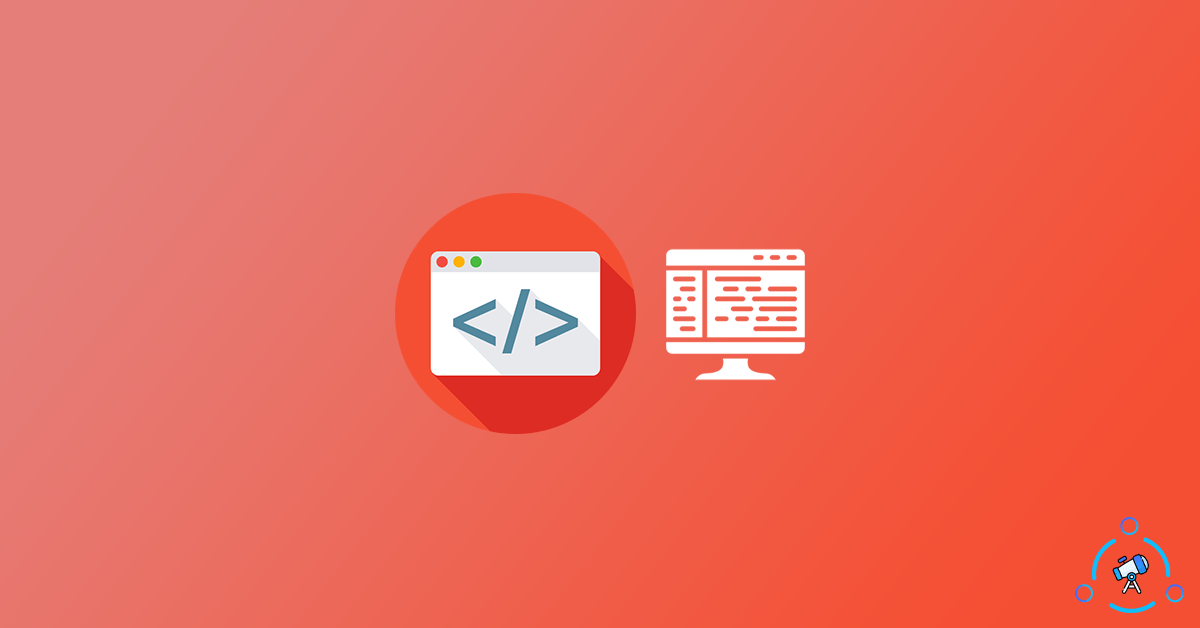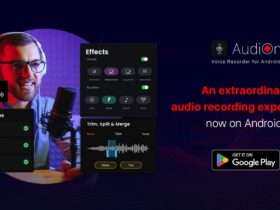Inspect Element is an amazing option that is available on all leading web browsers like Google Chrome and Firefox. This option lets us see the source code of a particular webpage and make live edits to it locally. You can make changes to the code of the website and display it in a way that you like. But Inspect Element feature is not readily available for web browsers on smartphones. Even if you download and open Chrome or Firefox on your Android device, you won’t find the option to inspect element of the webpage. Similarly, there are no Chrome Flags available to bring this function to Chrome.
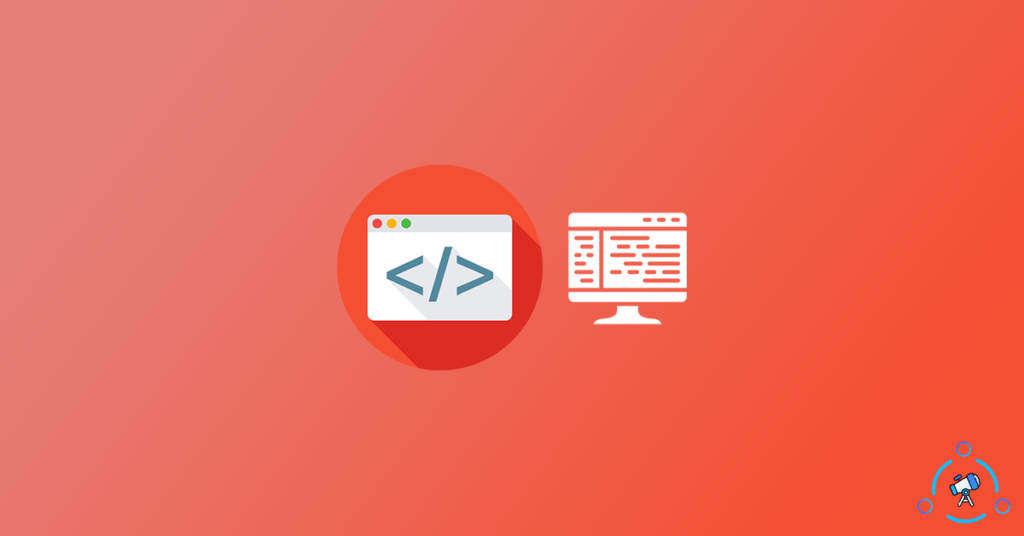
In this article, let’s see how we can inspect element webpages on Android to see the source code or modify the page for some reason. It’s not that simple when compared with the inspect element feature on the computer. Anyways, it takes a minute or two to set up and after that, you are good to go.
What is Inspect Element?
If you are not already aware of this amazing Inspect Element option on leading web browsers, let me explain it. Every webpage you visit on the Internet is made of thousands of lines of HTML, CSS, etc codes. When you type the URL of a webpage on your web browser, the server sends these lines of code to your web browser. The web browser then compiles everything and display the webpage. That’s how things are done. Once the web page is fully displayed on your device, now you can use the Inspect Element option to view the source code of the webpage, modify or copy a certain part of the website.
For a regular user, it might not make any sense. But who is a little bit into web development will easily understand the importance of this feature on web browsers.
Here are some uses of Inspect Element option:
- Access and view the source code of the webpage you are viewing
- Make design and content-wise changes to any webpage and view it locally
- To prank people by editing content on a webpage (eg: editing a page from Wikipedia)
These are few useful features of the inspect element tool.
How to Inspect Webpages on Android
Follow the step by step guide mentioned below to inspect element of a webpage on Android easily and do whatever you like. You can do anything like editing the webpage, modifying content on it, take prank screenshots, see live changes, etc.
Inspect Element on Android using Inspect and Edit HTML Live
In this method, we will be using an Android App from Google Play Store called Inspect and Edit HTML Live.
Step 1: First of all, download the Inspect and Edit HTML Live app from Google Play Store and install it
Step 2: Once installed, open it up
Step 3: Type the URL of the webpage you want to visit and wait until it gets loaded
Step 4: Tap on the inspect element icon next to the address bar to view the source code of the website
Step 5: It will display tons of HTML codes. You can use the search function on the app to search and find specific parts of the website to edit
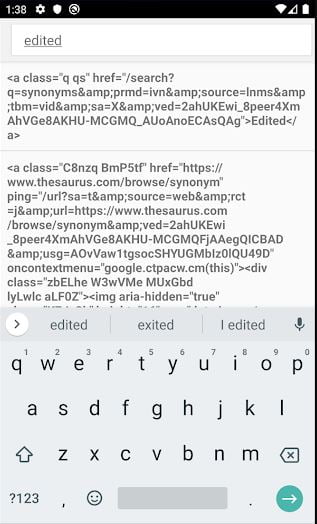
Step 6: Once found, make the required edits there and tap on the icon to exit and view the webpage with all the edits you just made.
Step 7: You can click on the same inspect element icon again to launch the tool and make unlimited edits again.
In this method, we are required to download an additional to app view and edit the source code of the webpage. But if you only want to view the source code of the webpage through the inspect element and do not want to make any changes to it then follow the next method in the article.
After making required changes on a webpage, you can prank your friends by taking screenshots and sharing them with your friends. Make some edits to popular website pages like Wikipedia, Google, etc, and screenshot them. After done, send it to them to make them surprised.
‘view-source:’ To View Source Code of a Webpage
In this method, you can use any web browser on your Android device. Every Android device will have Google Chrome or some other system browser app installed by default. You can use that to make this method work.
Step 1: Open a web browser that is already installed on your device
Step 2: Type the URL in the address bar and wait till it loads the website
Step 3: Once loaded, tap on the address bar to edit the URL of the webpage. Just before the beginning of the URL, add below given code
view-source:
Step 4: Tap on the go button to load it
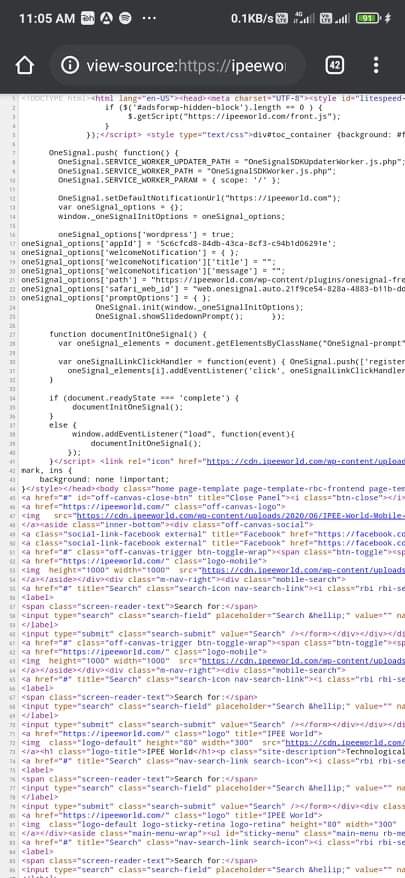
Step 5: Now it will display all the source codes of the webpage. You can go through the source code and copy them if you want
This is how we take a look at the source code of a website using our Android smartphone itself. This will work with iOS and all other browsers as well.
Final Words
There might be different reasons why one might want to inspect element on Android. Whatever be the reason, we got you covered. The app mentioned in the first method is really cool and helps you to easily edit webpages. Once you are done editing you can take screenshots and share them with anyone. If you only want to view the source code of the webpage and nothing else then follow the second method to do so. You are not required to download any additional apps for that.