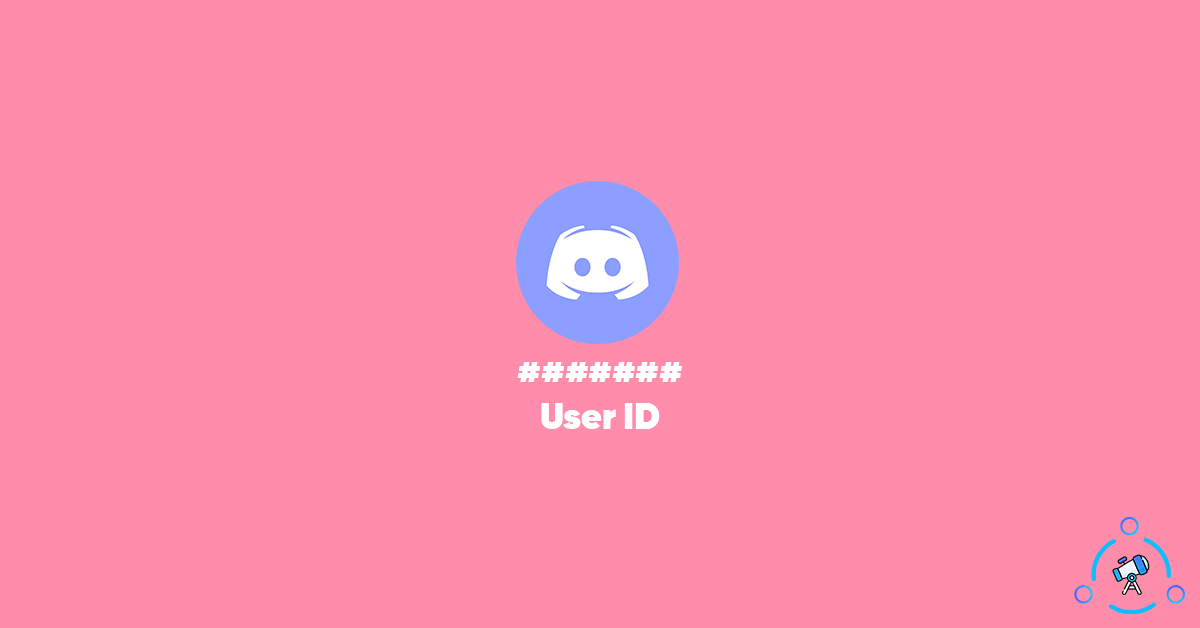There might be times when you want to find your Discord ID. Well, you can find it easily but it will be hidden by default. You need to enable developer mode in order to find your Discord User ID. Even if you don’t know your Discord User ID, things will work like normal.
But, at times, we might want to know our Discord ID to get something done. In most cases, you won’t need it. Since everyone does not need access to their Discord user ID, the Discord team hidden it under Developers mode.
In this article, you will find how to find Discord ID and enable Developer mode as well.
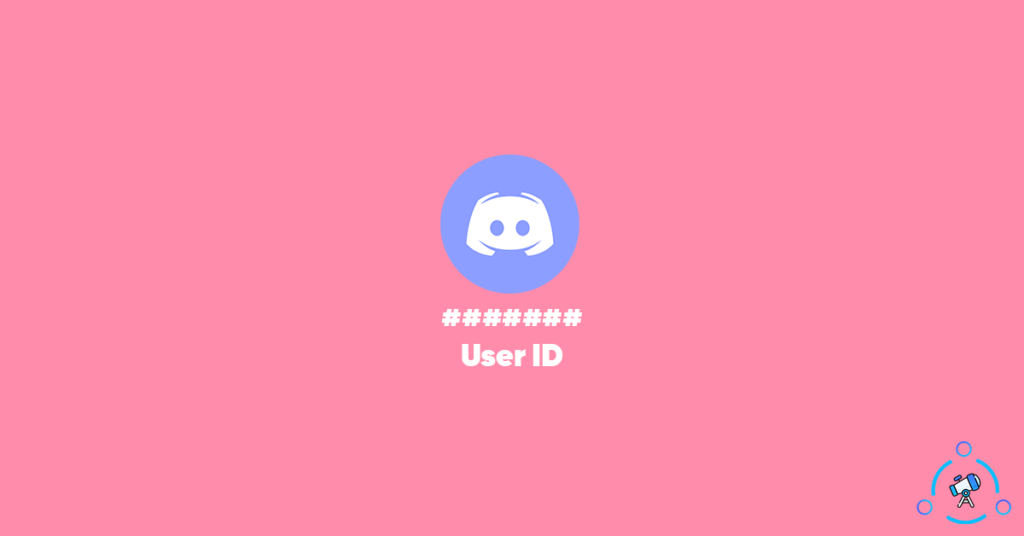
So, let’s get started.
What is Discord User ID?
Every user, server, and message on Discord will have some ID that can be used to uniquely identify them. For example, all users on Discord have a hidden Discord ID. It is a combination of some digits and is hidden by default. The ID is unique to every user and can be found out by enabling developer mode.
Similar to users, every server also comes with a unique ID as well. At times, we might require this information. Mostly, this option is needed for Discord bot developers and other people trying and experimenting with new stuff.
How to Find Discord User ID?
As mentioned earlier, in order to find and get access to your Discord ID, you need to enable Developer mode on Discord.
The steps will be pretty similar for both web, PC, and mobile versions of Discord and Discord Canary and Nitro too.
Enable Discord Developer Mode
The first step is to enable Developer mode in Discord.
Click on the cog button from the bottom left section of the screen to open up user settings.
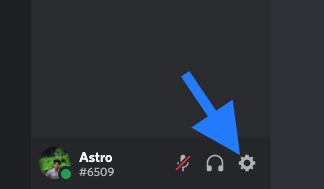
To the left panel, you will find some options. Click on Advanced
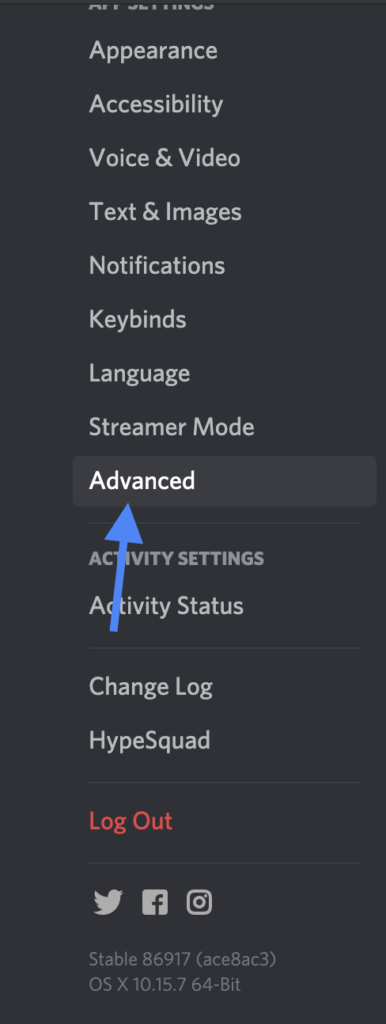
Under Advanced, you will find the developer mode toggle button. All you have to do is just toggle it to the ON position.
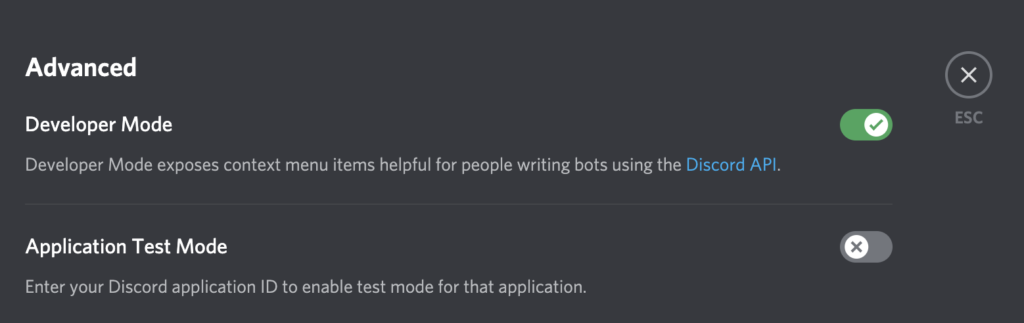
Now, we have successfully enabled developer mode in Discord, the next step is to find Discord User ID, Message-ID, Server ID, etc.
Find User ID in Discord
Once you have enabled developer mode in Discord, follow the steps given below to know and find Discord User ID.
- Open Discord
- Once the developer mode is turned on, you can find the user id of any user on Discord. If you are looking to find the user ID of your profile, all you have to do is just right-click on your username from the bottom left corner of the screen.
- Now, you will see a new option called Copy ID
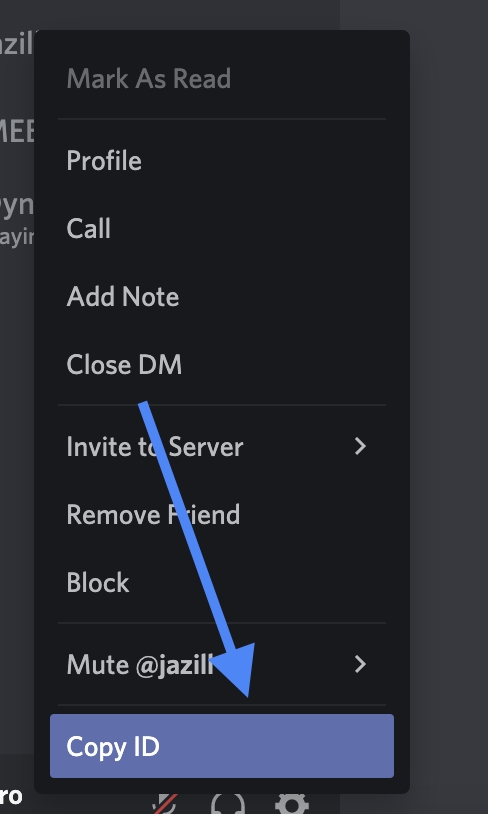
- Click on it to copy your Discord ID to the clipboard
- Once you have copied it to the clipboard, simply paste it somewhere to view the ID.

This is how easily you can find your Discord User ID.
How to Find Any Users’ Discord ID
Earlier, we saw how to find the user ID of your Discord account. At times, we might want to find the user ID of other people on Discord. Follow, the steps mentioned below to find the user ID of other people on Discord.
- Open Discord
- Go to the server from which you want to find people’s Discord ID
- Go to the member’s section and look for the username of the person, whose user ID you want to find
- Once found, simply right click on the username and you will find a new option called Copy ID
- Clicking on the Copy ID button will copy the username ID to the clipboard
- Similar to what we did earlier, paste the copied content somewhere and you will find the Discord ID of any person.
Using the simple steps mentioned above, you can find the username of pretty much any person on Discord. The only thing you need is the username. As long as you have the username of the person on Discord, you can easily find the ID.
Similar to user ID, Discord also has uniquely identifiable message ID and Server ID as well. Follow this guide to find server ID in Discord.
You can follow the same method to find the ID using the Discord mobile app as well.
Final Words
This is how easily we can find Discord user ID. If you have not enabled developer mode in your account then you can’t find Discord ID. Not everyone will need this Discord ID, that’s the reason why the Discord team has hidden it under Developer mode.
Even if you don’t know your Discord user ID, it wouldn’t make any difference. But, if at some point in time you need it, follow the steps given above and you can easily find your Discord user ID.