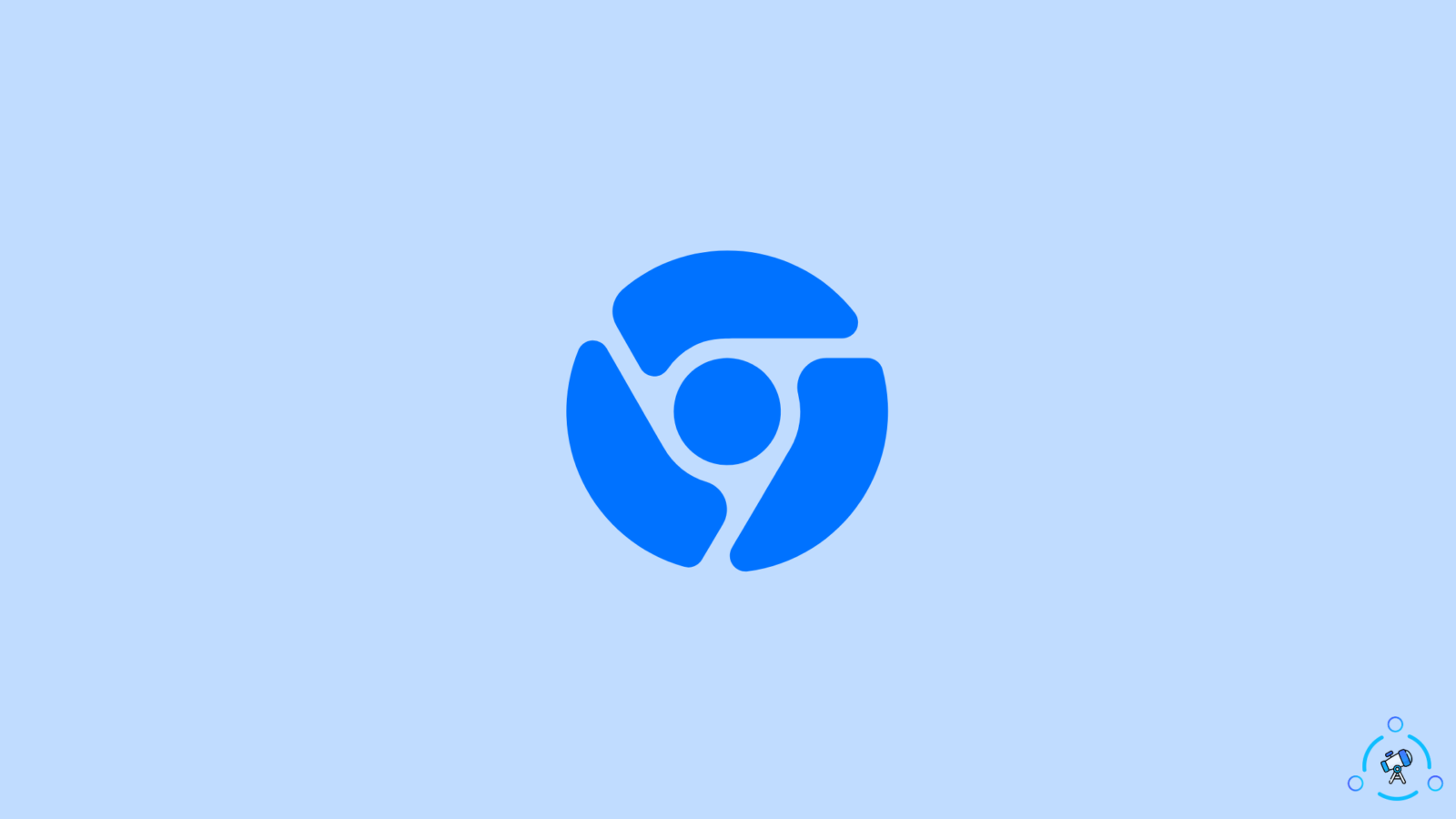Imagine browsing something important on chrome and chrome decides not to let you do your work peacefully. We all have faced this chrome crash problem and it is a very frustrating issue.
Google Chrome is a good browser for day-to-day use, but even the best ones have some bugs. In this internet era, everything that uses the internet has bugs and glitches.
We can’t escape these but companies are trying hard to optimize their services as much as possible, Chrome comes with some solutions to restore your tabs. So there is no need to worry that much as by the end of this article you will be able to access your tabs easily.
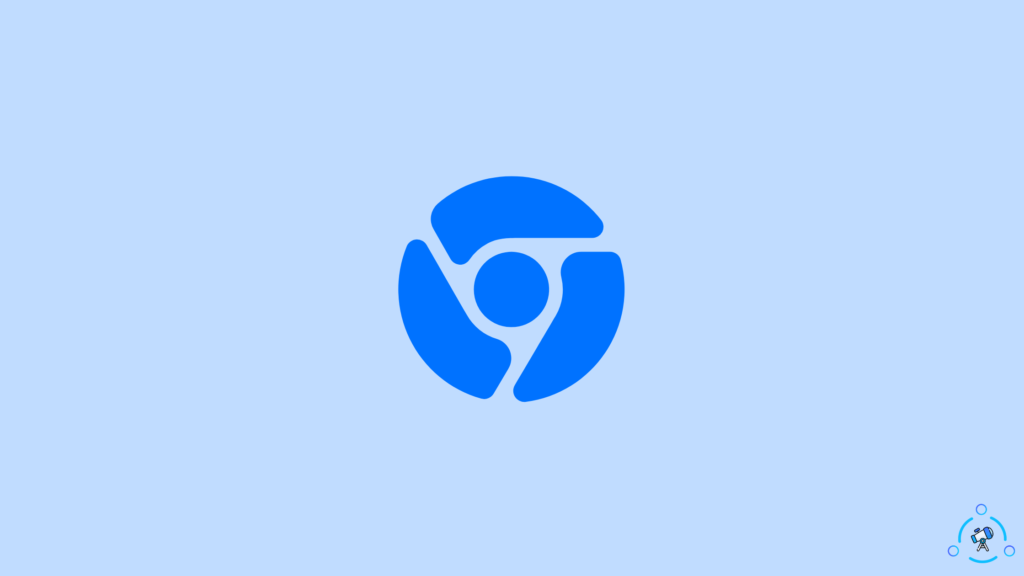
Today we will tell you how you can restore your tabs on Chrome after the crash, or if your tabs got closed accidentally then you are on the right page.
Before we head into the process, I will suggest updating your browser to the latest version available.
Restore your chrome tabs after a crash (First method)
There are a few different ways to restore your tabs on chrome, the easiest way to restore your chrome tabs is to just press CTRL + H it will open the history section. On chrome history, you will be able to see the “Reopen closed tabs” option, it will show you the tabs that got closed accidentally or because of any glitch.
On the other hand, if you are using a MAC you can use the CMD + Y combination to see the chrome history.
Second method
You can also access the most recent tab by clicking a blank space on the tab bar on top of the window then you can choose “reopen closed tab “
Follow the steps as shown in the image below.
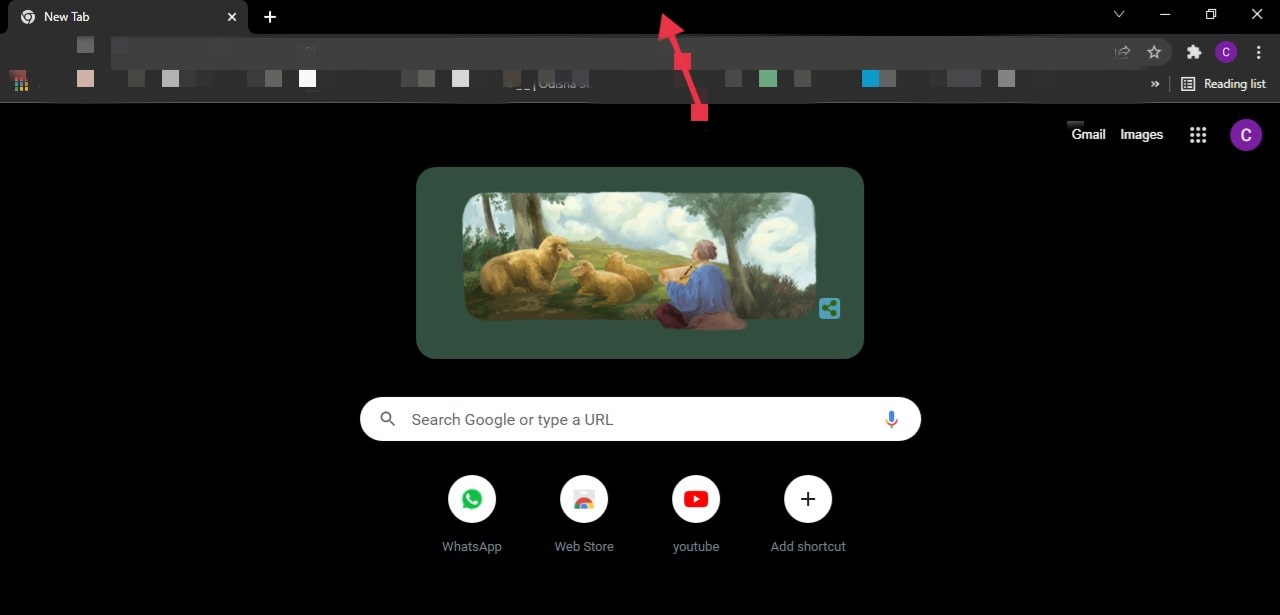
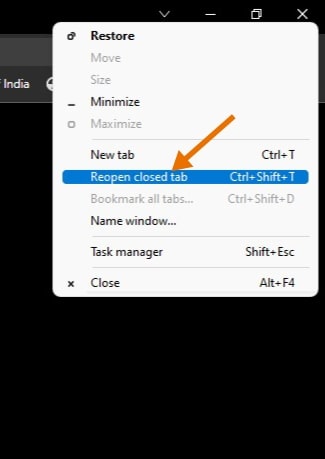
Another way to do this is much easier, this includes keyboard shortcuts in order to open closed tabs on the chrome browser, but this method will only work on closed tabs only if you have not restarted your computer.
To do this open your chrome browser and then use the CTRL + SHIFT + T combination it will open the closed tabs on the chrome browser.
If you are using a mac, you can use CMD + SHIFT + T combination to open the closed tabs on the chrome browser.
Third method
This might be the last way to access your closed tab.
- Click the three vertical dots at the top right corner of the chrome browser.
- Now click on the ” History ” and then click “history” in the submenu.
- Now you will be able to see all the browsing history and even the history of the linked device.
You can see the image shown below for better assistance.
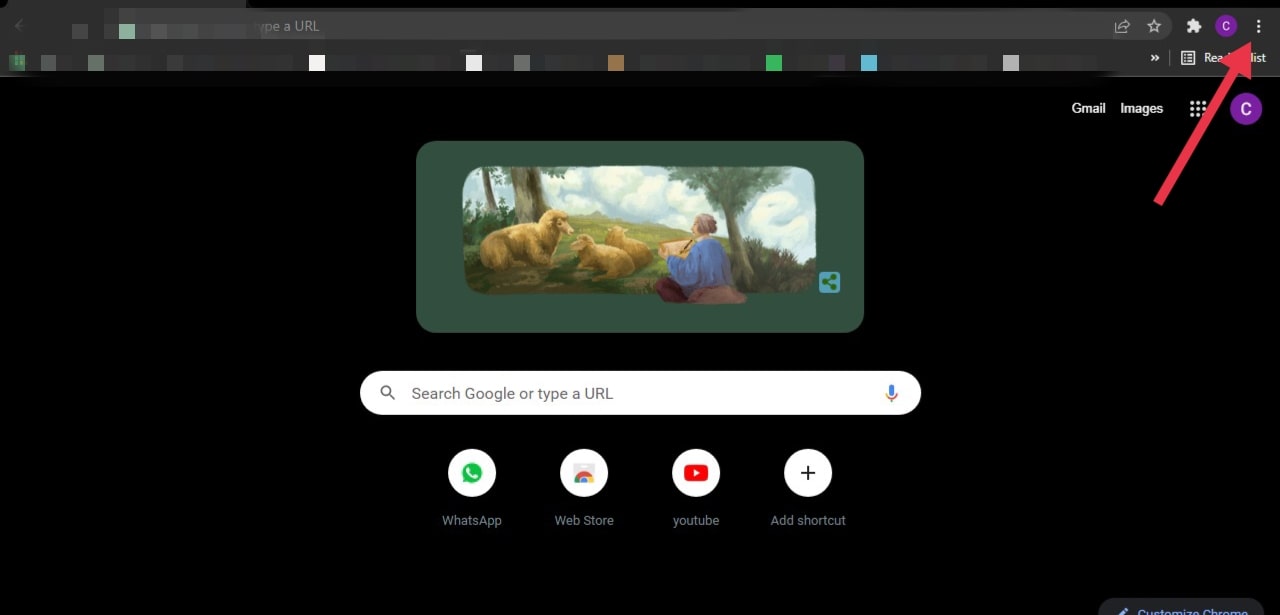
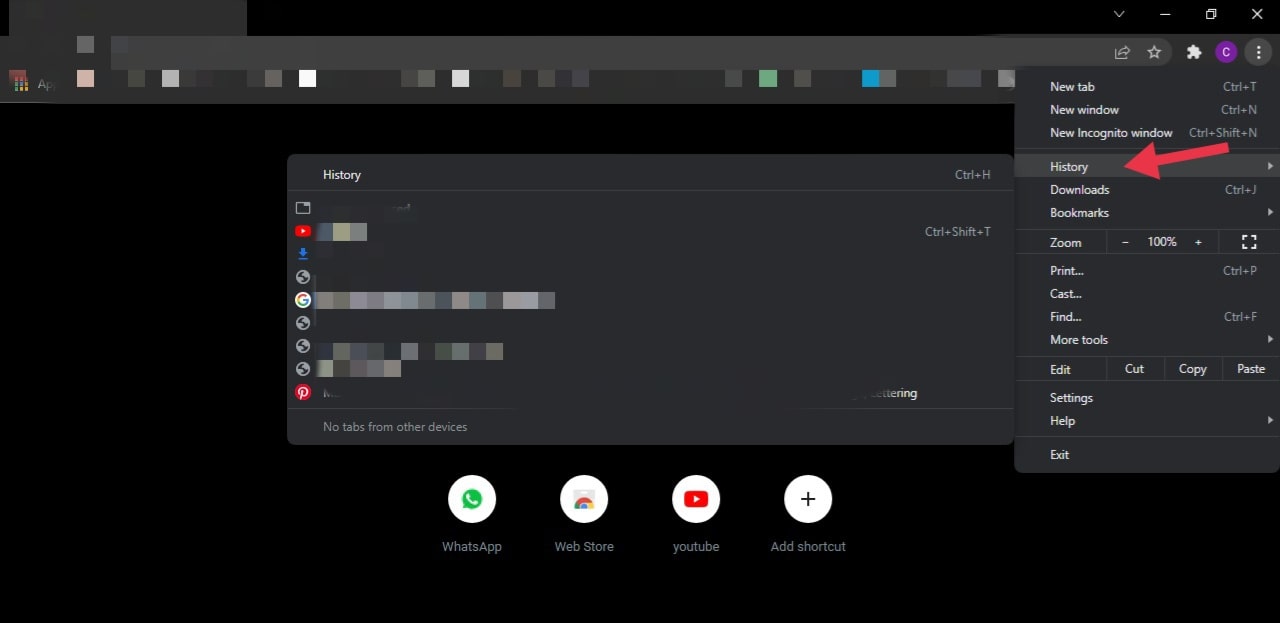
Now you know how to restore your closed tabs. So go ahead and keep browsing.
If you want to take some more precautions so that you make your browsing experience much better and to secure your tabs.
There are a few things you can do that will help you if your Chrome browser crashed.
You can use some extensions that will help you with some chrome tabs-related problems. Some of the extensions I have come across are “lock it ” which does quite a good job, it simply locks the site you are browsing, and when you try to close that site it will prompt you on closing the tab.
This will come in handy if you accidentally close the tab.
Another extension that I know is “Tab cloud ” this extension can save and restore your browsing sessions and can also sync around multiple devices. So if your chrome ever crashes, it will automatically save all the previous browsing sessions and that too on all of the linked devices.
So you can also look for some different extensions for the chrome and can use it according to your need. So using an extension can help you a lot with these types of problems.
Well, this is it now you know every possible way to restore your chrome tabs and even some precautions you can take. Browsing is really fun, we all do it every day, and chrome is one of the most used browsers globally.
You can also try some of the other famous browsers other than chrome to get some other benefits different browsers come with different unique features.
These are some popular browsers other than chrome.
- Firefox
- Opera
- Microsoft edge
- Brave