Steam is one of the best digital game distributing services used by millions of people around the globe. Steam offers a lot of free as well as paid games on their platform. Oftentimes, Steam runs a lot of sales where you could get games for half the price or lower.
For whatever reason, if you have made your mind to delete your Steam account then this article is for you. In this article, you will find the full guide on deleting your Steam account permanently.
It doesn’t matter why you are deleting your steam account. It might be because you’re trying to get rid of your gaming addiction, maybe you are concerned about the data being collected by steam or you want to take a break. Whatever be the reason, it is possible to delete the Steam account. The whole process takes less than 2 minutes.

So, let’s get started.
Deactivating Steam Account vs Deleting Steam Account
First of all, let me make it clear, it is not possible to deactivate a Steam account temporarily. At the time of writing this article, you do not have an option to temporarily deactivate a Steam account, instead, you only have the option to permanently delete it.
Deleting a Steam account is an irreversible process, so take some time and think about it, if you really want to get rid of your Steam account or not. Once deleted, it is not possible to get it back. It will erase all your account data and purchase history. So, do note the same.
It would have been nice and useful if there was an option to deactivate the Steam account but that’s not the case here.
If you have made your mind to delete the Steam account then continue reading the article to find the step-by-step guide.
Wondering what is Steamworks Common Redistributables file on your Windows computer, find what is it and see if it is safe to keep on your computer.
How to Permanently Delete Steam Account in Dec,2025
You can follow the same steps for Steam clients for Windows, Mac, or Linux. The same works with the web version of Steam as well.
Once initiated, it will take about 30 days for Steam to completely delete your account. Within these 30 days, if you change your mind, you can revert the process and get your account back. But after 30 days, you won’t be able to get your account back. Your Steam account will be deleted permanently.
Step 1: First of all, log in to your Steam account from any platform. Once logged in, click on your name from the top right corner of the screen. From the drop-down menu that appears, just click on Account details.
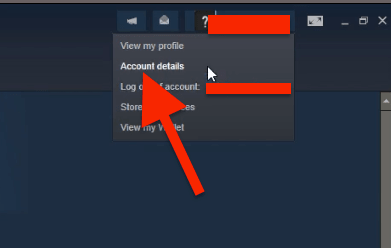
Step 2: Here, you will find all your Steam account details. Scrolling a bit down, you will find a link saying Delete my Steam account. Just click on it.
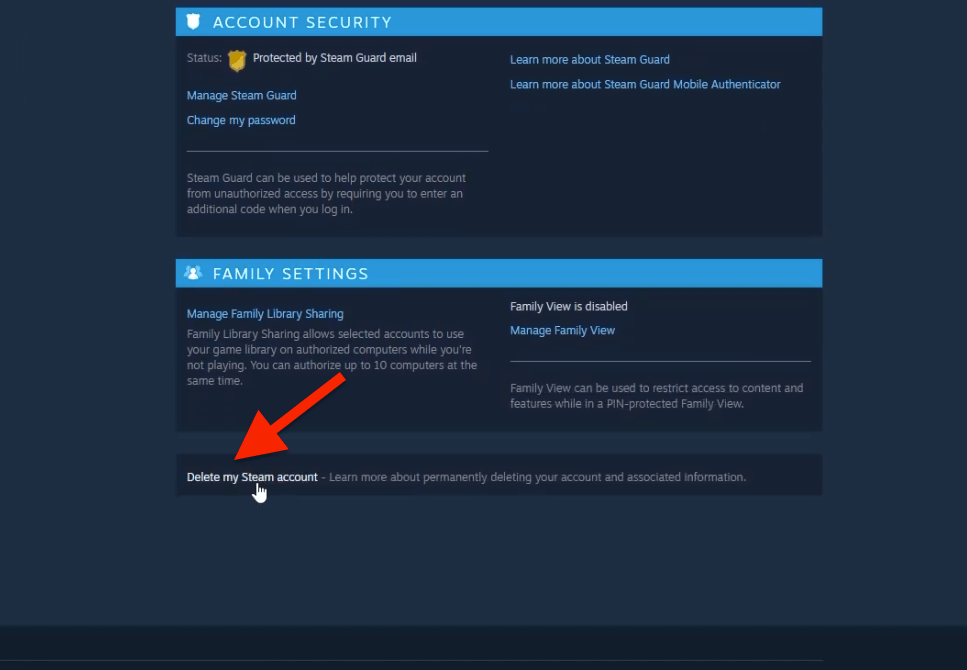
Step 3: Now Steam will display some information like how this account deletion thing works, what happens to your account after 30 days, and finally a FAQ section as well. Click on the Proceed to account deletion button to continue.
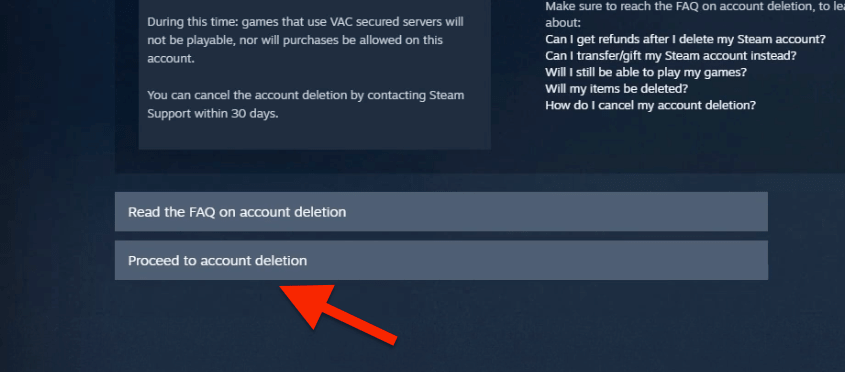
Step 4: Now you need to verify the ownership of your account by providing basic details like your email, phone number, etc. Once filled properly, just click on the Send button.
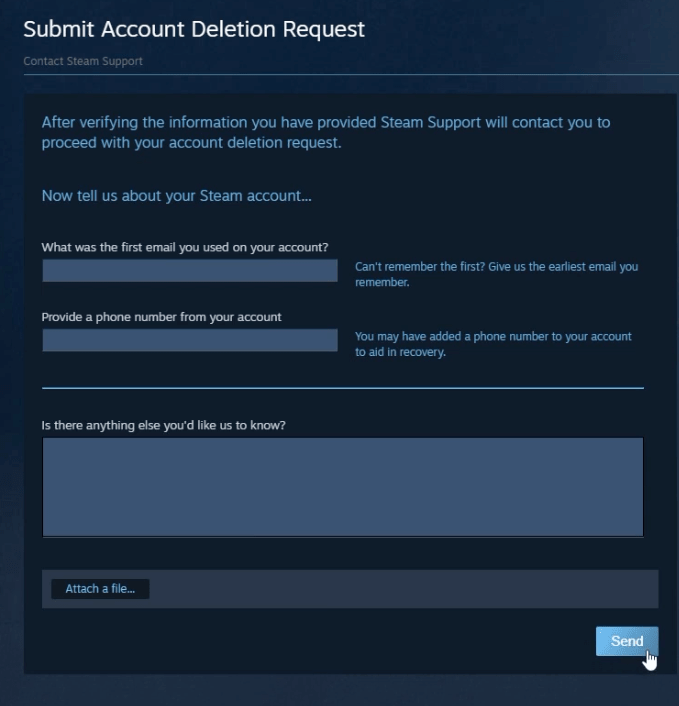
Step 5: Upon clicking the Send button, Steam will open a new ticket with the support team to delete your account. You can find more details about the same from the ticket’s section.
Step 6: Wait for some time and a Steam support team member will be in touch with you. Once approved, your account will be set for deletion for the next 30 days. It will take about 30 days for them to delete your account.
If you change your mind within these 30 days, simply click on the Cancel, I no longer want to delete this account button to cancel the account deletion process. After 30 days, there’s no way to get your account back. It will be permanently deleted.
Uninstall Steam Client from Your PC
Once you delete your Steam account, there’s no point in keeping the Steam client installed on your computer. So, let’s see the steps for deleting Steam client from our Windows, Linux, or Mac computer.
For Windows:
- Just head over to Control Panel
- Click on Uninstall a Program option
- Go through the list of installed programs and find Steam
- Rigjt click on Steam client and click on Uninstall
- Now a window will appear. Just follow the on-screen instruction to completely remove the Steam client from your Windows computer.
For macOS:
If you are a macOS user then follow the steps given below.
- Just open the Applications folder and find Steam
- Now, drag and drop Steam to the Bin to uninstall it
- Once deleted, empty the Bin to completely delete al files. Additionaly, you may also use CleanMyMac to remove all Steam related files as well.
If you are facing issues while downloading or updating games on Steam then find how to fix it here and see your recently played with friends on Steam as well.
What Happens After Deleting Your Steam Account?
Once you have done all the processes mentioned above, your account will be set for deletion. The steam account deletion process is not instant. It takes about 30 days for them to completely remove your account from the database. Once deleted, here is what happens to your account:
- All your account details will be deleted from the Steam server
- All your purchase history will be erased and you will no longer have access to the same
- After 30 days, your account will be permanently deleted
Now let’s take a look at some frequently asked questions about deleting a Steam account.
FAQ on Deleting Steam Account
Here are some frequently asked questions and answers about deleting a Steam account permanently.
No, it’s not possible to temporarily delete a Steam account. At the time of writing this article, the option to deactivate the Steam account is not available. So, we are forced to delete it permanently. Only proceed if you know what you are doing.
Steam account deletion process is not instant. It takes about 30 days for the complete deletion of your Steam account. If you change your mind within the next 30 days, then you may use the cancel button to cancel the account deletion request. Once canceled, you may log in to your account and start playing your games without any issue. Within these 30 days, you won’t be allowed to purchase any new games unless canceled.
After 30 days, your entire Steam account will be deleted including the account details, gaming history, purchase history, etc.
No, after 30 days, your account will be permanently deleted from Steam’s server. You will no longer be able to access your account after 30 days.
Easy Method to Delete Steam Account
So that’s it. This is how we delete our Steam account easily. If you no longer need Steam then you can go ahead and delete it. Do note that, once deleted, you won’t able to get back your account. So think twice before you delete it as it will wipe all your purchase history as well.
Also, make sure to uninstall the Steam client after deleting your Steam account.










