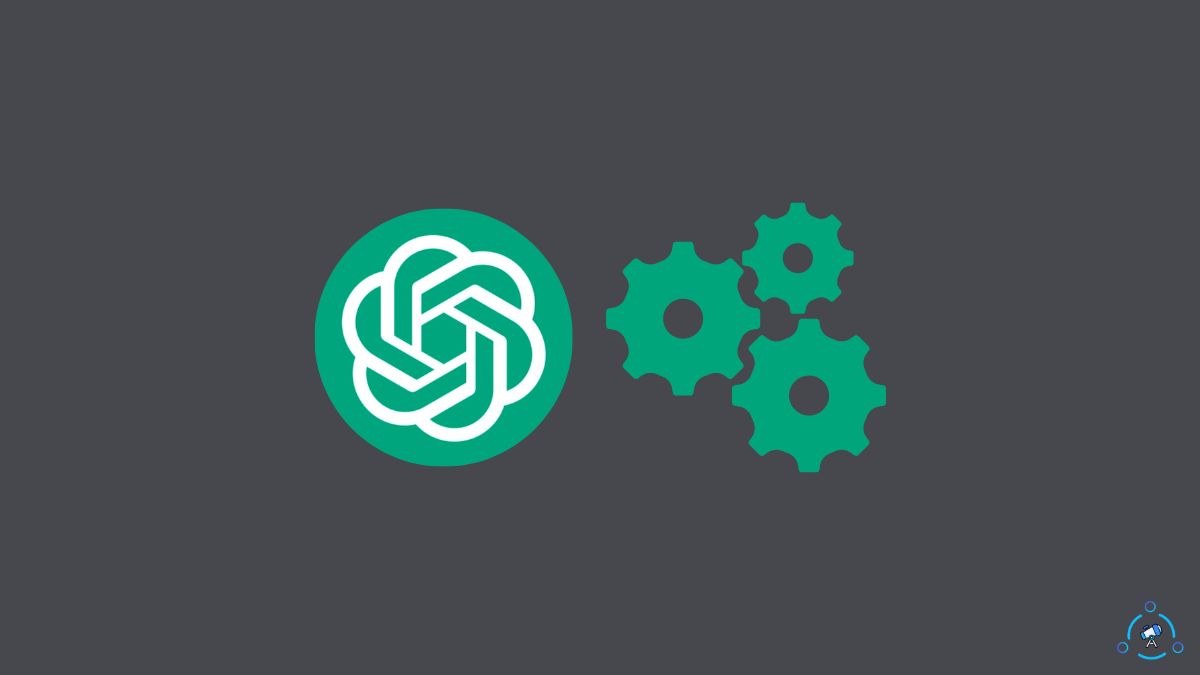ChatGPT has taken the Internet by storm, and everyone is now accessing ChatGPT to use AI to generate answers.
As you already know, ChatGPT surpassed the 1 million users mark just five days after the launch date.
As everyone is trying to access and use ChatGPT, the servers are at full capacity most of the time, and people cannot use them.
If you see ChatGPT is at capacity right now message when you try to access ChatGPT, you have come to the right place.
In this article, I will share an exclusive workaround to fix ChatGPT is at capacity right now in a few clicks.
Why ChatGPT Shows ‘ChatGPT is at capacity right now’
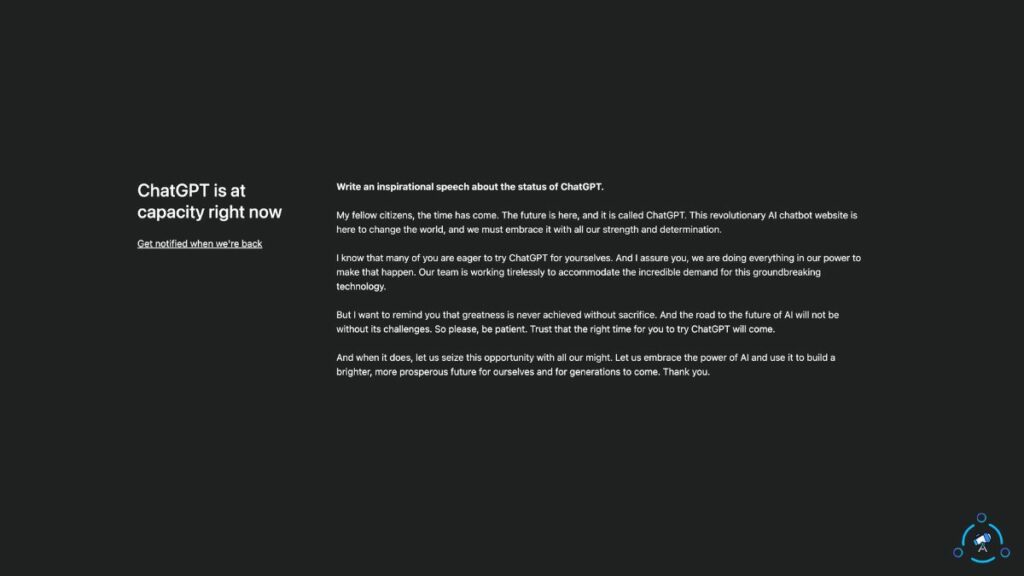
Firstly, let’s see why ChatGPT shows ChatGPT is at capacity right now error message and what causes this message to appear in the first place.
As I mentioned earlier, ChatGPT has literally taken the Internet by storm. Whether you visit Reddit, Quora, Twitter, or YouTube, everyone has to talk about ChatGPT.
Hundreds of thousands of people are visiting ChatGPT to use it to generate answers to questions or create blog posts, video scripts, code snippets, and a lot more.
When hundreds of thousands of people try to access ChatGPT simultaneously, it becomes unable to accommodate any new users.
When the ChatGPT servers accommodate the maximum number of users, and no new users can be served, it shows “ChatGPT is at capacity right now.”
When the load on ChatGPT servers increases massively, users may also see ChatGPT error code 1020, network error, and ‘We’re experiencing exceptionally high demand. Please hang tight as we work on scaling our systems.’
How To Fix ChatGPT Is At Capacity Right Now
Keep in mind that the problem is with ChatGPT servers, over which we have no control. But I recently found a workaround that works more than 60% of the time. Although success is not guaranteed, it’s worth giving it a shot.
Continuously Refresh ChatGPT
The number one and probably the easiest way to fix ChatGPT is capacity right now is to continuously refresh the ChatGPT website when you see the error message.
You see the ChatGPT is a capacity right now because more people are trying to access ChatGPT simultaneously than the server could handle.
By the time you wait on the error page, hundreds of people should have already left. I noticed that ChatGPT wouldn’t let you in automatically whenever the server becomes free. You have to refresh the page manually.
You can easily log in to ChatGPT when someone leaves the platform by refreshing the page continuously.
Head to chat.openai.com/chat and keep refreshing the page.
The number of times you need to refresh ChatGPT depends on the server load and the number of people who leaves ChatGPT at the given moment.
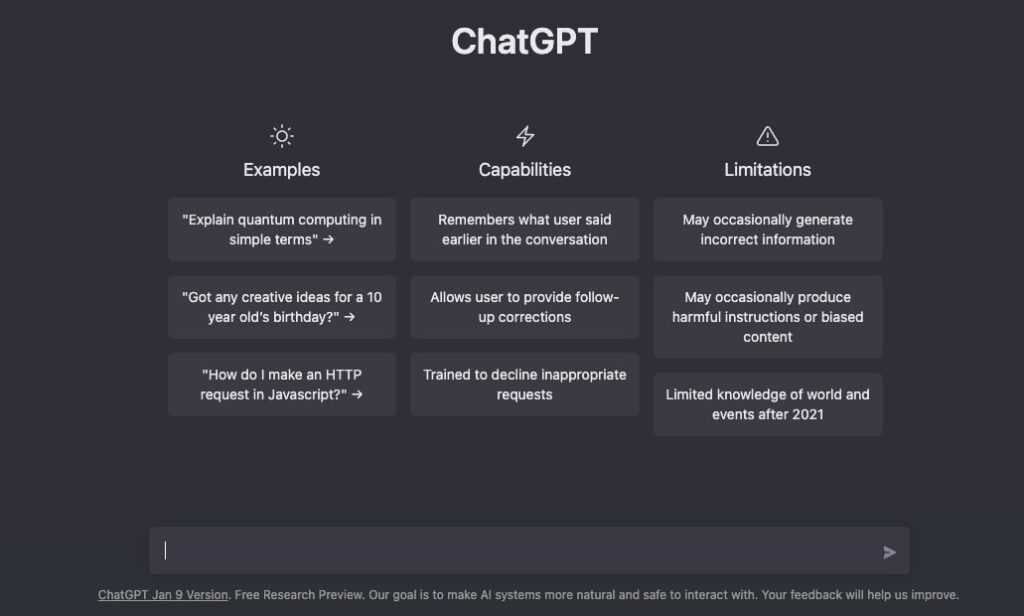
During my testing, I managed to get in after not more than 10 or 15 refreshes.
You may press the F5 button on your computer keyboard to refresh fast.
Use A VPN To Access ChatGPT
Using a VPN and changing the location has helped many people to access ChatGPT when the ‘ChatGPT is the capacity right now’ message pop up.
Users all around the globe are accessing ChatGPT, and ChatGPT is not serving all of them from one server. Depending on a user’s location, ChatGPT connects users to the nearest server with the lowest latency.
If many people are trying to visit ChatGPT from your region, you may see the ChatGPT is at capacity right now and won’t be able to access ChatGPT.
Even though ChatGPT servers are at capacity right now in your region, the same might not be the case in other areas.
So you can try using a VPN to change your location and access ChatGPT to bypass the error.
Let’s say you are from the United States and cannot access ChatGPT. You may use a VPN to connect to one of the European or Asian servers and see if you can access ChatGPT.
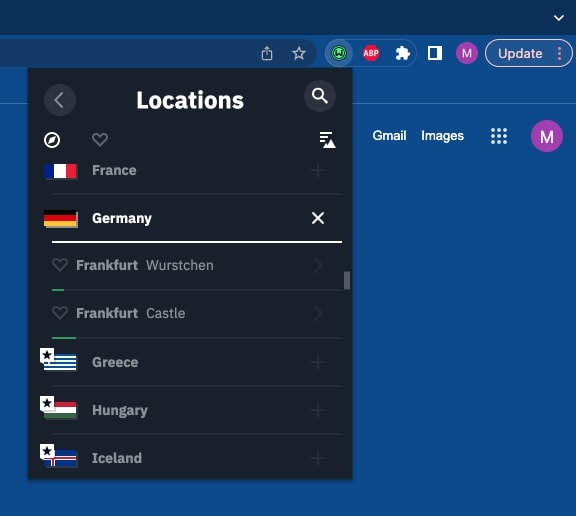
Try a few different locations, and hopefully, you should be able to access ChatGPT and bypass ChatGPT is at capacity right now error message.
Access ChatGPT From A Different Device
If you see a combination of both ChatGPT is at capacity right now and any other network-related error, it would be best to switch the device and then access ChatGPT.
I recently faced the same problem and was unable to access ChatGPT. But after trying to access ChatGPT from a different device, I could quickly get in.
It may or may not work for you. But if you have an extra device, try accessing ChatGPT through it.
Access ChatGPT During Non-Peak Hours
ChatGPT shows the ChatGPT is at capacity right now error message when the servers can no longer let in any new users. This message is most likely to show up if you try to access ChatGPT at peak hours when everyone is using it.
Peak hours are when many people try to access ChatGPT. I tried to access ChatGPT using non-peak hours, like early morning, noon, evening, and midnight, and I did not see the error message.
So if you can wait, I suggest you visit ChatGPT during non-peak hours to fix the problem.
Get Notified When ChatGPT Is Back
You might have noticed a little ‘Get notified when we’re back’ button right below the ‘ChatGPT is at capacity right now’ error message.
If you are not in a hurry, you may click the ‘Get notified when we’re back button’ and enter your email address.
You will get notified when the server frees up, and ChatGPT becomes available for new users. You may access ChatGPT after receiving the notification and access it without any problem.
ChatGPT Alternatives
If you have tried every workaround above and nothing worked for you, and you can’t wait until the ChatGPT server frees up, below are some ChatGPT alternatives to consider.
Below are some ChatGPT alternatives that work almost the same way as ChatGPT to get your things done.
- JasperChat
- DialoGPT
- ChatSonic
- Bloom
- Elsa Speak
Fix ChatGPT Too Many Redirects Error
Another error faced by ChatGPT users is too many redirects.
Below are some fixes to get rid of ChatGPT’s too many redirects error:
- Relaunch the browser: Relaunching the web browser should help you fix too many redirects error on ChatGPT. Close the web browser and reopen it again. And ensure to close it completely and not minimize it.
- Use a different browser: Try accessing ChatGPT from a different web browser and see if you can access it without any problem.
- Clear ChatGPT cookies and cache: Cookies and cache files are the number one reason why too many redirects errors appear on ChatGPT. The simple way to get rid of it is by clearing the cookies and cache files for the ChatGPT website.
- Use a VPN: Finally, try to use a VPN before accessing ChatGPT and see if you can use it without any problem. Using a VPN has helped many to get rid of the error.
What’s Next?
Now that you have managed to fix the problem, you may start using ChatGPT.
Do not close the ChatGPT window or log out of the website, as you will see the same error message the next time you try to log in.
Refreshing the website a couple of times should help you fix it fast.