Like PiP mode not working in HBO Max, many people face problems turning off audio descriptions on HBO Max.
If the audio description is not turning off on HBO Max, you have come to the right place.
I encountered this problem a few days back and managed to sort it out following the simple solutions below.
Many people accidentally turn on captions or audio descriptions on HBO Max and cannot disable them. Tapping on it enables closed captions/subtitles, but no matter what you do, you won’t be able to disable it for unknown reasons.
Follow the guide below and solve the HBO Max Audio Description Not Turning Off error quickly.
HBO Max Audio Description Not Turning Off
If HBO Max audio description is not turning off, start by restarting the HBO Max app and then updating it to the latest version. Clear the app data and cache, and log in to HBO Max again to disable captions/subtitles.
Find below a detailed troubleshooting guide to fix HBO max audio description not turning off.
Force Stop And Reopen HBO Max
Let’s start by restarting the HBO Max app on your device. The HBO Max app sometimes runs into technical glitches and bugs that might cause problems like the audio description not turning off.
So the first thing you need to do is to force close the HBO Max app on your device and then reopen it again.
When I say force-close the app, I mean it. Many people simply minimize the HBO Max app and then open it again. Here the app is not closed in the first place. You need to manually close the app by going to recent apps and then relaunch it.
Select a TV show or movie and see if the audio description has turned off now.
Update HBO Max App
Older versions of the HBO Max app are prone to bugs and technical glitches. Whenever a new bug is identified in the existing version of the app, the developer releases a new update with the bug fixes and patches.
If you are using an older version of the HBO Max app, the app might have some bugs causing the audio description error.
The simple thing you need to do is to update the HBO Max app on your device. You can easily do that by visiting App Store on your iOS device or Play Store on your Android device. So let’s see how:
Update HBO Max on Android:
- Open Google Play Store
- Search for HBO Max and tap on it
- See if you can spot an Update button
- If yes, tap on it to install the new Update.
Update HBO Max on iOS:
- Open App Store
- Tap on your profile picture in the top right corner
- Scroll down and find the UPCOMING AUTOMATIC UPDATES section.
- Find HBO Max from the list of apps awaiting updates and tap Update
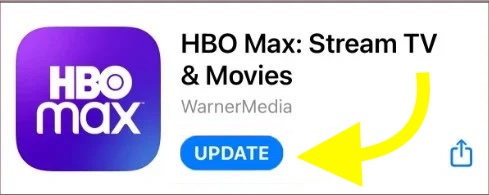
Once updated, try opening the HBO Max app and see if the issue is solved.
Try Using HBO Max On Another Device
To know if the problem is specific to your device, you can use the HBO Max app on a different device and see if the issue persists.
Install the exact version of the HBO Max app on any other device and see if you can turn off the audio description. If yes, then something is wrong with your device. Or else, if you cannot turn off the audio description on the other device, it is probably a bug on the app.
Clear App Cache
Cache are small files stored on your phone’s internal storage to make the app performance better and faster. A small amount of space will be reserved for apps to store cache data.
Although app cache is a great way to speed up the performance of an app, sometimes, it may cause problems, too.
Over time, many cache files will accumulate on your device, consuming a lot of storage space. Furthermore, it can sometimes cause issues like not letting us access certain features on the app.
So clearing the cache can help you to fix the audio description problem on HBO Max.
Follow the steps below to clear the HBO Max app cache on Android and iOS devices.
Clear HBO Max App Cache on Android:
- Open Settings
- Go to Manage Apps > Installed Apps (The settings will differ depending on the device manufacture and Android OS version)
- Find HBO Max from the list of installed apps
- Tap Clear Data
- Tap Clear Cache
- Tap Yes on the pop that appears
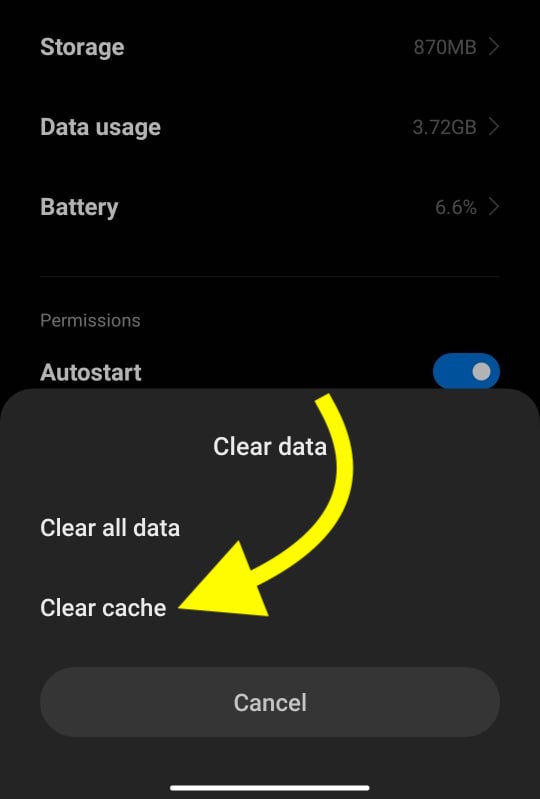
Clear HBO Max App Cache on iOS:
iOS does not provide a direct way to clear the cache like Android. But there is a workaround for it.
- Open Settings
- Tap General
- Tap iPhone Storage
- Scroll down and find HBO Max and tap on it.
- Tap Offload App
- Tap Yes on the pop that appears
- Once cleared, relaunch the app. (It will take some time to launch it for the first time after offloading the app)
Clearing the cache files should help us fix many problems, like HBO Max getting blurry or not working on specific web browsers or devices.
Downgrade The App
Even though developers release new updates to add new features and fix existing bugs, in rare cases, new updates come with bugs, too.
If you noticed that the audio description option is not working on HBO Max after updating it, then it is because of a bug on the newer version.
In this case, downgrading the HBO Max app helps us eliminate the problem.
If you are an Android user, follow the steps below to downgrade the HBO Max app.
- Uninstall HBO Max from your device
- Visit websites like APKPure and search for HBO Max.
- Scroll down to find older versions of the app. Find the specific version without any problem and download the APK file.
- Install the APK file
- Open HBO Max and log in to your account.
Now see if the audio description not working problem on the HBO Max app is solved.
Sadly, there is no option for you to downgrade the app on iOS devices. If you’re sure the problem is with the newer version of the HBO Max app, then you need to wait till the developer releases a new update with bug fixes.
Reinstall HBO Max App
Reinstalling the HBO Max app is yet another thing to do when you cannot turn off audio descriptions while watching movies or TV shows.
There are several cases where people managed to fix a variety of problems just by restarting the app. You may try the same fix with other apps, too.
All you need to do is uninstall HBO Max on your device, head to Google Play Store or Apple App Store, and install HBO Max again. Log into your account and see if the issue is fixed.
Reinstall HBO Max on Android:
- Find the HBO Max app icon from the icon drawer
- Long tap on it and drag it to the Uninstall option
- Tap Yes on the prompt that appears.
- Open Google Play Store
- Search for HBO Max and tap the Install button
- Once installed, open the app and log in to your HBO Max account.
- Try watching content of your choice and see if the problem is resolved
Uninstall HBO Max on iPhone:
- Start by long tapping on the HBO Max icon
- Tap Remove App
- Tap Delete App
- Open App Store
- Search for HBO Max and tap Install
- Once installed, login into your account
- Try watching a movie or TV show of your choice and see if the problem is resolved
Restart Your Device
Do you know that restarting your device will help you to fix technical glitches and temporary bugs that might be causing problems with certain apps like HBO Max?
Yes, you heard it right. You can fix simple problems by simply restarting your device. Restarting your device stops every ongoing activity and starts it again from scratch.
So you must restart your smartphone and launch HBO Max once your device turns on.
Update Your Device
HBO Max has many new features requiring you to have the latest version of Android or iOS installed on your device. Certain features on the app will only work on the latest operating system version.
For example, for the PiP mode on the HBO Max app to work on your iPhone, you should use iOS 9.0 or above. Similarly, certain features will only work on the latest version of iOS or Android.
Let’s see how to update Android or iOS:
Update iOS:
- Open Settings
- Tap General
- Tap Software Update
- Wait a few seconds and see if a new iOS update is available.
- Tap the Download and Install button to begin the process.
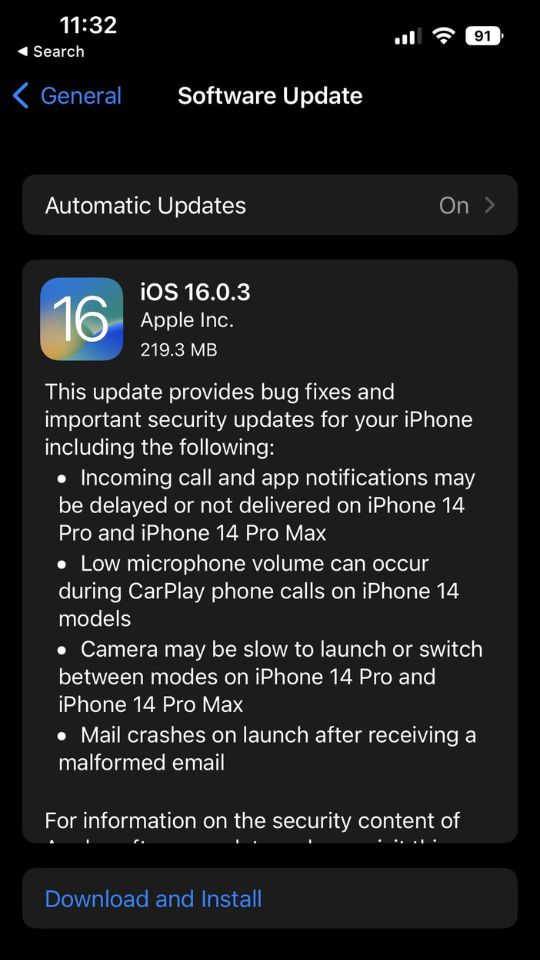
Update Android:
- Open Settings
- Go to System and then System Update
- See if a pending update is available
- Tap the Update Now button and follow the on-screen instructions.
Note: Updating the OS of your device will take some time. Depending on the update size and your Internet speed, it can take anywhere from 10 minutes to 1 hour or more.
Contact HBO Max Support
Our final resort is to get in touch with the HBO Max support team to resolve the issue. We are a paying customer of HBO Max, and they must let us enjoy all the features without any hiccups.
You may follow the steps below to contact HBO Max.
You may select any available channels and get in touch with the HBO Max support team to solve the issue.
Use HBO Max Web App
Even after trying everything you can do, if the audio description feature doesn’t turn off, you may use the web version of HBO Max for the time being.
If the problem is because of a bug in the existing version of the app or you are contacting the HBO Max support team, it will take some time to sort the problem or release a new update. But you don’t have to live with the problem till then.
For the time being, you may use the hbomax.com website to watch your favorite TV shows and movies.
You will also enjoy the same experience watching content on the website.
Just open a web browser of your choice, like Safari or Google Chrome and then visit hbomax.com and log into your account to start watching your favorite content.
If HBO Max is not working on Safari, read what to do.
Conclusion
Many people have faced issues with the audio description feature on the HBO Max app lately. Well, the good news is that, in most cases, you will be able to fix the problem by updating the app.
Let’s quickly go through what we did to fix the audio description not turning off error on HBO Max.
- Update the App
- Reinstall HBO Max on your device
- Downgrade to an earlier version of the app
- Clear app cache
- Restart device
- Contact HBO support
I hope you managed to get rid of the audio description not turning off problem on the HBO Max app.










