So you want to factory reset Oculus Quest 2, but you don’t have access to your phone or the Oculus app.
If your Oculus Quest 2 is not working correctly, or you want to sell it, you must factory reset it. Factory resetting your Meta Quest 2 will help you fix variouslems, including the black screen of death, no command, and more.
This article will explain how to factory reset Oculus Quest 2 without phone or the app.
Oculus allows us to factory reset Oculus Quest 2 without physical access to the headphones.
So let’s see how.
Factory Reset Oculus Quest 2 Without Phone or App
To factory reset Oculus Quest 2 without a phone, turn off the headset and press and simultaneously hold the Power and Volume Down buttons until it turns on. Now use the Volume Down button to select the “Factory Reset” option, and finally, press the Power button again to select “Yes, erase and factory reset”.
If you thought it was impossible to factory reset your Oculus Quest 2 headset without the app, you are mistaken. Follow the step-by-step instructions below to reset it and erase all the user data.
Before factory resetting your Oculus Quest 2, you must back up your data. I assume you already backed up your Oculus Quest 2 data. If not, follow the next section in the article to perform a cloud backup first.
Factory Reset Oculus (Quest) Meta 2 Within The Headset
Oculus Quest 2 can be factory reset easily using the buttons on the headset.
Let’s see how to factory reset Meta Quest without phone.
First of all, turn off the headset. If it is already turned on, press the power button to turn it off.
Once the Quest 2 is turned off, press and hold the Power and Volume Down buttons simultaneously and wait a few seconds for it to turn on.

You may release both buttons as soon as the headset turns on. (Your Quest 2 headset is now in USB Update Mode).
Press the Volume Down two times and stop when you reach the Factory Reset option (3rd option under USB Update Mode). Press the Power button to Select Factory Reset.
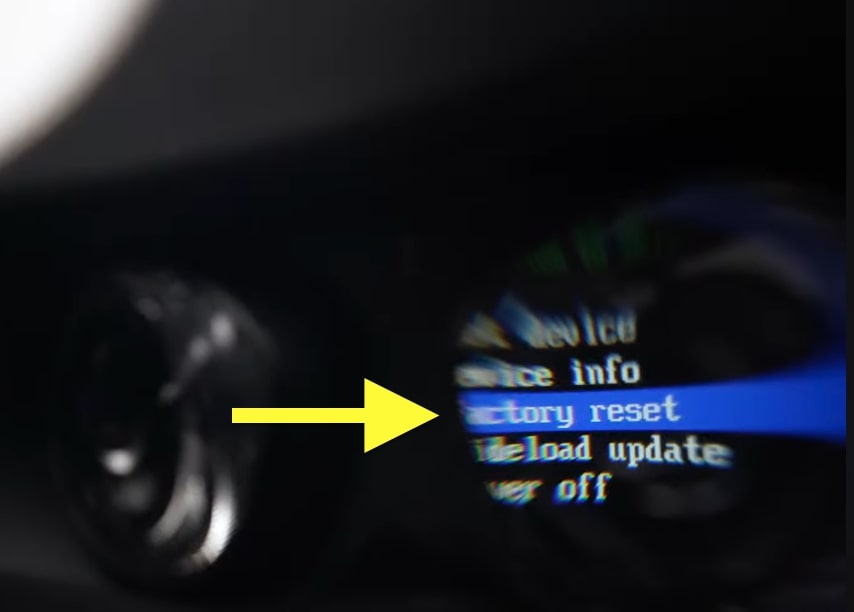
A prompt will appear asking you to confirm your action. Press the Volume Down Button to select Yes, erase, and factory reset. Finally, press the Power button to reset the headphones.

Wait for a few seconds for the factory reset process to complete it. Depending on the amount of data on your headset, it may take a while.
Once reset, the headset will be unlinked from your Meta account. It will be like how you bought it for the first time.
How To Factory Reset Oculus Quest 2 With Laptop
Did you know you can factory reset your Oculus Quest 2 VR headset with a laptop?
If you don’t have physical access to your Oculus Quest 2 headset, then the only way to factory reset it is to use your laptop or smartphone and log in to your Meta account to erase the data online.
If the buttons on your Oculus Quest 2 isn’t working correctly, or someone stole the headset from you, this is the only option you have to reset it.
Open a web browser and go to Oculus Devices Section. (Or copy and paste the URL in the address bar and hit Enter)
Enter your email and password and log in to your Meta account.
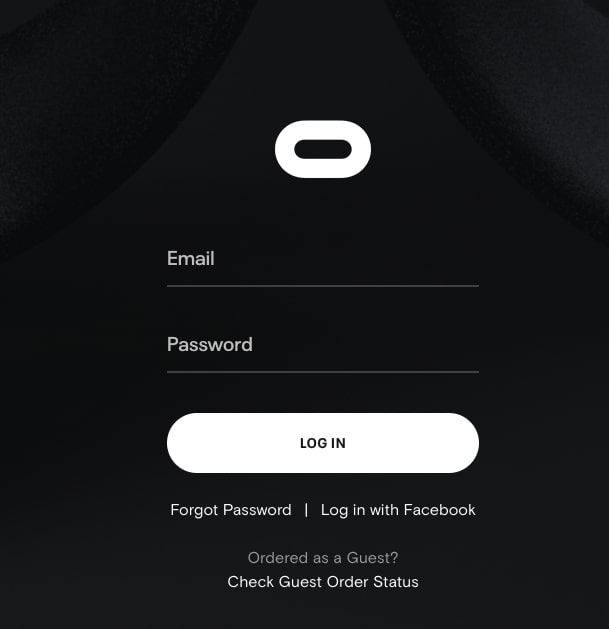
Once logged in, you need to select your device. Every device will be listed here. If you have multiple headsets connected to the same account, ensure you choose the right one.
Click the Delete Device Data button.
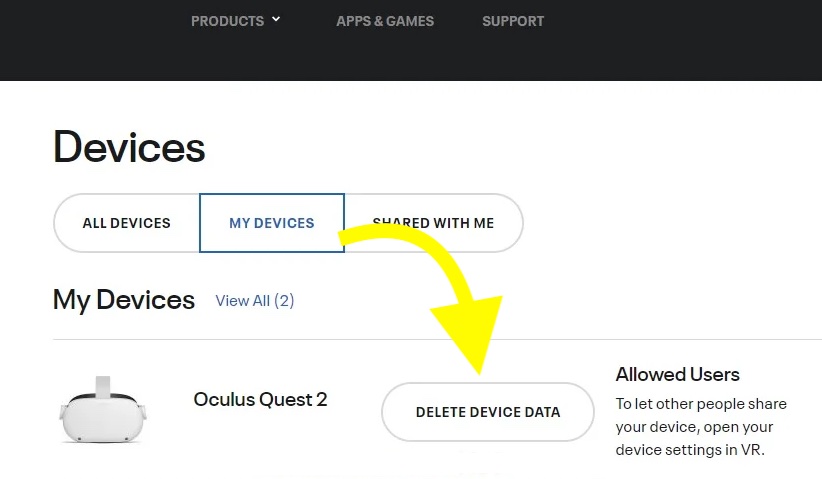
How To Backup Oculus Quest 2?
Before attempting to factory reset your Oculus Quest 2, you must take a cloud backup.
Once you back up your game and account data, you can have peace of mind and be rest assured that the data will be saved and can be accessed the next time you log in.
Follow the steps below to enable cloud backup on your Oculus Quest two VR headset.
Wear the VR headset and select the Quick Settings option on the left side of the dock.
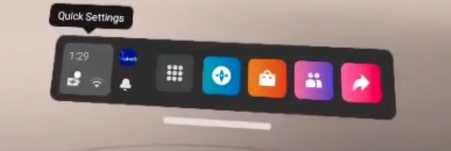
Select settings from the top right corner.
Select System.
From the options on the left side, select Backup.
Ensure the Cloud Backup toggle is turned on.
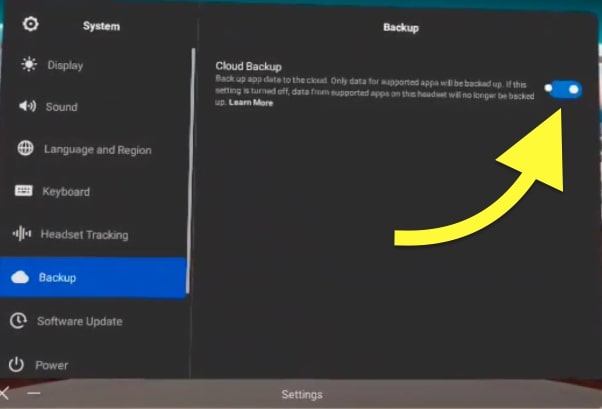
You have successfully enabled cloud backup on your Oculus Quest 2 headset.
What Happens When You Factory Reset Oculus Quest 2?
Knowing what happens when you factory reset your Oculus Quest 2 headset is essential.
As you may already know, the Oculus Quest 2 factory reset process is irreversible. It means once factory reset, there is no option to go back.
Ensure you perform a cloud backup before you attempt to factory reset your Meta Quest 2 headset.
Your account nor any data concerning it will be deleted during the process. Furthermore, any content you have purchased will also stay in your account. It isn’t affected by the factory reset process.
Once you log in to an Oculus Quest 2 headset, you should be able to restore the cloud backup and set it up the way it was before.
Why Reset Meta Quest 2?
There are many reasons one might want to reset the Oculus Quest 2 headset.
Below are two crucial points why people generally factory reset Oculus Quest 2:
- Quest 2 Not Working Properly: If you are facing difficulties in using Oculus Quest 2 or if the device is not functioning properly, you may factory reset it to fix the problem.
- You want to sell your Quest 2: You should definitely reset and erase all the data before you hand over your Oculus Quest 2 to someone else. It is yet another reason why people factory reset Oculus Quest 2 and erase all the data.
There are two ways for you to factory reset Oculus (Meta) Quest 2 without phone or app. For some reason, you may don’t have access to your smartphone or the Oculus app. In this case, you may use the physical buttons on the headset or your laptop to factory reset and wipe all the data.
Frequently Asked Question
Below are some frequently asked questions about factory resetting Oculus Quest 2 without phone or app.
How to reset Oculus Quest 2 without physical access?
If you don’t have physical access to your Oculus Quest 2 headset, you can only reset it by logging in to your Meta account. Select the device from the Devices list and click the Delete Device Data button to perform a complete factory reset and erase data.
Can I set up Oculus Quest 2 Without Smartphone?
You need a smartphone to perform the initial setup of Oculus Quest 2. Without a smartphone, it is impossible to log in and connect your headset to social profiles.
Can I Use Oculus Quest 2 Without Smartphone?
Yes, you can use your Oculus Quest 2 without a smartphone. You only need a smartphone during the initial setup process. Once set up, you may continue using your headset without needing to have your smartphone around.










