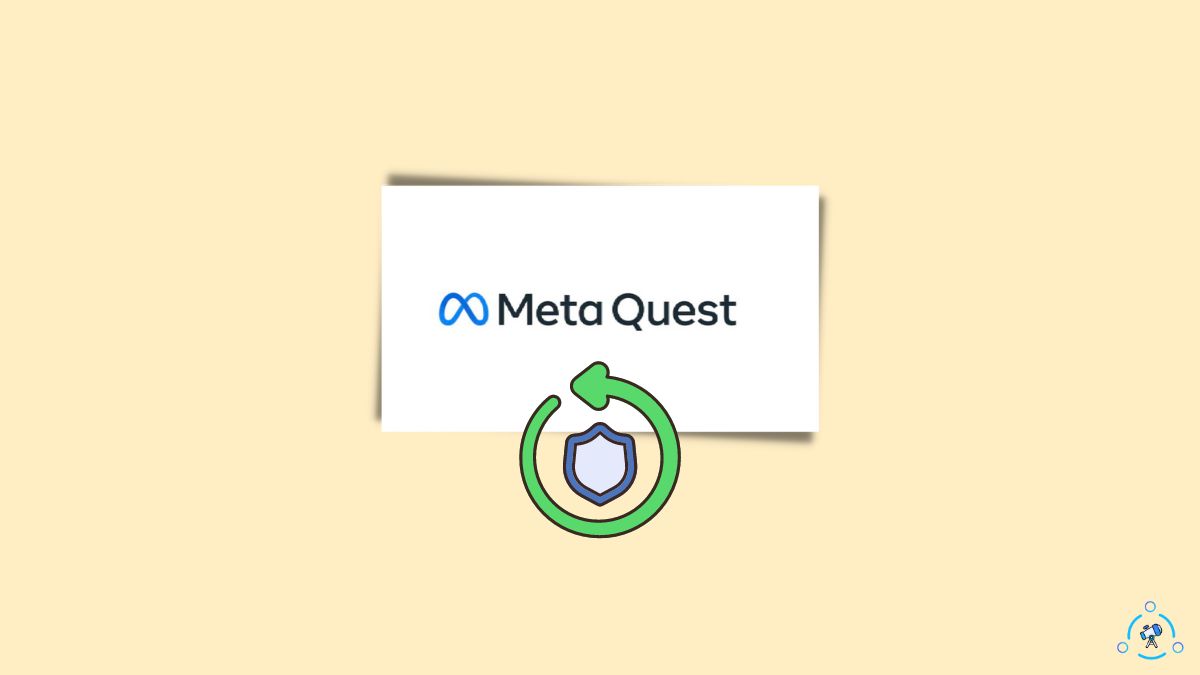What will you do if you forget your Oculus PIN? Reset it, right? But what if you don’t know the old PIN?
This article will explain how to reset Oculus PIN without the old PIN.
The Oculus PIN is crucial as you will need it to make purchases, verify your account, log into your Meta Quest Store, and more.
If you have forgotten your Oculus PIN, don’t worry. Just follow the steps below to reset it right away.
How to Reset Oculus PIN?
To reset your Oculus PIN, open the Meta Quest app and tap the Menu in the bottom right corner. Select Settings > Account Settings> Reset Meta Quest PIN > Forgot PIN, and finally, Request PIN Reset. You should receive an email to the registered email account in a couple of minutes. Tap the link on the email and enter your new PIN. Once done, hit Save.
There are four ways for you to reset your oculus account pin:
- Reset Oculus PIN from the Meta Quest app
- Reset Oculus PIN from the Meta Quest website
- Reset Oculus PIN from the Meta Quest app desktop app
- Reset Oculus PIN via the purchase page.
You may follow the method convenient to you. The whole process will take less than two minutes.
So let’s reset your Oculus account PIN.
Reset Oculus PIN on the Meta Quest app
Most oculus users will have the Meta Quest app installed on their smartphones. Through this app, you can control the VR headset and perform various things like factory resetting it.
I assume you have already downloaded and installed the Meta Quest app on your smartphone. If not, follow the link below to download the Meta Quest app on your Android or iOS smartphone.
Download the Meta Quest app for Android or iOS
Since you have already downloaded and installed the Meta Quest app and want to reset the pin, start by launching the Meta Quest app.
Tap the Menu button from the bottom right corner of the screen.
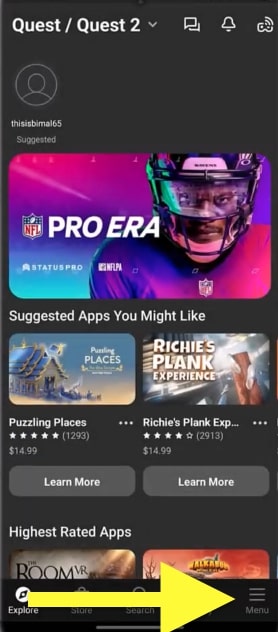
On the Menu screen, tap the Settings option with a gear icon.
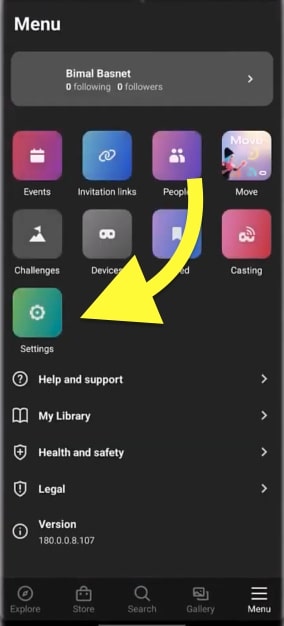
Select Account Settings.
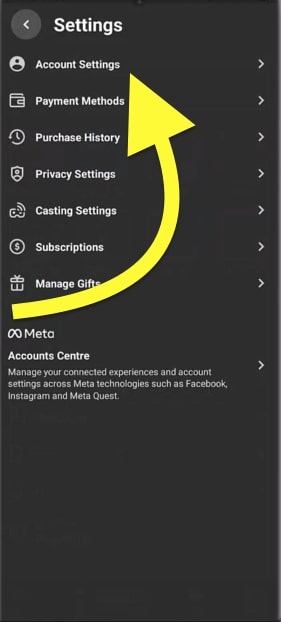
Tap Reset Meta Quest PIN under the Security tab.
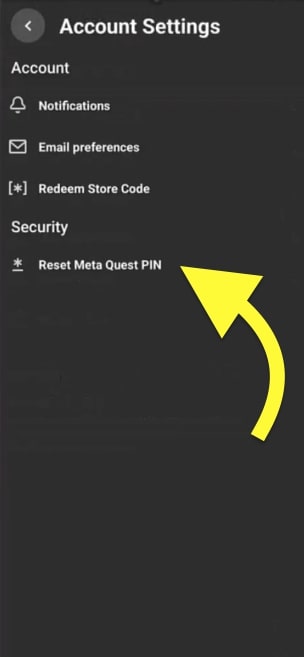
Now a new page will open with the option to reset your PIN.
From the drop-down menu, select PIN.
Tap Forgotten PIN?
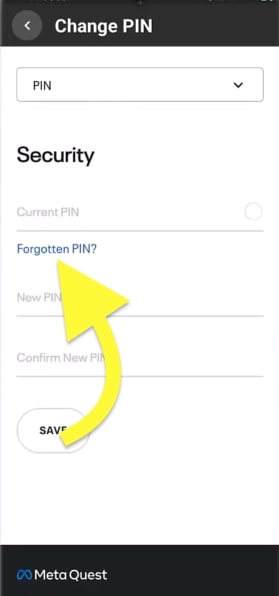
Click the REQUEST PIN RESET button on the Meta Quest app.
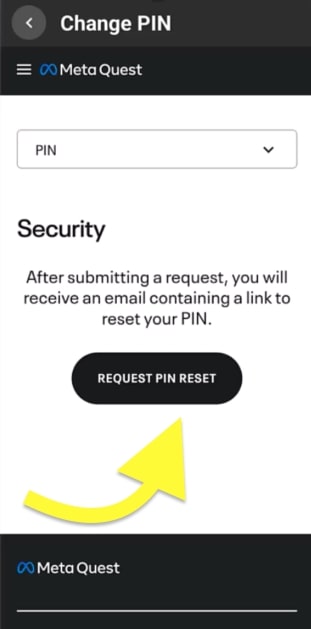
As soon as you tap the request PIN reset button, an email containing the link to reset your pin will be sent to your registered email address.
Open your email inbox and open the email sent from the Oculus domain. It may take a couple of minutes for the email to hit your inbox.
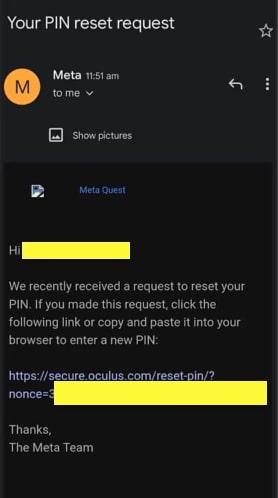
Tap the PIN reset link.
It will now open the Meta Quest website. You will be asked to enter a new PIN and type it again to confirm. Tap Save, and you are good to go.
You may use the newly set Oculus PIN to make purchases or access your Meta Quest account.
Reset Oculus PIN on the Meta Quest desktop app
Another method to reset the Oculus PIN is to use Meta Quest desktop app. Some may not have installed the mobile app, but you can also reset the PIN from the Meta desktop app.
Follow the steps below to reset Oculus pin via Meta Quest desktop app.
Open the Oculus desktop app on your computer.
Click Settings from the options on the left side.
Click Oculus PIN under the Account tab.
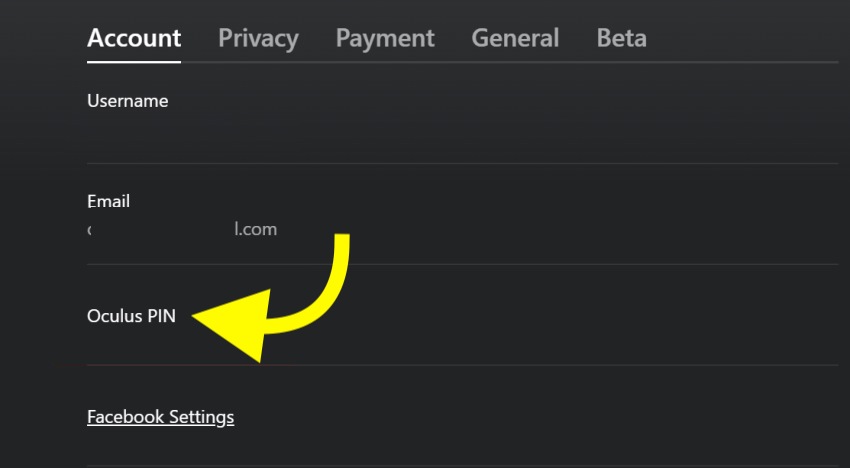
Click Reset Oculus pin.
Enter your new Oculus PIN and your account password, and click the Submit button.
An email will be sent to your registered email account for verification. Enter the six-digit code in the field and click Submit button.
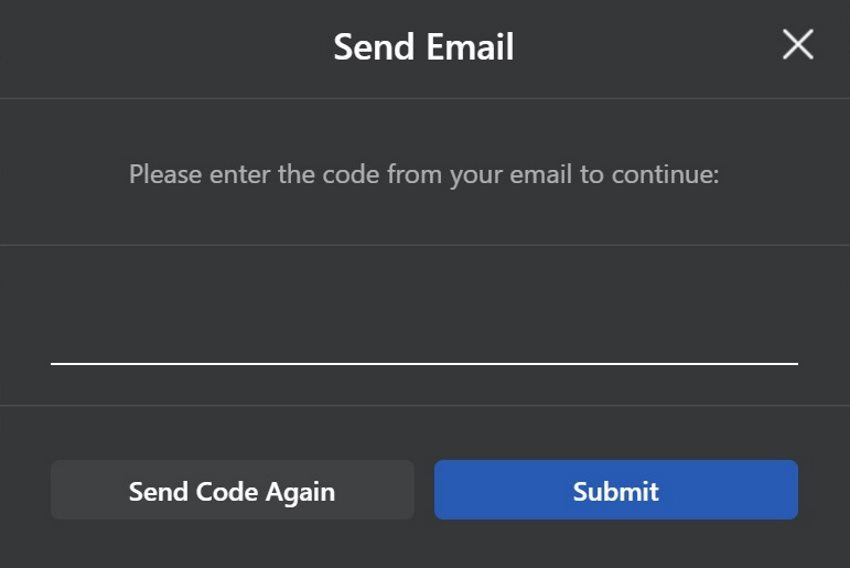
If the code does not arrive in your inbox even after several minutes, click the resend code again button to request a new verification code.
You have successfully reset your Quest PIN.
Reset Oculus PIN on the Meta Quest website
Some people don’t use the Meta Quest app or desktop app. They prefer using the Meta Quest website for managing their headset and account.
The main advantage of using the Meta Quest website instead of the app is that you don’t have to install or waste space on your device.
The option to reset Oculus PIN is also available on the Quest website.
Follow the steps below to reset your Meta Quest PIN via the website.
Open a web browser and head to the link below.
https://secure.oculus.com/my/profile/
Log into your profile. You may log in with your email, Facebook or Instagram.
Once logged in, click the PIN option on the left.
Click the Forgot PIN option.
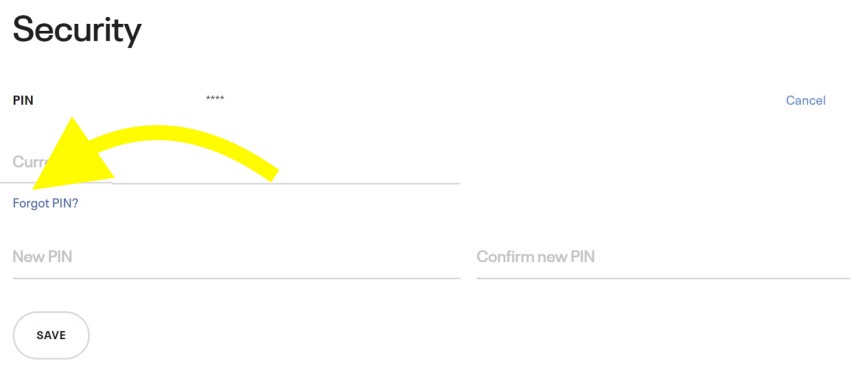
Click the REQUEST A PIN RESET button.
A new email should arrive at your registered email address which contains the link to reset the Oculus PIN.
Upon opening the link, it will ask you to enter the new PIN and click Save.
You have now successfully reset your Oculus quest PIN.
Reset Oculus PIN From The Game Purchase Page
A nifty little hack will let you easily reset your Oculus PIN from the game purchase page.
Open the Oculus (Meta) the App Store.
Click any random game.
Click the buy now button.
You will now be asked to enter the account PIN. Click the Forgot PIN option.
A popup will appear asking you to enter a new PIN and confirm the password. Finally, press the Submit button to reset it.
What To Do If You Can’t Reset Oculus PIN?
Even after trying all four methods above, if you cannot reset the Oculus PIN, you need to ask customer support to find the solution.
Follow the steps to contact Oculus Quest customer support.
Click here to visit the Quest Help Center.
Scroll down and click the Contact Support button.
Click Meta Quest.
Under General support, click Account.
Select Meta accounts.
Click I am having issues with my Meta account.
Click This does not resolve my issue.
Now a bunch of options will appear. You may select the request call back option and wait a few seconds for the support executive to call you.
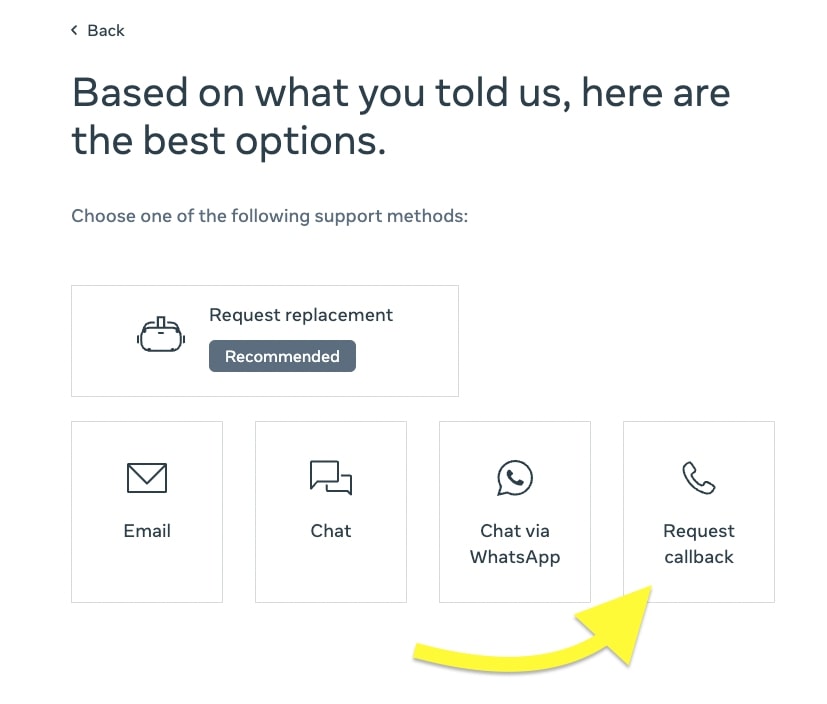
FAQ
Oculus PIN reset link not working
If the Oculus PIN reset link sent to your email address is not working, the link has most likely expired. You should click and verify the link before it gets expires. Once expired, go to the same page and raise a new request to send a PIN reset link.
Oculus password reset email not sending
The oculus password reset email will take several minutes to reach your inbox. Even after waiting for a few minutes and if you don’t receive the password reset link, click the resend again button or check the promotional or spam folders.
Can I reset Oculus PIN without old PIN?
Yes, resetting your Oculus account PIN is possible without knowing the old PIN. But you should know your Oculus account password to reset your PIN. If you forgot your password, start by clicking the forgot password option and first reset the password. Once the password is reset, log in to your Quest account and reset the PIN.