Last week, I put on my Oculus Quest 2 headset and turned it on, but I could only see a black screen. No matter what I do, nothing appears on the screen.
I tried pressing the power button, but nothing happened.
I researched this problem online and reached out to Meta Quest Support team to find solutions to the problem.
After hours of hurdling, I finally fixed my Oculus Quest 2 black screen issue..
In this article, I will explain everything I did to fix my Oculus Quest 2 black screen of death. Since I already did the hard work, it should be pretty simple for you to fix yours.
How To Fix Oculus Quest 2 Black Screen Of Death?
Factory resetting your Oculus Quest 2 should help you fix the black screen problem. Press and hold the Power and the Volume Down buttons simultaneously and release them when the headset turns on. Use the volume button to navigate to the Factory Reset option on the USB boot mode. Press the Power button to select “Yes, erase and factory reset”.
Once you factory reset your Oculus Quest 2, press the power button once to turn it on. You will have to set up your Oculus Quest 2 all over again.
Unblock The Proximity Sensor
A black screen may occur if the proximity sensor on your Oculus Quest 2 headset is blocked by something.
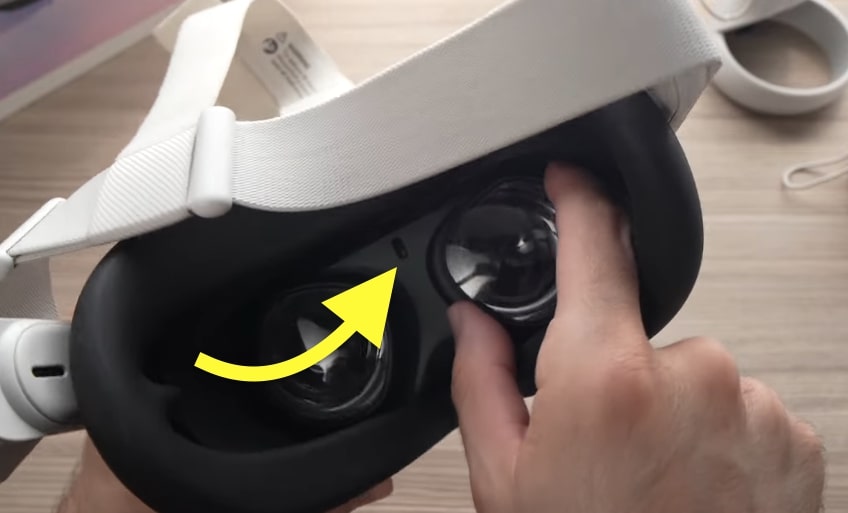
The proximity sensor is visible as a small circular glass between the two lenses towards the top center.
If the proximity sensor is dirty or is blocked by something, you need to clean it and clear the object blocking it to fix the problem.
The proximity sensor senses whether the headset is on your head or not. The sensor will let the headset know where your face is when you wear it.
This is the same proximity sensor you will find in all modern-day smartphones.
If you use your Oculus Quest 2 headset very often, dirt, dust, and sweat may accumulate on top of the proximity sensor, making it unable to work correctly.
So you need to clean the proximity sensor.
You may use a lint-free free microfiber cleaning cloth and gently wipe the proximity sensor lens to clean it.
If you use any third-party accessories with the Quest 2 headset, it might block the proximity sensor, making it unable to function properly.
Closely examine the area near the proximity sensor and ensure nothing is blocking it. If yes, try to adjust the accessory or the padding of the headset in such a way that it does not block it.
Hard Reboot Oculus Quest 2
A hard reboot on your Oculus Quest 2 is recommended when the headset fails to function as intended.
Hard rebooting means to force turn off Quest 2 and turn it on again.
Many people have managed to fix their Oculus Quest 2 by simply performing a hard reboot.
Follow the steps below to hard reboot your Oculus Quest 2.
Press and hold the power button for 10 seconds or more.

It will force the headset to reboot. Once turned on, try wearing the headset and see if the black screen goes away.
Charge Oculus Quest 2
Charging related issues are another reason your Oculus Quest 2 has a black screen.
Firstly, you must ensure your Oculus Quest 2 has an adequate amount of charge.
When your Oculus Quest 2 is in low charge, it will result in a black screen. No matter what you do, nothing will appear on the screen unless charged.
Plug in your Oculus Quest 2 headset and see if the LED on the side of the headset lights up. When charging, the LED should light orange; when fully charged, it should change to green.
If the LED lights up after plugging in the headset, wait about two hours for it to fully charge. Once fully charged, you may start using your VR headset again.
But if the LED does not light up even after plugging in the headset, it means it is not currently charging. There are some charging-related malfunctioning stopping your headset from charging.
In most cases, the charging cable should be the culprit making the headset not charge. If the charging cable does not meet the minimum requirements to charge your headset, it won’t work. Similarly, damage to the cable will also make it faulty.
If you have an extra pair of USB type C to USB type C cables, try connecting it and see if it charges your Oculus Quest 2.
Even if switching the cable didn’t help, then something must be wrong with the charging port on the headset or the internal components.
You may also try connecting your Oculus Quest 2 to your computer and see if it charges.
Factory Reset Oculus (Meta) Quest 2
Factory resetting the headset is recommended when none of the troubleshooting steps above works for you.
Factory resetting Oculus Quest 2 is a process in which you erase all the data from the headset. Once reset, it will be as if you bought and unboxed it for the first time. You will have to set up your headset all over again.
There are two ways for you to reset your Meta Quest 2 headset. The first is using the mobile app on your phone, and the other is using the buttons on your headset.
Follow the steps below to factory reset Oculus Quest 2 with phone/app:
I assume you have already downloaded, installed, and logged into the Meta Quest app on your smartphone. If not, download the Meta Quest app for your Android or iOS device.
Open the Meta Quest app and tap the Menu at the bottom right corner of the screen. Tap Devices.
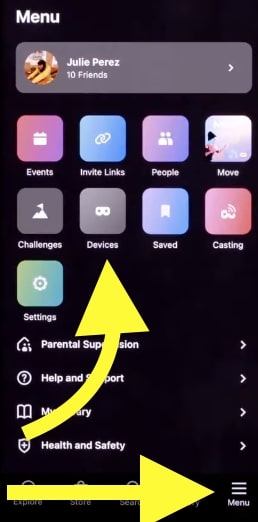
You should now find your Oculus Quest 2 headset, scroll down and tap Advanced Settings.
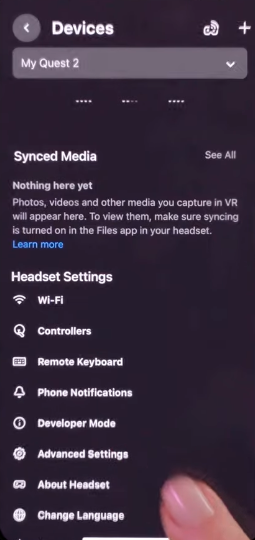
Tap Factory Reset.
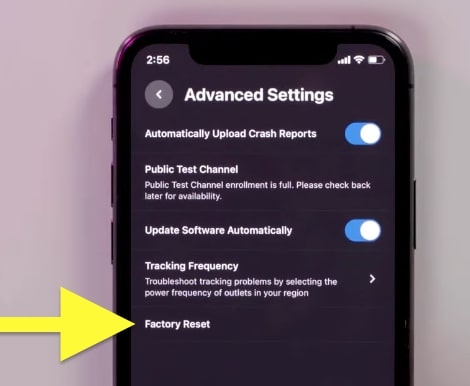
On the prompt that appears, tap Reset again to confirm.
Wait for a few minutes, and your Oculus Quest 2 will be factory reset.
Factory Reset Oculus (Meta) Quest 2 Without Phone
If you don’t have access to your smartphone or do not have the Oculus app installed on your phone, you may also factory reset it without phone.
There are two ways to factory reset your Oculus Quest 2 without the phone.
The first is by using the physical button on the headset and the second is by logging into the Meta Quest web interface on your computer.
Factory Reset Oculus Quest 2 using the buttons:
Ensure the headset is turned off.
Press and hold Power and Volume Down buttons simultaneously for a few seconds until the headset turns on. Your VR headset will now enter USB Update Mode.

Use the Volume Down button to highlight the third option – Factory Reset.
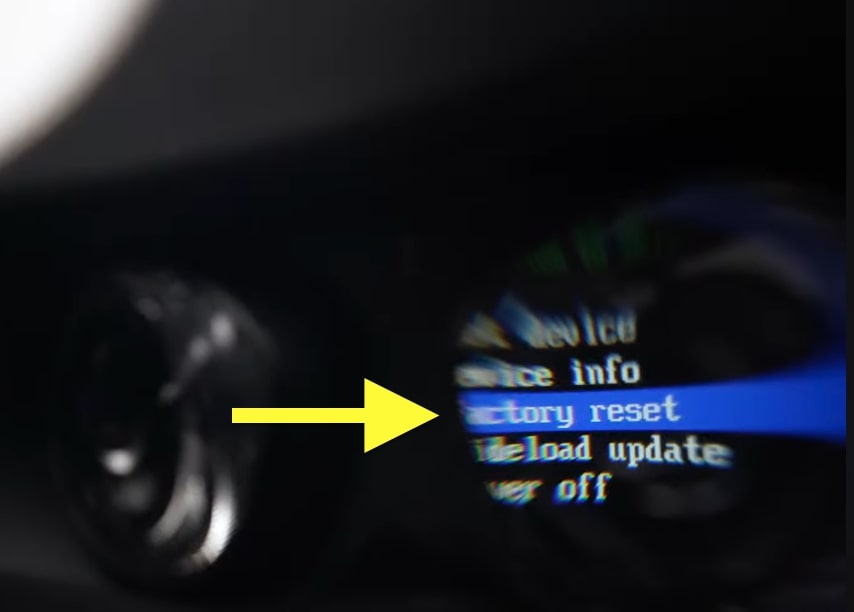
Press the power button to select Factory Reset.
Press the Volume Up button to select Yes, erase and factory reset.

Finally, press the Power button to select the option.
Factory Reset Oculus Quest 2 With Laptop
If you have access to your computer, follow the steps below to reset your Oculus Quest 2 headset.
Visit the link below and log into your Meta account.
Go to All devices section.
Select your Oculus Quest 2.
Click Delete Device Data.
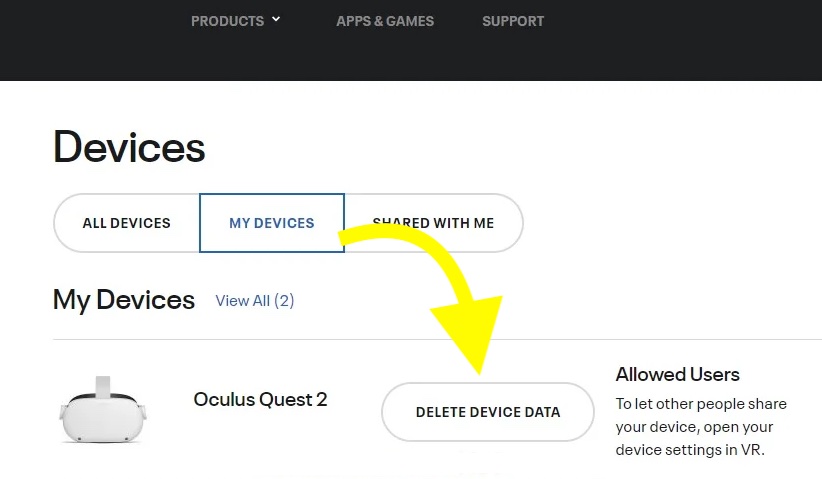
Follow the on-screen instructions and complete the verification to factory reset the headset.
You need to enter the Oculus PIn to complete the factory reset process. If you forgot it, reset the Oculus PIN first.
What To Do If Nothing Works?
Contacting Meta support is the last thing to do when you can’t fix the black screen problem, even after trying everything.
There are a couple of ways you can get in touch with a support representative and explain the problem.
Firstly, visit the support center page at https://www.meta.com/help/quest/
Scroll down and click Contact support.
Select Meta Quest.
Select Meta Quest 2 under Product support.
Select Headset
Choose Display.
Click Display stuck on black screen.
Select This does not solve my issue.
Click Request callback to speak to an executive or use the live chat option.
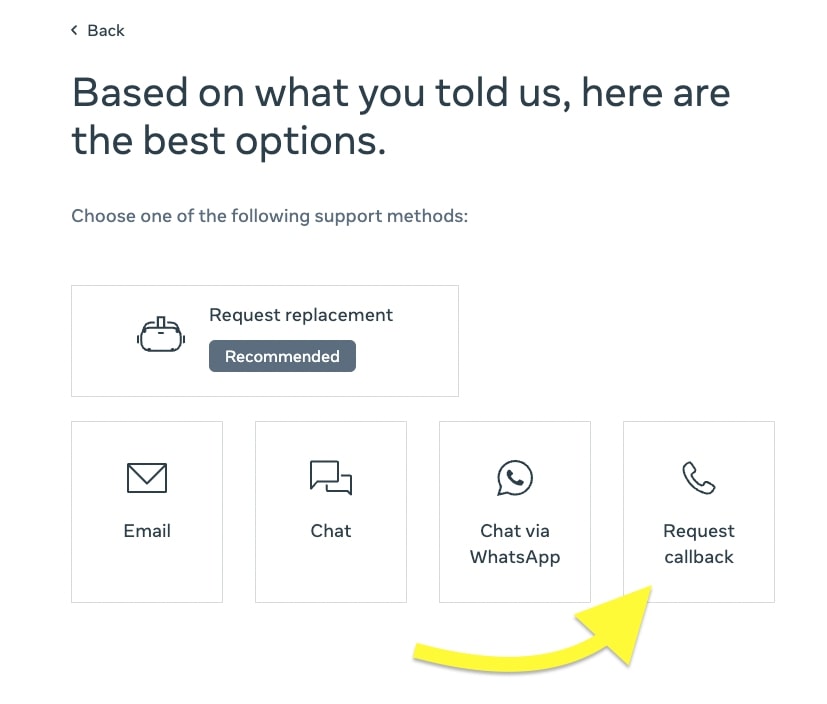
Claim Warranty
If your Oculus Quest 2 is still under warranty, you could get it replaced for free. All Oculus Quest headset comes with one year manufacture covered warranty.
If it’s been less than a year since you bought it, go ahead and follow the steps below to claim your warranty.
Visit the Oculus Meta support page and navigate to Contact support > Meta Quest > Meta Quest 2 > Headset > Display > Display stuck on black screen > This does not solve my issue.
Click the Request replacement option to claim the warranty and get your VR headset replaced for free.
Frequently Asked Questions
What is Oculus Quest Black Screen of Death?
Oculus Quest Black Screen of Death is when you turn on the headset, and only a black screen appears. Whatever you do, nothing will appear on the screen.
Why Oculus Quest 2 is now turning on?
In most cases, your Oculus Quest 2 headset is not turning on because it does not have enough charge. Plug in the Oculus Quest 2, wait for two hours, and turn on the headset. Ensure the LED on the right side of the headset glows when charging. Once fully charged, the LED should change to green.
Oculus Quest black screen of death is now a common problem among many users. Charging the headset, unblocking the proximity sensor, factory resetting it, etc. are a few things to do to fix a black screen of death.
You should use the original charger that came inside the box to charge your Oculus Quest 2 VR headset.
To fix Oculus Quest 2 black screen, you should:
- Force reboot the headset
- Unblock and clean the proximity sensor
- Ensure the headset is charging properly
- Factory reset the headset
- Claim the warranty and get a free replacement










