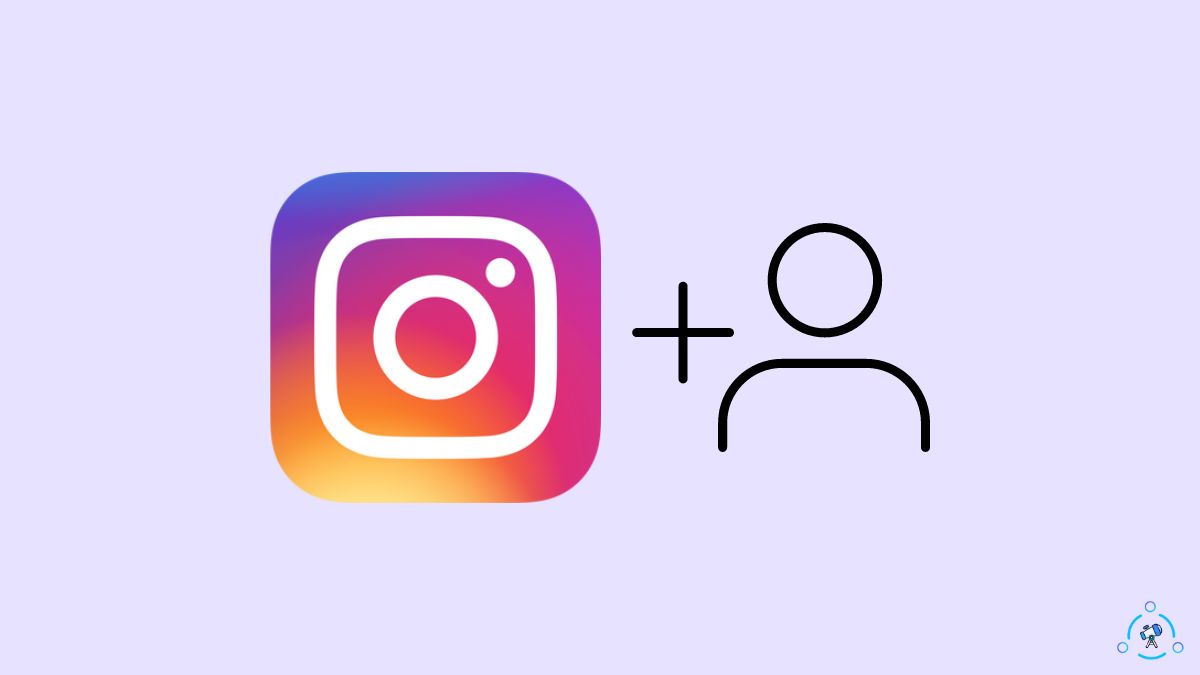Are you wondering if it’s possible to see sent follow requests on Instagram? Well, it is indeed possible.
How can I see who I sent follow requests on Instagram? This is one of the most asked questions!
Viewing sent follow requests on Instagram was very simple back in the day. But with the new update, Instagram has removed the option to see sent follow request directly on the app.
But don’t worry, I’ve got you covered.
I’ll share a nifty little trick by which you can see sent follow requests on Instagram in less than two minutes. The method works flawlessly on both Android and iOS or PC.
How To View Sent Follow Requests On Instagram?
The only way to view sent follow requests on Instagram is by downloading the complete account information zip file. After downloading the zip file, extract the folder, navigate to “followers_and_following” folder, and open the “pending_follow_request” HTML file, and you should see all sent follow requests.
If you want to view sent follow requests on the Instagram app, follow the steps below, or if you are on a PC, follow the next section.
See Sent Follow Request On Instagram On Android & iOS?
Most of you might be using Instagram on a smartphone. Let’s see how to view sent follow requests on the Instagram app for Android and iOS.
Ensure you have downloaded the latest version of the Instagram app.
Open the app.
Tap your profile picture on the bottom right corner of the screen and visit your Instagram profile page.
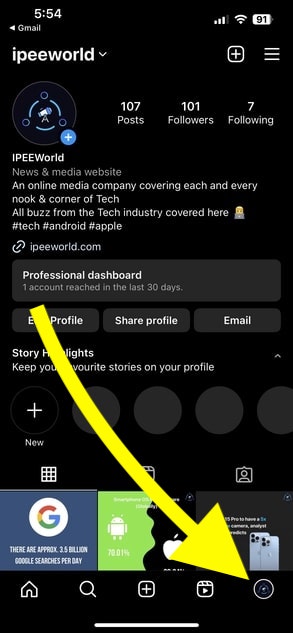
Once on the profile page, tap the hamburger menu icon on the top right corner of the screen.
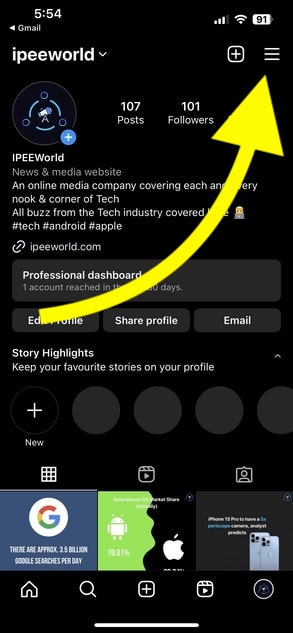
On the pop-up that appears, tap Your Activity.
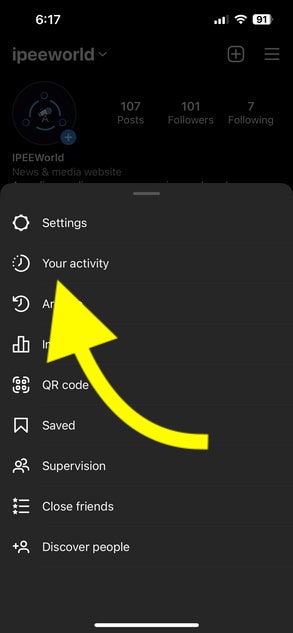
Scroll all the way down and tap the option that says “Download your information” underneath the “Information you shared with the Instagram” tab.
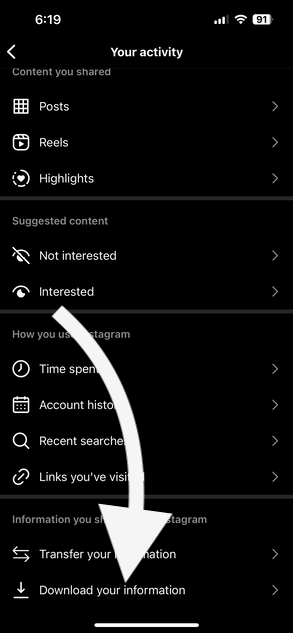
Tap “Request a download” button.
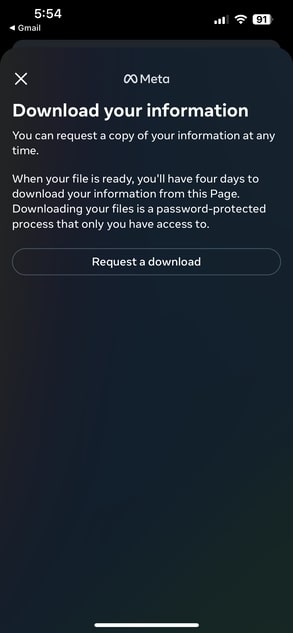
Now Instagram will ask you the select the type of data that you want to download. Tap the “Complete copy” option.
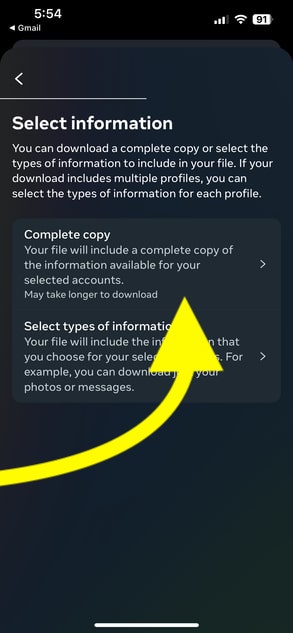
Next, you need to configure a few options.
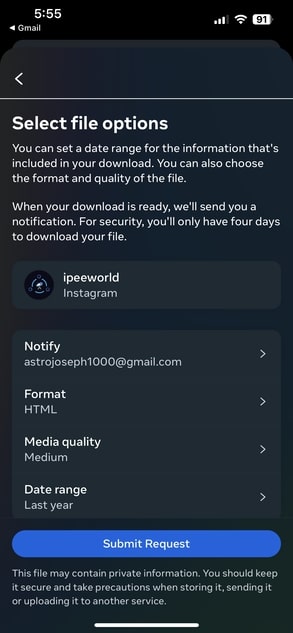
First, tap the Notify option and enter the email to which you want to receive the file when it is ready.
You can enter any email address to which you want to get the notification when the file is ready. It doesn’t necessarily have to be the email address associated with your Instagram account.
Tap the Format option and select HTML.
Select media quality as Medium. Since our primary focus is to find the list of people we have sent follow requests, this option really doesn’t matter.
Lastly, select the date range.
If you want to see data only for the last 3 months, select the “Last 3 months”. Or, if you want to see the complete list of all people you have sent follow request, tap “All time“.
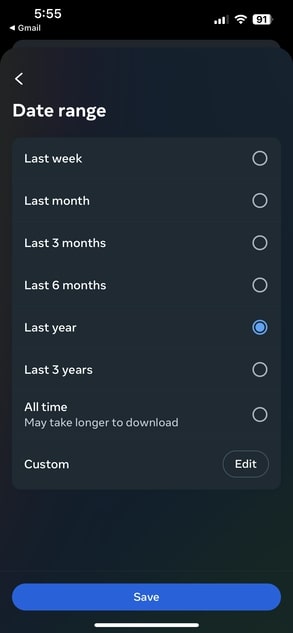
Once all the necessary options are selected, tap the “Submit request“ button.
Depending on the number of uploads, chats, and other personal data on your Instagram account, it can take anywhere from 30 minutes to a couple of hours to prepare the data.
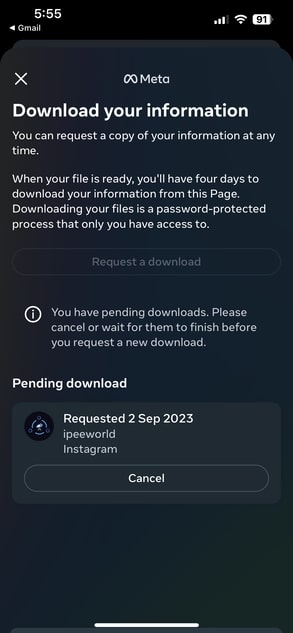
Wait till then.
As soon as the file is ready for download, you will receive an email saying the same.
Once the data is ready, open the Instagram app > tap on the profile picture > tap on the hamburger icon > tap on Your Activity > Download your information.
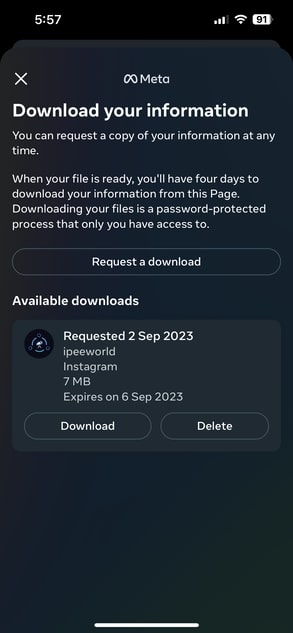
You will now find an option to Download the file.
Tap the “Download“ button.
A page will open on your browser. Enter your Instagram password to authenticate and save the file.
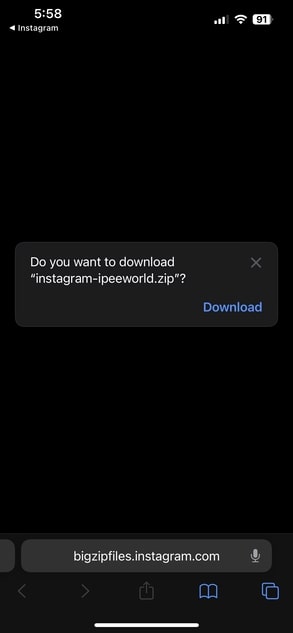
Head to the downloads folder on your phone, and you will find a zip file. The file will be named “instagram_your_username”
Tap on the file to unzip, and view the content inside.
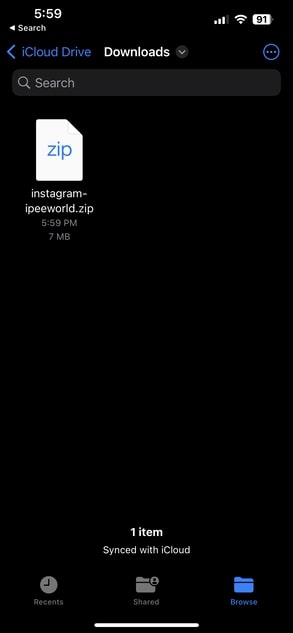
Open the extracted folder. Tap “followers_and_following“ folder.
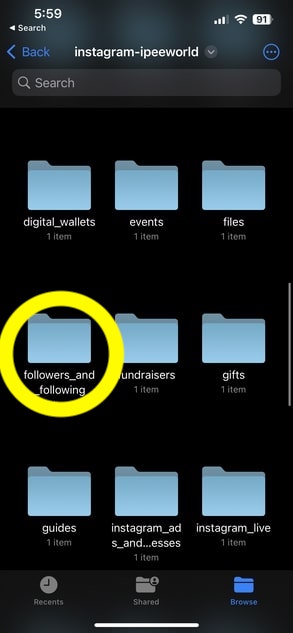
Next, tap the “pending_follow_request” HTML file.
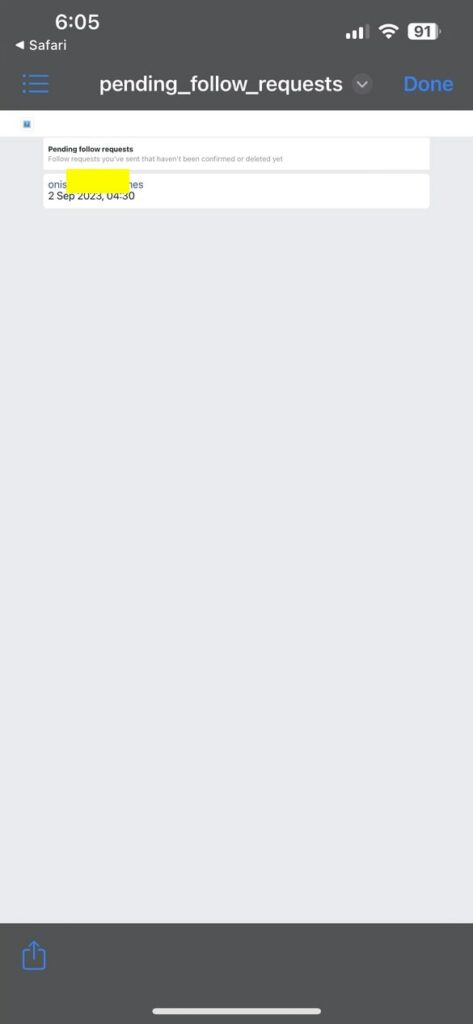
The HTML file should now open, and it will list all the profiles for which you have sent a follow request.
Note down the username of each individual profile and open the Instagram app. Search for the username and tap the Requested button to cancel the request if needed. Repeat the same steps for all profiles.
How To Sent Follow Requests on Instagram On PC
Even if you use Instagram on your PC, you can easily view sent follow request by following the steps below.
On a web browser, head to instagram.com and log into your account.
Once logged in, tap the hamburger menu towards the bottom of the sidebar on the left side of the screen.
On the pop-up that appears, click “Your Activity“.
Select the “Download your information” option underneath Your activity tab.
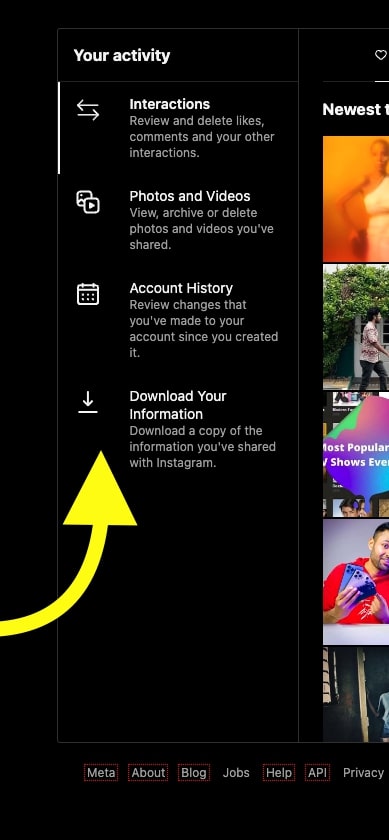
On the next page, enter the email address to where you want to get the notification when the file is ready to download.
Select the format as HTML and click Next.
Now, wait 30 minutes to a couple of hours for Instagram to process and get the files ready.
You should receive an email when the file is ready to download.
Head to the same “Your activity” page and select the Download your information option.
Now, you will find the option to download the file. Click the Download information button to save the zip file to your computer.
Wait for the Zip file to download.
Depending on the amount of content and your account’s size, the Zip file’s size varies.
Once downloaded, double click the .zip file to extract it.
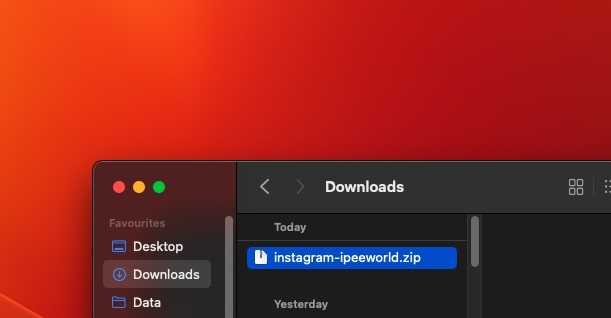
Open the extracted folder and double click “followers_and_following” to open it up.
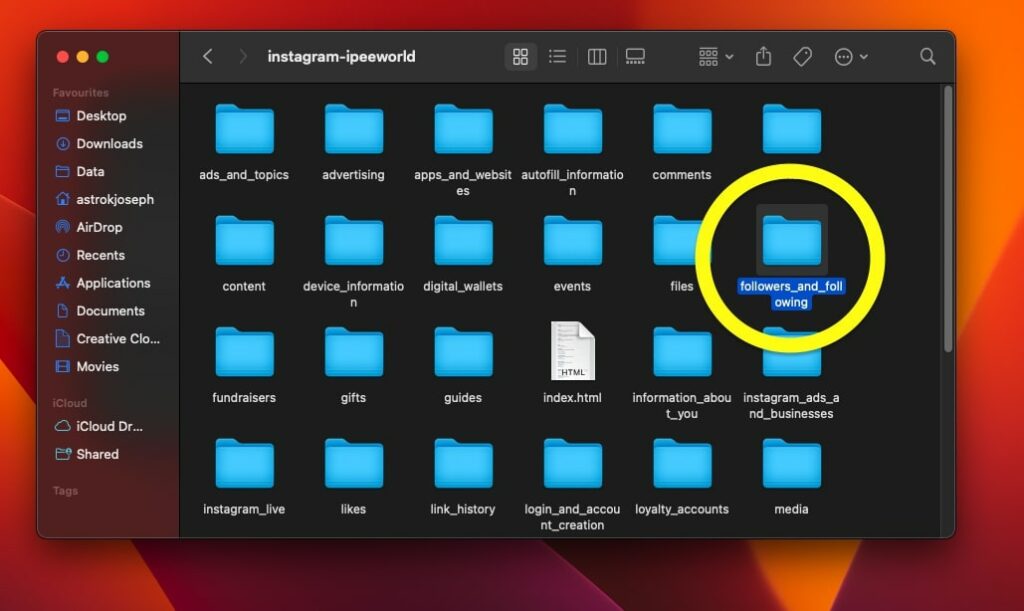
Locate the “pending_follow_requests” HTML file and double-click to open it.

The HTML file will now open in your web browser. It will show all the sent follow requests on Instagram.
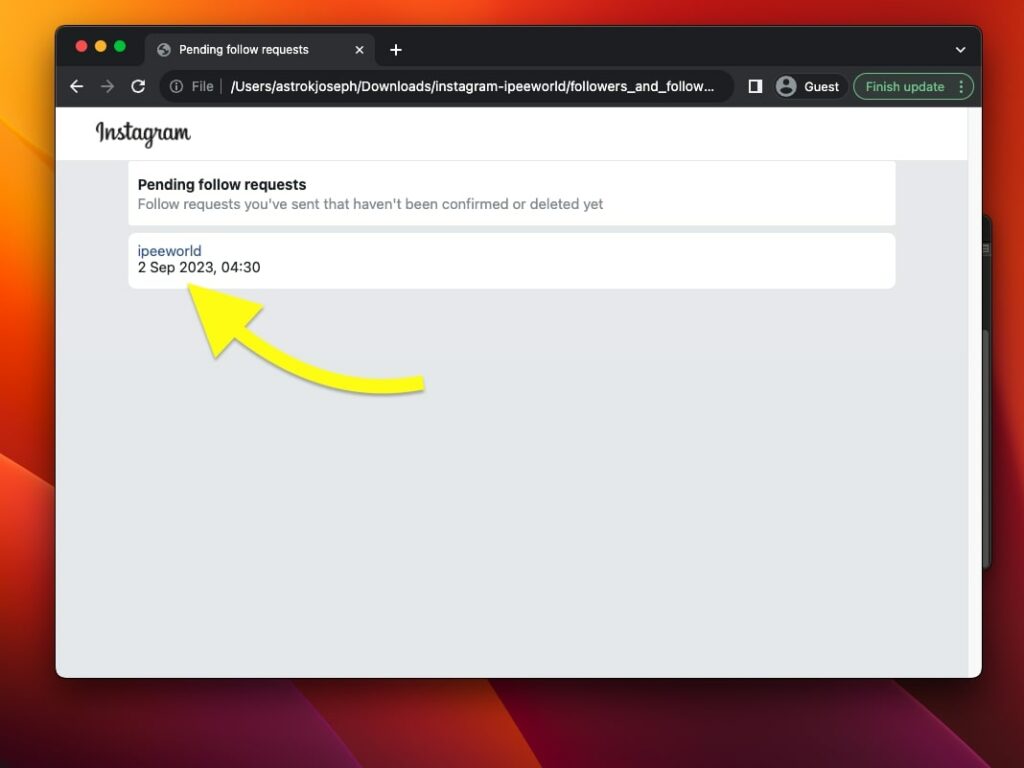
Upon clicking the username, the Instagram profile of that particular person will open up. If you want to cancel the request, tap Requested button.
How do you cancel a sent request on Instagram?
We all follow many people on Instagram. Some of these profiles may be private, and the user should accept the follow request for us to be a follower.
Over time, the number of sent follow requests on Instagram increases, and you may want to cancel them.
Or
You may have accidentally sent a follow request to someone, and you don’t recall the username. Now, you are wondering how to find the profile and cancel the request.
In all these cases, the method above should help you find the complete list of sent follow requests and cancel them if needed.
See what happens if you accidentally like a post or follow someone on Instagram?
How to know if someone rejected your follow request on Instagram?
Do you want to know if someone on Instagram rejected your follow request?
Well, it is very simple.
Open the Instagram app.
On the search bar, enter the username of the person who you want to see if they rejected your request.
Tap on the profile.
After you land on the profile, if you see a Follow button, provided that you sent them a request previously, it means they rejected your request.
If you see a button that says “Requested” right before the plus person icon. It means the person has not accepted the request yet.
It is not possible to know if that person has seen your request or not.
When you send a follow request, the other person will get a notification. They will have two options – either approve the request or ignore it.
Every Instagram private profile will have a dedicated section to see all the follow requests.
On the other person’s Instagram account, towards the top of the notification screen, there will be an option called “Follow request“. Upon tapping the follow request option, the person can see the list of people who have requested to follow.
Underneath each profile, there will be two buttons –
- Confirm
- Delete
If you see the Requested button on the other person’s profile, it means your profile is still in the Follow Requests section, and the other person has not deleted it.
Also, see if it is possible to see Instagram stalkers.
Wrap Up
A few months back, the option to see all the pending follower requests or sent follow requests was readily available in the Instagram app. You can directly view all those follow requests by visiting the profile section.
But with the new update, Instagram has completely removed the option.
As of now, the only way to view send follow requests on Instagram is by downloading your complete account information, extracting the file, and opening the pending follower request HTML file.
The trick mentioned above applies to both the Instagram app and the web version.
In the future, if you want to see the complete list of people who have not accepted your follower request, follow the steps above and find them. You can then cancel the request if needed.