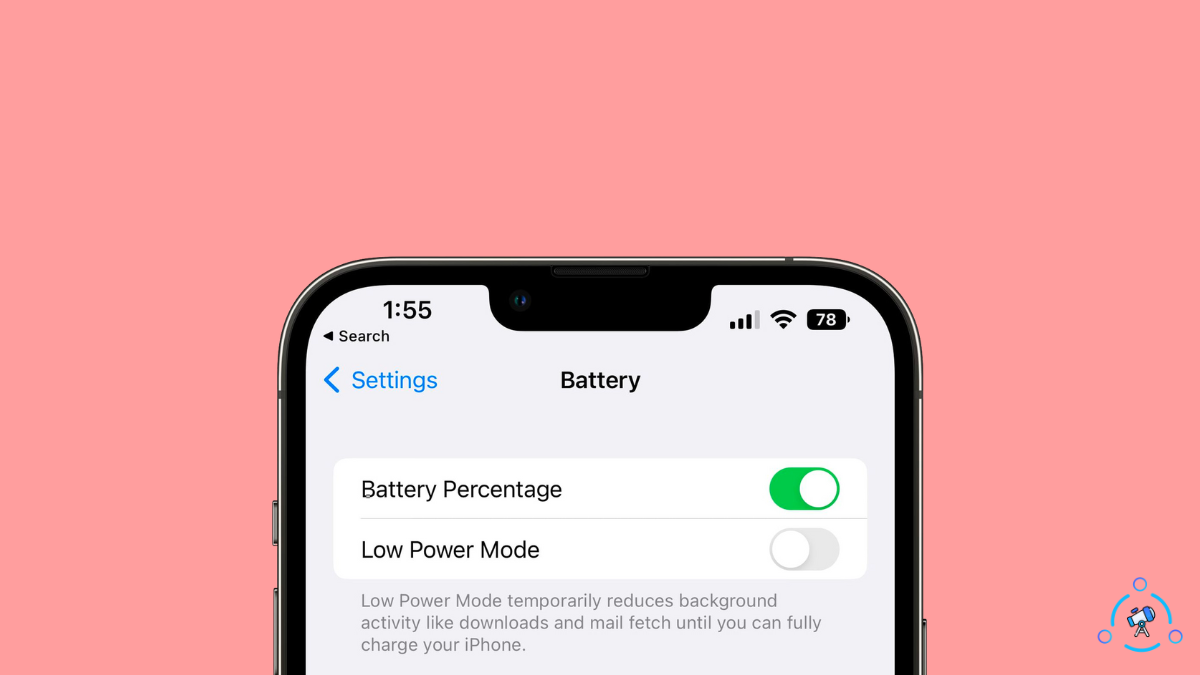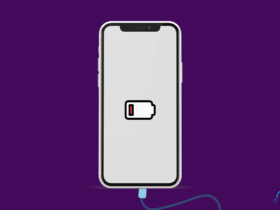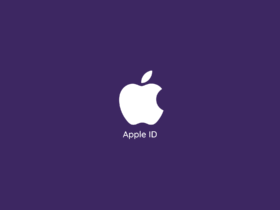It’s official! You can now enable to show the battery percentage in the battery icon on your iPhone (iOS 16).
If you have been an iPhone user for some time now, you might already know that Apple stopped showing the battery percentage readily on the status bar. With the introduction of the iPhone X came the notch. Since the notch took a good real estate of the entire status bar, Apple couldn’t incorporate the battery percentage on the status bar.
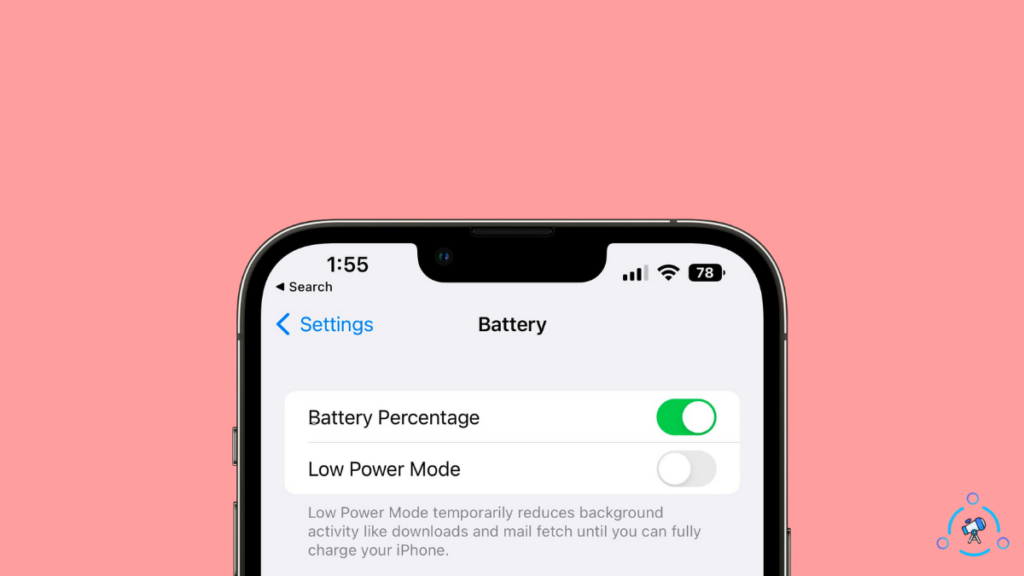
Similar has been the case with all the subsequent models, including iPhone 11, 12, and 13 series.
But with the introduction of iOS 16, Apple has brought back that feature where you can enable and view battery percentage inside the battery icon on the status bar.
So, let’s see how.
Supported Devices
Below is the list of all iPhones eligible for this update. See if your iPhone is on the list and if yes, follow the guide given below to show the battery percentage on the iPhone status bar.
- iPhone X
- iPhone XS
- iPhone XS Max
- iPhone 11 Pro
- iPhone 11 Pro Max
- iPhone 12
- iPhone 12 Pro
- iPhone 12 Pro Mac
- iPhone 13
- iPhone 13 Pro
- iPhone 13 Pro Max
The option to show battery percentage is available on iOS 16 dev beta five and above. So, ensure you have already updated your iPhone to the latest version.
How to Enable Battery Percentage on iPhone (iOS 16)?
To enable battery percentage on iPhone, head to Settings, scroll down and tap on Battery. Enable the toggle that says ‘Battery Percentage.’ You have successfully enabled battery percentage on the battery icon on your iPhone.
Firstly, head over to your iPhone’s settings page.
Scroll down and find the option “Battery“. Tap on the option to reveal more battery settings.
Up top, you’ll find a new toggle that says ‘Battery Percentage.’ All you have to do is turn on the toggle.
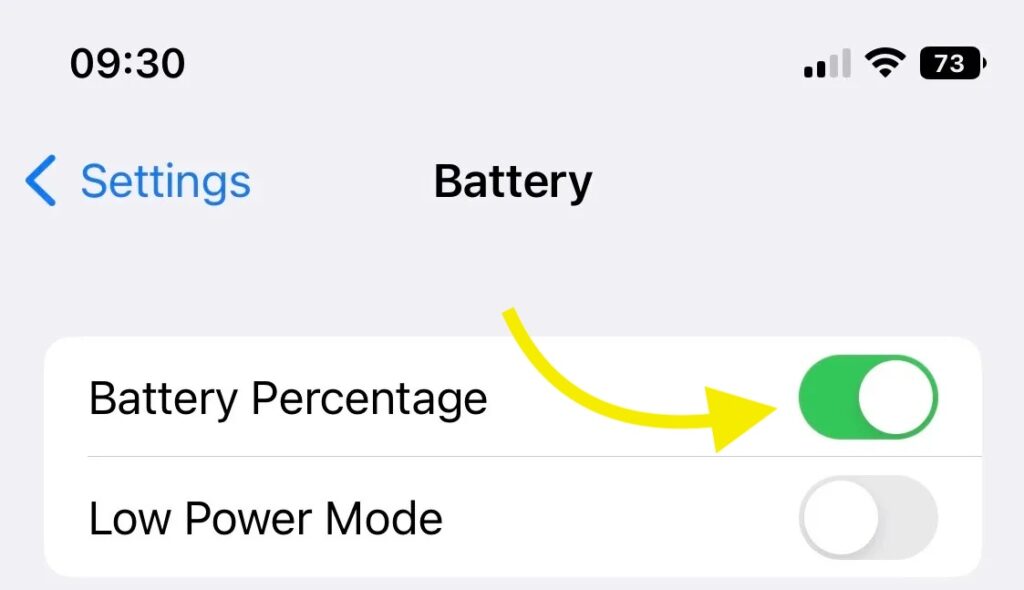
Once enabled, you’ll notice that your iPhone will now display the battery percentage inside the battery icon on the top right corner of the screen.
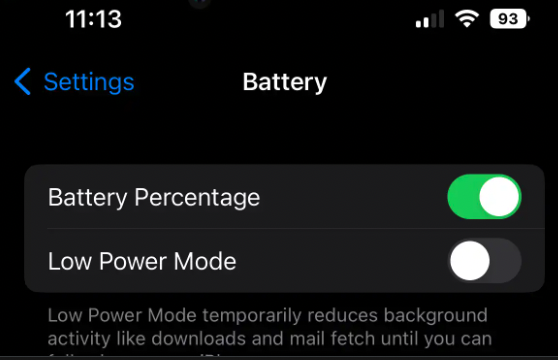
Remember that if you enable the battery percentage option on your iPhone, it will no longer show the visual battery level. Only the percentage will be displayed all the time.
Suppose you are using your iPhone in light mode. In that case, you’ll find the battery percentage in white color on the black battery icon, or if you are using dark mode, the battery icon will appear in white with the battery percentage marked in white.
Next time onwards, when you charge your iPhone with the battery percentage enabled, you will find a new charging indicator next to the battery percentage inside the battery icon in the top right corner.
How to Disable Battery Percentage on iPhone?
If you don’t want the battery percentage to show all the time on your iPhone, then you may choose to disable the same.
To disable the battery percentage indicator on iPhone, you must open settings and click on the option ‘Battery.’
Disable the toggle that says ‘Battery Percentage.’
Once you disable the toggle, you will no longer find the battery percentage inside the battery icon in the top right corner of the screen. The old visual indicator of battery percentage will be back.
Wrap Up
A lot of people found it annoying when Apple remove the option where it shows the battery percentage. But Apple has finally listened to its users and brought the feature back. Now you can choose whether to always display the battery percentage indicator on the screen.
Let’s quickly recap what we did to enable or disable battery percentage on iPhone with iOS 16 Dev beta five or above:
- Go to Settings
- Tap on the ‘Battery’ option
- Enable the toggle which says ‘Battery Percentage.’
If you feel like removing the battery percentage from your iPhone in the future, head to the same page and disable the toggle.