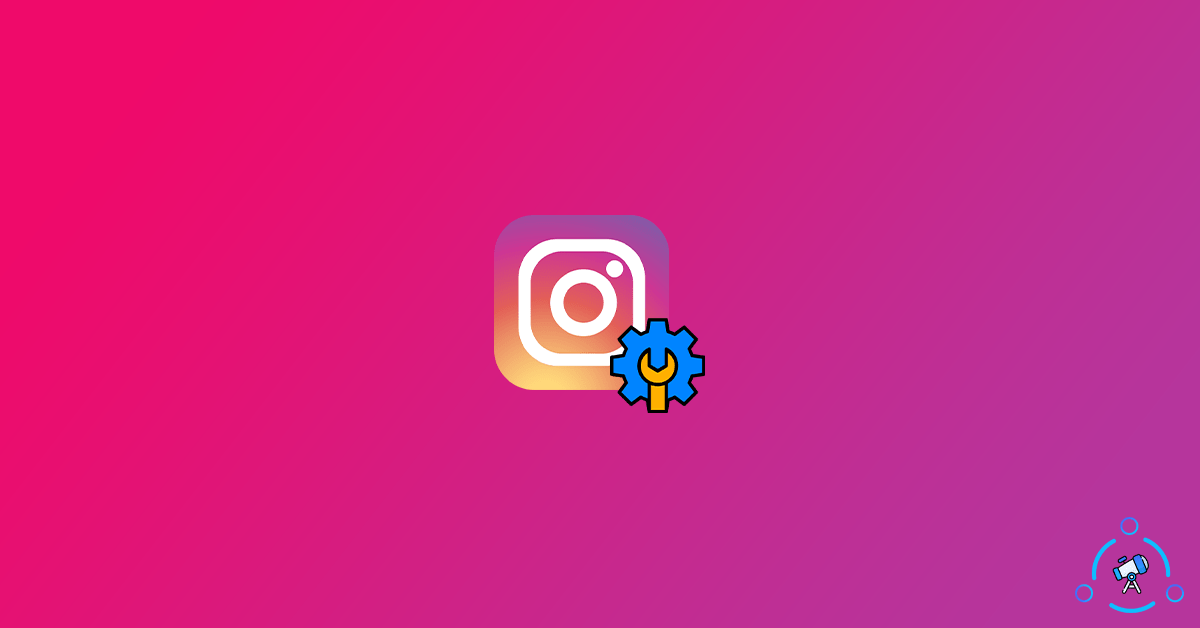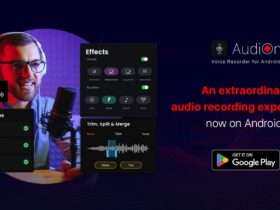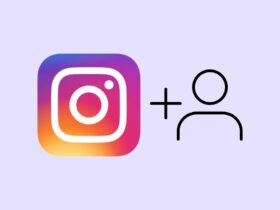Is your Instagram app crashing? this is what I see daily on my feed, there are various complaints regarding how Instagram continues to crash on their phones. If you’re one of those who is having the same problem accessing the Instagram app on your device then read this article. I have managed to find multiple methods to fix the issue.
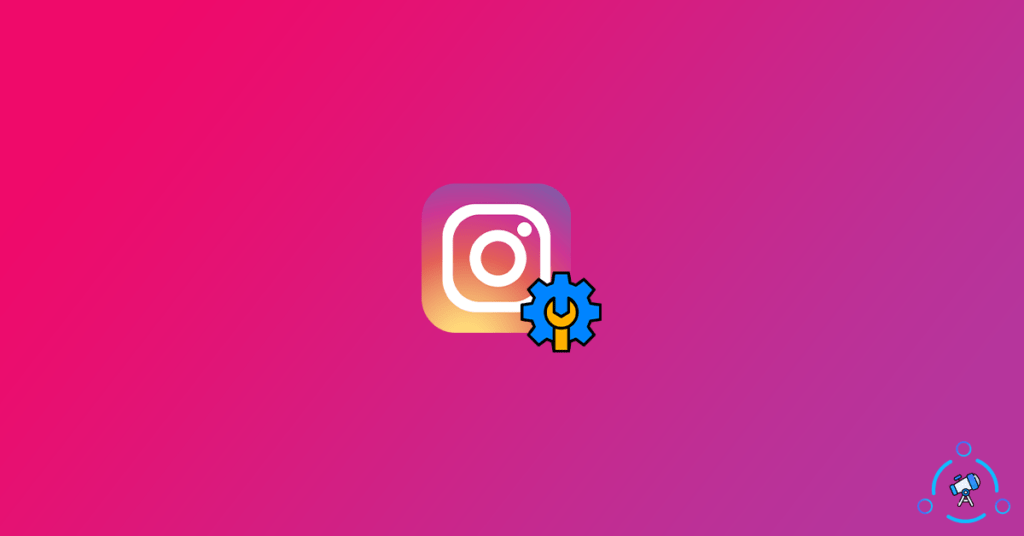
Sometimes the issue might be with the Instagram app itself or sometimes it might be due to some error in your smartphone. Any which ways, we will list all the methods that our team has found out. Apply them one by one and see if that fixes the Instagram app crashing issue.
Why is Instagram crashing?
There are tons of reasons why the Instagram app gets crashed. If you are someone who uses the Beta version of Instagram then the chances of getting this issue are on the higher side. But people who are using the stable version is also facing the same issue. It might have something to do with your smartphone, so let’s check it out.
Here are some common scenarios where the Instagram App crashes. I found this from Reddit and various other forums. I thought about writing this article when I personally faced the same issue.
- The Instagram app breaks when using multiple accounts or switching between first and second accounts in the same device, this issue has been reported by many users recently.
- Instagram gets force closed when opening, the Instagram app is getting force closed after a minute of opening, this issue was mainly found after the update of the app (not the recent update). Several users are reporting the issue via Reddit
- App crashes when opening Instagram Stories, this is a personal issue which I faced on my Instagram app and also saw the same issue being reported by many of my friends, Instagram works normally until the Stories section is accessed. When I tap on the Stories tab or tries to upload from the Gallery, the app crashes.
- There is also a weird issue reported recently that Instagram DM is not working, some users faced this issue when trying to direct message through Instagram
How to Fix Instagram App Keeps Crashing Issue?
If you are facing any of the issues mentioned above, try out the following solutions and see if this fixes the problem for you.
Take a look at some cool Instagram Captions as well.
Clearing the cache
Like any other apps on Android, Instagram also stores temporary files called caches which affect the speed and the performance of the app if ifs bundled up. Clearing the cache might actually solve the issue.
Clear Cache on Android
To clear Instagram’s cache on an Android device.
- Open the Settings app
- Head over to Apps and notifications > See all apps
- Select Instagram
- Tap on Storage & cache
- Inside the storage section, tap on the Clear cache button.
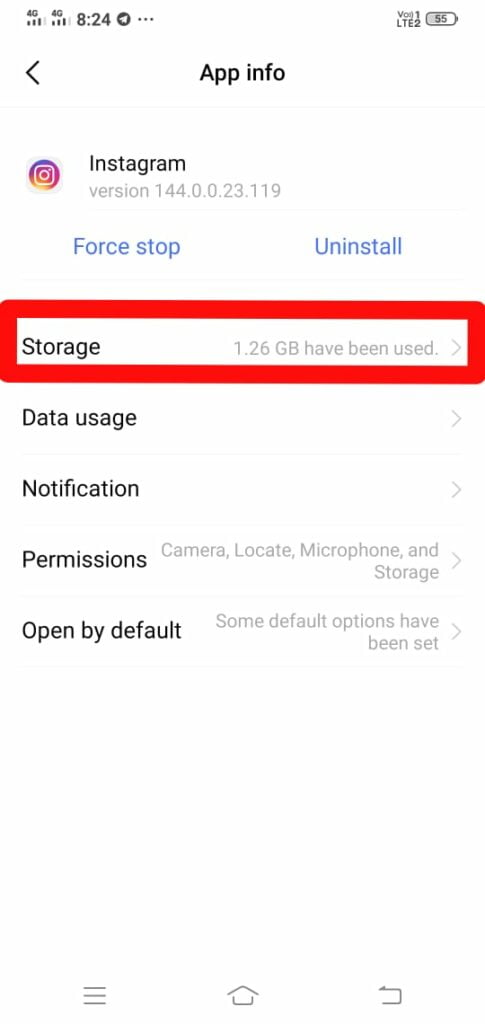
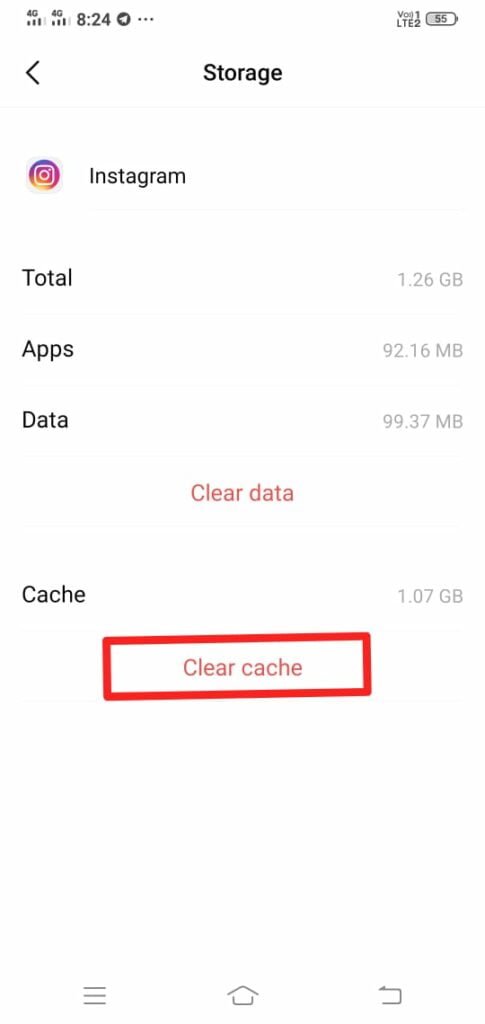
Clear Instagram Cache on iOS
iPhone doesn’t have a clear way to remove app cache and in order to get it done, you will have to first delete the app and then reinstall it. To clear Instagram’s cache on an iPhone or iPad, follow the steps below
- Open the Settings app
- Head over to General
- Tap on iPhone Storage and select Instagram, and then tap on Delete App.
- Now go to App Store again and reinstall the app.
- All done
Update the Instagram app
There are good chances that you might be using an outdated or older version of Instagram. Always make sure that you use the latest stable version of Instagram to get a hassle-free experience. Updating the Instagram app will solve the issue. In fact, there will be many bugs that will be fixed in the latest version of this matter.
Update Instagram on Android
Updating Instagram in Android is really simple. All you have to do is just open up Google Play Store and search for Instagram. Select the app from the list and then click on Instagram. If there is an update, you will find an Update button, just tap on it and the app will get updated.
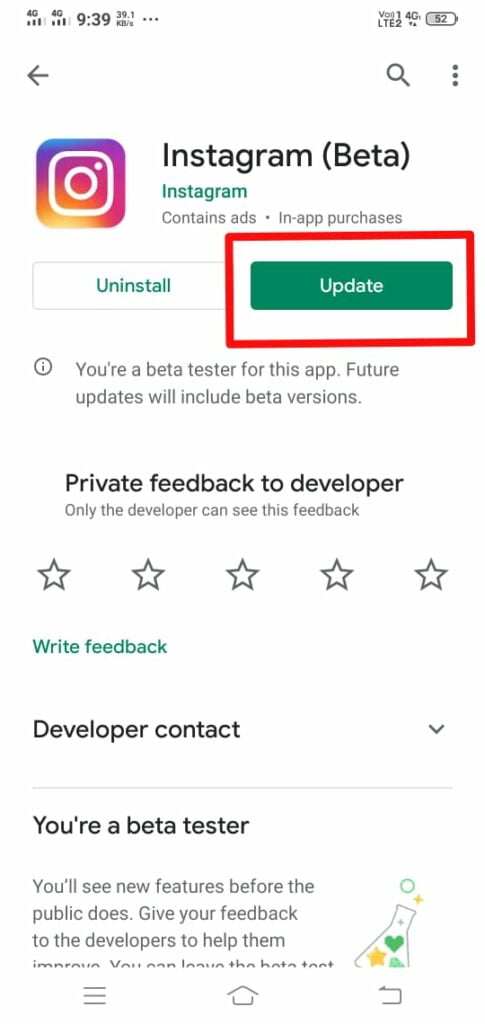
Update Instagram on iOS
To update the Instagram app on iOS, open the App Store, tap on the Updates icon at the bottom right, and select the ‘Update’ button adjacent to the Instagram app logo.
Clear Data to Fix Instagram Crashing Issue
This is one of the common steps used when any app gets crashed or does not work. For every application, there will be some offline data that will be stored on the device itself. Sometimes clearing it might help you to fix the Instagram crashing issue. Not just with Instagram, it will work with any app on your phone.
Clear Instagram Data on Android
To clear Instagram’s data on an Android device, open the Settings app, and head over to Apps and notifications > See all apps> Instagram > Storage & cache. Inside the storage section, tap on the Clear data
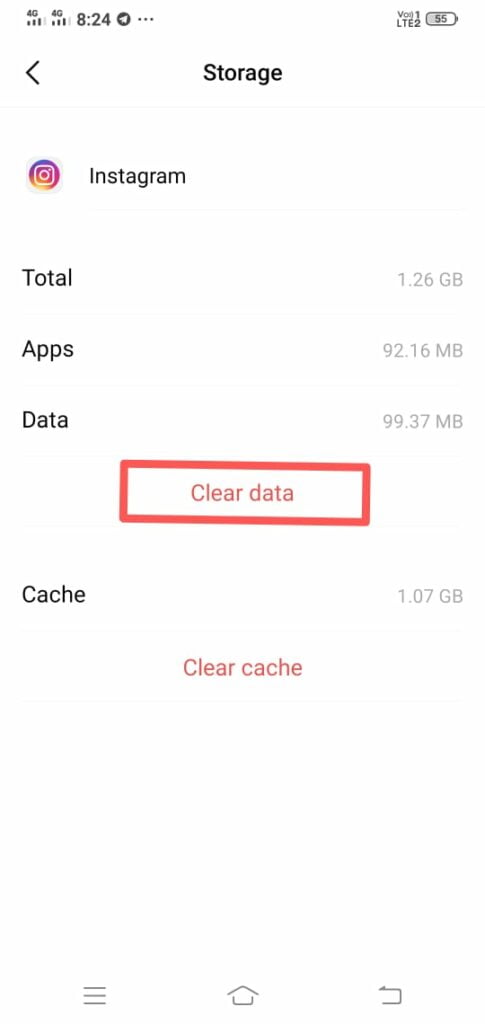
Clear Instagram Data On iOS
To clear Instagram’s app data on an iPhone or iPad, open the Settings app, head over to General > iPhone Storage > Instagram, and then tap on Delete App. Once you are deleting the app, all you have to do is just install it once again.
Use older versions
For some reason, if the issue is with the newer version of the app, it might be because of some sort of active bug. In this case, the best idea will be to use the older version of the Instagram app. If you are facing this crashing issue all of a sudden after updating the app, there is a good chance that the issue is with the latest build of the app.
You could use websites like APKPure to get older versions of the Instagram app for your device. Uninstall and install the app again with the APK file. Make sure that you have enabled installations from unknown settings for this to work.
Final words
These are some working methods to fix Instagram app keeps crashing issue on Android as well as iOS. In most of cases, any of the above-mentioned methods will work for sure. Before trying anything, first, make sure that you are using the latest version of the app.