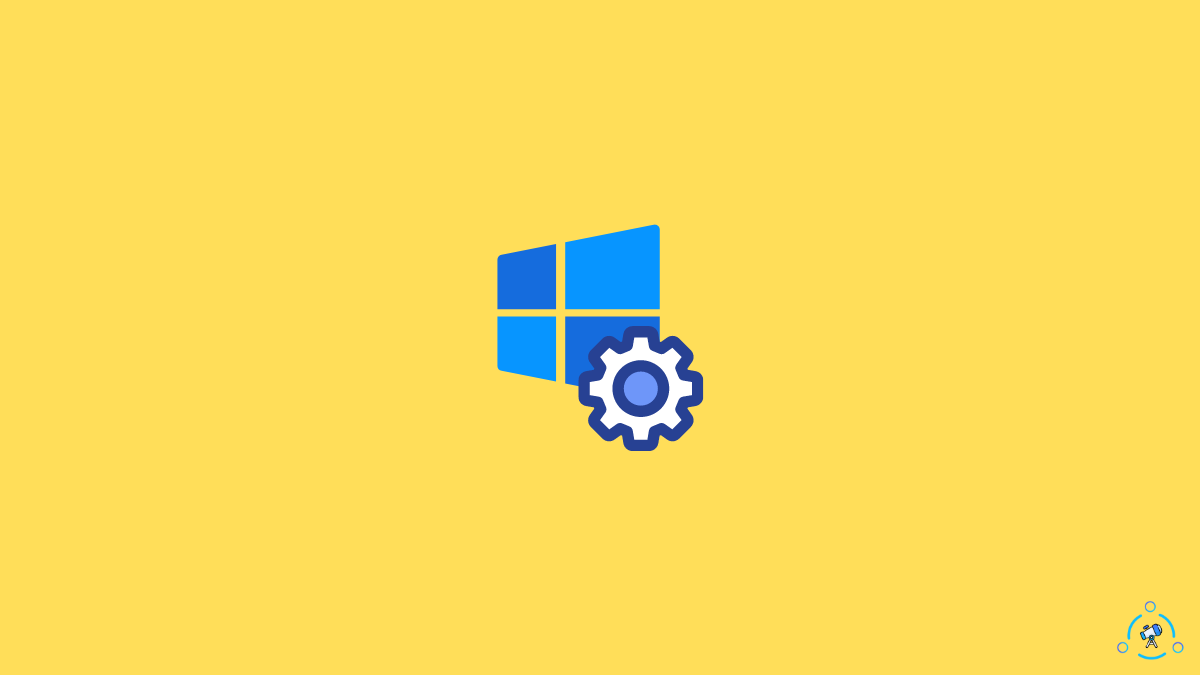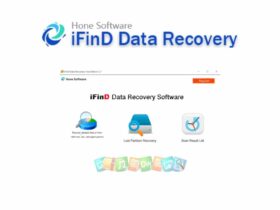If you are a Windows user, you might have come across Microsoft Compatibility Telemetry services in the Task Manager. Many users complain about the Microsoft Compatibility Telemetry High Disk Usage problem, and the computer becomes laggy and unresponsive.
But what is Microsoft Compatibility Telemetry, and How to Disable Microsoft Compatibility Telemetry in your Windows PC to improve the performance?
A lot of users are not aware of this service that is running in the background for Microsoft development services. Open Task Manager and go through the list of Background processes. You will be able to find a background service called “Microsoft Compatibility Telemetry” running in the background.
Microsoft Compatibility Telemetry High Disk Usage
If you are experiencing Microsoft Compatibility Telemetry high disk usage and system slowness, you need to disable it. To disable Microsoft Compatibility Telemetry, open Services > Diagnostics Tracking Service > right-click and select Properties. Set the Startup type to Disabled and click Apply, then Save.
If you don’t know what Microsoft Compatibility Telemetry service is and how it sends your data to Microsoft, then read on.
See: Fix This Copy Of Windows Is Not Genuine
What is Microsoft Compatibility Telemetry?
In simple terms, Microsoft Compatibility Telemetry runs in the background, collects data regarding your computer and usage pattern, and sends it to the Microsoft Development team. The data collected by this service is solely used for development purposes only and not your private data.
Microsoft has officially confirmed that it only collects data about your machine to develop new features and fix existing bugs.
Many think this service misuses private data by sending it to Microsoft. Suppose you are one of them concerned about the data being sent to Microsoft for development purposes. In that case, you can easily Disable Microsoft Compatibility Telemetry and fix high disk usage of Microsoft Compatibility Telemetry in the Task Manager.
The service works in the background and sends data every 30 Mins. If the data has to be sent to the Microsoft team, then there should be an active Internet connection.
Microsoft Compatibility Telemetry uses the Internet and computer resources to analyze and collect data. It might consume some limited resources, like the Internet (Especially, If you are running on a Metered Internet Connection)
What Data Does Microsoft Compatibility Telemetry Collect?
Below are all the data collected by the Microsoft Compatibility Telemetry service on your Windows PC.
- Everything that you talk and access via Cortana will be transcripted to plain text and sent to the Microsoft Development team.
- Sends the first 35MB of data from your Webcam
- Every typed text from your Keyboard
- Every detail about the hardware and different software you are using
- Details about Drivers
- Send data with an interval of 30 Minute
Data not collected by Microsoft Compatibility Telemetry?
- Your Desktop Wallpaper
- Personal Files info
- Search History
- Microsoft Edge Browsing History
- Location
One of the main reasons Microsoft include Microsoft Compatibility Telemetry in every version of Windows is to collect data for the betterment of the OS. The data that is being sent by this service will help Microsoft to develop new features and also fix bugs.
How to Disable Microsoft Compatibility Telemetry
If you are facing issues with the service, like High Internet consumption, High Disk Usage, and Resource usage, then you can follow the methods mentioned below to get rid of Microsoft Compatibility Telemetry.
Disable Microsoft Compatibility Telemetry Using CMD
Step 1: Press the Windows key + R to launch Windows Run.
Step 2: Type “cmd” in the run dialogue box and hit Enter. It will open CMD or Command Prompt window
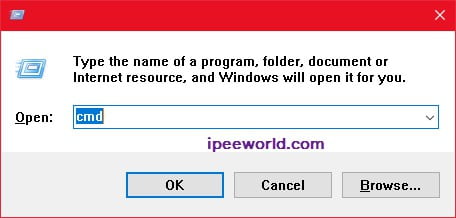
Step 3: Copy the command given below and paste it in the command prompt window
sc delete DiagTrack sc delete dmwappushservice echo “” >
C:\\ProgramData\\Microsoft\\Diagnosis\\ETLLogs\\AutoLogger\\AutoLogger-Diagtrack-Listener.etl reg add
“HKLM\\SOFTWARE\\Policies\\Microsoft\\Windows\\DataCollection” /v AllowTelemetry /t REG_DWORD /d 0 /f

Step 4: Hit Enter, and you are all good to go.
You have successfully disabled and Disable Microsoft Compatibility Telemetry in Windows.
Disable Microsoft Compatibility Telemetry using Services App
- Open Search and type “Services.”
- Open the App called “Services” from the list that appears.
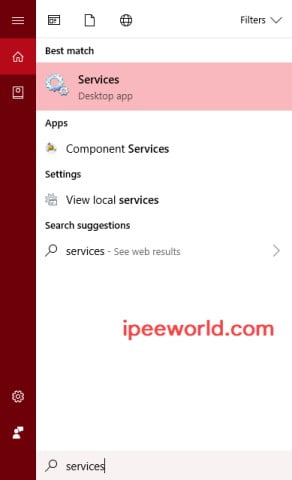
- Navigate and find “Diagnostics Tracking Service” from the Services page.
- Right click and select Properties.
- Mark the Startup type as Disabled.
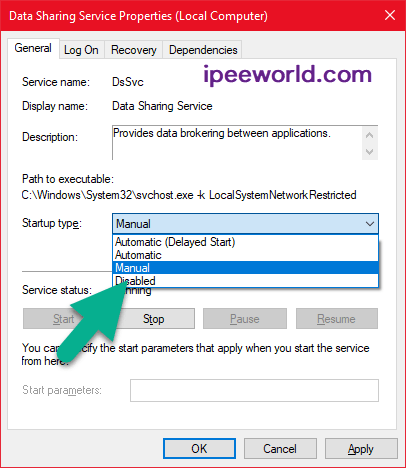
- That’s it. You have disabled Tracking Services that sent data to Microsoft.
Disable Microsoft Compatibility Telemetry with Registry Editor
- Click Windows Key + R to launch Microsoft Run
- Type in regedit and hit Enter
- It will launch the Registry Editor of the Windows system
- Navigate to the subdirectory
HKEY_LOCAL_MACHINE\SOFTWARE\Policies\Microsoft\Windows\Data Collection
- Right click and click New. Now, create a DWORD of 32-bit. Name it as Allow Telemetry and the value as 0.
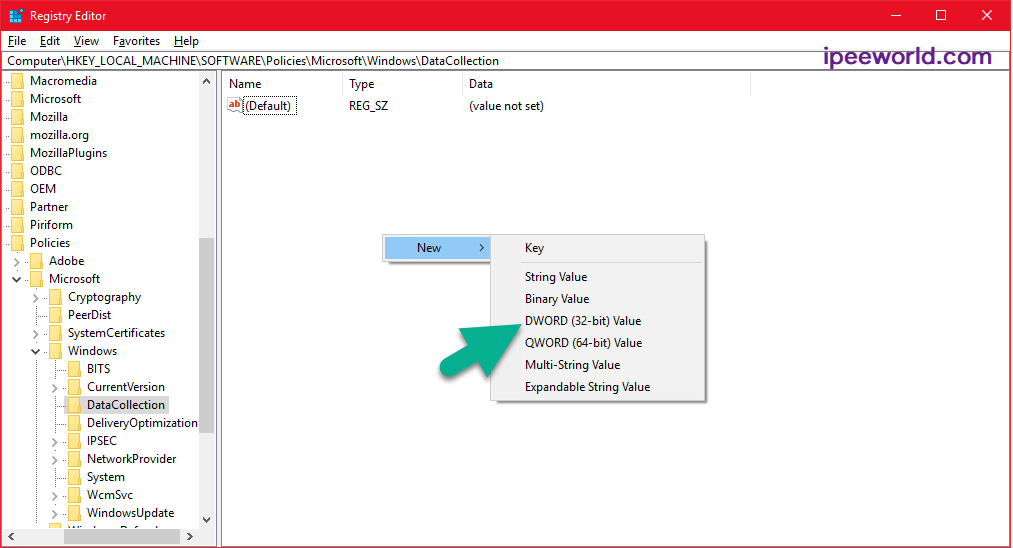
- Click OK.
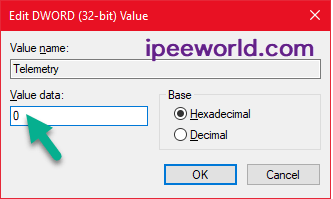
- Open the search bar and type in Services to Launch Services app.
- From the Services section, find “Connected User Experience and Telemetry Service.”
- Right-click and select Properties
- Set the startup type to Disabled
Now, you have disabled Microsoft Compatibility Telemetry services to fix high disk usage and restrict sending data to Microsoft.
Fix Microsoft Compatibility Telemetry with compattelrunner.exe
In this method, you are going to delete a file from the system32 folder, which will stop Microsoft Compatibility Telemetry services
Step 1: Make sure that you are logged in to your computer as an Administrator who has full rights over the computer
Step 2: Launch Windows Run by pressing Windows Key + Run. And paste the below-given directory address into it and hit Enter. Or you can directly follow the directory given below in Windows File Explorer
C:\Windows/System32
Now, you have opened the System32 folder, which contains all the essential files and folders for windows to work. If you delete any wrong file, then it will make Windows corrupted. So be careful.
Step 3: In the folder, search for a file called CompatTelRunner.
Step 4: Right-click on the selected file and click on Properties
Step 5: Go to the Owners tab in the Properties dialogue box
Step 6: Click the Edit button, select Administrator from the Edit tab, and press OK to save changes.
Step 7: Again, right, click on the file select properties.
Step 8: Switch to the Advanced options tab.
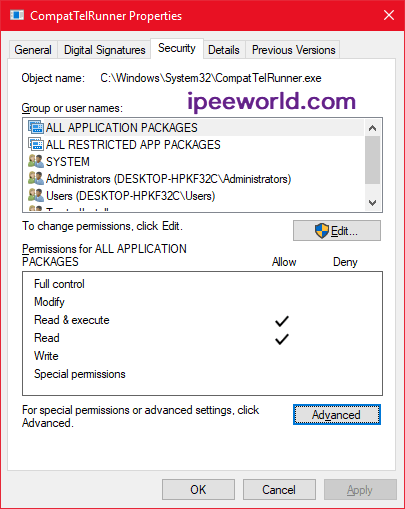
Step 9: Enable the permissions for the recently added user as the administrator.
Step 10: Now, find the CompatTelRunner file again and try to delete the file. If the ownership settings are correctly mentioned, the file will get deleted without any popup. If you get any warning, click OK.
Step 11: You either shift delete the file or delete it from the Recycle bin later on.
You have successfully deleted Microsoft Compatibility Telemetry from our Windows computer/laptop. Microsoft compatibility telemetry high disk usage issue will be fixed soon.
Frequently Asked Questions on Microsoft Compatibility Telemetry
Is there any problem in disabling Microsoft Compatibility Telemetry?
It’s perfectly OK to disable Microsoft Compatibility Telemetry. It is a service that sends data about your system to the Microsoft development team. Even without Microsoft Compatibility Telemetry service, your Windows operating system will continue to function. You won’t miss out on any essential features.
Why is Microsoft Compatibility Telemetry disk usage high?
Microsoft Compatibility Telemetry service collects data from your computer. It works in the background and prepares the data that needs to be sent to the Microsoft development team. Since the service constantly runs in the background, it uses a massive amount of disk space.
Does Microsoft Compatibility Telemetry affect system performance?
Microsoft Compatibility Telemetry service uses many system resources, including disk space, CPU, and the Internet. So the possibility for it to affect the system performance is high. Since there is not much ample use, it is better to disable the service.
Wrapping Up
Microsoft Compatibility Telemetry is a simple service that runs in the background. This service collects data from your computer/laptop based on your usage and sends them to the Microsoft team for development and bug fixes.
A lot of internet data and disk space are consumed by this process in the background. So, to reduce the disk usage and Internet consumption by Microsoft Compatibility Telemetry. You can remove or delete it entirely from our computers.
We have mentioned a lot of working methods to remove Microsoft Compatibility Telemetry from our Windows PC. Follow the steps, and you will face no more High Disk Usage errors.