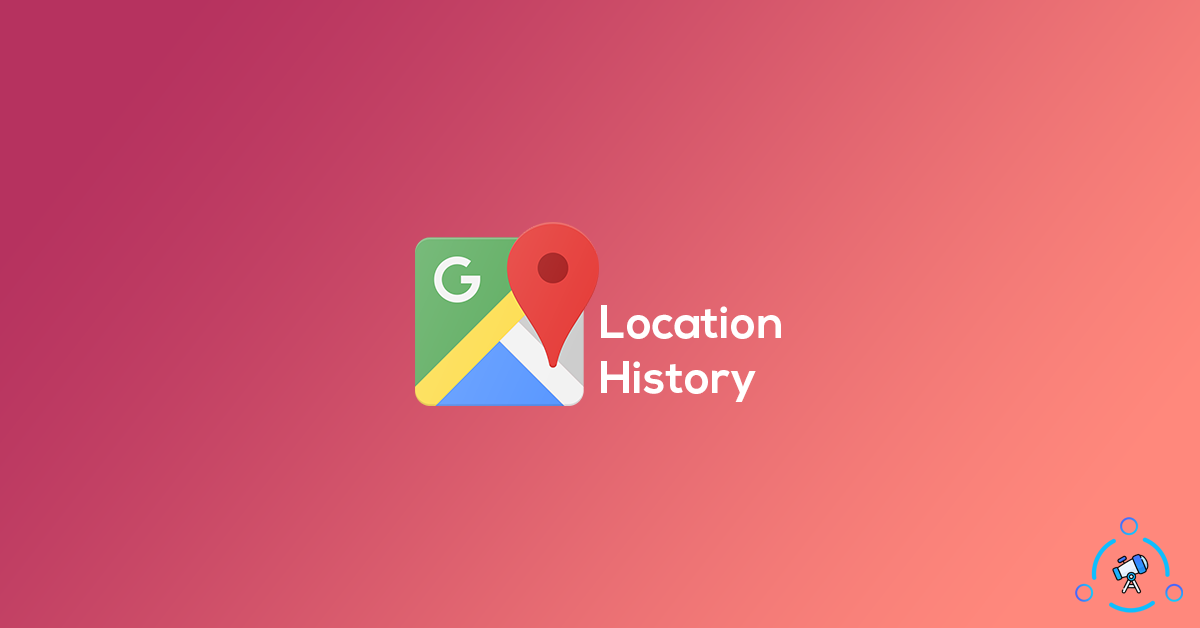Google Maps is just more than a regular map app or navigator. The app has some unique features like location history which will show you all the places you visited in the past and records it in a timely manner. This option in Google Maps will come handy in the future when you want to see which all are the places you visited in the past. The best part is that you can even further filter based on your needs like details of a specific day, place, or region.
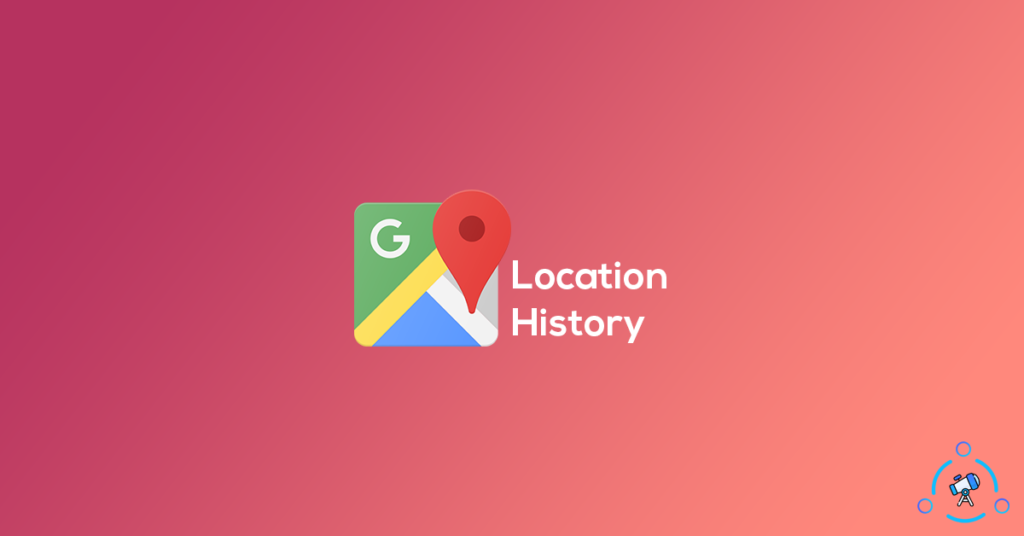
This location history feature is available on Google Maps for some time now. Not a lot of people actually use it. The reason is that the majority of people are not aware of this awesome feature. You can access your Google Maps’ location history on your Smartphone as well as from the computer or web.
What is Location History?
Location History in Google Maps is something that keeps track of all your visits to all places while you are traveling with your phone. It will record all the places you visit and you can view it anytime from the Google Maps app or website. It will definitely come in handy in the future. Below given are the methods to access your current location history.
See your Location History on Google Maps
There are multiple methods by which you can pull location history data from Google Maps. Since all the Google services are closely integrated with each other, you can get the location history data from multiple Google sources. In this article, I will show how you can get location history data through the Google Maps app, Google App for smartphones, and finally through the web as well.
Do note that this will only work if the location history option was already turned on on your Google account. By default, the option will be enabled. It will be active if you didn’t disabled it already.
View Location History with Google App
If you are an Android user, things are really simple. Follow the steps below to see all the location data right now.
Step 1: Open the Google app on your phone or simply tap on the “G” icon on the Google search bar on your phone.
Step 2: From the bottom right corner of the screen, you will find an option called “More“, tap on it.
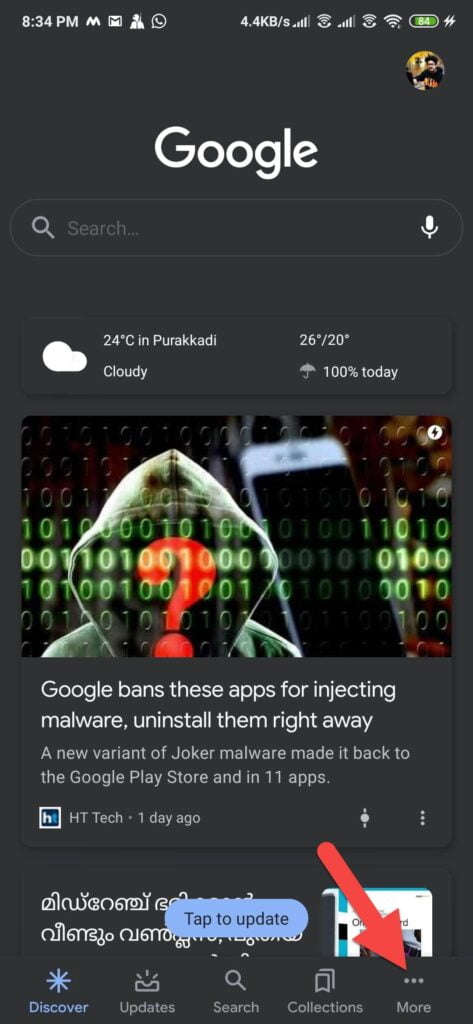
Step 3: It will show all the Google accounts added to this particular device, tap on the profile picture of the account, and then select the option Manage your Google account.
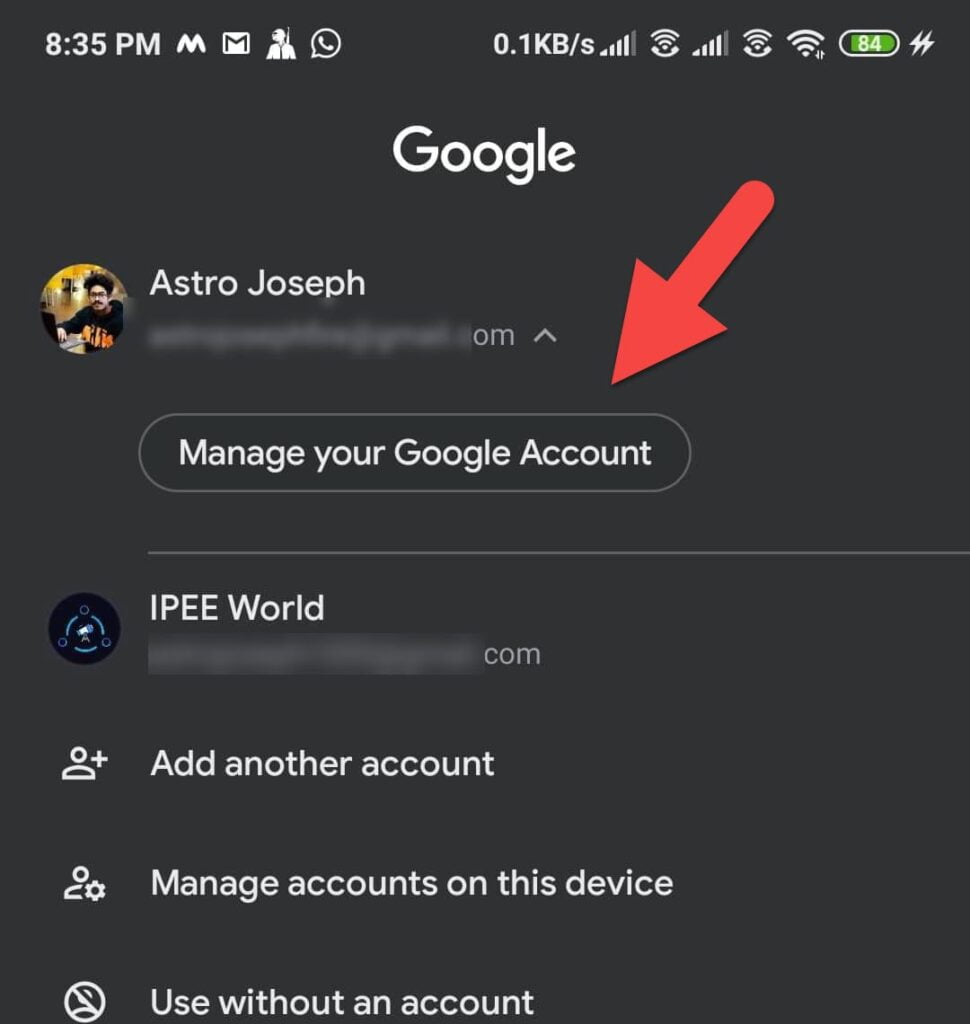
Step 3: Now your Google account’s overview page will load. Basically, this is the place where you can universally adjust all the settings on your account. Once you are in the home section, just move to the “Data & Personalisation” section.
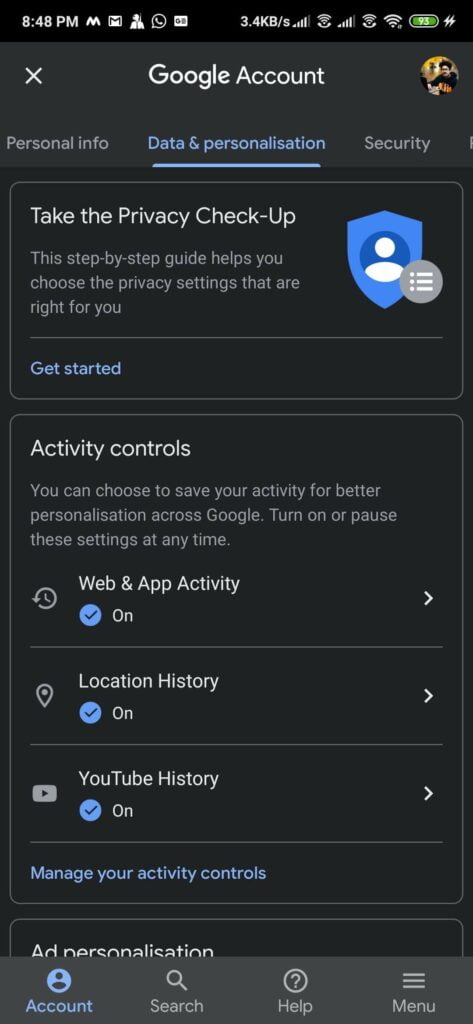
Step 4: Once you are there on the “Data & Personalisation” tab, scroll down a little bit and you will find an option called Location History under Activity Controls. Just beneath that, you will find another option called Manage your activity control, just tap on it.
Step 5: Now scroll down a bit and tap on the Manage activity option under Location History
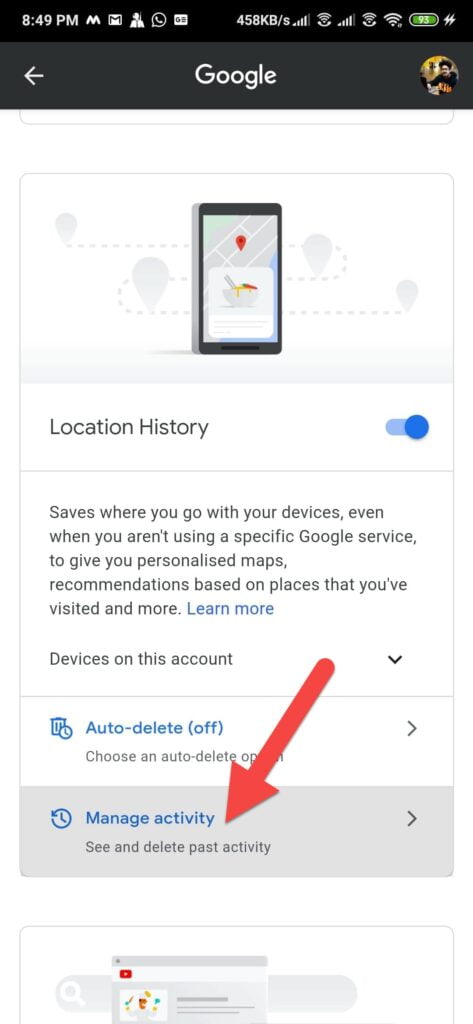
Step 6: It will automatically open up Google Maps with required data from location history.
You will be presented with multiple information regarding your recent and past travel and location history.
On the top bar, you will find options like Day, Places, Cities, and World. Clicking on the Day option will show you the locations that you visited today by default. If you want to pull data regarding a specific day, then tap on the “Today’ option from the top options bar and a calendar will pop up. Select the date and it will show all the data regarding that specific day.
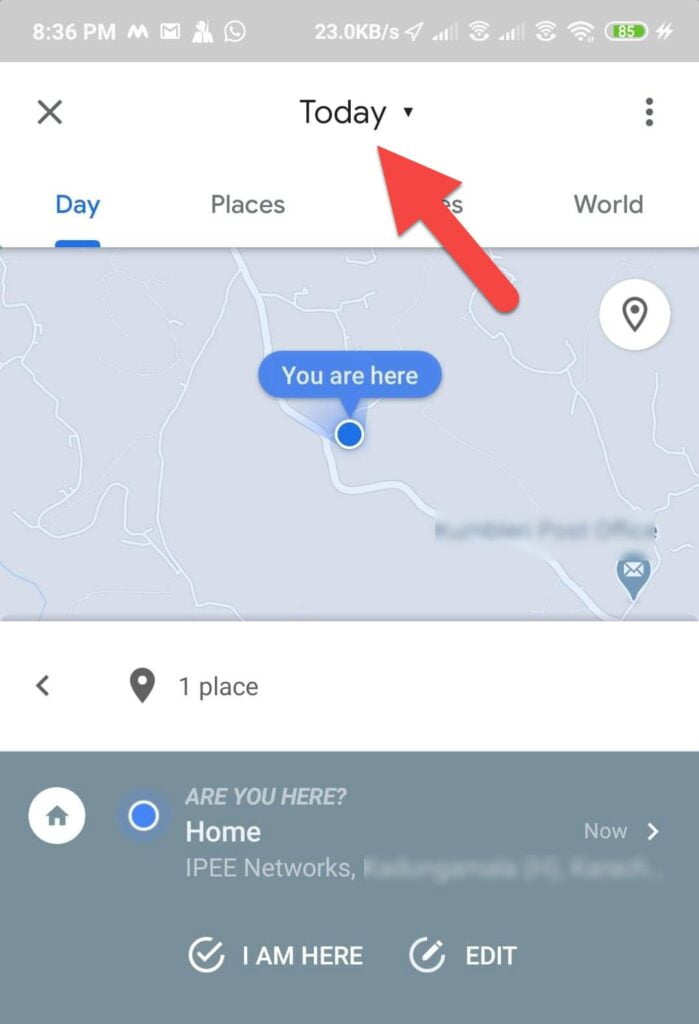
Places: Tapping on the Places tab will group all the places by tags like Shopping, Food and Drinks, Hotels, Attractions, etc. Tapping on any option will further show individual details regarding the location.
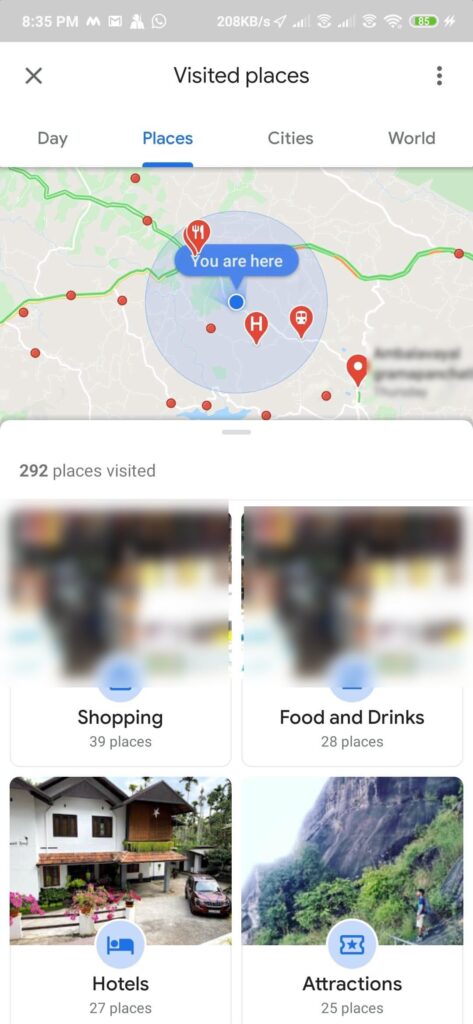
Cities: When it comes to the Cities tab, it will show you the main cities to which you traveled in the past. Clicking on any city will further load more in-depth information like places within the selected city.
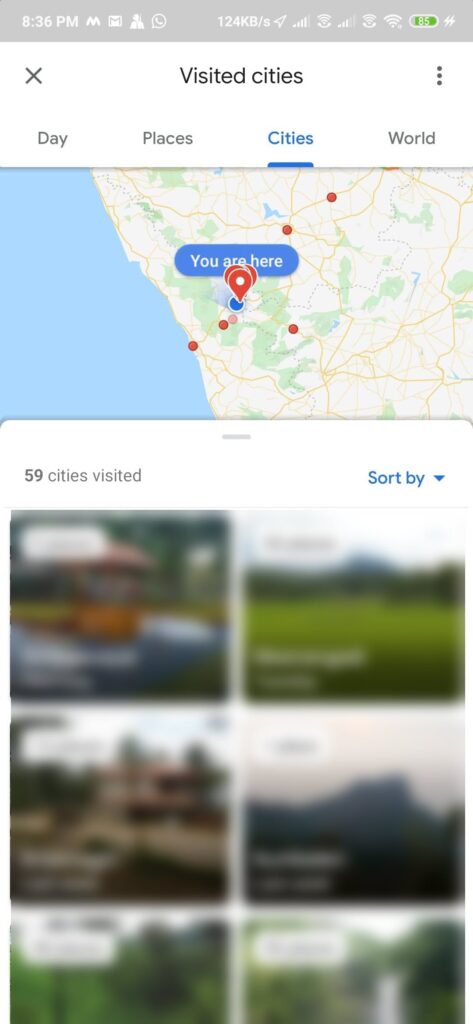
World: Finally, the World option will show you all the countries you have been to and places in that country.
These are all the major options you will find under the location history in Google Maps. This is available in both Android and as well as iOS or iPadOS.
View Location History via Google Maps Web
Now that we know how to view location history on our smartphone, let’s see how to view location history on our computer using the web version of Google Maps. Do note that this method will work on a smartphone as well. If you are about to follow this method on your smartphone then open a web browser and follow the steps.
Step 1: Open Google Maps on your web browser.
Step 2: Click on the hamburger menu to expand the navigation bar
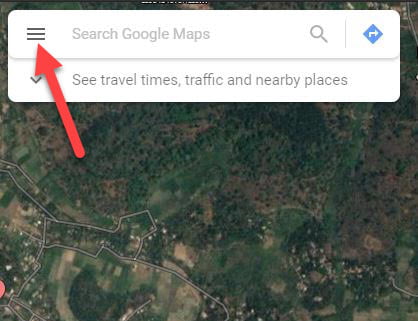
Step 3: Click on the option called “Your timeline“. This is the timeline where Google records all your data.
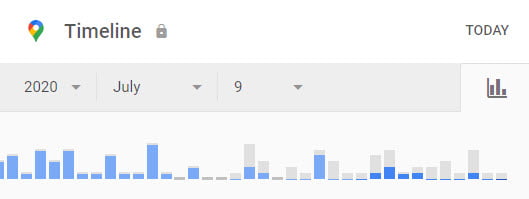
Step 4: Clicking on it will take you to the timeline section where you will be able to find all the places you visited in the past. On the top left corner of the screen, you will find the timeline navigation options. From there, you can select the day or date for which you need to get the data.
It will plot all the details live on Google Maps and you can go through it and find required information easily.
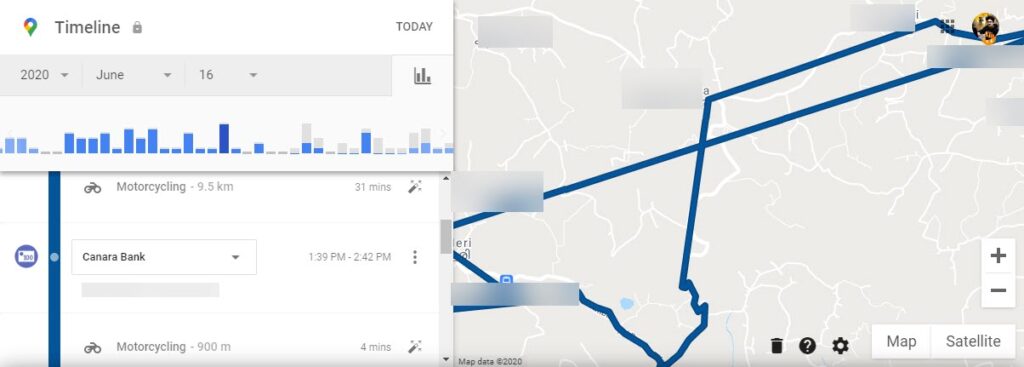
Both methods will give you the exact same data only. Make sure that you login to Google Maps on your computer using the Google account that is active on your smartphone. Only if this is the case, you will be able to get the data.
Location History is a useful feature in Google Maps that will help us to find places we have visited in the past. I personally use this feature occasionally to see the places I have been to.