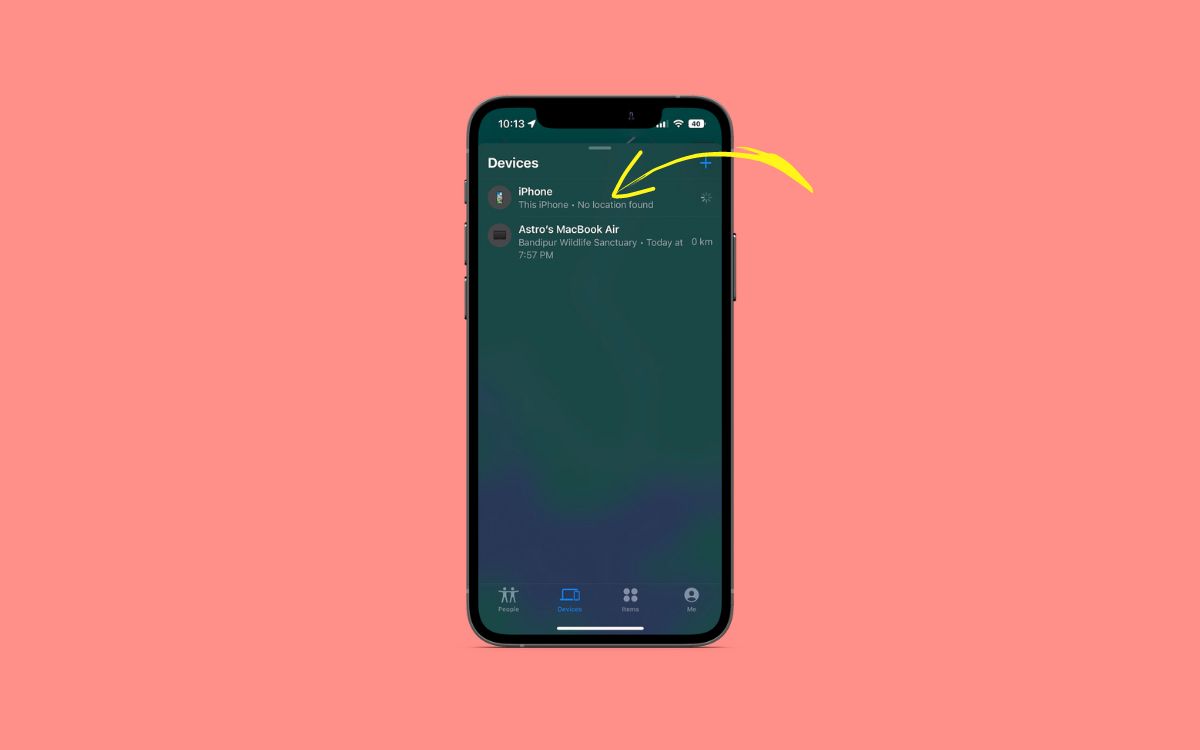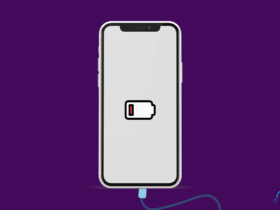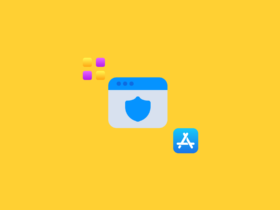Have you seen a No Location Found message next to the name of a contact/device on the Find My app on your iPhone? What exactly is it, and how to fix the no location found error on Find My app? Well, that’s what we are going to discuss in this article.
Many people get confused when they see the No Location Found notification on the Find My app.
There are several reasons why it may appear on your iPhone. I will list the most common reasons why it occurs and the steps to get rid of it.
What Does No Location Found Mean?
No Location Found notification on Find My app means the device is not connected to the Internet, turned off, or in airplane mode. Lack of stable internet connection or mobile signal could also be why the No Location Found notification appears on the Find My app.
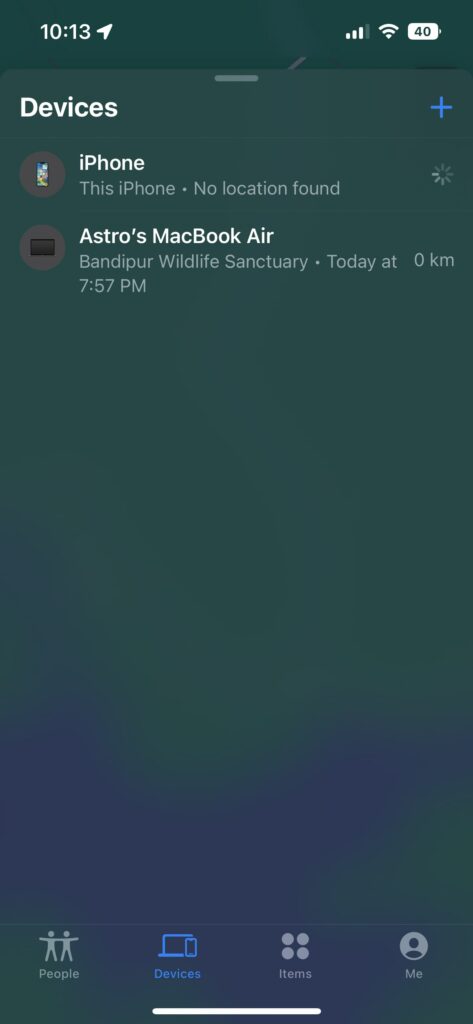
Location services or GPS should be enabled on the target devices for us to track their location via the Find My app. If the location services are not allowed or the GPS signal is lost, the device won’t be able to send its location data.
The most common reason No Location Found message appears is internet connectivity issues. You should make sure both devices have an active and stable internet connection. It can be either WiFi or mobile data.
No Location Found means the location services on the device are not working as expected.
Let’s look at why the Find My app on your Apple device shows a No Location Found notification.
Why Does The No Location Found Message Appears On Find My App?
Find My is an excellent app that lets you add your device or friends and family to know their location in real-time. Once added and configured correctly, you can see their exact location under the People/Devices section on the Find My app.
Similar to people, you can also find the real-time Location of your devices connected to the same Apple ID.
Location services and GPS plays a significant role in facilitating the smooth working of the Find My app. If one of those things contributing to the working of Find My fails, a No Location Found notification will appear.
Let’s dive a little deeper into the reasons why it happens.
Incorrect Date Or Time
The date and time should be accurate for the location services of the Find My app to work correctly. An incorrect date or time can often cause issues that might throw errors like no location found.
Possibly the date or time on the other device might not be correct. If that’s the case, the date and time must be set correctly. The automatic date and time should fix the issue here.
The Other Person Stopped Sharing Location
As long as the location sharing option is enabled on the other device, you’ll be able to find their real-time location. But if the same option is turned off, you will see a notification saying no location found.
People can easily change their location-sharing preferences on the Find My app. If a person no longer wants to share the location with you, they can disable it. And if that’s the case, you will see the no location found message instead of their Location.
If this is the case, there is nothing we can do about it.
Your iPhone Is Not Connected To The Internet
Internet connection is required for the Find My app to function. If the device you are accessing Find My is not connected to the Internet, then No Location Found message can appear.
Only if your device is connected to the Internet can it communicate with Find My and Apple servers.
Their iPhone Is Not Connected To The Internet
The other person should also have Internet-enabled on their device. If they turn off WiFi or mobile data, the Find My app won’t be able to communicate with that device.
In short, both your and the other device should have Internet enabled for Find My app to function properly.
The Other Person Logged Out Of iCloud
Find My app on the Apple device is linked with iCloud. If the other person logs out of iCloud, it will make the Find My app stop sharing the Location.
For the Find My app to work, the Apple ID associated with the device must be logged into the device.
In an event where the person changes the Apple ID or logs outs of the Apple ID, the Location sharing features get disabled.
Airplane Mode Enabled
As you might know, if airplane mode is enabled on a device, it will turn off all incoming and outgoing communication. WiFi and mobile data will be turned off if Airplane mode is enabled.
If airplane mode is enabled on the device, chances are, you’ll find no location found status on the Find My app and website.
Issue With Find My Service
No service is perfect. A glitch or ongoing issue with Find My services can cause problems like No Location Found.
If Find My servers are experiencing any problems, then the location-sharing service won’t work. Refer below to see if the Find My server is working fine.
No Signal
If not connected to WiFi, mobile data should be turned on on the device for Find My app to work. Mobile data should also have enough signal to contact Find My servers.
If there is a lack of signal issue, then the Find My app ceases to work, in turn throwing the No Location Found error.
How To Fix No Location Found
Now that you know about the most common reasons why the No Location Found notification appears on the Find My app let’s look at fixes to get rid of it.
Follow the steps one by one to fix the no location found problem on your Apple device.
Restart Your iPhone
Let’s start with the straightforward fix first. Restarting your iPhone or other devices can fix various problems, including the No Location Found error on Find My.
It might sound silly to you, but it works. Restarting the iPhone will stop all services, shut down and then turn on itself. This will eliminate any glitches or anomalies that might be causing issues with the location services of the device.
Press and hold the power button and volume up button on your iPhone. Slide to power off.
Wait for a few seconds and hold the power button to turn it on again
Open the Find My app and see if the notification is still present.
Correct The Date & Time
The date and time must be accurate for the Find My and location services to work correctly. If anyone of it is wrong, then the Find My app won’t work as expected.
Although automatic date and time are enabled in most devices, some might have preferred to set it manually.
The first thing you need to do is to head over to Settings > General
Find the option ‘Date & Time.’
Enable the Set Automatically option
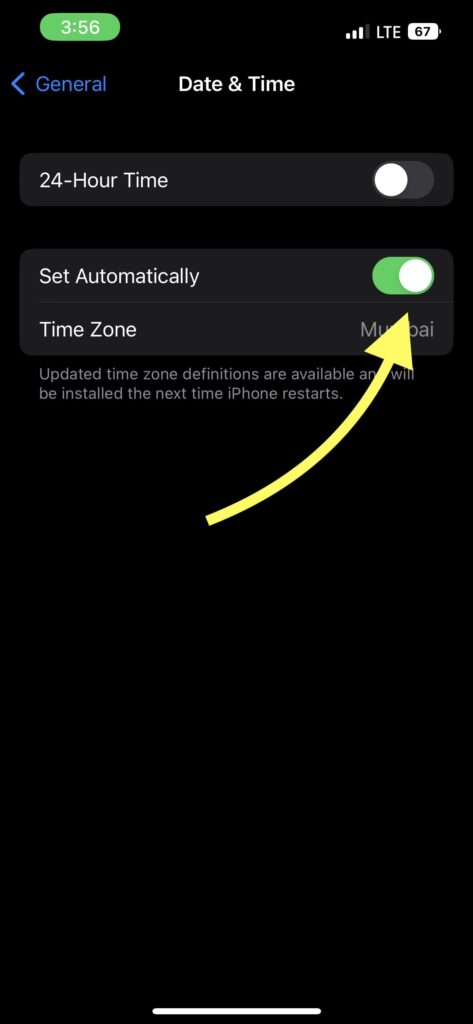
Now that the date and time are correctly set, Find My should work normally.
Turn On Share My Location
You can enable or disable Share My Location on the Find My app. If the Share My Location toggle is disabled, then errors like No location Found can appear.
So all you have to do is enable location sharing settings on the Find My app.
To enable Share My Location:
- Open Setting and tap on your iCloud profile on the top
- Tap on Find My
- Make sure the Share My Location toggle is turned on
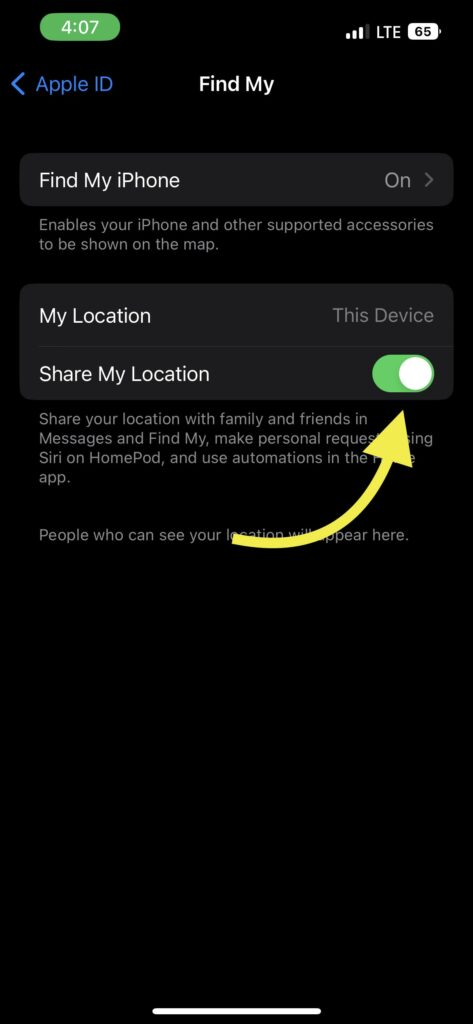
Enable Location Services On iPhone
Location Services needs to be enabled on the device for you to track via the Find My app.
Even if your device is connected to the Internet, but location services are disabled, it will become difficult for the Find My app to precisely track the location of the device.
If the location services are disabled, you should ask the other person to enable them. Otherwise, you will see the No Location Found message.
Let’s see how to enable Location Services on iPhone:
- Open Settings
- Scroll down and tap on Privacy & Security. Tap on it.
- Tap on Location Services
- Ensure the Location Services toggle is enabled.

Ensure Your Internet Is Working Fine
Internet connectivity is essential for Find My to work properly. It doesn’t matter if it is connected to mobile data or WiFi. The internet connection should be strong and stable enough to communicate with Apple servers.
Try opening other apps or websites on a web browser to see if they are loading correctly. You may move to the next step if there are no network connectivity issues.
Switch Internet Source
If the Internet connection is not stable, then it causes issues too. Even if you are connected to the Internet, it should be solid and stable with no ping issues.
The internet connection you are connected to might be experiencing technical difficulties. The simple thing to do here is to switch the Internet source.
For example, if your device is connected to WiFi, disconnect and use Mobile data instead. Similarly, if using mobile data, connect to WiFi and see if the issue goes away.
Reset Privacy & Location
If enabling both the Location Services and Share My Location on Find My app didn’t help you fix the problem, then the next step is to reset your iPhone’s privacy and location settings.
To reset privacy and location settings:
- Open Settings and tap on General
- Scroll all the way down and tap on Transfer or Reset iPhone
- Tap on the Reset button
- On the popup that appears, tap on Reset Location & Privacy
- It will now ask you to enter the passcode to proceed.
- Wait for a couple of seconds and you have now successfully reset the Location & privacy settings of your iPhone.
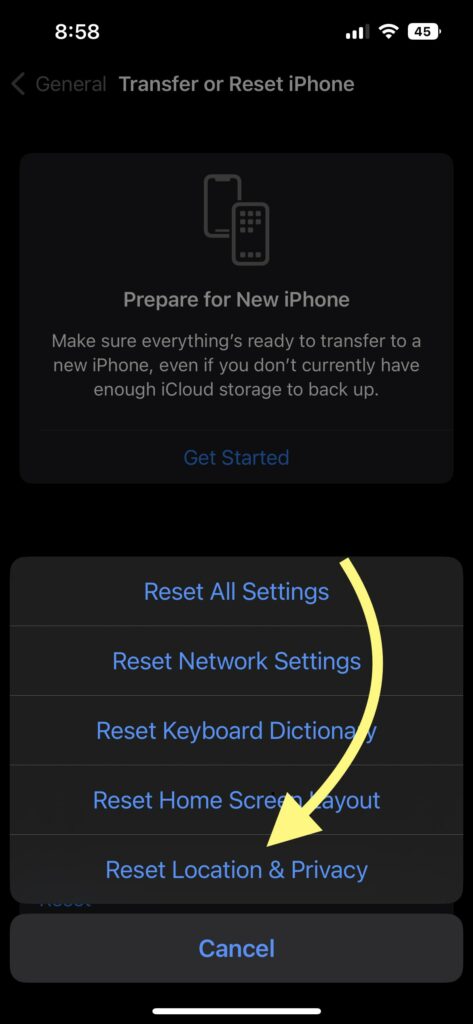
See If Find My Is Working Fine
No matter what you do, if the Find My service is down or under maintenance, it will not work. No location found notification might be shown because the Find My service is experiencing technical difficulties.
But how will you know if something is wrong with Find My services? You can check the status on Apple’s official website to see if Find My services are up or down.
Just visit this page and search for Find My.
See if you can spot a yellow icon before the Find My option. A yellow icon indicates there are some technical problems with the service.
Or if the icon is green, everything is working as expected.
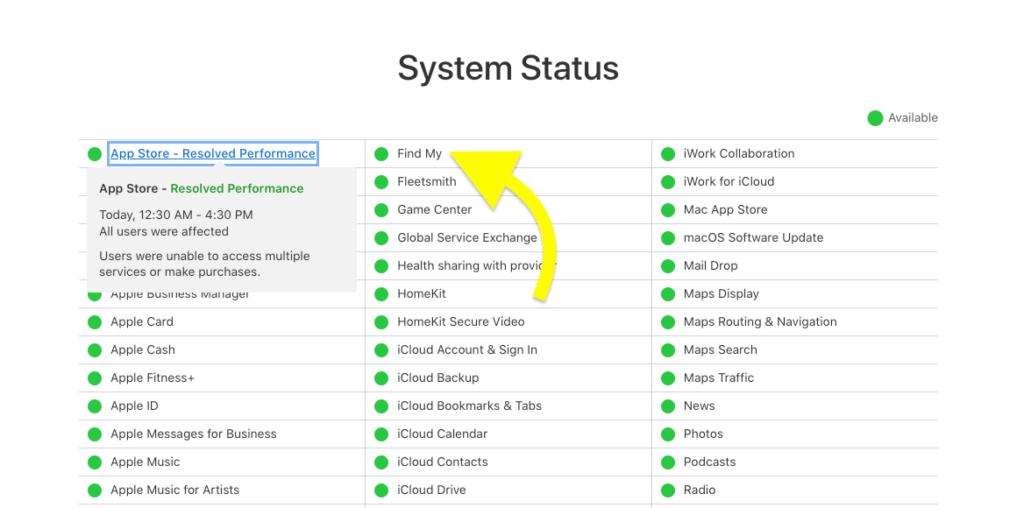
Update iOS To The Latest Version
Older versions of iOS are prone to bugs and glitches. It is always better to update iOS to the latest version whenever available. The reason why the No Location Found message appears can be because of the outdated iOS version.
If this is the case, updating iOS will solve the issue.
Let’s see how to update iOS to the latest version.
- Open Settings > General
- Tap on Software Update
- Wait for a few seconds
- See if an update is available. If yes, update it right away
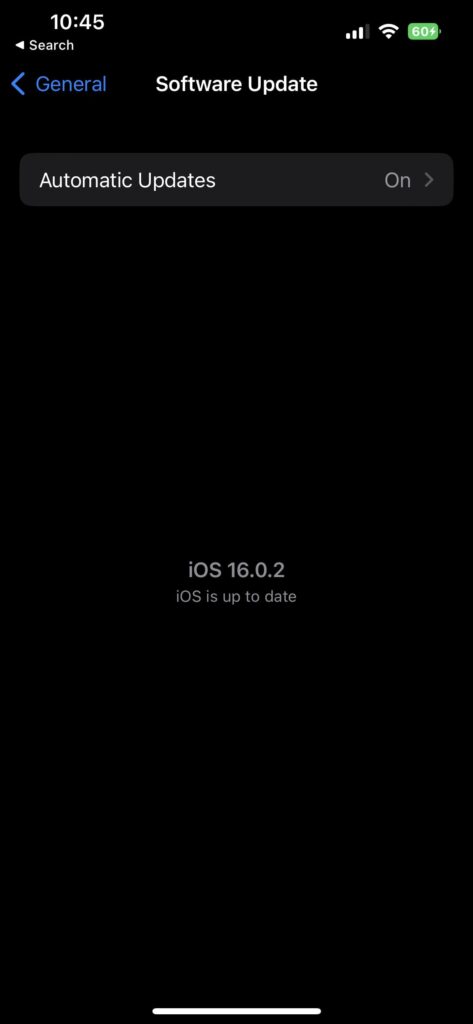
Does No Location Found Mean The Other Stopped Sharing?
Many people get confused when they see the No Location Found message for the first time. Does it mean that the other person stopped sharing their Location? Well, no. That’s not how it works.
No location found message appears when the Find My app cannot track the device. It can happen due to a variety of reasons discussed above. Internet connectivity issues, lack of GPS signal, airplane mode, etc. are a few reasons it happens.
If a person stops sharing their location with you, you’ll be able to see the same on iMessage, which will explicitly say they stopped sharing.
What Happens When Find My Shows No Location Found?
If you are trying to locate an Apple device linked to your Apple ID, location sharing services must be turned on on the target device. If it says no location found when you try to locate the device, then certain things won’t work as expected.
In short, you won’t be able to remotely lock or reset the device, view the location history, ring the device, etc.
- You won’t be able to find the location of the device
- You won’t be able to lock the device
- You won’t be able to reset the device remotely
- You won’t be able to show a custom message
- You won’t be able to ring the device to locate it
- You won’t be able to find the device on Map
What Is Location Not Available?
Similar to No Location Found, Location Not Available is yet another notification you might find in iMessage or Find My app. Location not available means that GPS is still trying to find the location but has not figured out it yet.
No Location Found vs. Location Not Available
Both No Location Found and Location Not Available means the same thing, but there is a tiny difference between them. For starters, Location Not Available means that the GPS is trying to find the location but has not found it yet. On the other hand, No Location Found means that GPS has failed to find the Location even after trying for some time.
If the Find My app or iMessage app says Location Not Available, you can wait a little longer to see if it successfully fetches the Location. Even after trying for some time, if it fails, the status will change to No Location Found.
Conclusion
No Location Found is a common message that many people find on their Apple devices. In most cases, it happens because of lack of internet connectivity, airplane mode is active, or GPS and location settings are turned off.