Picture in picture mode is one of many most loved features of HBO Max. Some users face issues where the Picture in Picture mode does not work.
If you are having trouble getting Picture in Picture mode to work on your HBO Max app, this article is for you.
We’ll go through a bunch of things to do when Picture in Picture or PIP mode does not work on HBO Max on your device like the iPhone.

What Is Picture In Picture Mode On HBO Max?
Picture in Picture mode or PiP is a feature that lets you do other things while watching content on the HBO Max app.
The PiP mode is only available on the HBO Max app for iPhones and iPads.
With this feature, you can watch your favorite content on the platform while messaging your friends or reading emails simultaneously.
You will love the PiP feature on HBO Max if you are into multitasking to save time.
Sadly Picture in Picture mode is only available for iPhone and iPad users. But don’t worry, if you watch HBO Max on your PC, I got a workaround for watching content on PiP. Refer to the last section to find out how.
Fix HBO Max Picture In Picture Mode Not Working
There are several ways to fix the problem. Let’s go through them one by one to fix the PIP not working issue on the HBO Max app.
You can try the same troubleshooting steps if Netflix Picture in Picture not working or Disney PiP mode is not working as well.
Access PiP Mode The Right Way
Most people try to access Picture in Picture mode the wrong way. Only if you do it the right way you’ll be able to access PIP mode on HBO Max.
Opening the HBO Max, playing your content, and simply minimizing the app won’t enable PIP mode.
Here’s the right way of using picture in picture mode in HBO Max:
- Open the HBO Max app on your iPhone or iPad
- Search and find the show or content that you want to watch
- Tap on it to start the video playback
- Enter fullscreen
- Swipe up from the bottom edge of the screen to enter PIP mode. As soon as you swipe, a small floating video player will appear.
- Open any app of your choice that you want to use while watching content on HBO Max.
- Finally, tap on the play button to continue watching content
This is the correct way to use PIP or Picture in Picture mode on HBO Max. Many people simply minimize the app why which the PIP mode does not work.
Also, remember that you need to start the video playback before swiping up. Only then will the PIP mode work on HBO Max.
Ensure You Have The Right Plan
Even after following the steps above, if Picture in Picture mode is not working for you, you need to double-check your plan.
For starters, the Picture in Picture mode is not available on all plans of HBO Max. Only a specific plan has the option. So you must ensure that you have one of the plans with PIP mode.
Picture in Picture mode is only available on the HBO Max Ad-Free plan.
There are two HBO Max plans. The first one is with-ads plan, and the other one is ad-free plan.
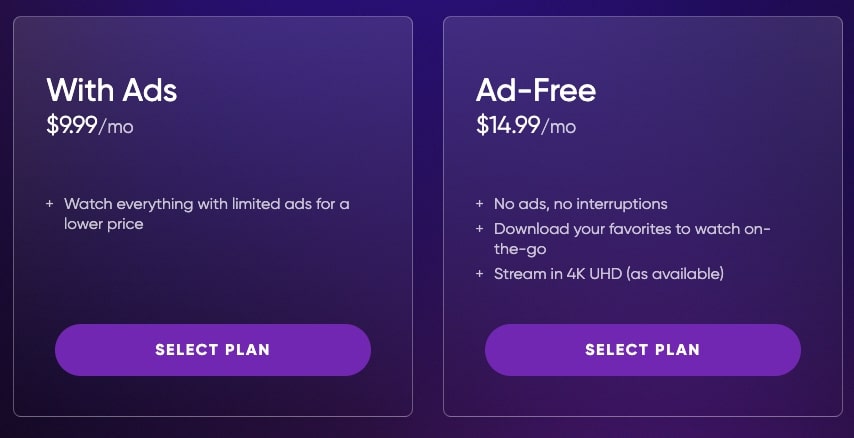
If you have the with-ad plan, the Picture in Picture option won’t work for you.
If you are unsure which plan you have, let me guide you on how to see your current HBO Max plan and upgrade if necessary.
- Open the HBO Max app on your smartphone or visit hbomax.com on your computer and log in to your account.
- On Smartphone: Tap on your profile icon from the top right corner and click on Settings. Scroll down and tap on Subscription. Here you will find the details of the plan you are currently subscribed to.
- On PC/Laptop: Login to your HBO Max account and go to hbomax.com/account. Under the subscription and billing section, it will show the plan info.
- On TV: Navigate to Settings and then Subscription. Find the plan name.
Under the Subscription section, you’ll find the plan name – Ad-Free or With Ads.
Only if you have the Ad-Free plan you’ll be able to access the PIP mode.
If you are on With Ads plan, then you’ll need to upgrade to the Ad-Free plan.
Below are the pricing details of the Ad-Free plan on HBO Max:
- Ad-Free Plan on HBO Max: $14.99/month or $149.99/year
See If Your Device Support PIP Mode
Not every device supports HBO Max Picture in Picture mode.
Your device must meet minimum requirements for the PiP mode to work.
Your iPhone should be running iOS 9.0 or above
Your iPad should be running iPadOS 14 or above.
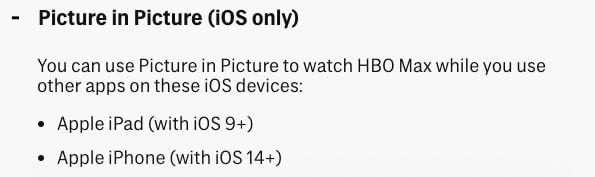
If your device is not updated to the versions above, follow the steps to update iOS.
- Open Settings
- Go to General > Software Update
- Wait for a few seconds to see available updates
- Tap the Update button and wait for it to complete.
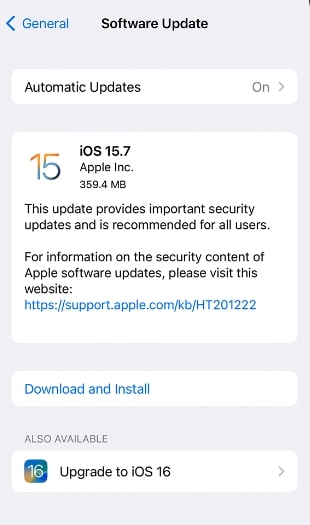
If your device is too old and newer updates are not applicable, then there’s no way for you to get HBO Max Picture in Picture mode working on your device.
Force Close And Open HBO Max App
Some glitches on the HBO Max app might make the PIP mode not work. The simple solution is to force-stop the app and reopen it.
And when I say this, don’t get me wrong. The thing is that most people do not close the HBO Max app before reopening it again.
Swiping up while on the app minimizes it. The app is still running in the background, meaning HBO Max is not fully closed.
If you did it the right way, skip this step.
So here is how to close the HBO Max app properly.
- While on the HBO Max app, swipe up from the bottom, hold at the center and then leave.
- Now you will see the HBO Max app window floating on the screen. Just swipe up to fully close the app.
Once closed, try to open it again by tapping the HBO Max icon, which should work this time.
Force closing HBO Max can help you fix other issues like the audio description not turning off or HBO Max being blurry.
Update HBO Max App To The Latest Version
If you are using a very old version of the HBO Max app on your device, then the Picture in Picture mode won’t work. You must ensure the HBO Max app is running the latest version.
A lot of new features and bug fixes will be missing in older versions of the HBO Max app, so it’s vital that you need to update the HBO Max app on your device.
- Open the App Store on your iPhone or iPad.
- Tap your profile icon from the top right corner of the screen
- Scroll down to find all the apps awaiting an update. Go through the list of apps and see if HBO Mac is present.
- Tap the Update button next to the HBO Max app name to update it immediately.
Once updated, open the HBO Max app and access PiP mode.
Restart Your Device
It might sound silly initially, but restarting your device can help you fix minor issues like this one where the Picture in Picture mode won’t work on the HBO Max app.
Whenever my device fails to work as expected, one of many steps that I initially do is restart the device.
Hold the power button on your device and restart it.
Once turned on, try opening HBO Max, play any content, and swipe from the bottom to see if Picture in Picture mode is working.
Update OS
Your device must be running the latest operating system version for the PiP mode to work. If your iPhone’s iOS version is below 9.0 or your iPad’s iPadOS version is below 14.0, then PiP mode won’t work.
So you need to update your device before you try to reaccess PiP mode.
- Open Settings
- Go to General > Software Update
- Wait for a few seconds to see available updates
- Tap the Update button and wait for it to complete.
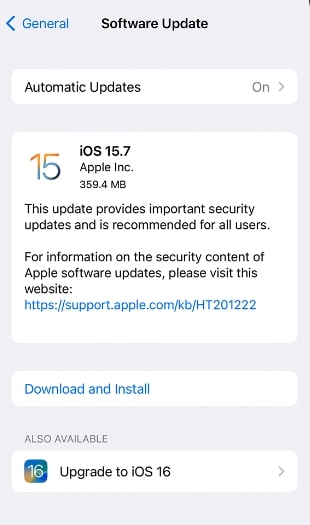
Reinstall HBO Max
Yet another thing to do in an event where the Picture in Picture mode does not work on HBO Max is to uninstall and reinstall the app.
Find the HBO Max app icon from the app drawer to uninstall the HBO Max app.
Tap and hold the icon. Tap on the Remove App option.
On the pop-up that appears, tap on Delete App. Select Delete again, and you have successfully uninstalled HBO Max.
Now open App Store
Search for HBO Max and tap on the Get button to install your device. Authorize the installation.
Once installed, log in to your HBO Max account and try accessing the PiP mode.
Contact HBO Max Support
If none of the troubleshooting steps help you fix the Picture in Picture mode issue on HBO Max, then it’s finally time to connect with an HBO Max support specialist.
We are paying for a feature promised by HBO Max, and if that doesn’t work, it is their duty to sort the issue.
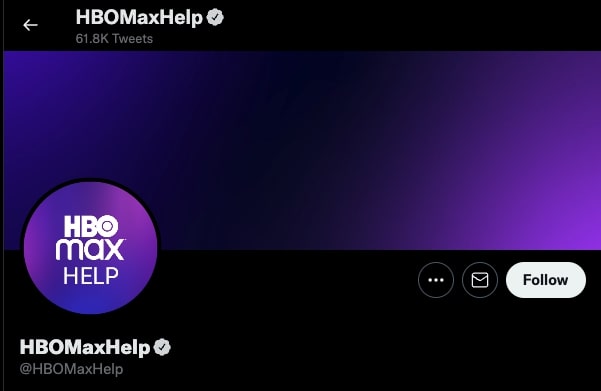
Below are a few ways you can get in touch with the HBO Max support team.
- HBO Max Twitter Support: @HBOMaxHelp
- Email: [email protected]
- Call: (855) 942-6669.
Enable HBO Max Picture in Picture on PC
As mentioned earlier, Picture in Picture mode is only available for iPhones and iPad. But that doesn’t mean you can’t access HBO Max PiP on your computer.
I got a little workaround for you to let you watch HBO Max content in Picture in Picture mode.
So let’s see how
Open Google Web Store, search for HBO Picture in Picture, or click here.
Click the Add to Chrome button to add the extension to your web browser.

Once added, open HBO Max and select a show you want to watch in PiP mode.
Start the video playback, and you’ll notice a new icon in the bottom right corner of the video player.
Click that icon to enable Picture in Picture mode in HBO Max.
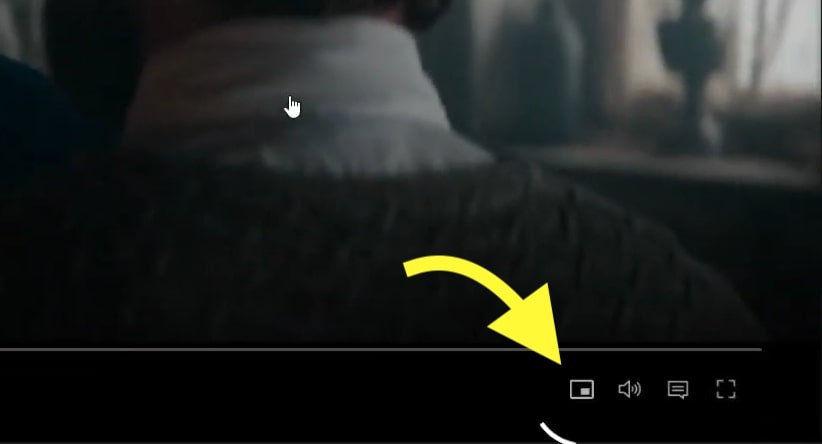
This is the easiest way to enable PIP mode in HBO Max for the time being. We can expect HBO Max to bring the PiP mode to the web version in the future.
Conclusion
It can be frustrating when the Picture in Picture mode on HBO Max does not work for you. You are paying for features like PiP offered by HBO Max’s top-tier plan so you can do multitasking.
Accessing PiP mode the right way, updating the app and iOS/iPadOS, checking the plan, and restarting the device are common things to do when Picture in Picture mode does not work on HBO Max.
Let’s quickly go through what we did to fix Picture in Picture mode not working in HBO Max:
- Make sure your device support HBO Max’s Picture in Picture mode (iOS 9.0 and above or iPadOS 14.0 and above)
- Access PiP mode the right way
- Update HBO Max app
- Update iOS or iPadOS to the latest version
- Force quit and reopen the HBO Max app
- Reinstall the app on your device
- Restart your device
So hope you fixed the issue.










