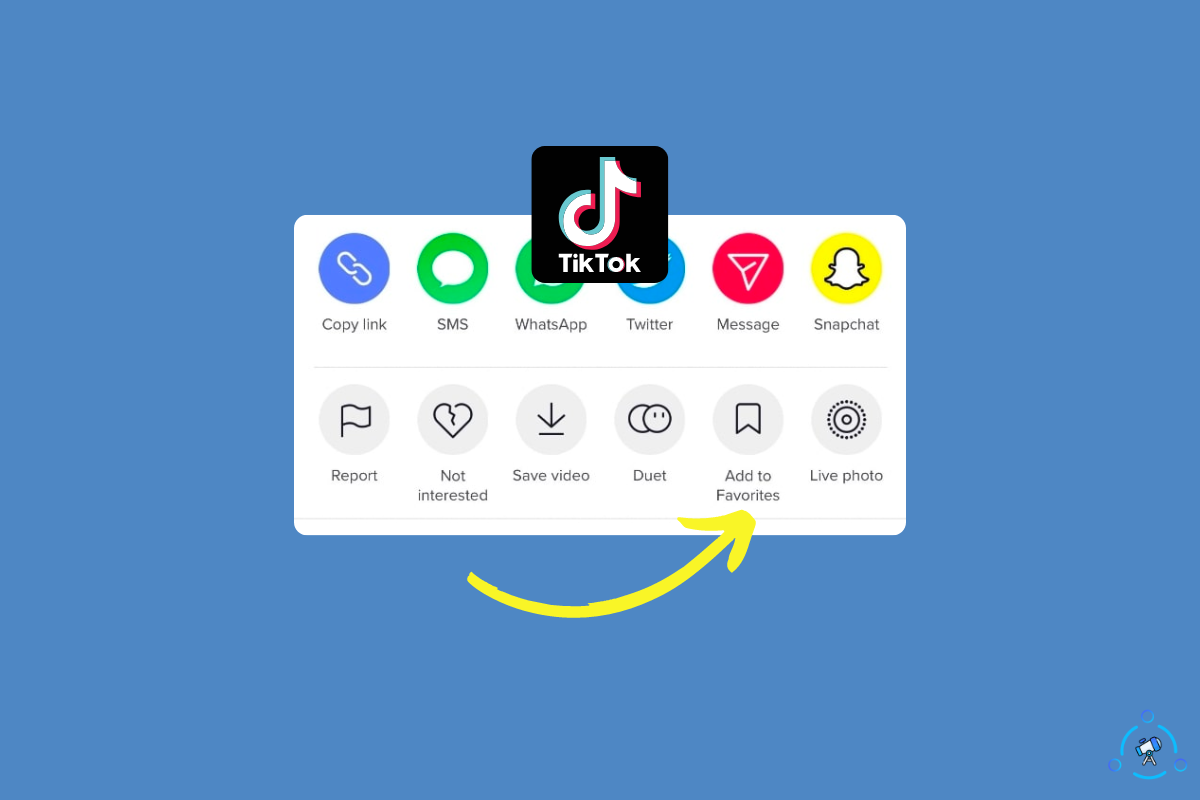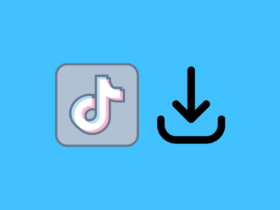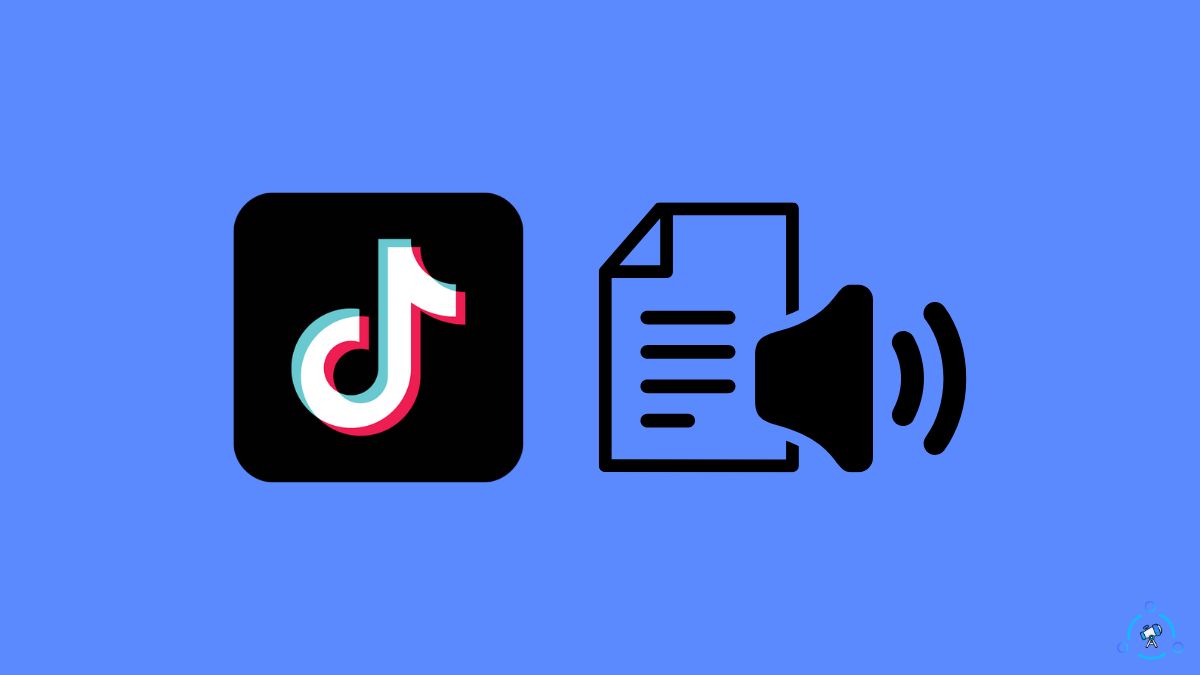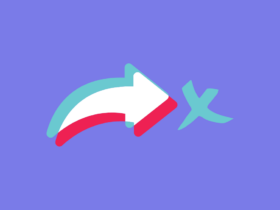The favorite button on TikTok lets you save videos to your favorite list. You can then access the favorite section to view all the videos you have saved. It is a handy feature that lets you save videos privately on TikTok.
Many people are facing issues with the favorite button on TikTok lately. Some people cannot find the favorite button, whereas, for some people, the favorite button does not work.
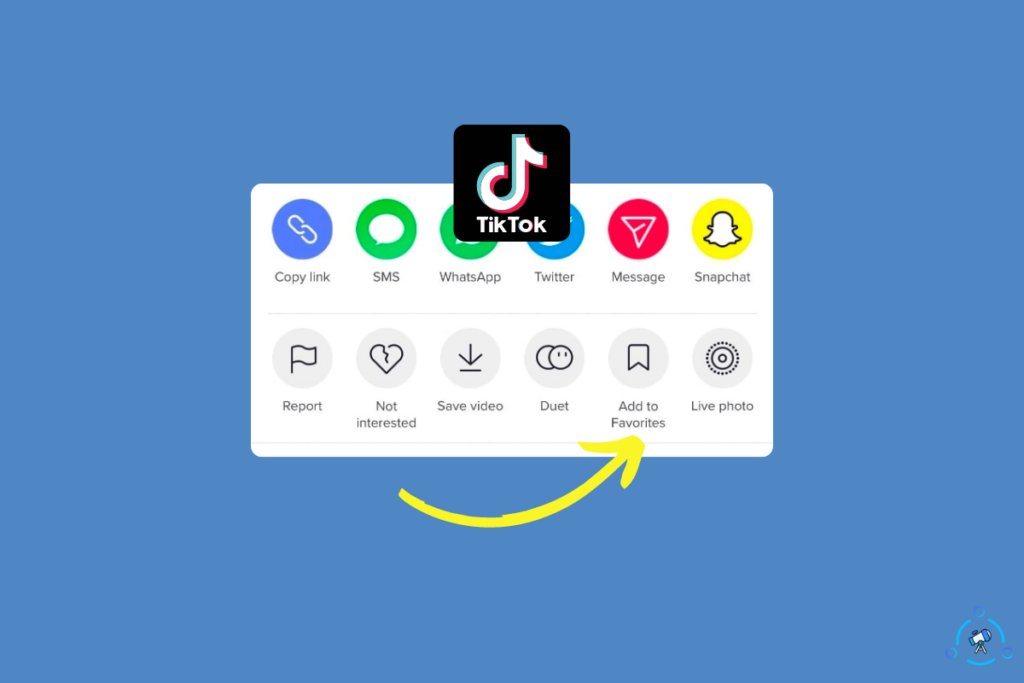
This article is for you if you are also facing issues with the favorite button on TikTok. Let’s look at why you can’t favorite videos on TikTok and solutions to fix the problem.
If you can’t favorite videos on TikTok, you need to clear the TikTok cache or update the app. Open TikTok, go to your profile, tap the three dots icon from the top right and scroll down to find the Clear Cache button. Tap on it to clear the cache and relaunch TikTok to solve the problem.
What Is Favorite Button On TikTok?
For starters, the favorite button on TikTok is more like a bookmark option that will help you save videos privately on your TikTok account so that you can view them later.
Say, for example, you came across an excellent video you want to watch sometime in the future or show someone who does not have a smartphone. Then you may tap the favorite button to save it to the favorite list and access it by visiting the favorite section on your TikTok profile.
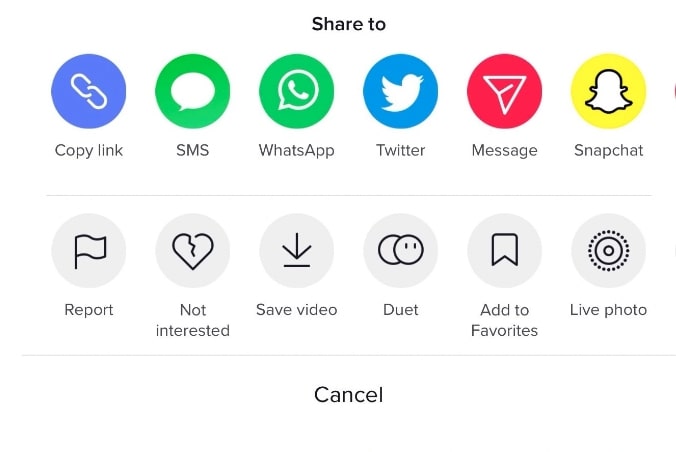
The videos you save to the favorite section on your TikTok profile will be private and can only be viewed by you. No one else can watch those videos. Furthermore, no one will be able to see you have favorited a video either.
Why Can’t I Favorite Videos on TikTok 2023 And How To Fix
There are several reasons why the favorite videos button does not work on TikTok. If you can’t find the favorite videos button on TikTok, follow the steps below.
Update TikTok
A lot of people ask why I can’t favorite videos on TikTok. For them, the first thing to do is to update the TikTok app to the latest version. A bug or glitch on the app may be causing the issue.
In most cases, updating the TikTok app should solve the issue concerning the favorite button on TikTok. TikTok releases numerous new updates with new features and bug fixes on time.
If the favorite button disappears from TikTok because of a bug, then TikTok might have fixed it with the new update.
Follow the steps below to update TikTok on your Android or iOS device now:
Update TikTok on Android:
- Open Google Play Store
- Search for TikTok
- Find the app from the list and see if you can spot an Update button
- If yes, tap the button to update TikTok
Update TikTok on iOS:
- Open App Store
- Tap your profile picture from the top right corner of the screen
- Scroll down a bit and find apps listed under the upcoming automatic updates section
- See if TikTok is listed.
- Click the Update button to update TikTok to solve the issue.
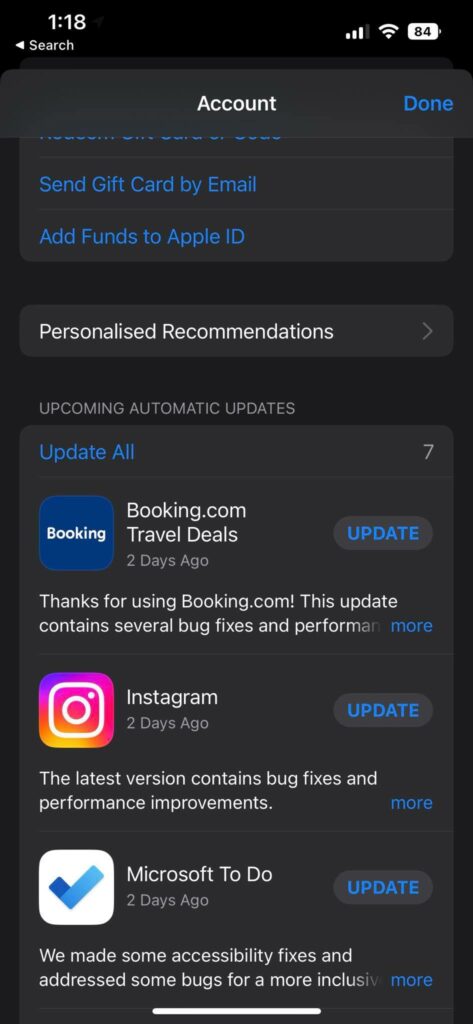
After updating TikTok to the latest version, log into your account and tap the three dots icon to see if you can find the Add to favorites button.
Clear TikTok App Cache
Clearing the TikTok app cache can help you fix a wide variety of problems including TikTok won’t let you trim videos, TikTok won’t let you like videos, or the app opening Instagram links on Safari.
There are two ways for you to clear the TikTok app cache:
The first option is to use the built-in option right inside the TikTok app settings, and the other one is to manually clear the cache from your smartphone settings.
If you are an Android user, you can clear the cache from both the TikTok app and smartphone settings. But if you are an iPhone user, you can only clear the cache by using the built-in option.
Follow the steps below to use the inbuilt TikTok cache cleaner:
- Open TikTok and tap your profile picture from the lower right corner
- Tap the three lines icon from the top right corner
- Head to the Settings & Privacy options and tap on Clear cache.
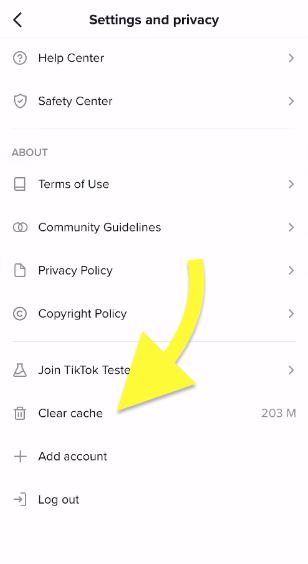
Follow the steps below to clear the cache on Android through smartphone Settings:
- Open Settings
- Tap on Apps
- Manage Installed Apps
- Scroll down and find TikTok from the list of installed apps
- Tap on Clear Data
- On the pop-up that appears, tap on Clear Cache.
Clearing the TikTok app cache should solve most issues, including the favorite button problem.
Access TikTok On Web Browser
Did you know that you can access TikTok on a web browser? Yes, you heard it right. TikTok has a web version where you can log into your account and use it the same way you use the TikTok app.
The Add to favorites button is also available on the web version of TikTok. To see if the problem is with the app installed on your device, you can try accessing TikTok on a web browser and see if you can find the favorite button.
Open any web browser of your choice, like Safari or Google Chrome.
Type tiktok.com in the address bar and go.
Tap on the sign-up/log-in button and log into your TikTok account.
Play any video from the feed and tap the three dots icon below the comment icon
Tap the Add to favorites from the list of options to save the video to your TikTok profile’s favorite section.
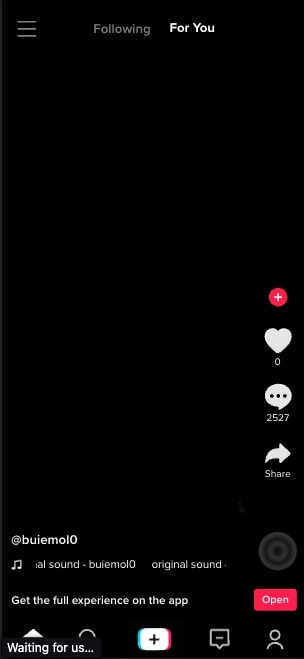
Now go back to your TikTok profile by tapping your profile picture from the lower right corner of the screen.
On your profile, tap the Favorites button to view all the videos you saved on TikTok.
You can use the web version of TikTok on your PC and smartphone.
Internet Connectivity Issues
Internet connectivity and stability issues are yet another reason why many people can’t favorite videos on TikTok.
Latency, high ping, stability issues, outages, low speed, etc. are a few Internet problems that might be causing problems.
When you have Internet connectivity issues, even if you add a video to your favorites, you won’t be able to find it on your TikTok profile.
Let’s see why that happens.
You might have noticed that even when you have turned off WiFi and mobile data, you will be able to view videos that were already loaded in the background. But actions like liking, commenting, etc, won’t work unless connected to a network.
You might be trying to save a video to the favorite section, which was loaded in the background at the time when your device is not connected to the Internet or had internet connectivity problems.
If this is the case, then the video won’t get saved to the favorite section on your profile.
There are a couple of things you can do to fix Internet connectivity issues:
Switch Internet Source
You may try switching the Internet source on your smartphone. For example, if you use your home WiFi to access the Internet on a smartphone, you may try changing to mobile data and see if the issue persists. Similarly, if you use mobile data, try connecting to home WiFi.
If you have another smartphone in your home, you may even try turning on the hotspot and connecting your other device to it.
Reset Network Settings
A misconfigured network setting will fail to connect your device to the Internet.
Even when the Internet works perfectly fine, your device may not be able to connect to the Internet when the settings are not correctly configured.
Resetting network settings on your device will reset everything back to the default and connect to the Internet.
Open settings on your smartphone and search for Reset Network Settings. You should be able to find an option that will let you reset the network settings easily.
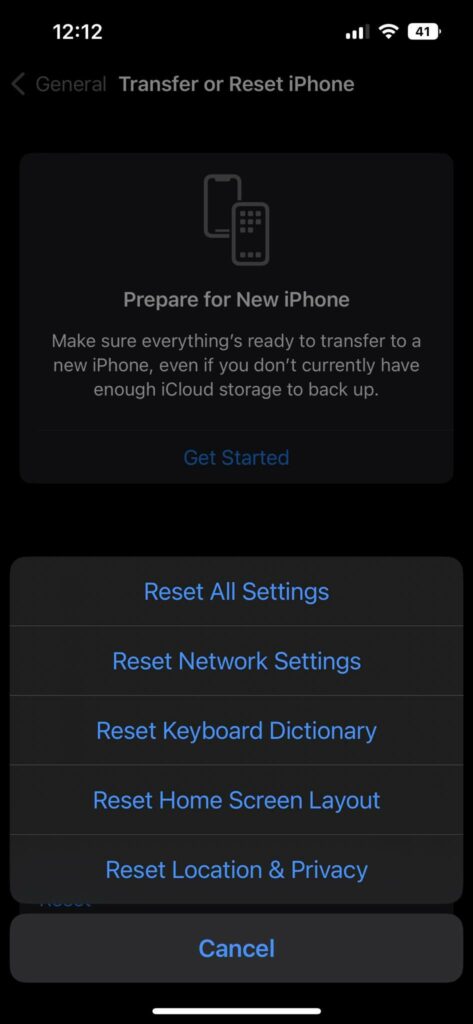
Depending on the device manufacturer and operating system version, the option might differ slightly but does the same thing.
Restart The Modem/Router
Restarting your modem or router is one of many things to do when you have Internet stability or connectivity issues.
All you have to do is unplug the modem or router and turn it off for at least a minute. Now plug it back in and wait for a few seconds for it to establish a connection with the local Internet service provider.
Once done, try connecting your device to the Internet and see if it works.
Uninstall and Reinstall TikTok
Reinstalling TikTok on your device is yet another thing to do when you can’t favorite videos on TikTok. A lot of people have found success by reinstalling TikTok.
Do note that uninstalling TikTok will delete all the draft videos.
Start by uninstalling the TikTok app from your Android or iOS device. Now open Google Play Store or Apple App Store and search for TikTok. Install TikTok on your device and log into your account.
Once logged in, watch a video, tap the three dots below the comment icon, and see if you can find the Add to favorites button. Upon tapping the Add to favorites button, you will find the saved videos under the favorite section on your TikTok profile.
Also, avoid using modded versions of TikTok or TikTok downloaded from third-party websites. You should download the TikTok app from App Store or Google Play Store only.
Downgrade The App
In rare cases, newer versions of the TikTok app will have some bugs. If you noticed that the add to favorite button disappeared after you updated the TikTok app then the issue must be with the latest version of the TikTok update.
If you are using TikTok on your android device, follow the steps below to downgrade the app.
- Uninstall Tik Tok from your device.
- Go to APKPure and search for TikTok.
- Find older versions of TikTok.
- Tap the download button to save the APK file to your device.
- Tap the downloaded APK file to install TikTok
- Log into your account and see if you can find the Add to favorite button.
Avoid Using VPN
VPNs can sometimes cause issues with TikTok. Numerous people have found TikTok fails to work as expected when the VPN is turned on. So it’s worth giving it a try to turn off VPN before using Tik Tok.
It’s not guaranteed to fix the problem, but you may give it a shot.
Wait Till The Option Rolls Out To You
You are not alone. A lot of people all around the globe are facing the same issue where they cannot find the Add to favorite button on TikTok. The favorite button disappeared from the TikTok app after installing it on a new device or updating the app.
In short, it’s a known issue, and you can expect TikTok to release a new update with a bug fix that will solve the problem.
For the time being, you may use an older version of the TikTok app to access the favorite button.
Contact TikTok
If none of the troubleshooting steps above helped you fix the problem, your last resort is to get in touch with the TikTok support team through the Report a problem option and let them know about the problem.
Follow the steps below to contact TikTok:
- Open the TikTok app on your smartphone (Android and iOS)
- Head to your profile
- Tap on the three dots icon on the top right corner of the screen
- Under Support, tap on Report a problem
- From the list of topics, select Account, and Profile
- Select a random issue listed here
- Below the solution, you’ll see a ‘Is your problem resolved‘ option. Tap on No.
- Tap on the Still have problem option.
- Explain the issue on the field that appears and, if possible, upload a few screenshots.
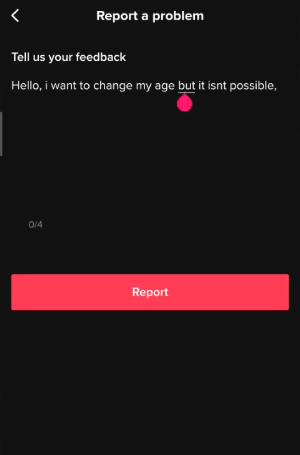
How To Favorite Videos On TikTok?
The fact is that a lot of people do not know how to save videos to the favorites section on their profile correctly. Follow the steps below to save any videos to your profile so that you can access them later.
- Open TikTok and play any video on your feed.
- Tap the three dots icon on the right, just below the comment icon.
- On the pop-up that appears, scroll and find the Add to favorites button. Just tap on it to save the video to your favorites.
- To access all the saved videos, head to your profile by tapping the profile picture on the lower right corner of the screen.
- Tap on the favorite button
- Here you will find all the videos you saved using the add to favorites button.
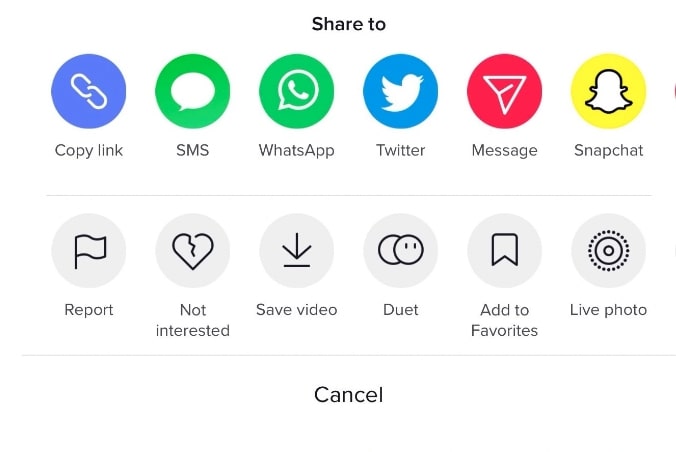
This is the right way of using Add to favorite button on TikTok and saving videos to your TikTok profile.