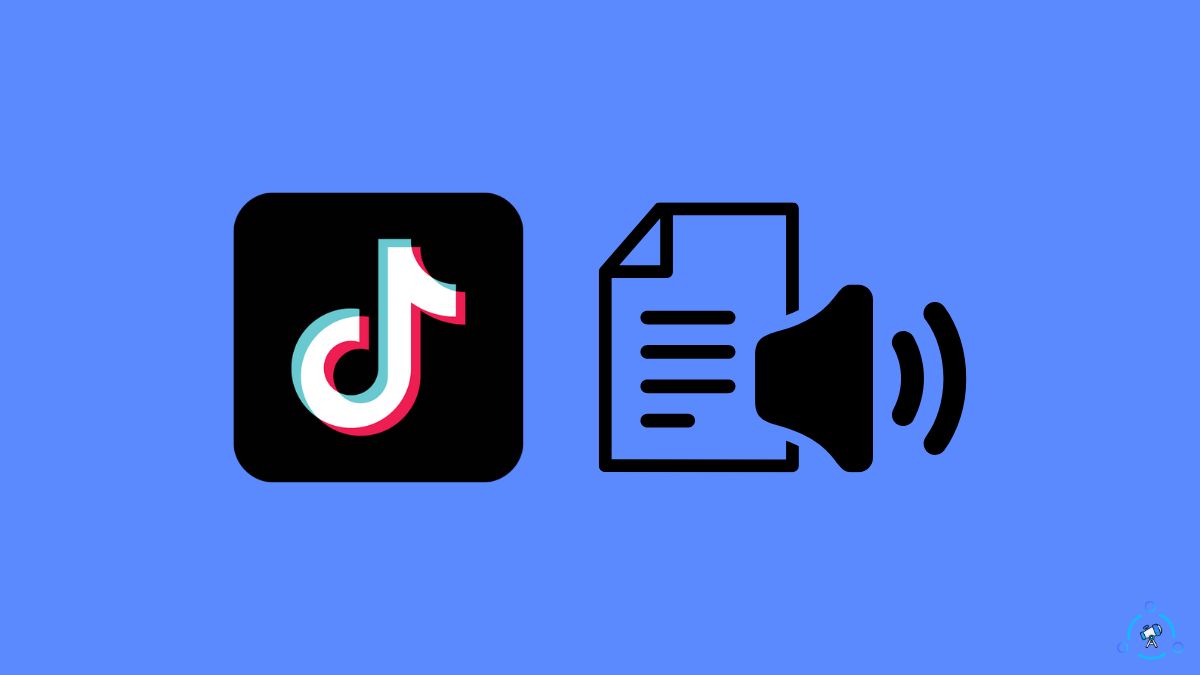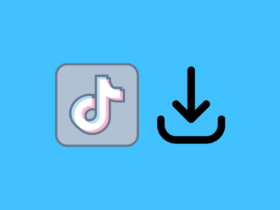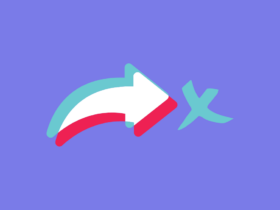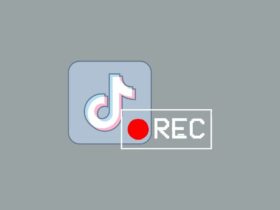The text to speech is one of the many cool features of the TikTok app. Many people use the text-to-speech option to add robotic voice-over to their videos. I’m pretty sure you have seen hundreds of text-to-speech-based TikToks already.
Many people have been facing issues with TikTok text-to-speech lately. It doesn’t work for some, whereas, for others, the option does not show up.
If TikTok text to speech is not not working for you, you are in the right place. In this article, you will find what to do when TikTok text-to-speech is not working and how to get it back if the option is missing on TikTok.
Why TikTok Text To Speech Is Not Working?
There are many reasons why text to speech is not working for you. Below are some of the common reasons why:
- Outdated TikTok App: The text to speech option is not available on all the versions of the TikTok app. You must update your TikTok app to get the text to speech option. In some cases, the text to speech feature does not work on older versions of the app as well, so ensure you update TikTok.
- Set English (US) As Language: As of now, TikTok only supports text to speech for the English language. If you have set a different language other than English as your primary language, you need to change it to get text to speech working on TikTok.
- App Glitch: TikTok is known for many bugs, like not being able to favorite videos, can’t trim videos, can’t share videos, and more. A bug on the current version of TikTok you are using might be stopping you from using the text to speech option. Updating the app should help you in this regard.
- Cache Problems: As you use TikTok, cache files get accumulate every other day. After a couple of weeks, TikTok cache files will occupy a lot of storage space on your phone and may, in turn, make your app not work properly.
Fix TikTok Text To Speech Not Working
To fix TikTok text to speech not working, start by changing the default language to English (US). Ensure you are using the updated TikTok app and select Aa icon while creating a new TikTok, and select Text To Speech option. Configure the TTS the way you like and tap the Done button.
Now that you know the basic reasons why text-to-speech is not working on TikTok, let’s see how to fix it fast.
If the text to speech option started not to work suddenly, force restarting the app should help you fix the problem. I have faced a similar situation where a particular feature suddenly won’t work on TikTok. No matter what I do, the same issue pops up again.
The simple tip to fix the problem is to force close TikTok and open it again. Force close means you have to close the app from the background entirely and not just minimize it. Once reopened again, the text to speech option should start working.
1. Set The Right Language
One of the main reasons why text to speech does not work on TikTok is that you set the wrong language on the app.
Currently, TikTok only supports text to speech option in English (US) language. So you must ensure you set the English US as your default language on the app.
To set English US as the default language on your TikTok app, follow the steps below.
Open your TikTok profile.
Tap the three lines icon from the top right corner of the screen.
Tap Settings and Privacy.
Tap Language.
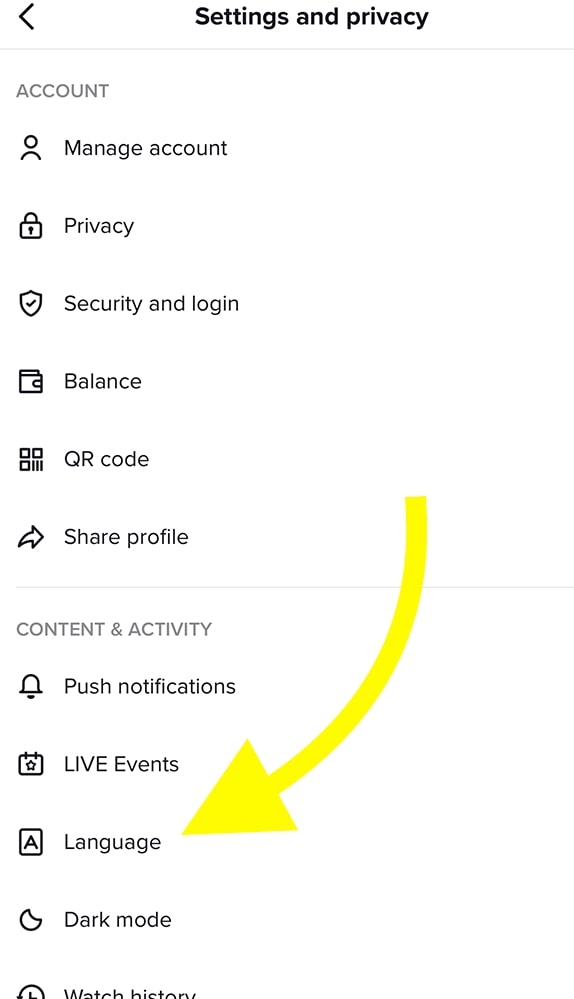
Now set the App language, Preferred language, and Translation language as English US.
After changing the language, quit and re-open TikTok and try to use the text to speech option now.
2. Update TikTok
Many people have managed to get TikTok text to speech again by updating the app. If it’s been a while since you updated TikTok, you will probably use an older version.
Older versions of the TikTok may not have the TTS feature or a bug makes the text to speech option unavailable to you.
So all you need to do is update TikTok on your Android or iOS device and try to use the text to speech option again.
Update TikTok on Android:
- Open Google Play Store
- Search for TikTok
- See if an Update button is available. If yes, tap the Update button and wait for a few seconds for it to complete.
- Once updated, open TikTok and see if it works this time.
Update TikTok on iOS:
- Open App Store
- Tap your profile picture on the top right corner of the screen.
- Scroll down and see if TikTok is listed under the Upcoming Automatic Updates section.
- Tap the Update button right next to the app name to instantly update the app.
With the newer versions of TikTok come new features and options. If text to speech option was not previously available to you, you should get it after updating the app.
Updating TikTok will also help you to Fix ‘Current Resolution Is Not Supported’ and Fix TikTok This Effect Doesn’t Work With This Device – 2023
3. Uninstall and Reinstall TikTok
If updating TikTok didn’t help you or you are using the latest version of TikTok, then you need to uninstall and reinstall the same. If the TikTok app gets corrupted for any reason, certain features will not work, or the app will keep crashing.
Before proceeding to uninstall and reinstall TikTok, remember that all the drafts will be cleared as soon as you uninstall the app. If necessary, take a backup and only then proceed to uninstall the app.
On Android:
Tap and hold the TikTok app icon.
Tap Uninstall.
On the pop-up that appears, tap OK/uninstall.
Once uninstalled, open Google Play Store.
Search for TikTok.
Tap the Install button and wait for a while.
After installing TikTok, log into your account and see if the TTS feature is now available.
On iOS:
Long tap on the TikTok icon.
Tap Remove App
Tap Remove again to confirm.
Open App Store.
Search for TikTok.
Tap Get and install the app.
Once installed, log in to your account.
Ensure you download and use the official and original TikTok app from Play Store or App Store. Avoid using modded versions of TikTok or TikTok downloaded from third-party websites.
4. Clear TikTok App Cache
Huge TikTok app cache files are known for various problems making the app not work correctly. Clearing the TikTok app cache has helped many people solve problems like TikTok not working properly or lagging too much.
Clearing the TikTok app cache should help you get text to speech working.
For starters, there are two ways to clear TikTok app cache. The first option is to use the built-in option inside the TikTok app, and the second is to manually clear app cache.
Option #1:
Open the TikTok app
Tap the Menu icon on the navigation bar.
Tap Settings and privacy option.
Scroll down and tap Cache and cellular data.
Tap the Clear cache button.
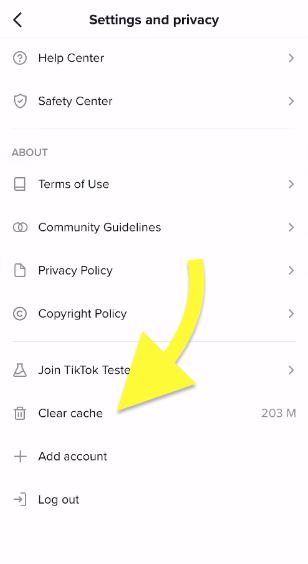
Wait for a few seconds and reopen TikTok.
You have successfully cleared the TikTok app cache.
Opetion #2:
This only works with Android devices.
Open Settings on your phone.
Tap Apps/Manage Apps.
Find TikTok and tap on it.
Tap the Clear Data button.
Tap Clear Cache.
Confirm clearing the cache on the popup that appears.
Clearing the app data and app cache is entirely different. Removing the cache file does not result in any data loss, and it does not log you out. On the other hand, if you clear the app data, you’ll be logged out of the app, and all drafts will be deleted as well.
5. Report The Problem And Contact TikTok
Suppose none of the troubleshooting steps like updating TikTok, changing the default language, uninstall and reinstalling the app or clearing the cache didn’t help you fix the problem. In that case, the next thing to do is to report the problem and contact TikTok support.
Follow the steps below to contact TikTok to report a problem:
- Open the TikTok app on your smartphone (Android and iOS)
- Head to your profile
- Tap on the three dots icon on the top right corner of the screen
- Under Support, tap on Report a problem
- From the list of topics, select Account, and Profile
- Select a random issue listed here
- Below the solution, you’ll see a ‘Is your problem resolved‘ option. Tap on No.
- Tap on the Still have problem option.
- Explain the issue on the field that appears and, if possible, upload a few screenshots.
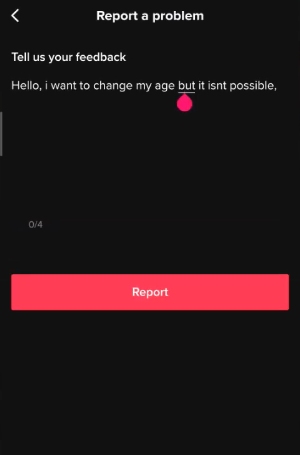
6. Update Your Phone OS
Although it’s not for sure that updating your phone operating system will fix the problem, but it’s worth giving it a shot.
If your phone is not running the latest operating system version, it may suffer from any bugs or certain apps won’t work properly. So you updating Android or iOS can help you.
On Android:
- Open Settings
- Go to About Phone
- Select Updates
- See if a new update is available.
- If a new update is available, tap the Update button and wait until its done.
On iOS:
- Open Settings
- Tap General
- Tap Software Update
- Wait for a few seconds and see if a new software update is available.
- If yes, tap Download and Install and wait till it’s done.
During the software update process, your phone will restart multiple times. Wait for the process to complete.
How To Use TikTok Text To Speech?
Many people do not know how to properly use the text to speech option TikTok, and they end up not getting the desired result. If you are not sure as to how to properly use TikTok text-to-speech, follow the guide below.
Open TikTok.
Tap the Plus button to create a new TikTok.
Select videos/images from your phone gallery or record a new one and tap the tick icon.
Tap the Text option (Aa) from the bottom.
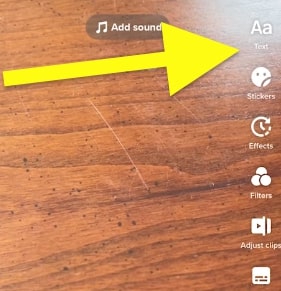
Type the content that you need the app to convert to speech and tap the Text-to-speech icon.
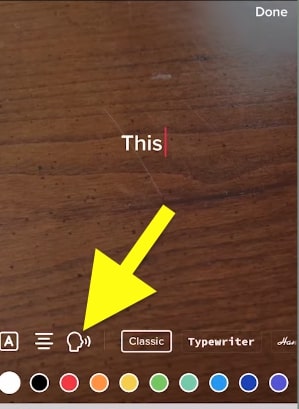
Select a voice of choice. TikTok allows you to choose from one of many available TTS voices.
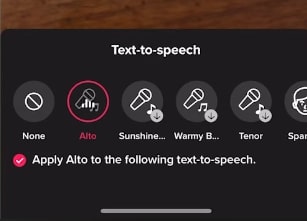
Once you’re happy with the results, tap the Done button in the top right corner.
For some reason, if you want to edit the text to speech, long tap on the text and either select ‘Edit‘ to change the text or ‘Change voice‘ to choose a different voice.
Finally, tap the Next button to continue creating your new TikTok.
Frequently Asked Questions
How do I turn on TikTok text-to-speech?
To use TikTok Text-to-speech, tap the Plus button on the bottom of the screen, select videos/images, or record a new video, tap the tick button. Tap the Text (Aa) icon and type the content to convert to speech. Tap the TTS icon, select a voice of choice, and tap the Done button.
Why is my TikTok text-to-speech not working?
App glitches or bugs, and outdated TikTok app are common reasons why the TTS feature is not working for you. Start by force closing the app and updating TikTok to get it working again.
What’s Next?
Now that the TikTok text to speech option perfectly works fine for you, you may create new TikToks. If the TTS option does not work for you in the future, start by force closing the TikTok app and update it.