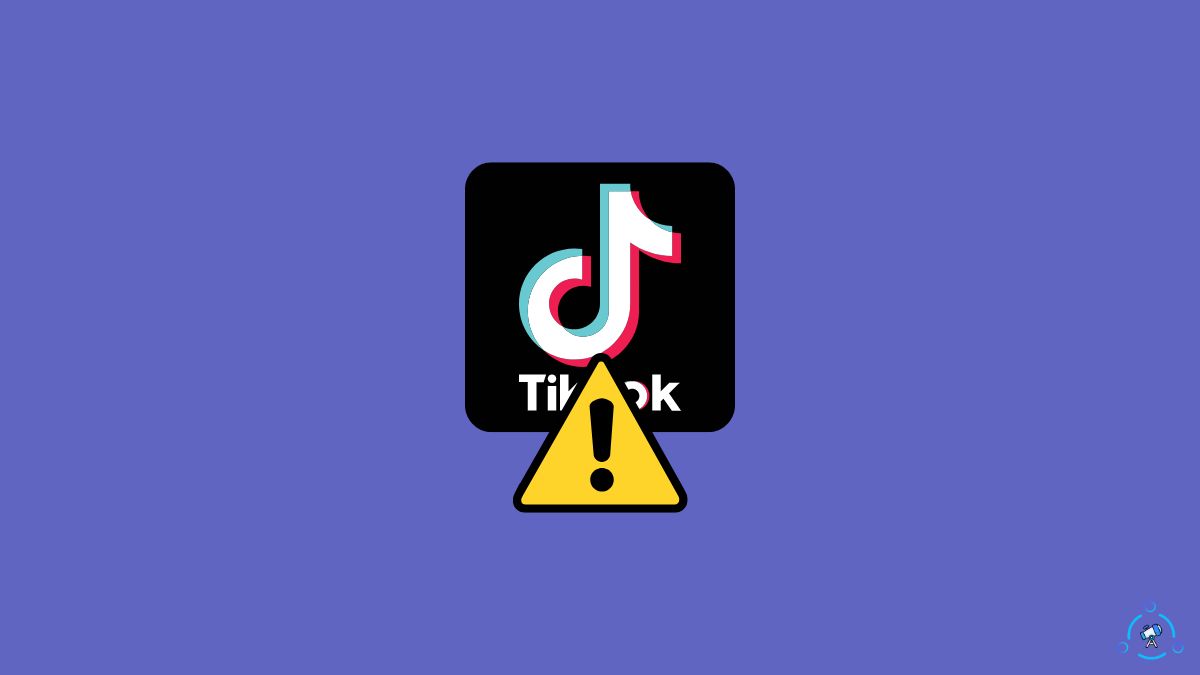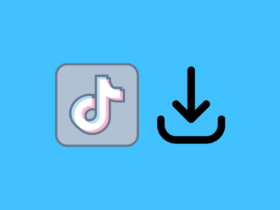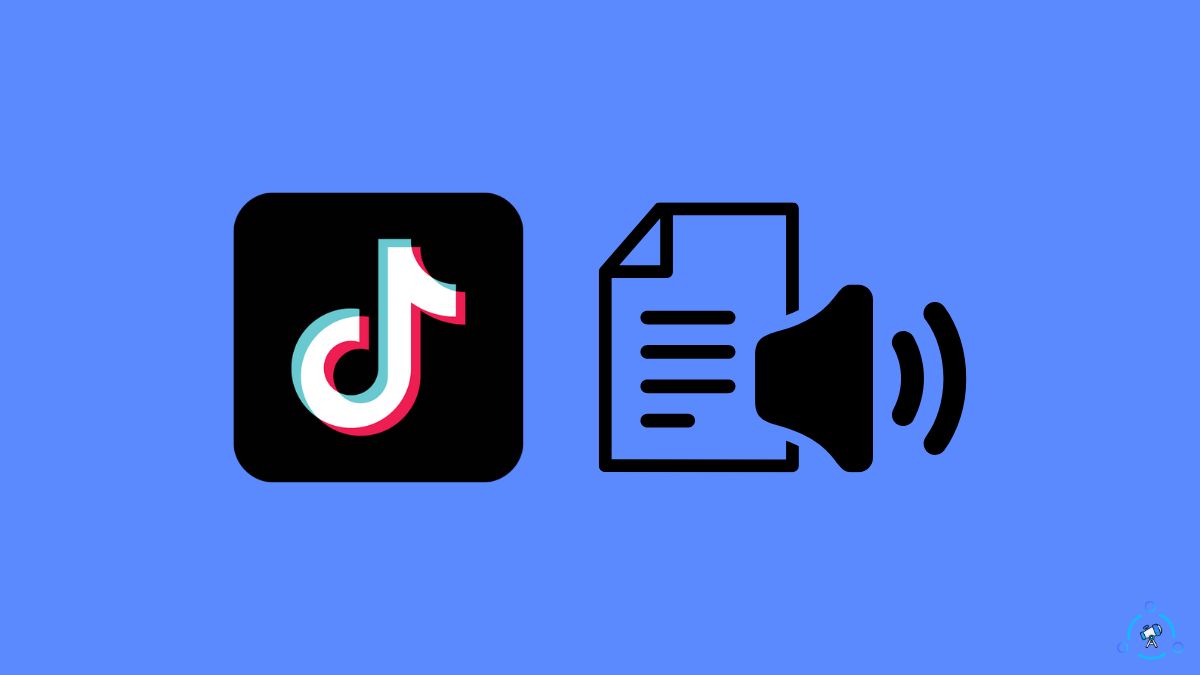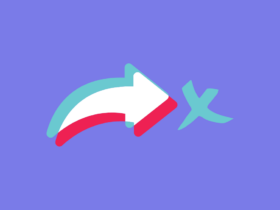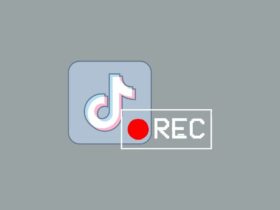Current resolution is not supported is a common error shown in TikTok when you try to upload a video taken using the phone’s native camera app or other edited video taken with a different camera.
Like many other short-form video-sharing and social media platforms, TikTok, too, has some guidelines for the resolution of the videos uploaded to the platform. The videos you upload to the platform have to be at least 720p.
If you try to upload a video below the minimum recommended resolution, TikTok may show an error message saying the current resolution is not supported.
In this article, you will see how to quickly fix the current resolution is not supported on TikTok.
Why TikTok Shows ‘Current Resolution Is Not Supported’
Current resolution is not supported on TikTok means that the video you try to upload to the platform is less than the minimum resolution or way higher than the maximum resolution supported by the platform. In simple terms, the resolution of the video you are trying to upload is not supported by TikTok.
TikTok recommends its users upload videos that are at least 720p wide. The maximum resolution that TikTok support is 1080p.
If you try to upload videos bigger than 1080p, typically, TikTok will downsize the video and then upload the same. In some cases, the conversion process does not take place, and it shows the current resolution is not supported error message.
Similarly, if you try to upload videos lower than 720p, TikTok will show the same error message saying the current resolution is not supported.
The simple way to fix this problem is to adjust the video resolution to 720p or 1080p.
How To Fix Current Resolution Is Not Supported On TikTok
To fix the current resolution is not supported error on TikTok, you need to adjust the resolution of the video that you’re trying to upload. If the video resolution is way too larger than 1080p, you need to downsize the video, or if it is less than 720p, you need to upscale the video.
Convert The Video To Adjust The Resolution
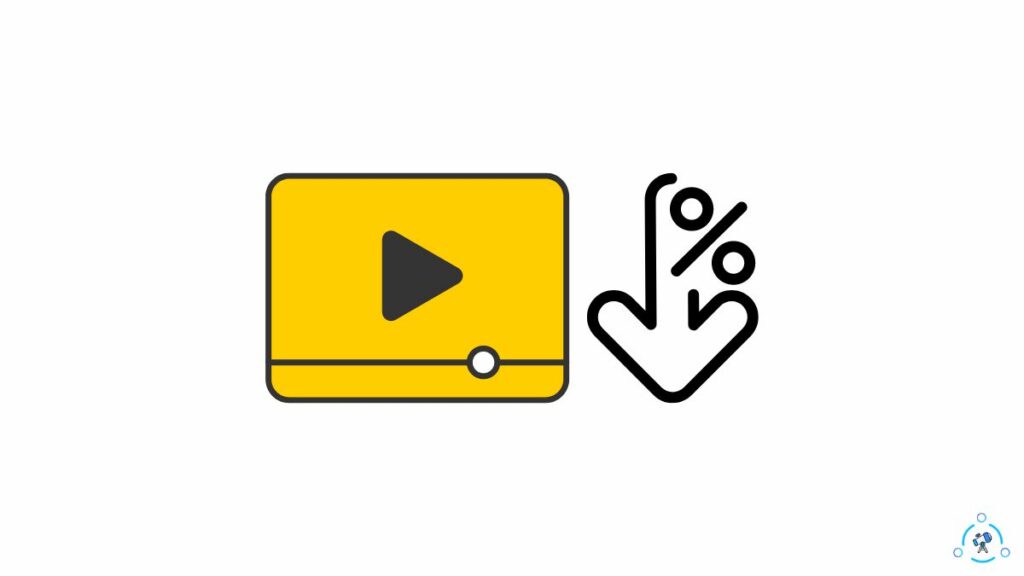
If you have already recorded the video, your only option is to adjust the resolution.
To fix the current resolution is not supported error on TikTok, you first need to convert the video to adjust the resolution.
By now, you might have already understood that TikTok recommends uploading videos in 720p or 1080p.
If your video resolution is too high, you should downsize the video, and if the video resolution is less than 720p, you need to upscale the video.
If your video resolution is less than 720p:
You need to upscale the video if the video resolution is less than 720p, like for 480p or 360p. You may use editing software or online video converting sites or software to convert the video resolution.
Converting a lower solution video to 720p or 1080p won’t increase the quality of the video. It just technically increases the resolution.
Once you convert the video and it has the minimum resolution recommended by TikTok, you may go ahead and upload it without any problem.
If your video resolution is over 1080p:
For videos larger than 1080p, you need to downsize the video before you upload it to TikTok.
Although TikTok can automatically downsize the video before uploading, in some instances, it tends to show errors saying current video resolution is not supported.
It is also better to manually change the video to 1080p before uploading to TikTok, as TikTok’s video compression algorithm is not the best, and you will lose a lot of details and quality during the process.
Using a video editor app or video converter software, lower the resolution of the video to 1080p. Now try to upload the downsized video to TikTok, and you should be ready.
Record Videos At 1080p or Covert To 1080p
Since the maximum resolution that TikTok natively supports is 1080p, it would be best to record the video at source in 1080p.
All leading smartphone cameras these days can shoot videos in 1080p.
Furthermore, even if your camera can record 4K videos, it gives you the option to select the resolution before shooting.
You only need to go to your phone camera settings and select the resolution as 1080p.
TikTok directly supports the video that you recorded at 1080p and can be uploaded without any problem.
Also, while editing, make sure you set the project resolution at 1080p.
Record In 4K And Export In 1080p
It’s a no-brainer that recording video in 4K gives maximum details and quality. 4K videos are far superior to 1080p ones.
But as TikTok does not support 4K videos, you must export them in 1080p after editing.
Over 90% of people edit videos before uploading them to TikTok. After the edit is done, ensure you keep the video resolution at 1080p in maximum quality before exporting.
Recording the videos in 4K and exporting them in 1080p after editing lets you avoid TikTok video compression and upload videos without losing quality.
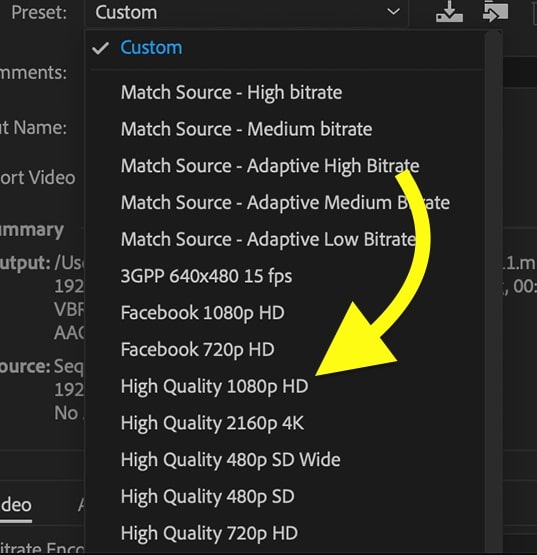
Record Videos On TikTok
If you do not want to deal with the technicalities of converting video from high-resolution to low-resolution or low-resolution to high-resolution, the best thing you can do is record videos on the TikTok camera.
The camera option on TikTok records video at 1080p, compatible with the platform the best. This way, the video is not compressed, and the quality is not lost.
But you need to remember that the quality of the video taken from your phone’s camera app and TikTok’s camera can be different. Phone’s native camera app tends to perform better than the TikTok camera.
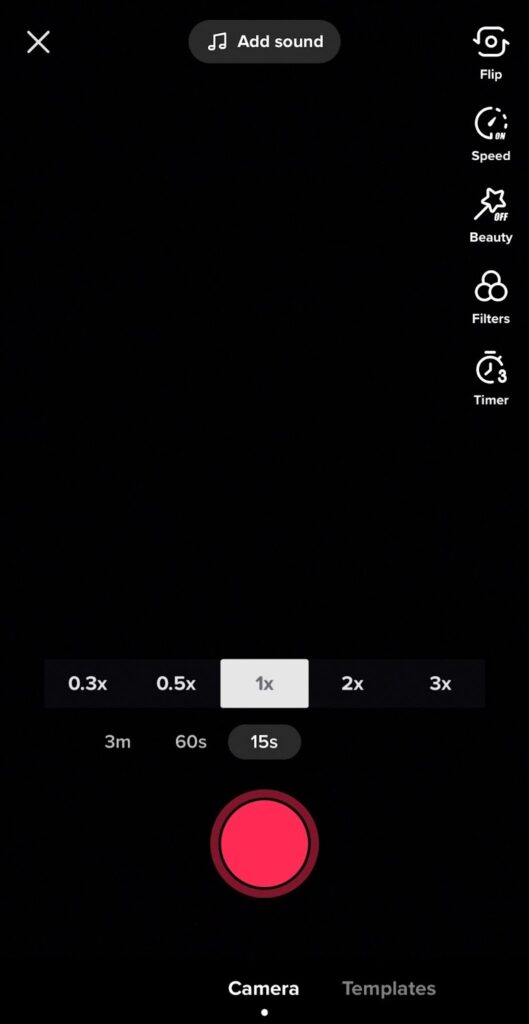
Start recording a video on TikTok, and tap the plus icon at the bottom center of the screen. Hit the record button to start recording the video.
TikTok Still Shows Current Resolution Is Not Supported
Even after converting the video to a resolution compatible with TikTok, if it still shows the error message, below are some troubleshooting steps to perform.
1. Clear TikTok Cache
Clearing the TikTok cache has helped many people to fix many problems like being unable to trim TikTok videos, not able to favorite TiKTok videos and more.
If TikTok is still showing you current resolution is not supported error even after adjusting the video resolution, try clearing the TikTok app cache.
As TikTok has the option to clear cache within the app, it’s pretty straightforward.
Follow the steps below to easily clear the cache on Android and iOS.
- Open TikTok
- Tap the three lines icon on the top right corner.
- Tap Settings and privacy.
- Tap the Clear cache button.
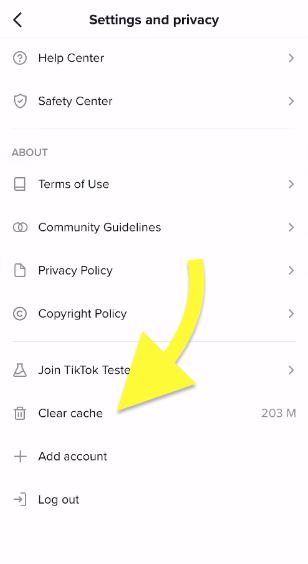
After you clear the TikTok app cache, restart it and open it again.
2. Update TikTok App
Updating TikTok will help you eliminate many bugs and glitches that may be causing the app not to work properly and potentially show you the current resolution is not supported error.
Follow the steps below to update TikTok on Android or iOS:
On Android:
- Open Google Play Store.
- Search for TikTok and select it.
- See if a new Update button is available. If yes, tap the Update button to update the app right away.
On iOS:
- Open App Store.
- Tap your profile picture on the top right corner of the screen.
- Scroll down and find the Upcoming Automatic Update section.
- Scroll through the list of apps and see if your TikTok is listed. If yes, tap the Update button to update the app.
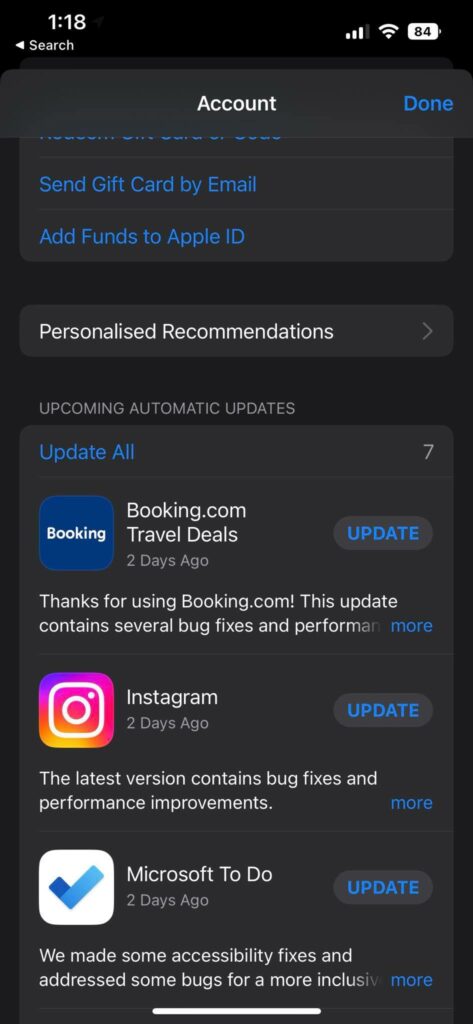
Once TikTok is updated, try uploading a video to see if the error message persists.
3. See If TikTok Is Compatible With Your Phone
Is the TikTok app compatible with your phone?
If the smartphone is too old, TikTok or any of its features won’t be compatible with your phone.
Firstly, see if TikTok is compatible with your phone.
If it’s not compatible, problems like this may show up. You may be able to watch videos without any problem. But when it comes to recording, uploading, and editing side of things, TikTok may fail to work as expected.
If this is the case, your only option is upgrade to a new phone that is fully compatible with TikTok.
4. Contact TikTok Support
If none of the troubleshooting steps above helped you get rid of the current resolution is not supported error message on TikTok, the last thing to do is to contact TikTok support.
- Open the TikTok app on your Android or iOS device.
- Open your profile.
- Tap the three dot icons on the top right corner of the screen.
- Tap Report a problem option under Support.
- From the list of topics, select Account and profile.
- Choose any random issue.
- Tap ‘No‘ next to the ‘Is your problem solved‘ option.
- Tap ‘Still have problem‘.
- Explain your problem in the field provided and tap Report.
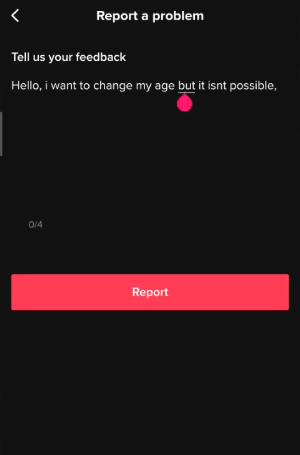
What’s Next?
Converting the video to a compatible resolution and recording videos in 1080p or using TikTok camera helps you to get rid of the current resolution is not supported error.
If you have already recorded the video, try converting it to 1080p without losing quality. And next onwards, try to record videos in 1080p or record videos in 4K and export it in 1080p after editing.