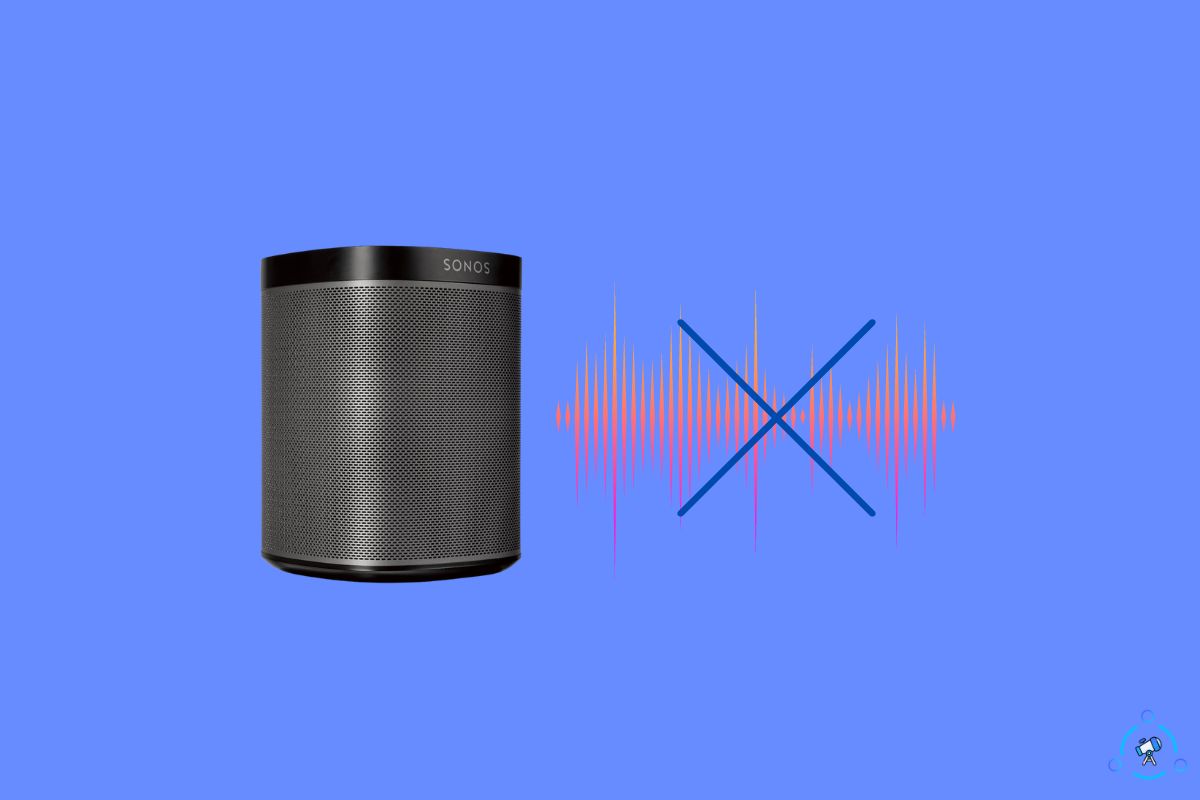Sonos may be one of the best speakers out there but not perfect in every sense.
Sonos keep cutting out is one of the problems that many Sonos speaker users face.
It gets even more frustrating when it cuts out when it is about to start your favorite part of a song.
Last day my friend called me and told me about this issue where the audio keeps cutting out on Sonos speakers.
After talking to a Sonos support executive and researching online, I was able to find the root cause as to why this is happening and also fixes to sort this problem quickly.
Reasons Sonos Keep Cutting Out
Your Sonos keeps cutting out because of the audio interruptions caused by WiFi interference. All you need to do to fix this is change the wireless access point to Channel 11. Head to Settings > System > Network > SonosNet Chanell and set the value to 11.
Wireless Interferences
Wireless interferences commonly occur when multiple devices compete for the same WiFi space. This leads to a condition called Wireless interferences, where one or multiple devices in the same network may not work correctly.
Suppose you have other devices like cordless or DECT phones, wireless audio systems, routers, extenders, access points, security cameras, etc, nearby the Sonos speakers. In that case, it may interfere and cause the Sonos to cut out.
The simple solution is to change the wireless channel. Find more on how to change the wireless channel on your Sonos below.
Unreliable Internet Connection
Internet reliability and stability problems are yet another reason why Sonos keeps cutting out. If your Internet is not stable enough to transmit data continuously, it can cause problems like this.
This is found on Internet connections with high latency and/or poor speed and reliability.
Sonos Away From The Connected Device
As you might already know, Sonos speakers are connected to other devices like your smart TV or smartphone via Bluetooth. Bluetooth only has a minimal range of 30 feet (10 meters).
If the Sonos speaker and your source device are too far away, it may cause the Sonos to keep cutting out. The simple solution is to bring both devices closer so they can communicate without any problem.
The above are some common reasons why Sonos keep cutting out. There may be several other factors that may directly or indirectly cause Sonos to cut out continuously.
How To Fix Sonos Keep Cutting Out
Many people have managed to fix their Sonos keep cutting out problems by changing the channel, improving Internet quality, switching to a different connection, etc.
I will list down some of the troubleshooting steps you need to try to fix a Sonos that keeps cutting out.
Change The Wireless Channel
Changing the wireless channel on the Sonos app is the number one thing you need to do when Sonos keeps cutting out.
I got in touch with a Sonos support executive to discuss the problem. They told me that various other devices might use the same wireless channel within the WiFi range.
So it’s better to change the wireless channel of the Sonos speaker to fix the problem.
Follow the steps below to see how to change the wireless channel on Sonos speakers.
Open the Sonos app on your android or iOS device.
Tab the Settings icon to open Sonos app settings.
Tap System and navigate to Network > SonosNet Channel.
Set the wireless channel to 11 and save the settings.
Restart the Sonos speaker, and you should be good to go now. Once turned on, Sonos will now start to use channel number 11.
Many people have solved the problem by simply changing the wireless channel in the Sonos app. I recommend you do the same, as it should help you fix the problem in most cases.
Ensure Your Sonos Is Not Far Away From The Connected Device
Sonos is connected to your device over Bluetooth. Bluetooth is not that great when it comes to long-distance communication.
For starters, the maximum range of Bluetooth is just 10 m or 30 feet. If the Sonos speaker and the device to which it is connected are more than 10 m away from each other, then it may cause a problem like music cutting out.
All you need to do is bring the Sonos speaker closer to the connected device so the speaker can play the music without interruption.
It will be best if you keep the streaming device next to the Sonos speaker so that both will stay in range.
Move Problem Causing Devices Away
Devices such as WiFi router, repeater, extenders, access points, mobile hotspots, etc., can interfere with the same WiFi space that Sonos use.
When multiple devices try to use the same WiFi space, overlapping may occur, which makes devices not work correctly. If Sonos speakers are involved in the setup, they may keep cutting out as a result.
To investigate the problem, start by moving devices one by one far away from the Sonos speaker. After moving all the devices, if the problem disappears, then interferences with nearby devices is the issue behind Sonos keep cutting out.
To ensure smooth music playback, you are advised to keep the Sonos speaker in an area with no electronic devices that may cause interference.
If your Sonos speaker is placed on top of a table, move other electronic devices away so that it does not interfere with the way Sonos speakers work.
Troubleshoot The Internet
The problem has not always be with the Sonos speaker itself. It can be with your Internet connection, too.
If your Internet has stability problems, it may affect the music playback. If your Internet speed is too low or has a high latency problem, Sonos may keep cutting out.
There are several ways for us to tell if our Internet is experiencing any problems. The best of all is performing a speed test.
Follow the steps below to see if you have any Internet connection problems.
- Connect a smartphone or laptop to the same WiFi network as the Sonos is connected to.
- Open a web browser and visit speedtest.net or fast.com
- click the go button to start a speed test.
- Wait for some time for it to complete.
Once the speed test is done, it will show you various details like the download and upload speed, latency or ping, etc.
Ensure you have good speed and low latency.
You’ll need at least 3Mbps speed for smooth, high-quality music playback. Most Internet connection these days comes with speed above 3 Mbps.
For some reason, if you are getting speeds below 3 Mbps, you should get in touch with your ISP and get the issue sorted or try other troubleshooting fixes.
If you are on a low-speed connection, then it is advised that you disconnect other devices from the network to reduce the conjuction and increase speed.
Switch To A Different Internet Source
If you’re experiencing problems with your current Internet source, like low speed, high latency, connection cutting out frequently, etc., it will be best to use a different Internet source to connect to Sonos.
If you have multiple WiFi connections at home, you may connect to the other and continue using Sonos.
Or, if you have mobile data, it should also be good to go.
Reboot Sonos
Rebooting Sonos is something you need to try when Sonos keeps cutting out. Rebooting is a simple process in which we force shut down Sonos and then turn it on again.
Rebooting Sonos will help us eliminate technical glitches and circuitry malfunctions.
Follow the steps given below to reboot Sonos.
Turn off Sonos and unplug the power cord.
Wait for a minute.
Plug the Sonos back in and wait a minute for it to initialize and boot up.
How to reboot Sonos Move:
Follow the steps given below to reboot Sonos Move.
First of all, remove the charging base.
Press and hold the power button for 5 to 10 seconds until the light turns off. (When the light turns off, it means the device is turned off)
Wait for a minute.
Press the power button again to turn it on.
Reset Sonos
Resetting Sonos can help you fix the problems like audio cutting out, etc.
Well, how do you reset Sonos? Follow the steps below to learn how to reset Sonos.
Firstly, unplug the Sonos.
Press and hold the join button, play/pause button, or mute button while reconnecting it.
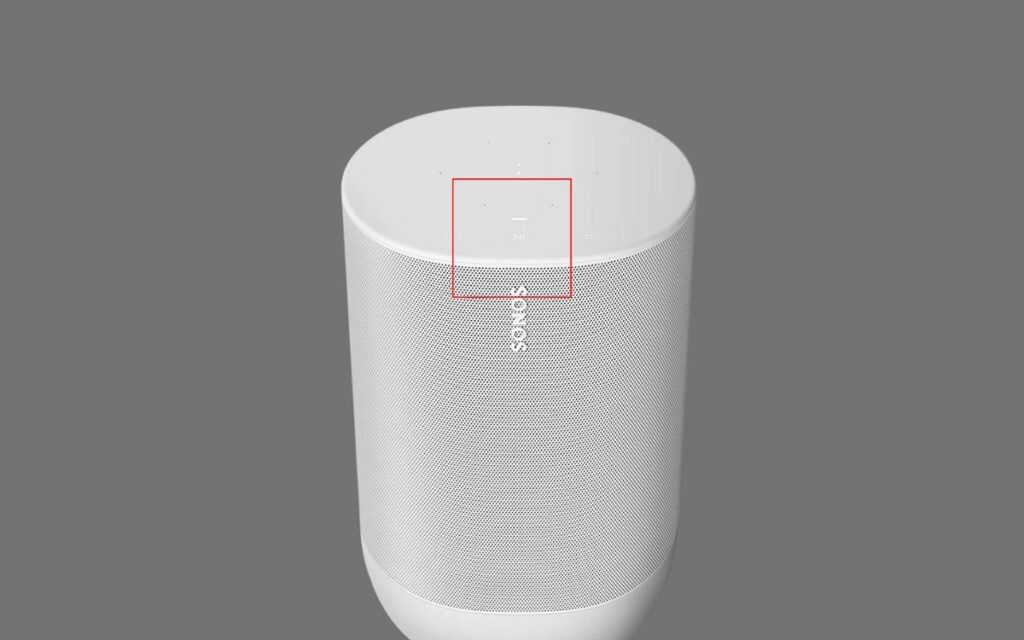
Keep pressing the button until the light flashes orange and white.
Wait for a few seconds, and the LED will start to flash.
You have successfully factory reset your Sonos.
Now you need to turn on the device and add the Sonos to your Sonos App again.
Although Sonos does not recommend factory resetting the product for troubleshooting purposes, it’s worth giving it a shot.
After going through some forums, I saw many people found success in fixing their Sonos by factory resetting.
Sonos Still Keeps Cutting Out
Even after following all the fixes above, if Sonos still keeps cutting out, the problem might be related to the hardware or internal components. If this is the case, there is nothing we can do about it.
All you need to do is get in touch with Sonos support and tell them the problem. They may assist you in performing some basic troubleshooting steps.
Call: +1-800-680-2345
If that fails too, you should take your Sonos to the nearest service center to get it repaired or replaced.
All Sonos products come with a one-year limited warranty. If your Sonos is still covered under warranty, you may get it repaired or replaced for free.
Wrapping Up
Changing the wireless channel should help you fix Sonos and keep cutting out problems quickly. Many people have successfully solved the problem by setting the wireless channel to 11.
Troubleshooting your internet connection, bring the Sonos and device to which it is connected closer, etc are other things to do when Sonos keep cutting out.
I hope this guide helped you fix the problem where Sonos keeps cutting out.