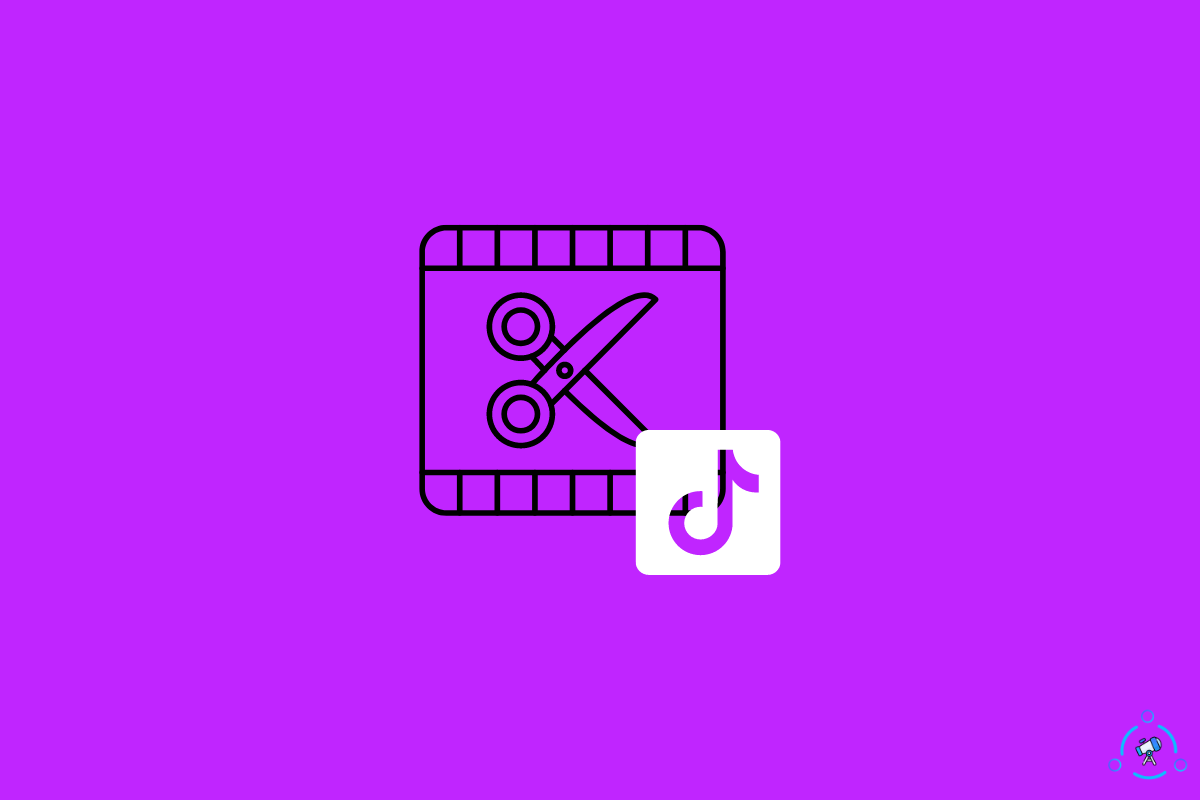The Trim tool lets you chop the videos and cut only the required portions. You then need to join the clips together to create awesome TikTok videos.
Without the trim tool, the videos will be long and boring. The Trim tool is essential if you plan to create a montage video or join multiple clips together.
Many people have been facing issues with the trim tool on TikTok lately. They are not able to use the trim tool to cut the video.

Usually, you will find an option called Adjust Clips in the top right corner of the video editor on TikTok. Tapping on this option will reveal further properties to adjust the length of the clips and cut only the required portion from the main video.
If you were to join the video clips as it is, the final video would be very long and tedious. So it is a must that we need to use the trim tool to make the video more exciting and short.
To trim a video on TikTok, add the clips to the timeline and tap on Adjust Clips button under the Default tab. This will open the video trim tool that you can use to trim the clips to the desired length. Do not select Sound Sync options. It will not let you trim the video.
Why Won’t TikTok Let Me Trim My Video?
You will find the video trimmer tool under the Default tab on the video editor page.
For starters, there are two tabs on the video editor page. The first is the Sound Sync tab, and the other is the Default tab. The sound sync tab lets you intelligently sync the music with your video automatically.
But for some reason, a few people cannot find the adjust clips option under the default tab or the default tab itself. Since these two options are unavailable, users won’t be able to trim videos.
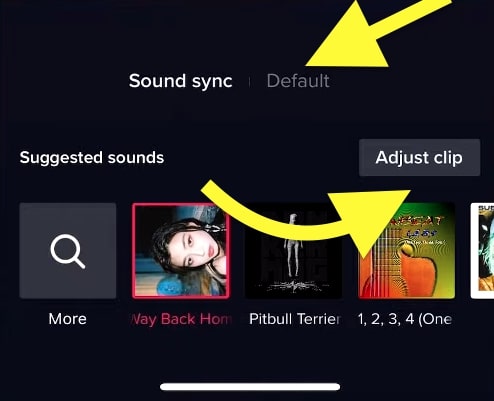
If you plan to adjust the length of the clip by trimming it, do not select the Sound Sync option, as it will not have the video trim tool option.
You should select the Default option, which will let you trim the video according to your creativity.
Temporary glitches and app bugs are why the default tab and adjust clips option disappear from the TikTok video editor page. If you heavily rely on the video editor on the TikTok app to edit your videos, this can be pretty painful.
Even after force quitting the app, switching accounts, etc., didn’t fix the problem, then follow the troubleshooting steps below to fix the problem.
Update The App
Updating the TikTok app is the first thing you need to do when the video trim tool disappears from the video editor page.
As mentioned earlier, technical glitches and bugs are the primary reason the trim tool suddenly disappeared from TikTok.
The TikTok team will have released a new update, including a bug patch. So, all you have to do is go ahead and update the TikTok app on your smartphone.
Update TikTok on Android:
- Open Google Play Store
- Search for TikTok
- Find the TikTok app from the list of apps
- Tap on the Update button
Update TikTok on iOS:
- Open App Store
- Tap on your profile picture from the upper left corner of the screen
- Scroll down and find the automatic updates section
- Tap the Update button next to TikTok app.
Clear TikTok Cache
Clearing the app cache is yet another thing to do when the trimmer tool doesn’t work on the app. Over time, TikTok will have accumulated a lot of cache files that are eating up a lot of storage on your device.
TikTok app gives us an option to clear the cache with a tap of single button. Let’s see how to remove the TikTok cache on Android and iOS.
If you encounter any problems using TikTok, consider clearing the cache first.
Clear Cache Within TikTok App:
Follow the steps below to use the in-built clear cache option on the TikTok app. It is available on both Android as well as iOS.
- Open the TikTok app on your smartphone.
- Tap on your profile picture from the bottom right corner
- Tap the three-dot icon from the top right corner
- Tap Settings and Privacy
- Scroll down and tap Clear Cache
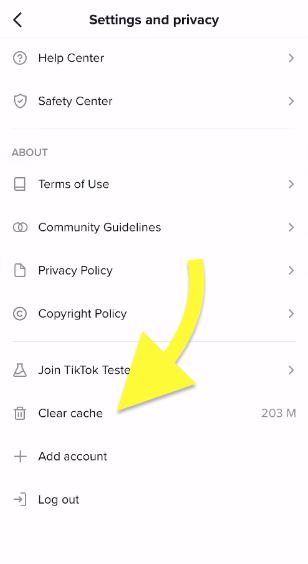
Clear Cache on Android:
- Open Settings
- Tap Manage Apps
- Tap Installed Apps
- Scroll and tap TikTok from the list of installed apps
- Tap the Clear Data option
- On the pop-up that appears, tap Clear Cache
- Wait for a few seconds, and you are good to go.
Reinstall TikTok App
Reinstalling TikTok can fix a wide variety of different problems, like the disappearance of the trim tool.
It’s worth trying to reinstall the TikTop app to fix the issue.
If you have recently updated the TikTok app and you suspect the new update is the problem, then you may download older versions of the TikTok app and install the same to see if that fixes the problem.
Ensure you have no drafts on your TikTok account, as reinstalling TikTok will delete all the draft videos.
Reinstall TikTok on Android:
- Tap and hold the TikTok icon
- Drag it to the Uninstall option
- Once uninstalled, open Google Play Store and search for TikTok
- Tap the Install button
- Login to your account
Reinstall TikTok on iOS:
- Long tap on the TikTok app logo
- Tap Remove App
- On the popup that appears, Delete App
- Tap Delete
- Open App Store
- Search for TikTok
- Tap Get button
- Double-press the power button to authorize the installation
- Login to your TikTok account again
Reinstalling TikTok will help you fix similar problems like TikTok Open Instagram On Safari instead of the app.
Try Another Account
Some problems can be account specific. For example, a feature on a TikTok account might not be available on another TikTok account.
To see if the issue is with your TikTok account, log out of your account and log into another account of your friends or family members. Or you can even create a new account to see if the issue persists.
Switch Devices
Similar to account-specific problems, some problems will be device-specific. A particular device may sometime lack needed features.
You can easily confirm if the problem has something to do with your device by logging into your TikTok account on a different device. You can log in to your friend’s or family member’s smartphone or use your secondary device.
If you do not have access to any other devices, consider using an Android Emulator for PC or Mac.
Above are some common troubleshooting steps you need to perform when the video trim tool disappears from the TikTok app.
If you finally managed to get back the trim tool back on your TikTok account, follow the steps below to see how to use it properly to shorten the length of your clips and adjust the video length accordingly.
How To Properly Trim Videos on TikTok?
If you are a beginner with no idea about trimming videos with the video editor on the TikTok app, follow the step-by-step guide below.
Open TikTok and Tap Upload Button
Firstly, open the TikTok app and start by tapping the Plus (+) button on the lower center of the screen. It will let you either shoot the video or select videos from the gallery.
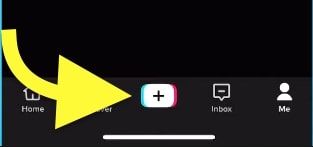
You have the option to add effects and filters to existing videos from your gallery as well.
Add The Clips To The Timeline
Once recorded, you need to add the clip to the timeline. You can adjust the length of the video in the next step. Follow the same steps above and add all the clips you need to add to your video.
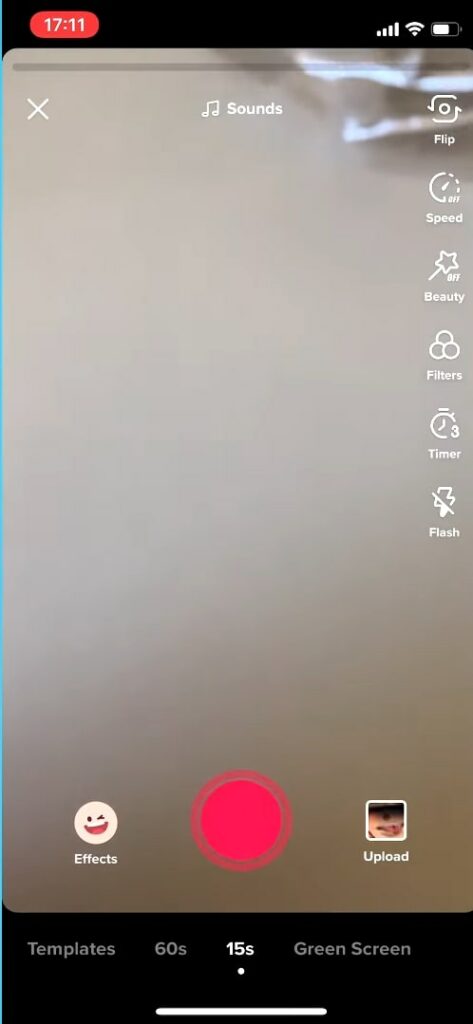
Play with the red slider to adjust the length of the video. Do this for every clip that you add to the editor.
Tap Next
Use The Trim Tool To Adjust The Length
Make sure you are in the default tab.
Now select any clip of your choice and tap on it. It will open the Adjust clips window, where you can further adjust the clip’s duration. You need to move the slider to the left to decrease the length.
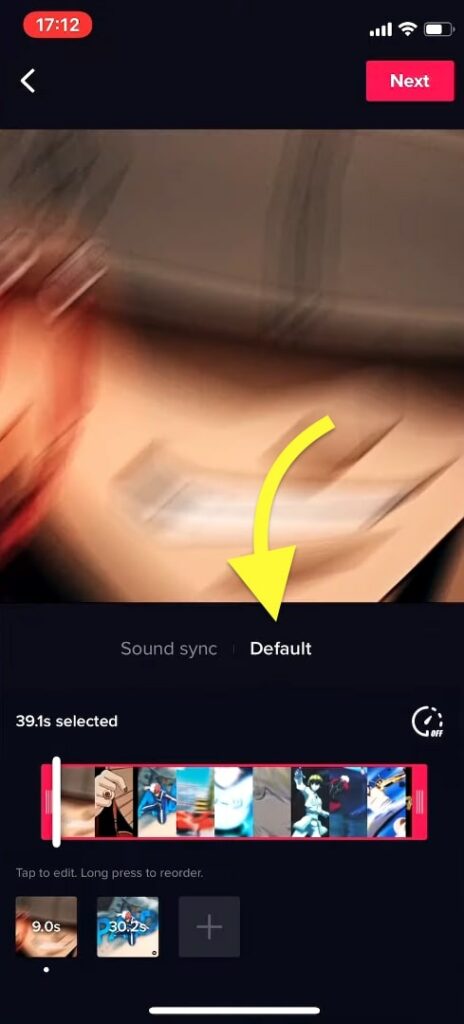
If you want to remove scenes at the beginning, adjust the right-side slider.
Once done, tap Save from the upper left corner.
Once everything is done, it’s time to post the video on TikTok.
Enter the video description and privacy settings on the publishing page and adjust various other video parameters.
TikTok also lets you save the video as a draft so that you can publish it in the future.
Alternate Ways To Trim Videos For TikTok
Even after trying every fix possible, if you cannot trim videos within the TikTok video editor, then we have some other ways too.
Plenty of apps available for Android and iOS will let you trim videos to any duration per your requirements. Below are such apps that you could use to cut videos for TikTok.
App To Trim Videos For iOS Users
If you are an iOS user, you can use Apple’s iMovie app to trim videos. After importing the video footage into iMovie, you can select the duration and length of the video before exporting it. Once exported, you may add it to TikTok directly and publish the video.
App To Trim Videos For Android Users
Specific Android smartphone comes with an in-built video editing tool that will let you do basic editing works like adjusting the brightness, contrast, exposure, cropping, and trimming. If your device has a built-in app, you may use it to trim video clips.
If your device has no built-in video editing tool, then you may use one of the many tools mentioned below to trim videos for TikTok.
Frequently Asked Questions
Why Can’t I Trim Videos on TikTok?
Technical glitches or bugs in the app are why you cannot trim videos within the TikTok video editor. Updating the app or reinstalling TikTok on your device should solve the problem. The Adjust Clip option should return after you update the app.
How To Trim Videos On TikTok?
To trim videos on TikTok, upload the clips and tap the Adjust Clips button under the default tab. Adjust the slider to the left or right to increase or decrease the video duration. Repeat the same process for every clip.
Conclusion
In most cases, technical glitches and bugs are why TikTok won’t let you trim videos. The Adjust Clip option disappears from the video editor page.
In most cases, updating the TikTok app or reinstalling it on a different device should fix the issue.