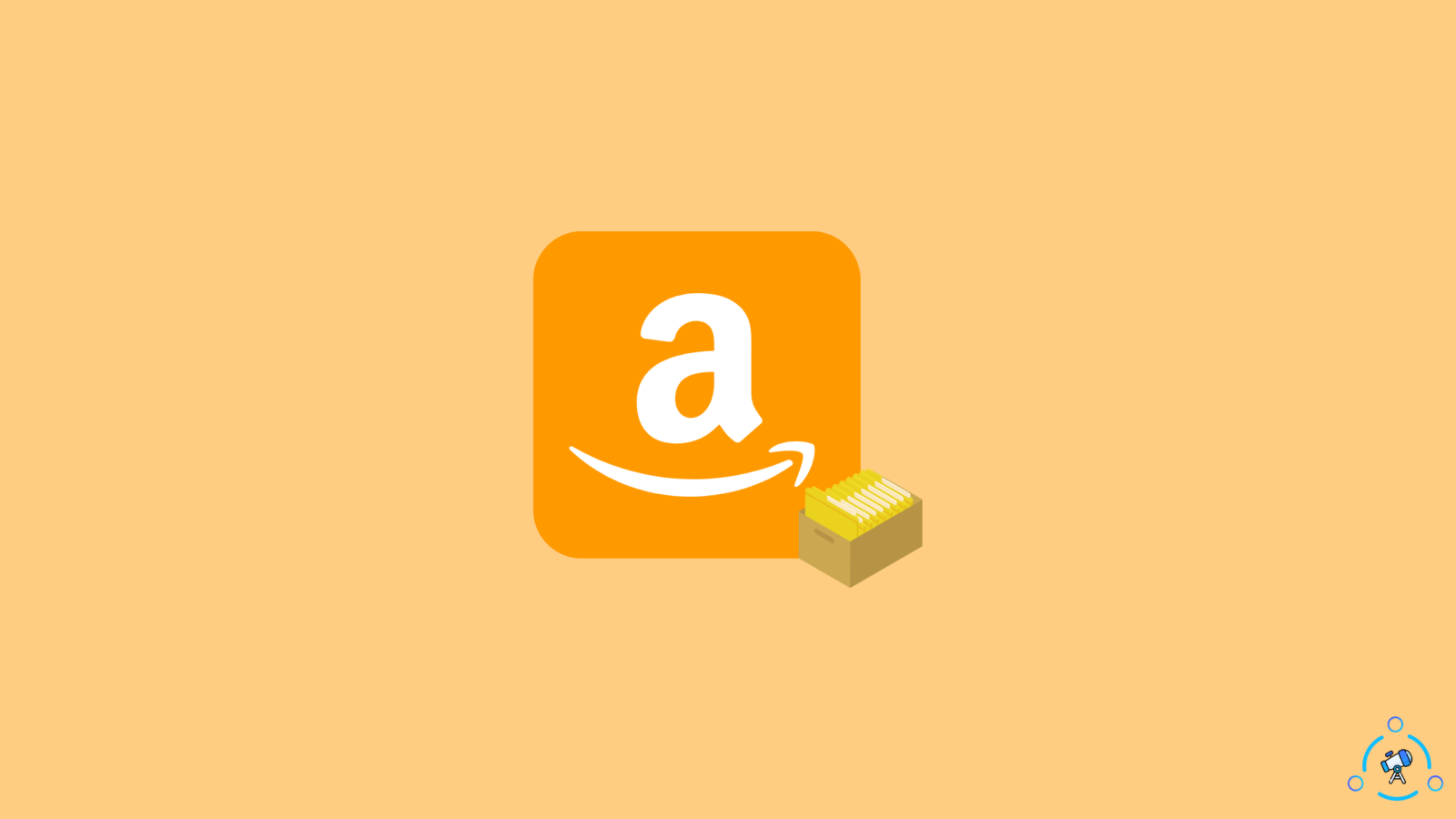Amazon is the name that comes first to everyone’s mind if you want to order something online. Amazon is the biggest e-commerce company, that can deliver your order in 2 days if you have a Prime subscription.
Even if you don’t have a Prime subscription, you will get your order within 4 to 5, days.
Some people share their Amazon accounts with their loved ones, family, friend mostly the prime account.

When you use the same account, every device with the same account will automatically have the same account in every Amazon app with the same profile. Only on the prime videos, you can create a separate profile within the same account.
So that means when you order something, others with the same account will be able to see what you have ordered. This is where the archive option can help you.
Today we will tell you how to archive orders on Amazon and view them.
See how to watch Amazon Prime or Netflix together with your friends remotely.
What are archived orders on Amazon?
Archived orders are the orders you want to hide from your account or don’t want to see again. These orders can only be archived manually by you.
Orders that you have archived will not be deleted. It will just be in the archived section so that only you can see it. But you can only archive up to 500 orders as of now. You can unarchive your orders whenever you want.
Step by step guide to archive order on Amazon
If you wish to archive your past orders follow the simple steps shown below.
Step 1
Log in to your Amazon account from your desktop.
Step 2
On the top right side of the homepage, you will see the “account & lists” option.
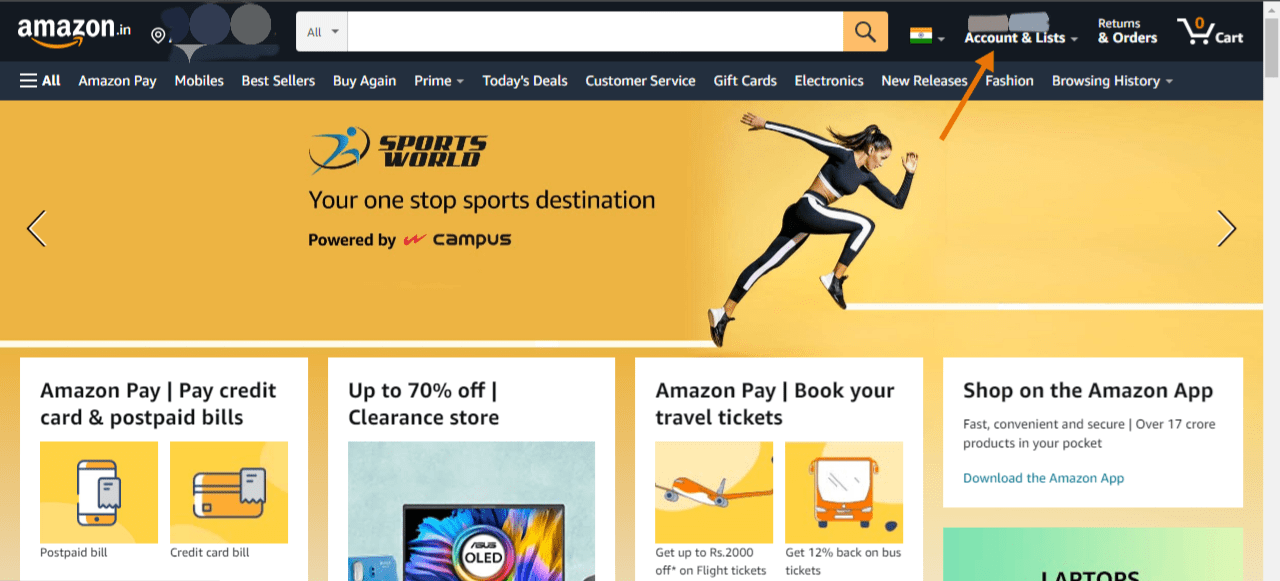
Step 3
Once you clicked on the “account & list” option, you will be able to see the “your orders” option on your account section.
Step 4
Now click on the “your order” option and you will see all your previous orders you made this year.
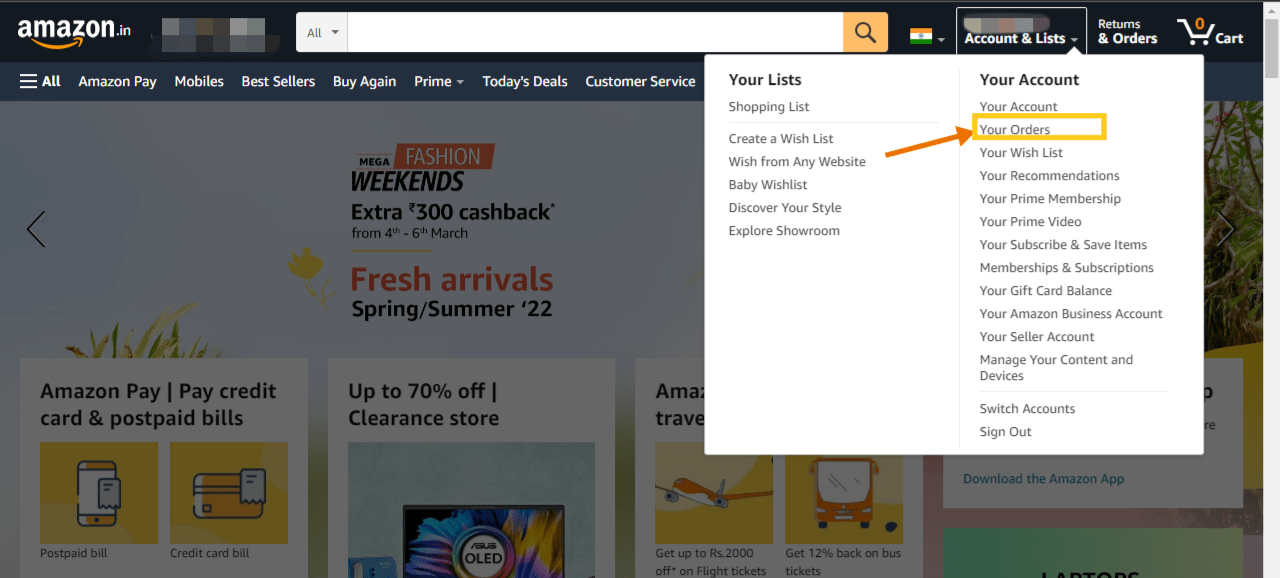
Step 5
Now look for the order you want to archive, once you have figured out which one you want to archive Click on the archive option, shown below.
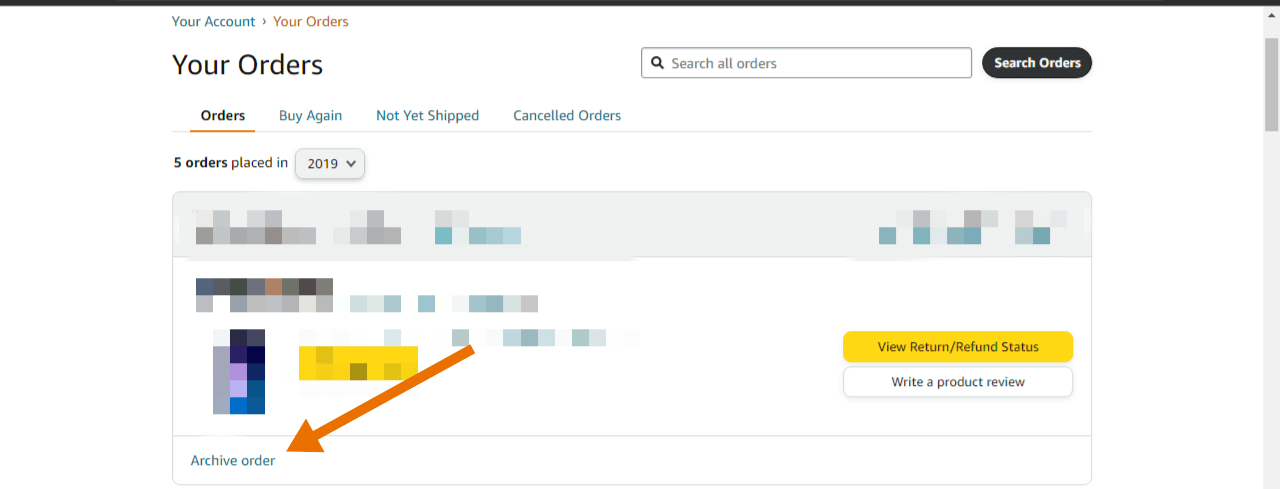
Step 6
When you will click the archive option a pop-up window will be displayed click on the archive option on the “right” to confirm.
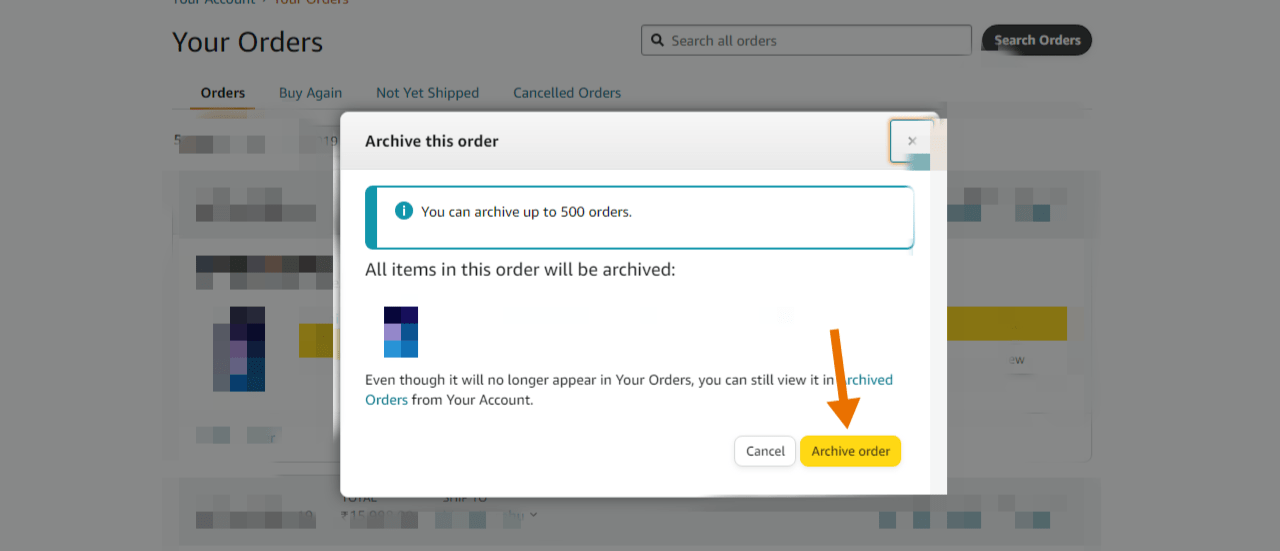
Now you have successfully archived your order. You can only archive the orders on the Amazon website, not on the mobile app.
Archiving orders can also help you to hide the order from the person you want to give a surprise gift to if he/she has the same account.
How to view Amazon archived orders
Now we will tell you how to see the archived orders luckily you can see the archived order from your desktop and also from your mobile site.
Step 1
First, log in to the Amazon website, if not logged in.
Step 2
Now go to the “Account and lists” option, which can be seen on the top right of the homepage.
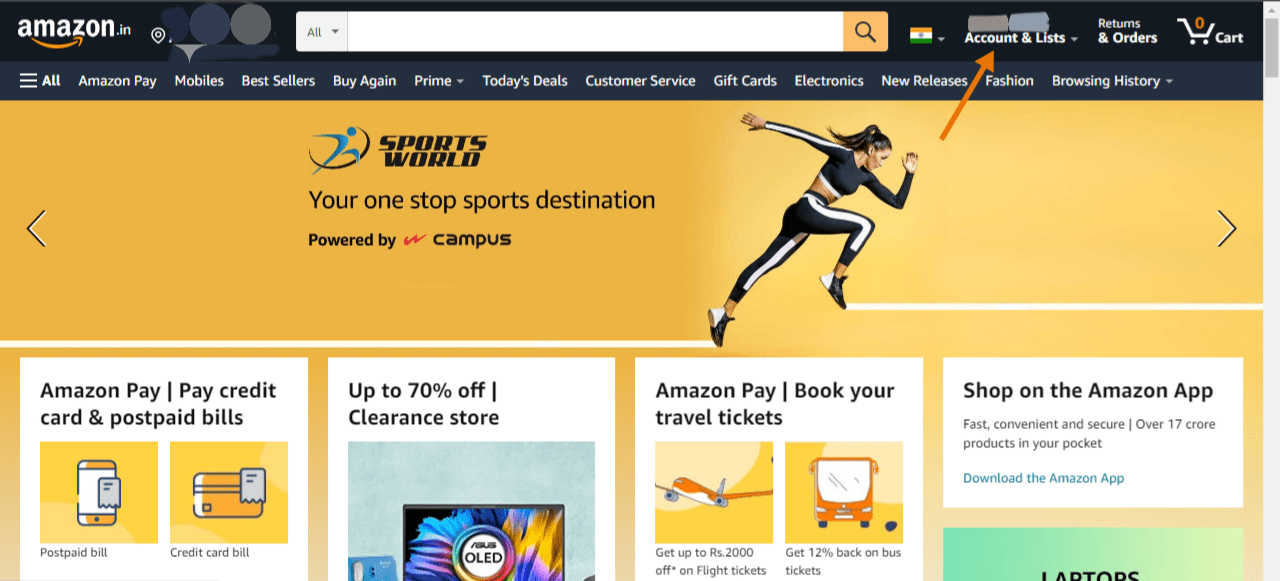
Step 3
Click on the “your orders” option.
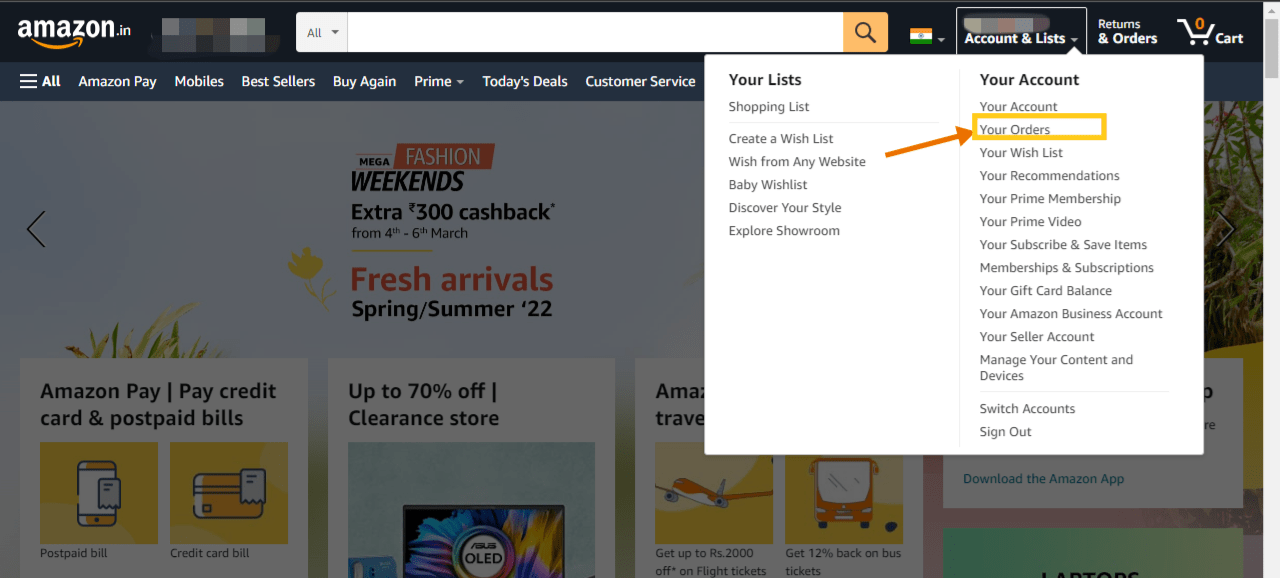
Step 4
Now click on the date option to locate your order, down at the date tab you will see the archived option.
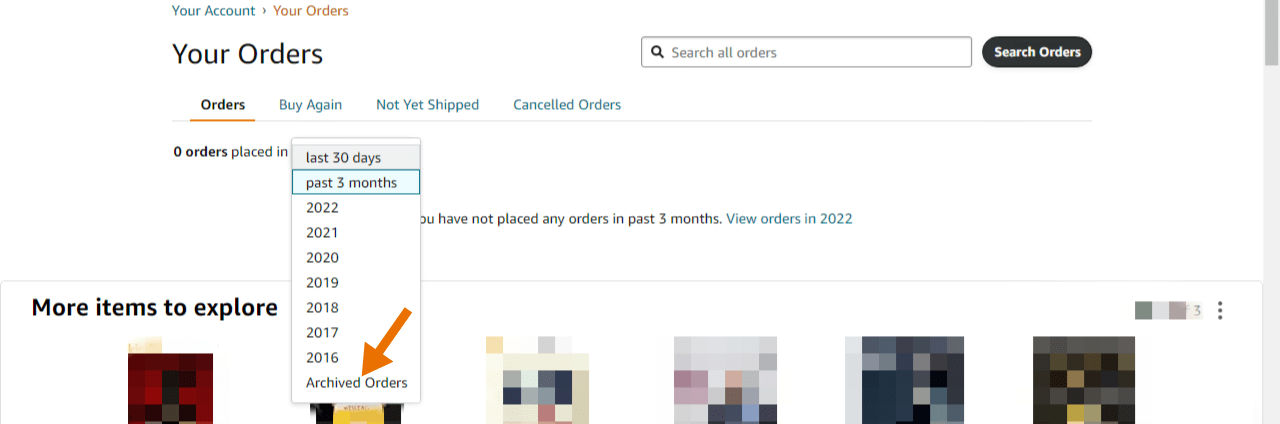
Step 5
Now you will be able to see all your archived orders in the “archive orders” section. you can also unarchive your orders from here.
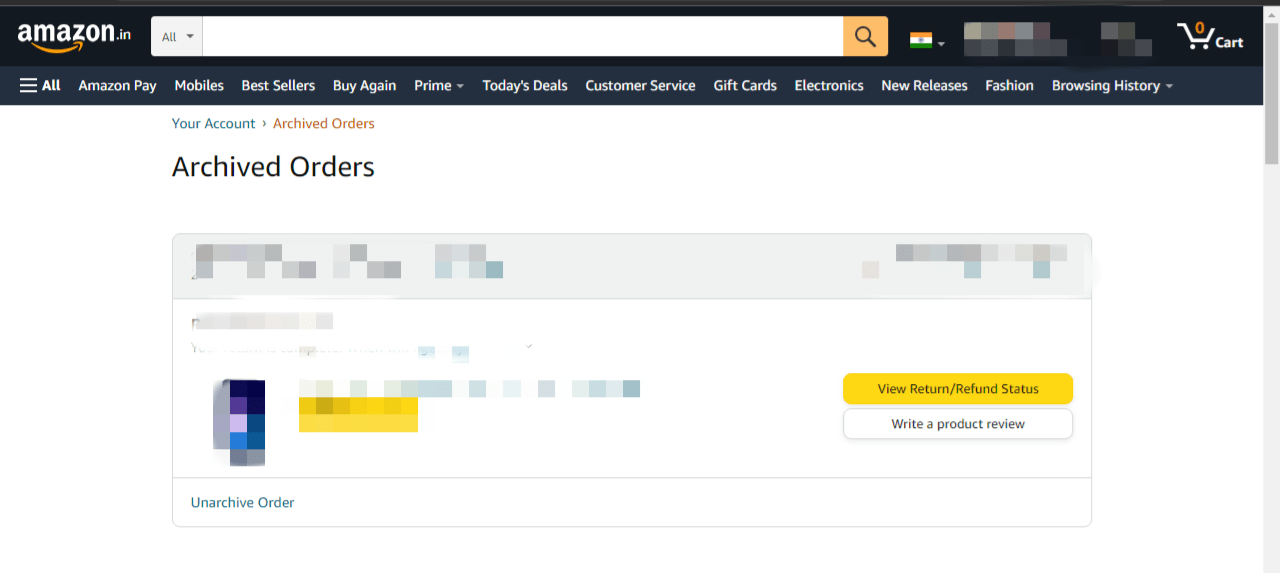
How to unarchive your Amazon orders
On the “archive orders” section you will see the “unarchive” option on the bottom left side of the page, click on the unarchive option and your order will be unarchived.
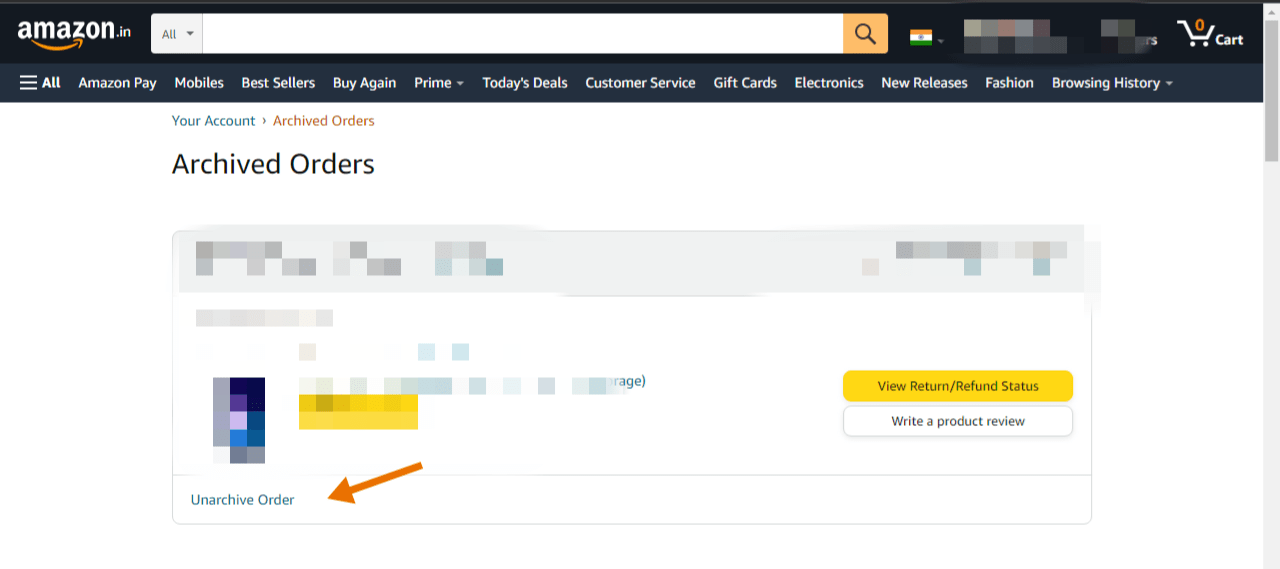
You can also see the archived orders on the mobile app. Follow the steps to see the archived orders on your mobile app.
- Login to your account on the Amazon app.
- Click on the menu option “three horizontal lines” on the bottom right.
- Then click on the orders option.
- Once you are on the orders section click on the “filter” option on the top right.
- Now click on the archived orders option.
You can’t hide the archived orders from the archived section. But you can hide the browsing history of your Amazon account if you wish to hide your browsing history follow the instructions shown below.
How to hide Amazon browsing history
- Click on the edit browsing history on the recently viewed section.
- Now you can remove the item you don’t wish anyone to see in this section by clicking the remove from view option.
You can also turn off the browsing history to do this click on Browsing history on the top right of the homepage. There you will see the option to turn off the browsing history.
That’s it now you know how to archive your Amazon orders and view them. So now don’t waste any time and go order something for your loved ones, without any fear of your surprise getting spoiled.