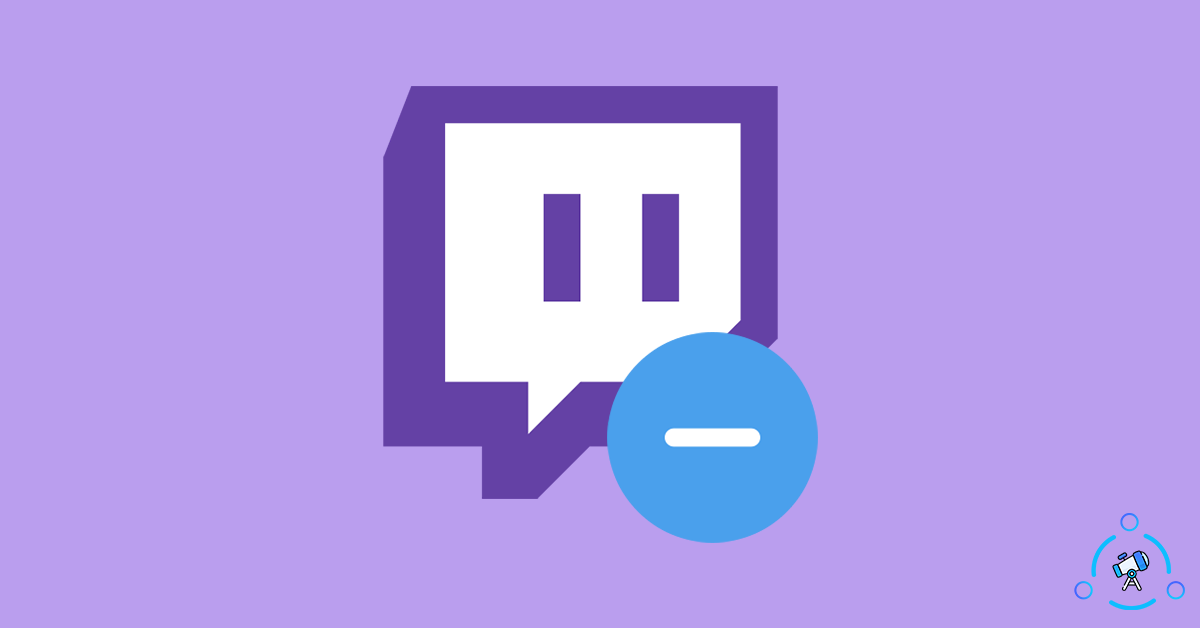Twitch is the most popular live streaming platform out there. It mainly focuses on streaming live gameplay. One of the biggest issues that users face while using Twitch is intrusive ads. Every time you play some video or change video, long video ads will be played and the worst part is that you are forced to watch the ad in order to view the original live stream.
To bypass this issue, a lot of people use AdBlockers on Twitch. But sadly, for a lot of people, even Adblockers doesn’t work. If you are one of them where adblocker is not working on Twitch then this article is for you.
In this article, we will find details on why the ad blocker is not working on Twitch, its causes, and finally, methods to block ads on Twitch. There will be multiple methods available, just go ahead and try one that you feel is simple and ads should stop appearing on Twitch streams.

Methods to Block Ads on Twitch
If the ad blocker extension that you are using right now is not working on Twitch then try the fixes given below. Refer to the first section to take a look at an adblocker extension dedicated to Twitch that will help you to get rid of ads from any live stream.
At first, let’s take a look at some fixes to solve issues related to the Adblock extension. If that doesn’t work then we will also take a look at some alternate methods to block ads on Twitch as well.
Video Ad-Block, for Twitch
Video Ad-Block, for Twitch, is an ad blocker extension similar to AdBlocker and AdBlocker Plus. But this one is specially built and customized for Twitch only. If you are a regular Twitch user then it makes sense to keep this browser extension installed on your computer. The extension is available for Google Chrome and you can install the same by visiting the Chrome Web Store.
What’s more interesting is the fact that Video Ad-Block, for Twitch is an open-source project and you can find all the files and codes on Github.
Finally, if you are interested in adding the extension to your web browser then get it from here.
Twitch Ad Blocker extension is available for Firefox too.
After visiting the Chrome Web Store, click on the Add to Chrome button to quickly add the video ad blocker extension to your web browser. Once added, next time onwards, no ads will appear when you play any live stream on Twitch.
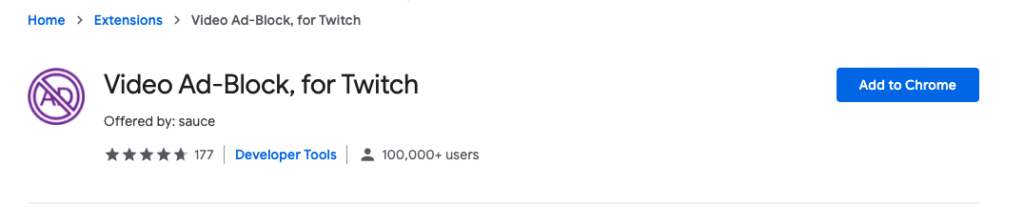
The developers of the extension also update the AdBlocker regularly so that it works every time without any issue.
Now let’s take a look at some ways to fix the ad blocker not working on Twitch error.
Follow any one of the methods that is convenient to you.
Make Sure You Haven’t Whitelisted Twitch
Adblocker extensions come with an option where you can whitelist certain websites. Ads will be shown for whitelisted websites. You might have knowingly or unknowingly whitelisted Twitch on the ad blocker extension and that might be the reason why ads are still visible.
All you have to do is make sure that you have not whitelisted Twitch on the adblocker extension. Just visit Twitch and click on the AdBlocker extension icon from the extensions panel. From here, make sure that the Whitelist option is disabled.
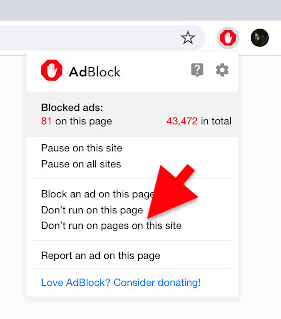
If it is enabled, click on the option again to disable the same. Once disabled, try reloading Twitch and ads should disappear.
Update Adblocker to Latest Version
The methods which each company follows for showing ads might be different. And at times, the website might even change it. If you are using an older version of Adblocker then it might not work. So, all you want to do is just update Adblocker to the latest version and things should work.
After updating to the latest version, a lot of people have found that ads disappeared. So it’s worth giving it a try. And furthermore, it is recommended that you always update the extension to the latest version.
Follow the steps given below to update extensions on Chrome:
- Click on the three dots icon from the top right corner of screen and hover over More Tools and click on Extensions. This will open up the extensions page of Chrome.
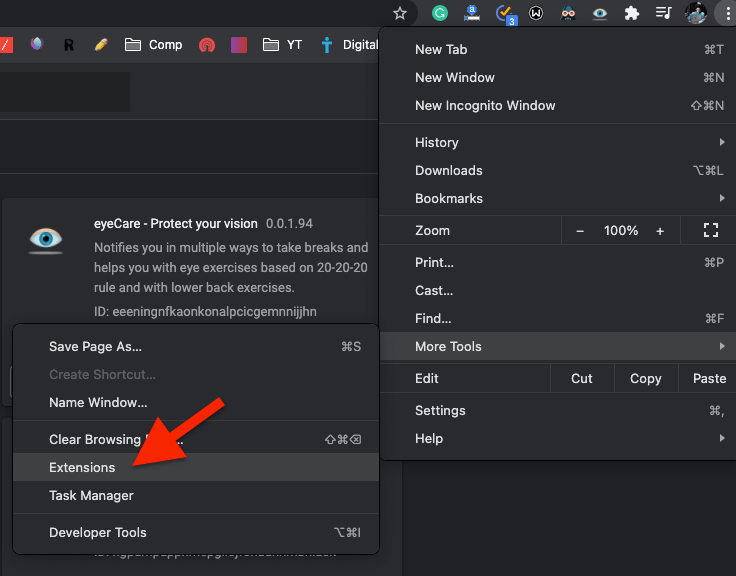
- To the option on the top side, you will find a button called Update. Just click on it.
- Wait for a couple of seconds and all extensions added to your web browser will be updated.
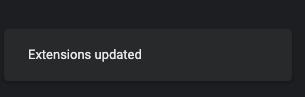
Disable Acceptable Ads for Twitch
If you have been using AdBlock for a while now then you might be aware of the Allow Acceptable Ads option. This basically allows certain websites to show ads that are not too intrusive. This might be one of the reasons why ads are still visible on Twitch.
Did you know that there is an option for you to disable show-acceptable ads in Adblock? Let’s see how to disable the option to block ads on Twitch.
- Click on the Ad Blocker icon from the extension panel to open Adblocker settings
- Click on the settings button to open the Adblocker settings page. This is the place where you can do some advanced ad blocking configurations.
- Move to the General tab and there you will find an option called Allow Acceptable Ads. All you have to do is simply untick the same.
- Once disabled, you might want to restart your web browser for the changes to take place.
Enable Advanced Settings on AdBlock
In this method, let’s try adding filters related to Twitch to completely block all sorts of ads. The advanced option on Adblock will help you to add some custom filters to block ads.
So, let’s see how to block ads on Twitch through advanced Adblock settings.
- Click the Adblock icon from the extensions panel to open the adblock options.
- From here, click on the cog icon to open Settings.
- From the options on the left side, click on Advanced.
- Scroll down a bit to find My Fliter section. This is the place where are going to add custom filters to block Twitch ads.
- Just add the following lines in the filed provided.
www.twitch.tv##.player-ad-overlay.player-overlay
www.twitch.tv##.js-player-ad-overlay.player-ad-overlay
r/https://imasdk.googleapis.com/js/sdkloader/ima3.js
https://imasdk.googleapis.com/js/sdkloader/ima3.js
- Add one after the other and save the settings. Once saved, restart Chrome and try accessing Twitch. This time, hopefully the ads should not pop up.
Alternate Methods to Block Ads on Twitch
If you have tried all the methods mentioned above and found no success then it is time to try some alternate methods to block ads on Twitch. There are plenty of other methods to watch Twitch live streams without ads and it includes some cool ones as well. So, let’s take a look at them.
Streamlink Twitch GUI
Streamlink Twitch GUI is software that will help you to watch any Twitch streams on media players of your choice. Streamlink Twitch GUI will help you to avoid ads while watching live streams.
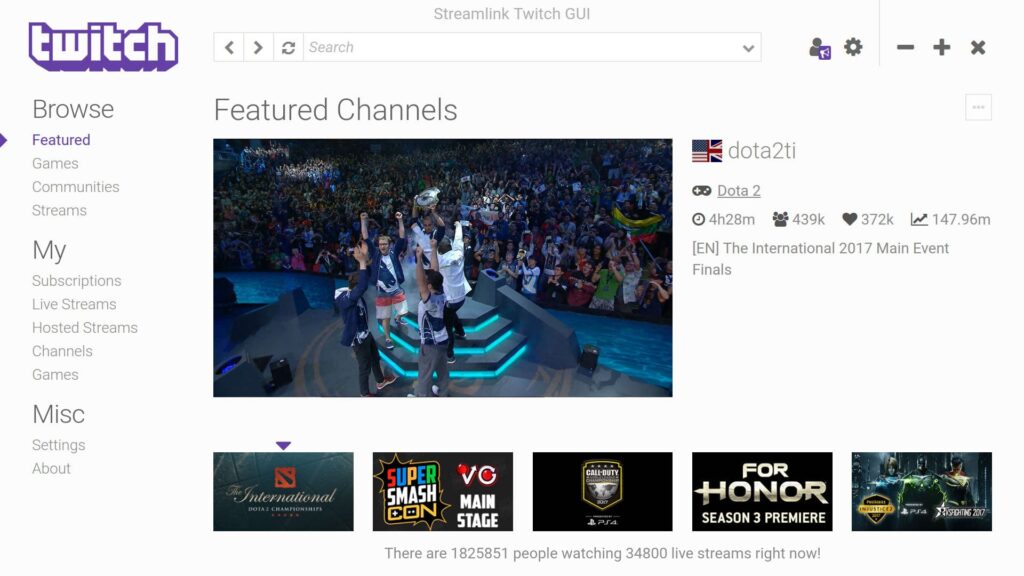
Streamlink Twitch GUI is available for Windows, Linux, and macOS. You can download the official build from Github. The user interface and every other element look pretty similar to that of Twitch, if not better.
Both light and dark themes are also available. You can find more about Streamlink Twitch GUI on their official website.
If you are interested, you can Streamlink Twitch GUI for macOS, Windows, and Linux.
Use an Adblock Alternative
If there are a good number of ad blocker extensions available for web browsers. Adblock and Adblock Plus are two popular ones out there. If you have been using Adblock then try using Adblocker and vice versa.
Similarly, you may also use other alternatives as well. Just go to your browser’s extension store and search for Adblocker and you will find a ton of them.
You may also use a different browser like Brave which comes with a built-in ad blocker, VPN, and other cool features.
Block Ads on Twitch
These are some ways by which you can fix the ads issue on Twitch. Sometimes, even after using an Adblocker, ads might still continue to show. Even after trying all possible fixes, if the ad continues to show then try using a different ad blocker extension or use a different web browser like Brave.