Is your AirPods connecting while in the case? Many AirPods users are now facing this weird problem where the AirPods will still keep connected to the iPhone or other devices even after placing it back in the case.
In normal cases, below is how it should work.
As soon as you open the lid of the case and take out the AirPods, they will instantly connect and pair with your device.
And when you place it back into the charging case and close the lid, it should automatically disconnect.
Once disconnected, the sound will come through the speakers on your phone. But in some instances, even after keeping the AirPods back in the charging case, they will still be connected, and whenever you try to play a song, it will play it on the AirPods.
This is such a frustrating problem that many people around the globe face. In this article, I will explain everything you need to know about why this happens and what to do to eliminate the problem.
Why Are My AirPods Connected When They’re in The Case
Although there are several reasons why your AirPods are connected to your phone, even while they’re in the case, let’s go through some common reasons.
Problems With The Charging Case
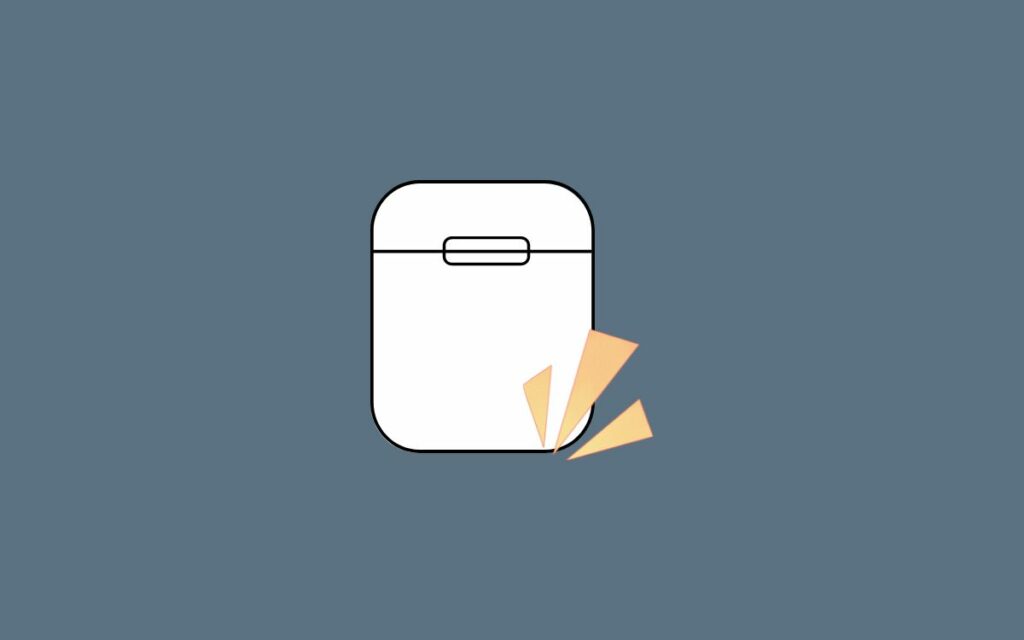
In most cases, the single reason the AirPods keep connected to the device, even after placing it back in the charging case, is charging case-related problems.
If the AirPods charging case is damaged or has become faulty, the AirPods won’t be able to detect if it is inside or outside the case.
So here is how it works.
When the magnetic tip on the AirPods comes in contact with the magnetic tip inside the AirPods case and the lid is closed, the AirPods disconnect with whatever device it is connected to.
So, basically, there are two conditions for AirPods to disconnect automatically when placed inside the charging case.
- The charging tips on the AirPods and the charging case should come in contact.
- The lid of the charging case should be closed.
If the charging case lid is not closed correctly, the AirPods will still keep connected to the device.
Similarly, if the charging tip on the AirPods does not come in contact with the charging tip inside the charging case, then the AirPods will keep connected.
You can find more details on how to diagnose and fix the charging case-related problems below.
Outdated AirPods Firmware
Even the AirPods have firmware that does all the magic behind the scenes.
Outdated AirPods firmware is one of the reasons why your AirPods are connecting while they’re in the case.
It is the firmware that enables the AirPods to work correctly. Apple regularly updates the firmware of AirPods to keep it free of any security issues and improve the overall performance,
If you have not updated your AirPods for a long time, then it might be one of the reasons why the AirPods are not working properly or not connecting to devices.
Bugs or Glitches
In many cases, the reason why your AirPods are connecting while they’re in the case is simple. It may be because of any bugs or technical glitches.
If this is the case, it can be easily fixed by resetting or re-pairing your AirPods.
How To Fix AirPods Connecting While In Case
Now that you know why your AirPods are connecting while they’re in the case let’s see how to fix it yourself.
Since we are unsure about the exact reason why AirPods is not working correctly, you may have to go through all the troubleshooting steps below one by one and find the one that works for you.
Ensure The Case Is Properly Closed
If the charging case of the Airpods is not correctly closed, the AirPods will remain connected to your device.
The lid of the AirPods’ charging case should be correctly closed. Only if the lid is closed will the AirPods know it is inside the charging case. When it detects so, it automatically disconnects from the device it connected to.
But what happens when the lid is not properly closed?
Yes, the AirPods will remain connected to the device.
Now, you might think I have closed the case properly, and even then, the AirPods keep connected.
Maybe something is wrong with the charging case or the closing lid.
Firstly, closely examine the charging case for any visible damages, like cracks or dents. If you recently dropped the AirPods case and cracked it, it might be one of the reasons why your AirPods are not working properly.
Now open the lid and see if it closes without any problem. Ensure the edge of the lid comes in contact with the edge of the opening of the charging case.
If you find no problems with your AirPods case, move to the other troubleshooting steps below.
Turn Off Bluetooth
AirPods connect to devices over Bluetooth. If Bluetooth is enabled and the AirPods are paired, it will automatically connect to that device.
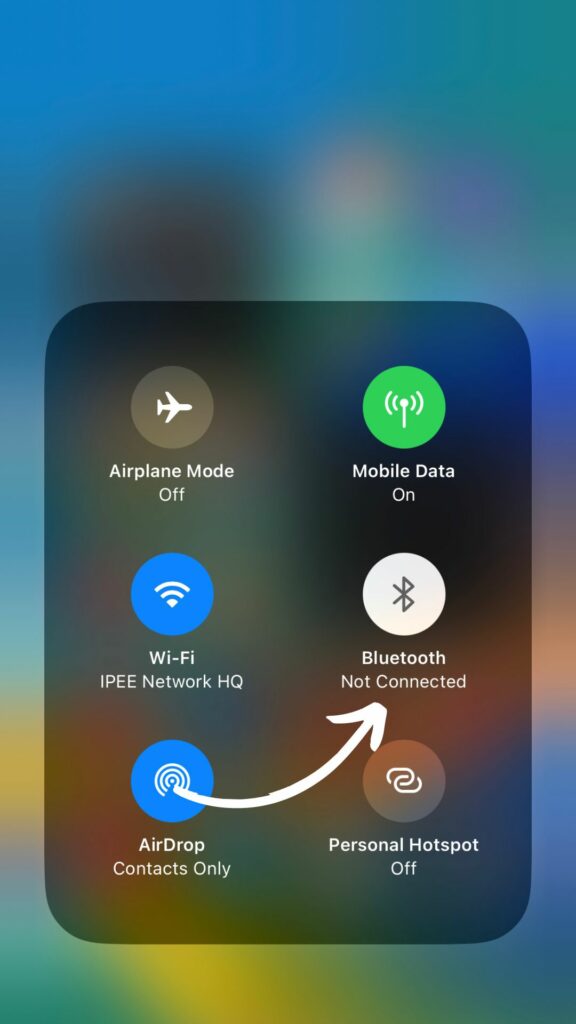
At specific points, the automatic disconnection feature might fail to work. In such cases, all you need to do is turn off the Bluetooth manually, and the AirPods will disconnect.
I know this is not the right way to disconnect the AirPods, as the AirPods are supposed to disconnect as soon as it is placed inside the charging case.
But this temporary workaround will help you disconnect the AirPods to proceed with further troubleshooting.
Disabling the Bluetooth to disconnect the AirPods, and enabling the Bluetooth every time to connect to the AirPods, can be pretty tedious and inconvenient.
But worry not, as I have got more troubleshooting steps to try.
Forget and Re-pair AirPods
Forgetting and re-pairing the AirPods is something you should try when AirPods connect while they are in the case.
Forgetting AirPods is a simple process of disconnecting and completely removing the AirPods from your device. Once removed, we then connect it again by re-pairing.
In many cases, it should help you fix the problem quickly.
So let’s see how to forget and re-pair your AirPods on your iPhone, Mac, or any other device.
Forget AirPods on iPhone:
On your iPhone, open Settings, and then tap on Bluetooth.
Under the MY DEVICES section, you will find all the devices that have been connected to the iPhone.
Tap the i button right next to the name of the AirPods to reveal more options
Tap Forget This Device
On the prompt that appears, tap Forget Device
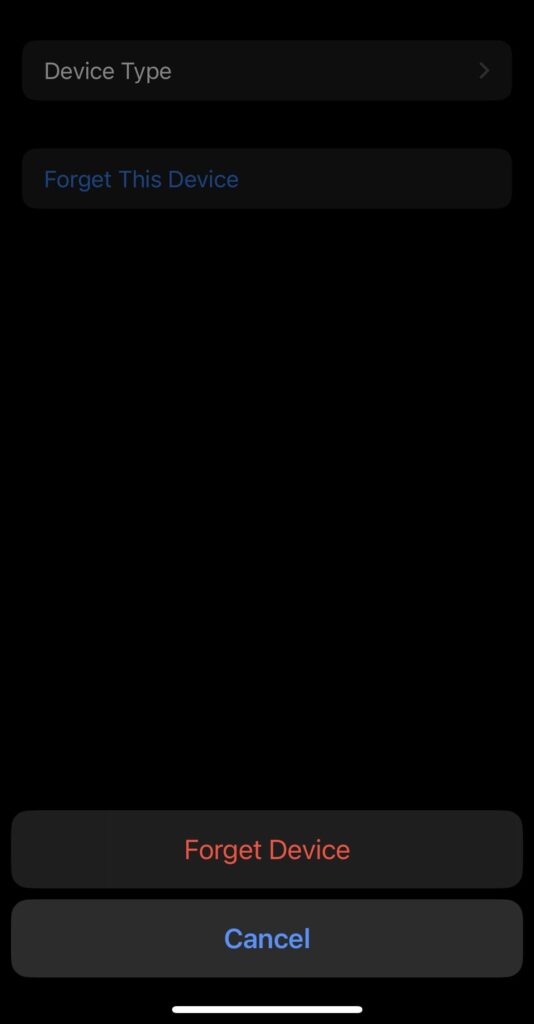
You have successfully forgotten the AirPods on your iPhone.
Now open the lid of the AirPods case, and bring it closer to the iPhone to pair it again.
Forget AirPods on macOS:
On your Mac, open Settings
Click Bluetooth
Find your AirPods from the My Devices section and tap the i button
On the popup that appears, click the Forget This Device… button
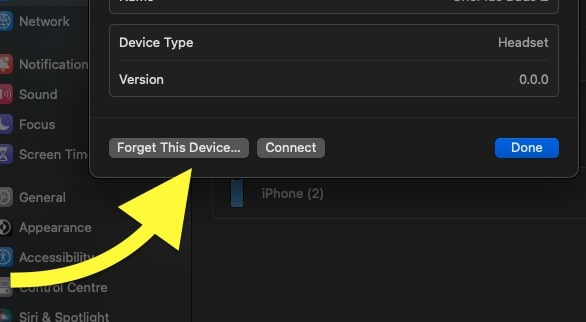
Tap Forget Device
To pair your AirPods with your Mac again, open the lid of the charging case and head to Bluetooth settings. Under Nearby Devices, tap the name of the AirPods to complete the pairing process.
Forget AirPods On Other Devices:
The steps to forget and re-pair AirPods on any device are pretty much similar.
Whether Android or Windows, an option to forget Bluetooth devices should be available.
Once forgotten, pair it again by visiting Bluetooth settings, and you should be good to go.
Reset The AirPods
Resetting the AirPods is yet another thing to try when it does not disconnect while in the case.
Resetting AirPods is a process in which we completely remove all sorts of data, custom configurations, and settings. It will erase all the connection history and pairing data as well.
Resetting AirPods will help you fix various problems, including AirPods won’t charge, one AirPods louder than the other, etc.
Once reset, you will have to set up your AirPods again with all the devices connected earlier.
- Open your Device’s Bluetooth Settings > Tap the i button next to the name of the AirPods.
- Tap Forget this device button to remove the AirPods from your device.
- Now place the AirPods back in the charging case and close the lid.
- Wait for 30 to 60 seconds.
- Open the lid and press and hold the setup button for 15 seconds.
- Release the button as soon as the LED starts to blink white.
- Now bring the AirPods close to your iPhone to pair it automatically or, open the Bluetooth settings and look for nearby devices to pair it manually.
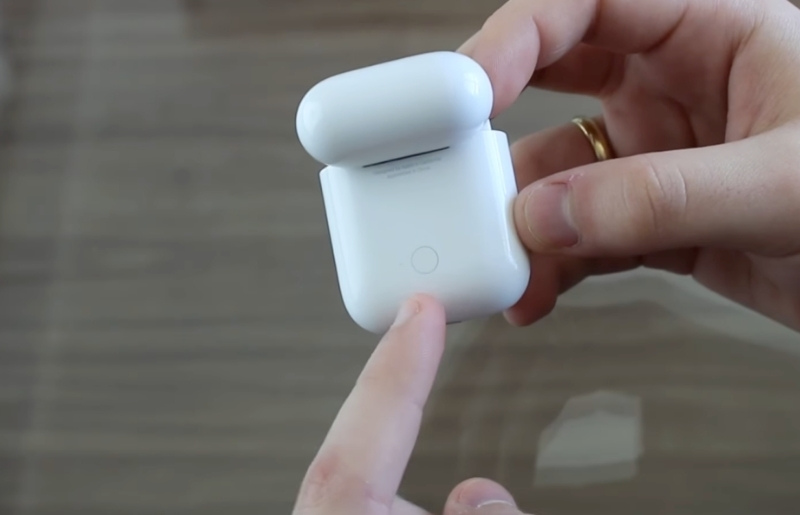
After resetting, try placing the AirPods back in the case and see if it disconnects automatically.
Restart Your Phone
The problem does not have to be with the AirPods all the time; it can be with your phone, too.
Your phone may be facing some technical difficulties that may be causing the AirPods not to disconnect, even when placed inside the charging case.
Restarting your phone is the first thing you should do in this case.
It will help you to get rid of technical glitches and bugs that might be causing the problem.
All you have to do is force shut down or restart your smartphone and turn it on again.
Once turned on, try connecting to the AirPods and see if the problem is fixed.
If the problem is not fixed, proceed with the other troubleshooting steps below.
Ensure AirPods Firmware Is Up To Date
AirPods firmware ensures the AirPods are working correctly and controls everything behind the scenes. The firmware makes all the different features operate properly.
You must ensure your AirPods are running the latest firmware to work flawlessly.
Although the AirPods firmware is automatically updated whenever the AirPods are charging and are in the Bluetooth range, it may sometimes be delayed.
Below are the latest firmware versions of different AirPods models:
AirPods Pro (2nd generation): 5A377
AirPods Pro (1st generation): 4E71
AirPods (2nd and 3rd generation): 4E71
AirPods Max: 4E71
AirPods (1st generation): 6.8.8
Checking your AirPods firmware version is straightforward. Follow the steps below.
Check AirPods Firmware Version on iPhone:
- Open Settings > Bluetooth
- Find and tap the i button next to the name of the AirPods under MY Devices
- Scroll down to the About section to find details about the current firmware version
Check AirPods Firmware Version on macOS:
- Click the App logo from the Apple menu
- Click System Settings > Bluetooth
- Find the AirPods and click the i button next to it
- Find the version details on the pop-up that appears
Follow the steps below to update your AirPods firmware.
Firstly, place your AirPods in the charging case, and keep them for charging. Both wired and wireless charging will work.
Ensure your AirPods is in the Bluetooth range of your iPhone, iPad, or Mac.
The AirPods should update automatically get updated after leaving it for a while. Make sure your device is connected to the Internet.
Update iOS
If the problem has something to do with the iOS version on your iPhone, it can be fixed by updating the iOS version.
Apple regularly releases iOS versions with new features, improvements, and bug fixes.
Newer versions of iOS ensure there are little to no bugs.
Follow the simple steps below to update iOS iPadOS on your iPhone or iPad.
- Open Settings
- Tap General > Software Update
- Wait for a few seconds to see if any updates pop up
- Tap the Download and install button to update your iPhone
- The updating process will take some time, depending on the updated file size and your Internet speed.
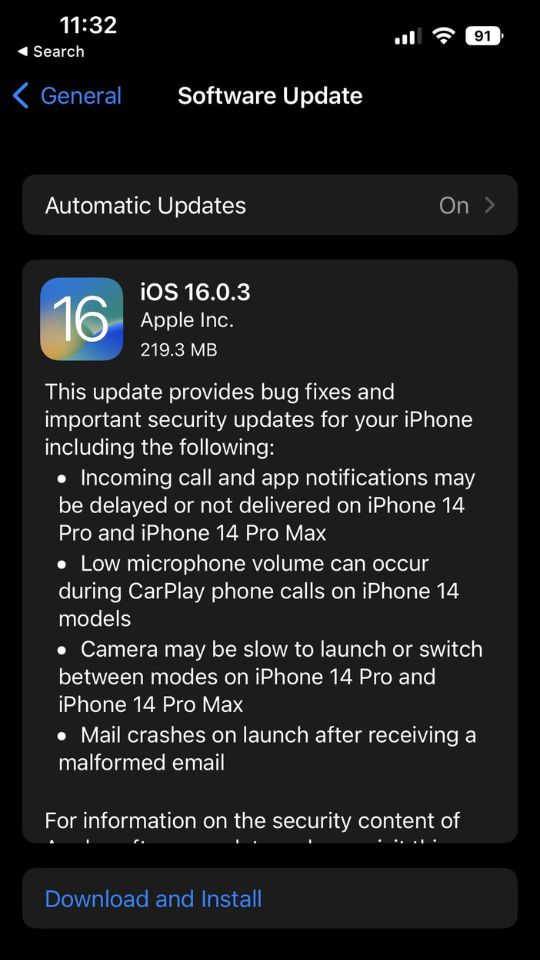
Once updated, try placing the AirPods back in the charging case and see if it disconnects this time.
Update macOS
If your AirPods are not disconnected after placing them in the Charging Case and are connected to macOS, follow the steps below.
Updating your macOS to the latest version is something you should do in this case.
Updating macOS is simple as updating iOS. Follow the steps below to find out how.
- Click the Apple logo from the Apple menu
- Click System Settings
- Click General
- Select Software Update
- Wait a few seconds to find out if a new update is available.
- If yes, it will show Updates Available. Click the Update Now button.
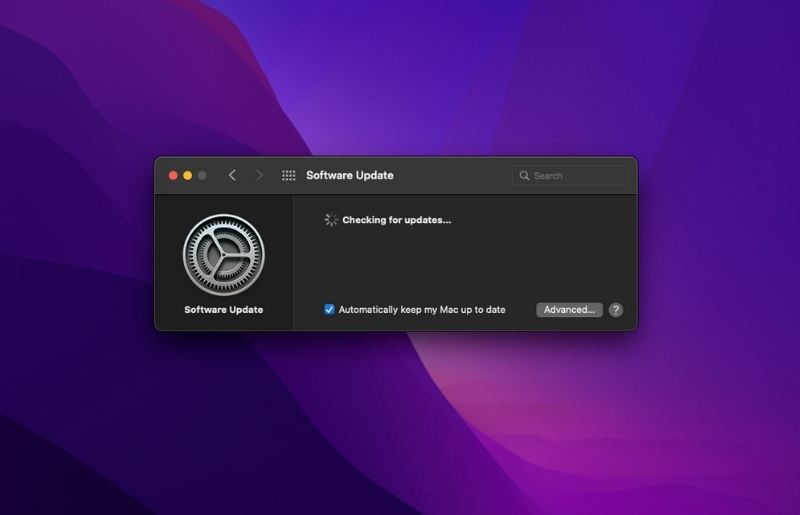
Make sure you have enabled the automatic updates option. This will ensure your Mac stays always updated.
Now try to place your AirPods back in the charging case and see if it disconnects.
Ensure Your AirPods Charges Without Any Problem
Sometimes the reason your AirPods stay connected when in the case can be related to charging problems.
First, you must ensure your AirPod’s charging case gets charged without any problem. Place it on a wireless charging pad or connect the cable to the case to see if it charges without a problem.
Similarly, you need to place the AirPods inside the case to charge them individually. Ensure the connector pins on the AirPods and the inside of the charging case gets in contact for it to charge.
Many people have noticed the issue has something to do with charging. So above are some things to keep in mind.
Contact Apple
Even after following all the troubleshooting steps above, if you’re still unable to get your AirPods working correctly and it’s finally time to get in touch with the Apple support team.
Apple has some of the best tech-support teams ever. You can contact them directly by signing into your Apple ID and getting support instantly.
You may follow the steps below to contact Apple to resolve the problem.
Start by clicking the support link below, and log into your Apple ID to which the AirPods is linked.
Click View your products or See all products option.
Under devices, click AirPods.
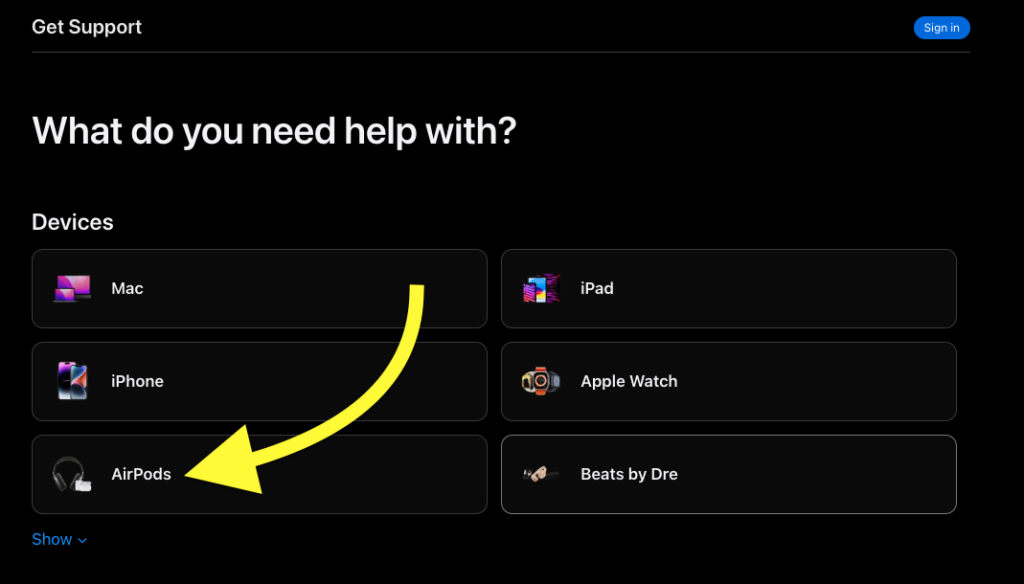
Under What’s going on, click Pairing and Connectivity.
Click Continue
Select the call or chat option and explain your problem to the Apple support executive. They should be able to explain why your AirPods are connecting when in the case and how to fix it.
Head To The Nearest Apple Service Center
If the underlying reason why the AirPods connect when in the case is something serious, the Apple support team will advise you to visit the nearest Apple authorized service center.
Depending on the seriousness of the issue, you should either replace the AirPods or get them repaired.
Your AirPods come with a one-year limited warranty from the date of purchase.
If your AirPods is still under warranty, you could get them repaired or replaced free of cost.
You may refer to the invoice to see if it’s been less than one year and if yes, you may claim the warranty to get your AirPods fixed for free.
Frequently Asked Questions
Why are my AirPods connecting to my phone when in the case?
AirPods are supposed to disconnect automatically after placing them in the charging case and closing the lid. In rare cases, the AirPods will stay connected to your phone, even after placing it in the case. It may be because the case has got faulty or the lid is not closed properly.
How do I stop my AirPods from randomly connecting?
To stop your AirPods from randomly connecting, open Settings, head to Bluetooth, and tap the i button next to the name of your AirPods. Tap Connect to This iPhone and select When Last Connected to This iPhone.
Wrapping Up
The AirPods charging case lid not closed properly is one of the common reasons the AirPods stay connected when in the case.
Closing the lid properly, resetting the AirPods, forgetting and re-pairing the AirPods to the device, etc., are a few things to do in the event that the AirPods do not work properly.
Many people have managed to get the issue sorted by simply resetting the AirPods and connecting them again. I advise you do the same as well.
Let’s quickly go through what we did to fix AirPods connecting while in the case:
- Ensure the lid is closed properly
- Reset the AirPods
- Forget and Re-pair AirPods to your Device
- Check the AirPods firmware version
- Update iOS/macOS
- Turn off Bluetooth
- Restart the phone
- Contact Apple
- Get your AirPods re-paired










