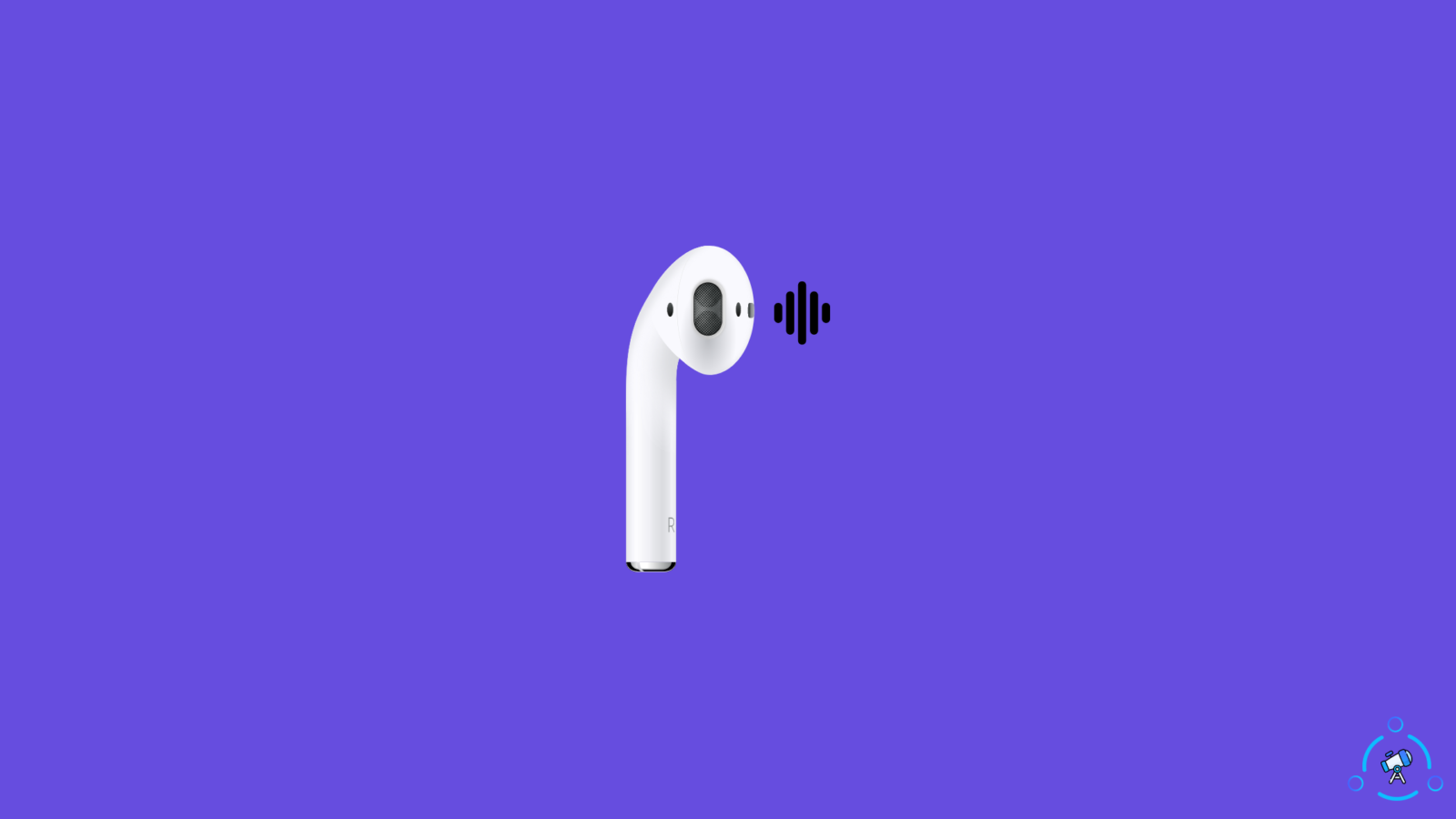Airpods might be the best wireless earbuds out there but it does come with some issues. One of the most common issues with Airpods is one being louder than the other. This problem can be fixed and there are quite a few methods that can help you in doing that. If you are also facing this issue then check the methods following which you can fix if one Airpod is louder than the other.
The steps have been provided below and we hope these would be of help to you.
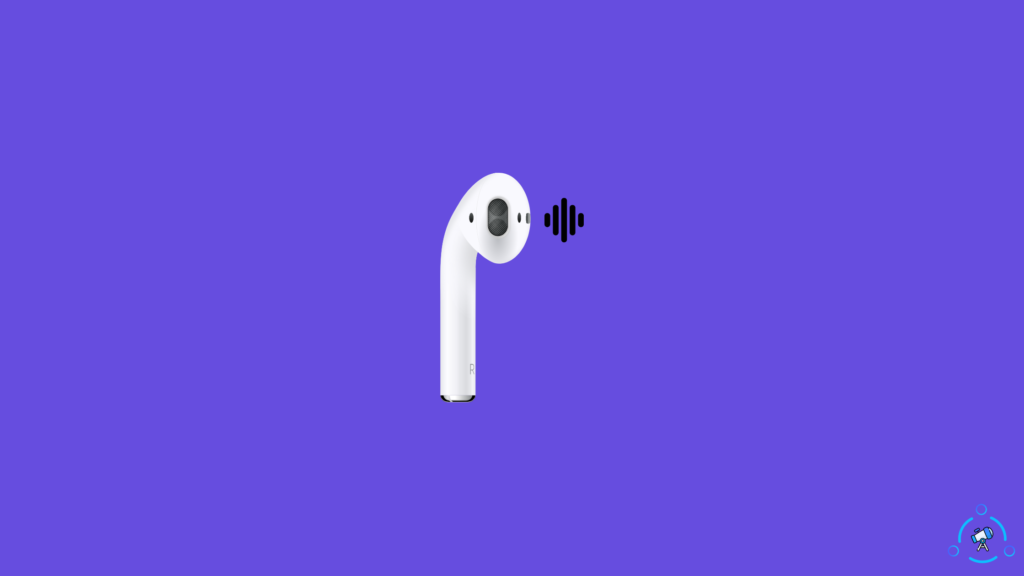
Fix if One Airpod is Louder Than the Other
Follow the solutions one after the other. If one doesn’t work then move to the next one.
Solution 1: Change Volume Settings of Airpods
Changing the volume setting for Airpods can be done from the iPhone. To do that follow the steps mentioned below.
- Go to Settings and scroll down to find Accessibility.
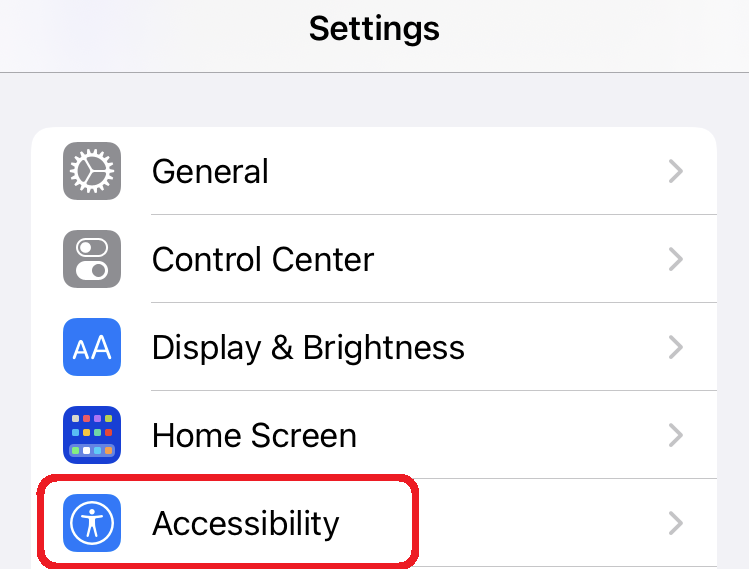
- Now, click on Audio/Visual.
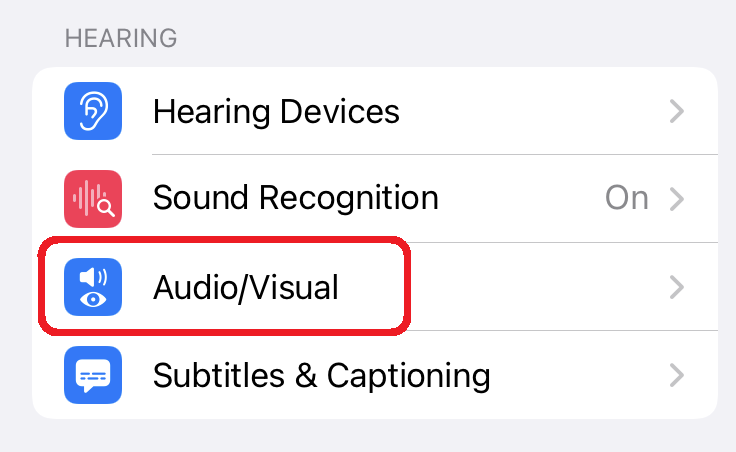
- Scroll down to find Balance.
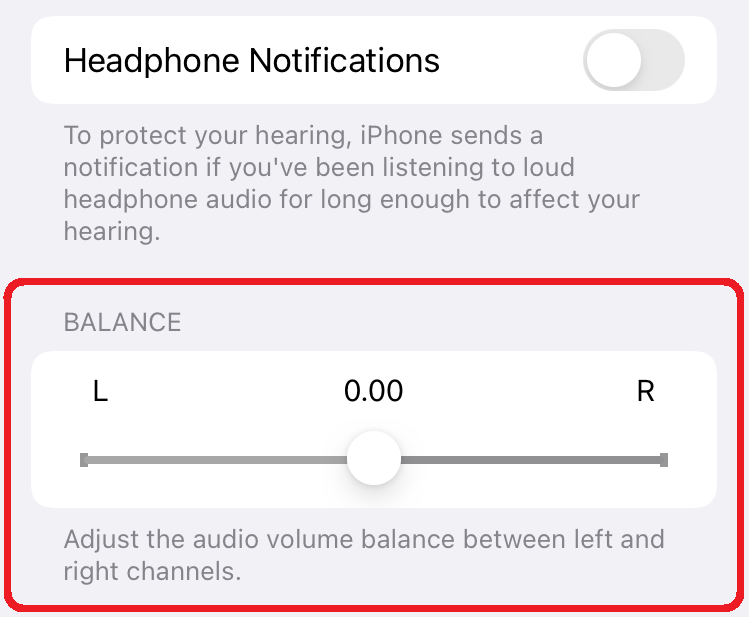
- Move the slider around and put it in the middle.
The steps mentioned are for people who are using iOS 13 or newer. People who are having iOS 12 or older can follow the steps mentioned below.
- Open Settings and find General.
- Now find your way to Accessibility and then Hearing.
Now, adjust the volume of the channels individually and that would be it. The process of volume changing is a bit different for Airpods Pro users. Airpods Pro users can follow the steps provided below.
- Go Settings followed by Accessibility.
- Then find Audio/Visual and the Headphone Accommodations.
- Tap on Transparency Mode, adjust the Transparency Balance, and place it in the middle.
Airpods Pro users can check this Apple Support Guide to learn more about the Transparency Mode settings on iPhones.
If you are having trouble with sharing full reels on your Instagram story, read How to Share Full 30-second Reels as Instagram Story
Solution 2: Use the Airpod with Less Volume in The Case
Most Airpods users are unaware of this hack but this issue can be simply solved by using the Case of the Airpods. The Airpods case acts as a volume reset device for Airpods. To do that you need to keep using the loud volume and put the Airpod with less volume in the case.
After that close the lid of the case and let it sit there for some time. Now, take it out and start using it. The issue will be solved after that.
Solution 3: Clean Your Airpods
We might not be aware of it but using Airpods for a period of time makes them dirty. If you just look at them you won’t be able to understand it but the dirt actually gets deposited at different parts of the Airpods.
Parts such as the bottom of the Airpod, where the microphone is located. Dirt also gets accumulated in the speaker area and the sensor area of the pods. The docking area of the Airpod case where the pods rest also gets dirty. You need to check them thoroughly and clean them accordingly. There are cleaning devices available in the market with which you can clean your Airpods.
How to check if someone has seen your Snapchat story more than once, read How to Know if Someone Viewed Your Snapchat Story More Than Once.
Solution 4: Unpair Your Airpods
Unpairing or using Forget This Device option on your iPhone can also help solve this issue. To do that follow the steps below.
- Go to Setting and tap on Bluetooth.
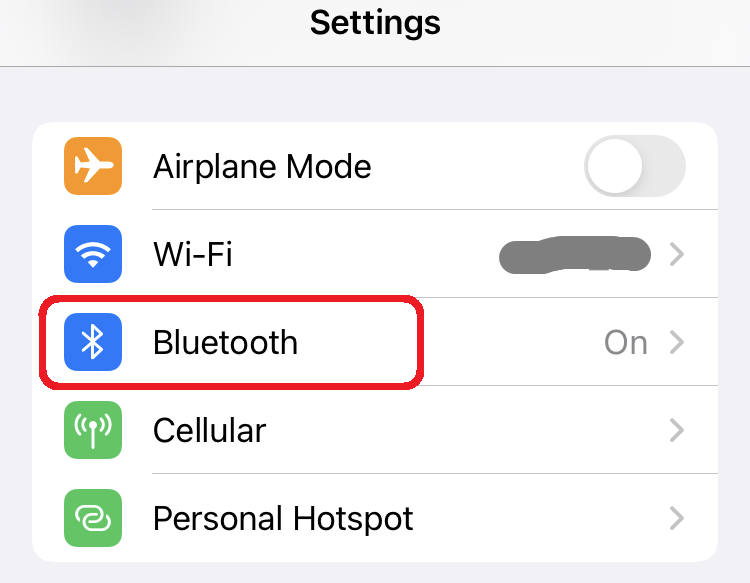
- Locate your Airpods there is a tap on the “i” just next to the name of your device.
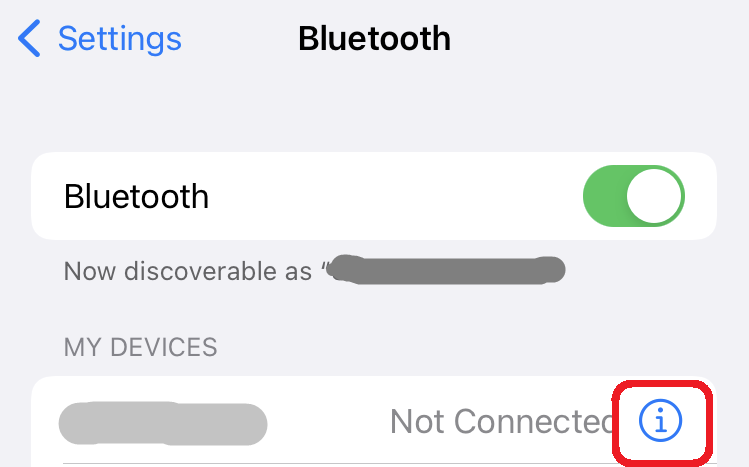
- From the next window choose “Forget This Device.”
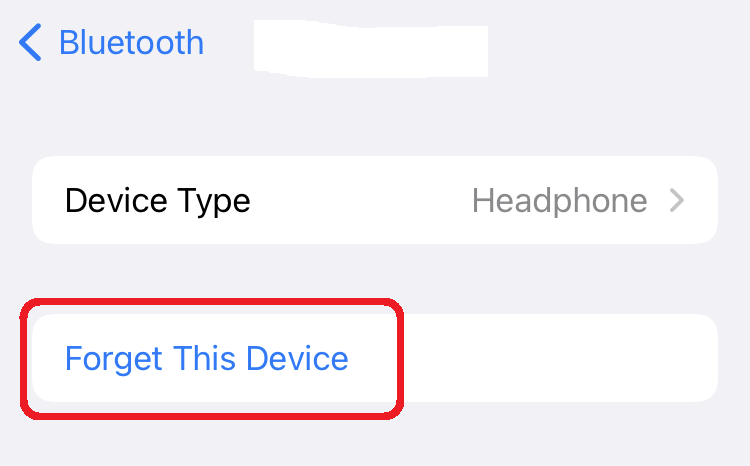
After that, a pop-up would appear on your screen and you need to confirm your action. After that pair, the Airpods back again, and the issue will be fixed.
Solution 5: Reset Your Airpods
Resetting your Airpods could just do the trick for you. It’s an easy process and to do that you can just locate the Airpod Reset Button at the back of your Airpod case. Hold it for a few seconds until an amber light flashes and the light will turn white. The flashing of the white light means that reset is successful.
Now, you can follow the pairing method to pair the Airpods with your iPhone again and the issue will be solved.
How to download chat History from Discord? Read How to Download Chat History From Discord.
Solution 6: Use Apple Warranty
If none of the solutions are working for you, then it would be a good idea to contact Apple Support. Before you contact them make sure that the warranty is still valid.
Take the box along with the Airpods to the Apple store with the receipt. People who are in an Apple care program will get an immediate replacement. If not then it would get it some time for the Airpods to get fixed.
Conclusion
Apple Airpods is one of the best wireless music accessories out there but that doesn’t mean that they can’t go bad. To keep using them it is necessary to handle them with care and also to clean them regularly. So, this is how to fix if one Airpod is louder than the other.