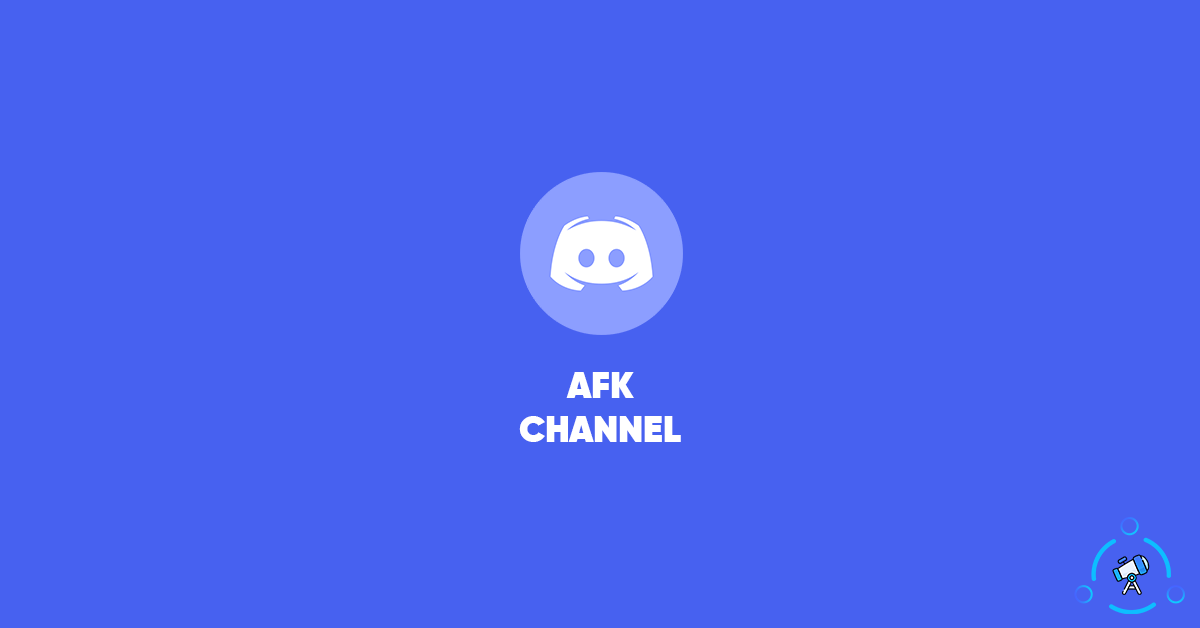AFK, also known as Away From Keyboard is a status used in Discord. If you are a Discord user then you might be already aware of the same. In this article, we will see how to create an AFK channel on your server so that you can automatically move inactive people to the AFK Channel.
The option to create an AFK Channel in Discord is very useful and comes in handy especially if you are a Discord server admin then this will be a lifesaver for you. If you are not sure why you should create a AFK channel then continue reading…
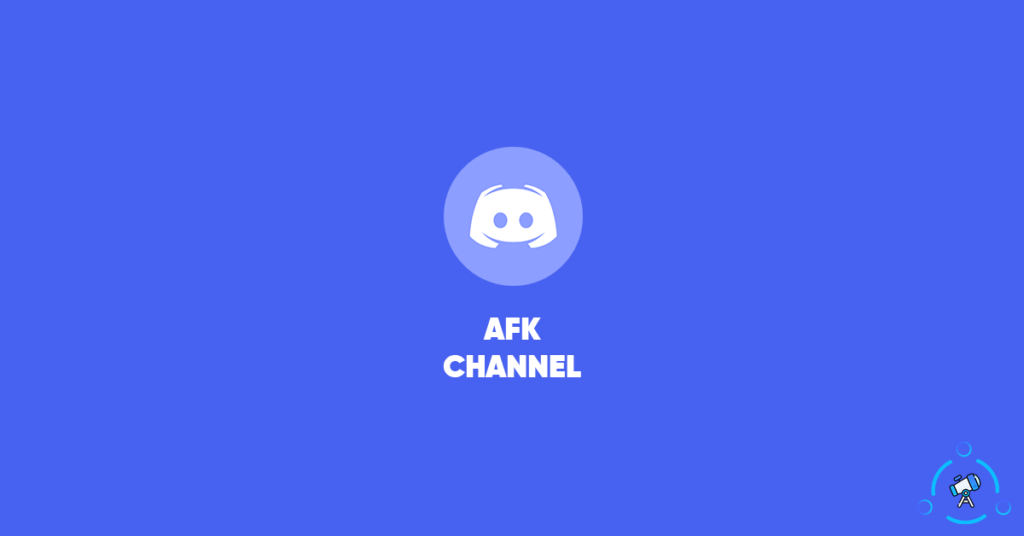
Why create an AFK Channel?
Let’s see why one might need to create an AFK Channel on Discord.
There will be tons of users on your server on Discord and not everyone will be active on the server every time. People might do something else while logged into your server or they might go somewhere without shutting down the computer leaving Discord opened. In this case, even if the user is offline, Discord will show the person online.
To solve this problem, Discord has come with an idea known as AFK Channel. You can use this AFK channel to move inactive users. This way you can make the server more live.
Now that you know the basics about AFK Channel and why you need one on your server, let’s see how to set up and create an AFK Channel on Discord. Also, see our guide on disabling tts on Discord as well.
How to Create AFK Channel on Discord
Creating an AFK Channel on Discord is fairly simple and easy. You can create one right away if you have admin access to the server. Do note that you cannot create an AFK channel or any other channel if you are a member.
You can create AFK Channel on Discord’s Android as well as iOS app, too. Follow the first section for PC users and the second section for smartphone users.
Create AFK Channel on Discord – PC
Follow the guide given below to create an AFK channel on Discord using the web interface or Discord for Windows/macOS.
Step 1: Open Discord and select the server on which you want to create an AFK Channel.
Step 2: Under the Voice Channels section, click on the + button to create a new voice channel.
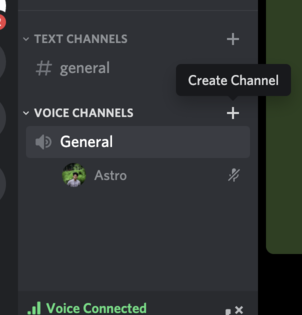
Step 3: Now you need to create a new voice channel to set up an AFK channel. Under channel type, select Voice Channel and give a Channel name as well. Once done, click on the Create Channel button to instantly create a channel on Discord.
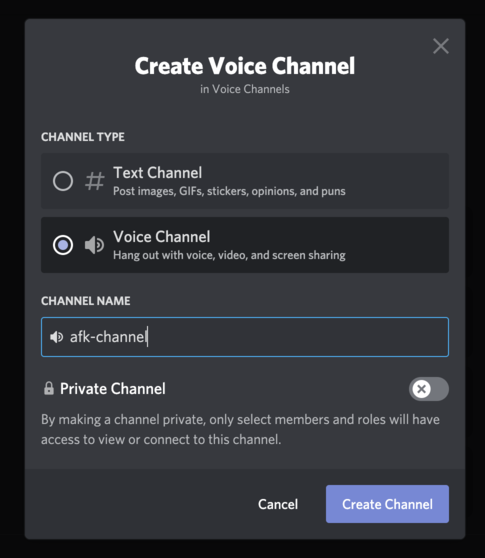
Step 4: Now, right click on the server name and click on Server Settings
Step 5: It will open up your server settings. Go to the overview tab and find the option – INACTIVE CHANNEL
Step 6: It will ask you to select a channel. Click on the drop-down menu and select the voice channel that we just created. You are also required to mention an Inactive Timeout value as well. After the specified amount of time, the user will be automatically moved to the AFK server.
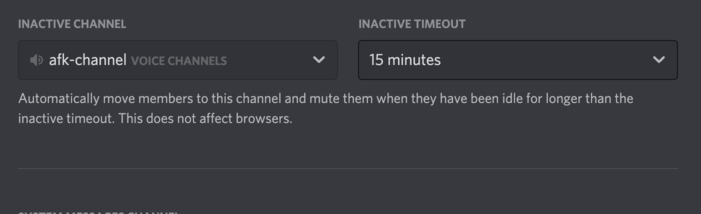
Once everything is done click on the save changed button and you are all good to go. You have successfully created an AFK channel on your server on Discord.
Create AFK Channel on Discord – [Android & iOS]
This section deals with creating an AFK Channel on Discord using its smartphone app for Android and iOS. The layout and interface of Discord for Android and iOS come with small changes. But the method for doing it will be the same.
Step 1: Open Discord app on your Android or iOS device
Step 2: Select the server on which you want to make a AFK channel
Step 3: Under VOICE CHANNELS section, click on the + button to create a new channel.
Step 4: Select CHANNEL TYPE as Voice Channel and give it a name as well.
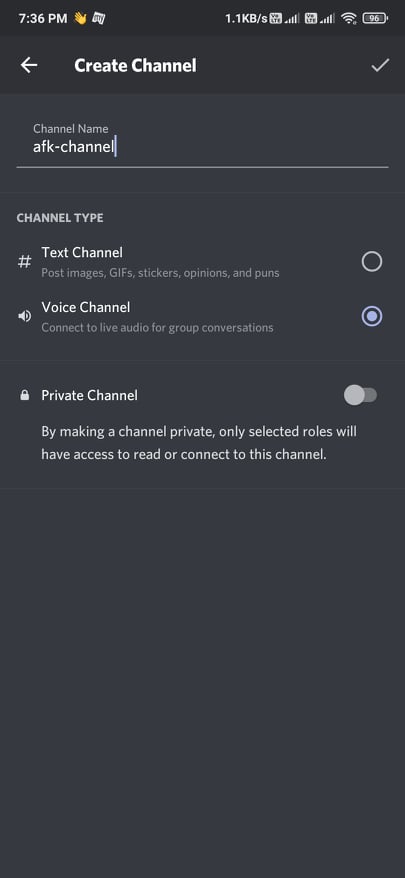
Step 5: Now head over to the Server Settings by tapping on the three-dot icon and then selecting Overview.
Step 6: Scroll down a little bit and find INACTIVE SETTINGS. Here, you need to select the server that we created just now. Also, mention a timeout after which a user should be moved to the newly created AFK Channel.
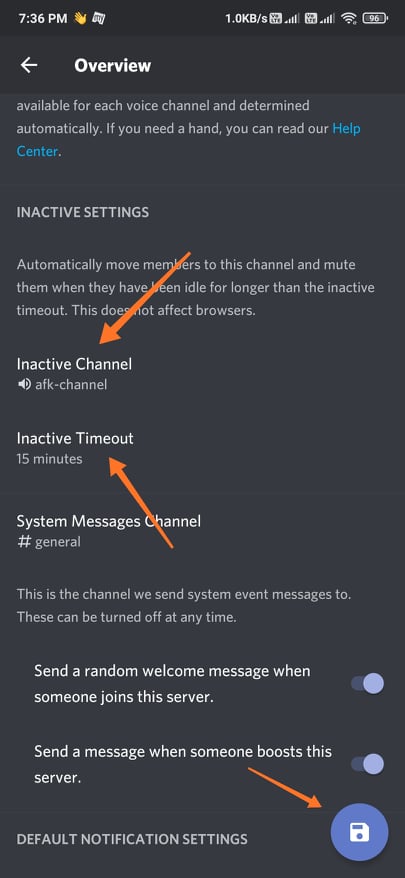
Step 7: Save the changes and we have created a new AFK Channel on Discord using it’s mobile application.
What happens after you create an AFK Channel?
Once you are done creating an AFK Channel and mentioned the same in the INACTIVE SETTINGS section, things should start to work soon.
The time at which a user will be moved to the AFK Channel depends on the timeout time you set while creating the AFK Server. Let’s suppose we selected 15 minutes as timeout time. After 15 minutes of inactivity, a user will be automatically moved to the AFK channel.
If you want to increase or decrease the timeout time, you can do that by going to Server Settings > INACTIVE SETTINGS and edit/update the timeout section. Save the changes and the new settings should reflect quickly.
I did this on the Discord app for my Android smartphone. Settings and options are pretty much the same for the iOS version of Discord as well.
Since we have set the timer, the system will itself move all the inactive users to the AFK Channel and we are not required to do anything in order to move them. Now, every time the main channel will only have real and active users.
Final Words
This is how we create an AFK channel on Discord to move inactive people from the main channels. This will be super useful when there are a lot of inactive people on a server. The best part is that you can do it on your Discord mobile app as well. The only thing is that you should be a server admin in order to perform this action. If you are the admin of multiple servers, then you can create an AFK channel on all of them as well.