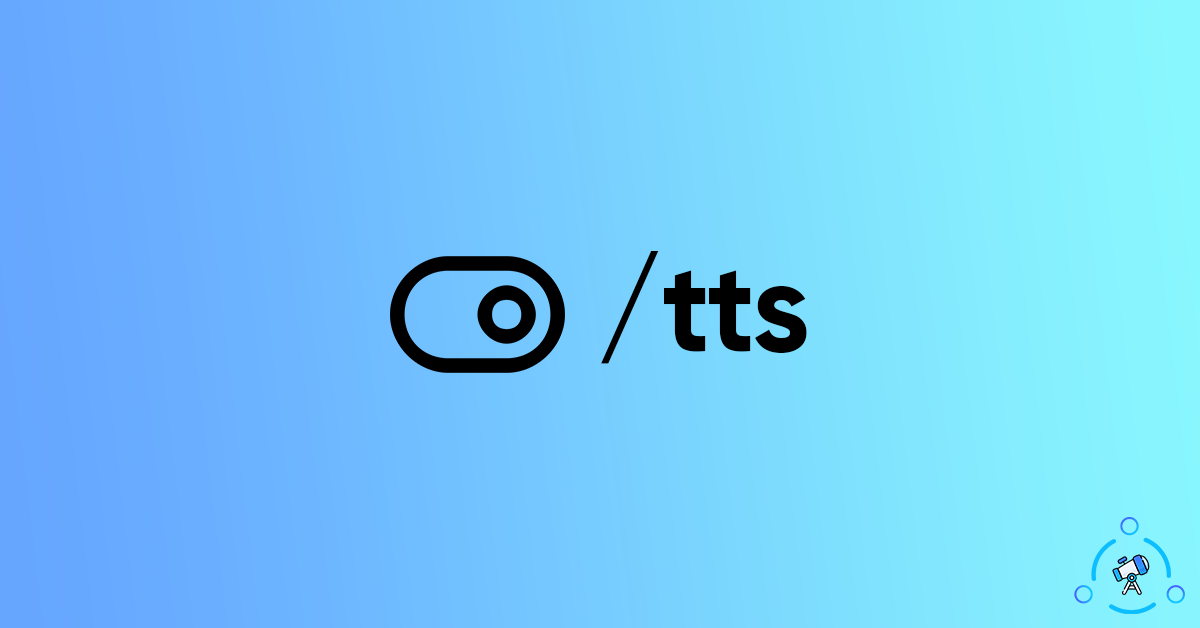TTS or Text to Speech is a cool feature available on Discord that lets users convert any text into speech or voice messages. There is a TTS command that you need to use in order to use the Discord text to speech option. Sometimes, people want to disable or turn off TTS on Discord.
In this article, let’s see how to disable the TTS feature on Discord easily. Discord is a popular community platform for gamers out there. There are millions of regular users using the platform and it is the go-to communication platform for almost all gamers out there.
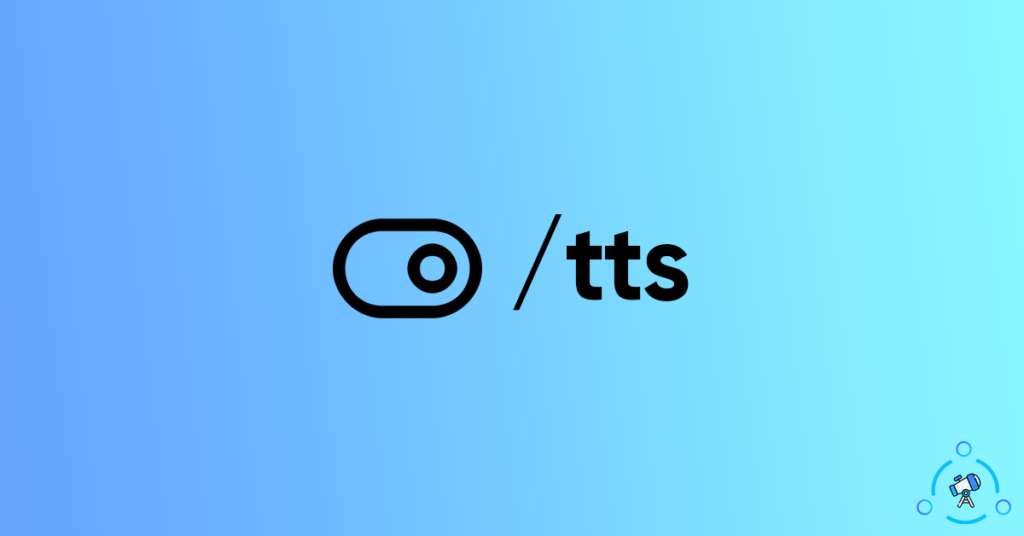
What is TTS or Text to Speech?
For starters, TTS or Text to speech is a feature available on Discord that will help you read out a message loud to all users on a server. This means you can send audio messages by typing them as text messages. Whatever be the content of the text message you sent, it will be read by the system itself.
In order to use Text-to-Speech on Discord, you will have to use the tts command. The TTS commands is /tts. Adding /tts before any message will make it a Text-to-Speech message and it will be read out loud by the system.
Example of a TTS message: /tts Hello World
How to Turn off TTS (Text to Speech) on Discord?
Follow the steps mentioned below to disable text to speech on Discord. Once disabled, you can no longer hear TTS messages.
There are two options for you. The first one is to turn off TTS on Discord globally. This means the feature will be disabled on all servers. And the second option is to disable TTS on a selected Discord server only. This means you can continue using the same feature on other servers without any issue.
So, first let’s see how to globally turn off TTS on Discord.
Disable TTS on Discord
Follow the step by step guide given below to easily turn off TTS on Discord for all servers.
Step 1: Open Discord and click on the cog icon next to your username from the bottom left corner of the screen.
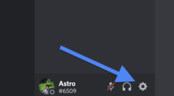
Step 2: Under App Settings, select the second option – Accessibility.
Step 3: Under accessibility settings, scrolling down a little bit, you will find Text-to-Speech option.
Here, simply disable the option called “Allow playback and usage of /tts command“.
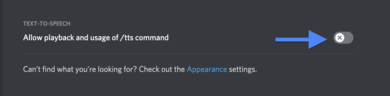
Once disabled, we have successfully disabled the TTS functionality in Discord. You will no longer hear any TTS messages on any server in Discord.
Disable TTS on a Specific Server Only
In this section, we will see how to disable TTS on a specific Discord server only. Sometimes you might find yourself in a situation where you want to disable tts on a particular Discord server only. This is what you are looking for.
Step 1: Log in to Discord and right-click on the profile picture of the Discord Server where you want to turn off TTS and select Server Settings.
Step 2: From the left hand side of the screen, select the option ‘Roles‘
Step 3: Under Roles, make sure to select @everyone and scroll down a little bit until you find the option – Send TTS Messages
Step 4: All you have to do is disable the option.
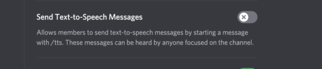
Now no user on the server will be able to send TTS or text-to-speech messages on the platform
What happens when we turn off TTS?
Once you have turned off TTS feature, it will no longer work for you. If you globally enabled that option from Discord settings then even if anyone sends a /tts message on the server, you won’t be able to hear it. Similarly, you can’t use the tts feature as well.
If you are an admin of the server then you can turn off /tts option on the server and no user will be able to send or receive /tts messages. You can also restrict the option for a particular set of users only by creating a new role on the server as well.
Also see how to install themes and plugins on BetterDiscord.
Final Words
This is how we disable tts or text to speech on Discord. You have two ways to disable the same. If you want to disable TTS globally on Discord then you can do it by going to the accessibility settings of Discord software. Else if you want to turn off TTS for a server only then you can perform the same by going to the roles section under Server Settings.