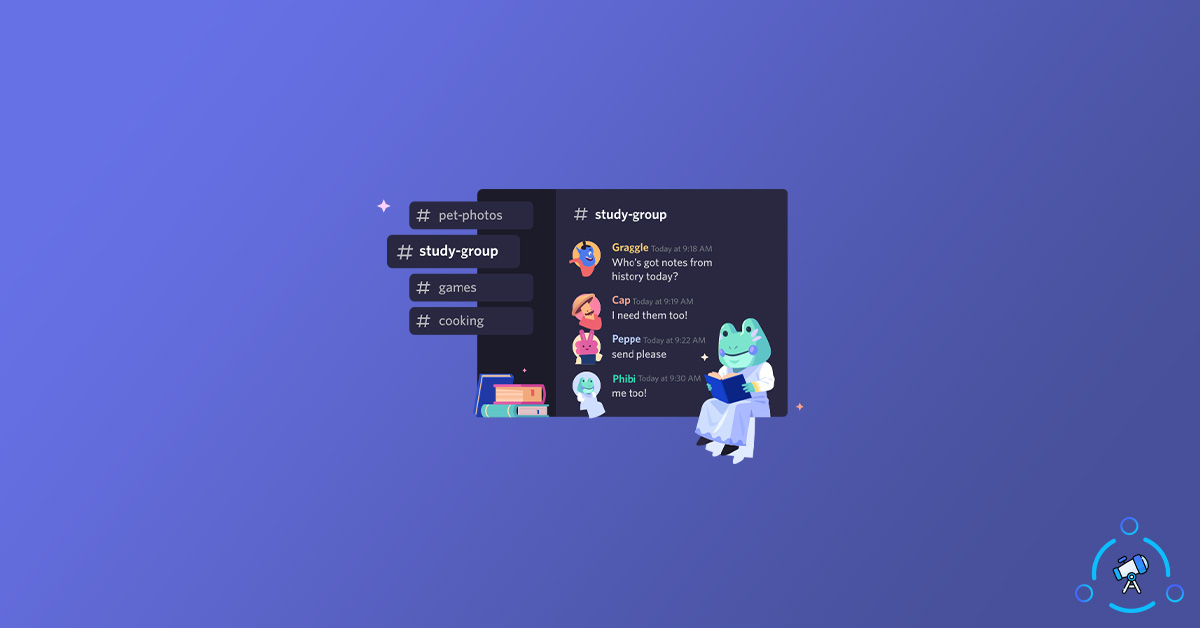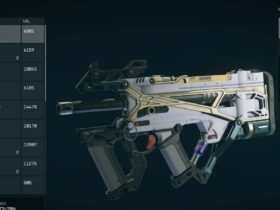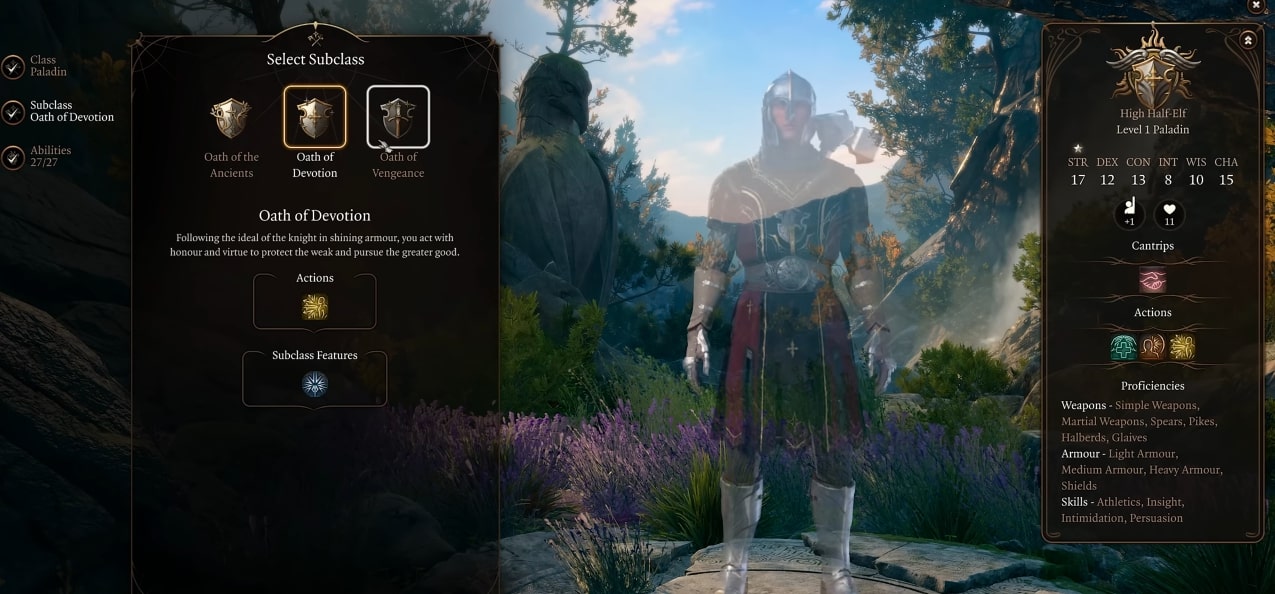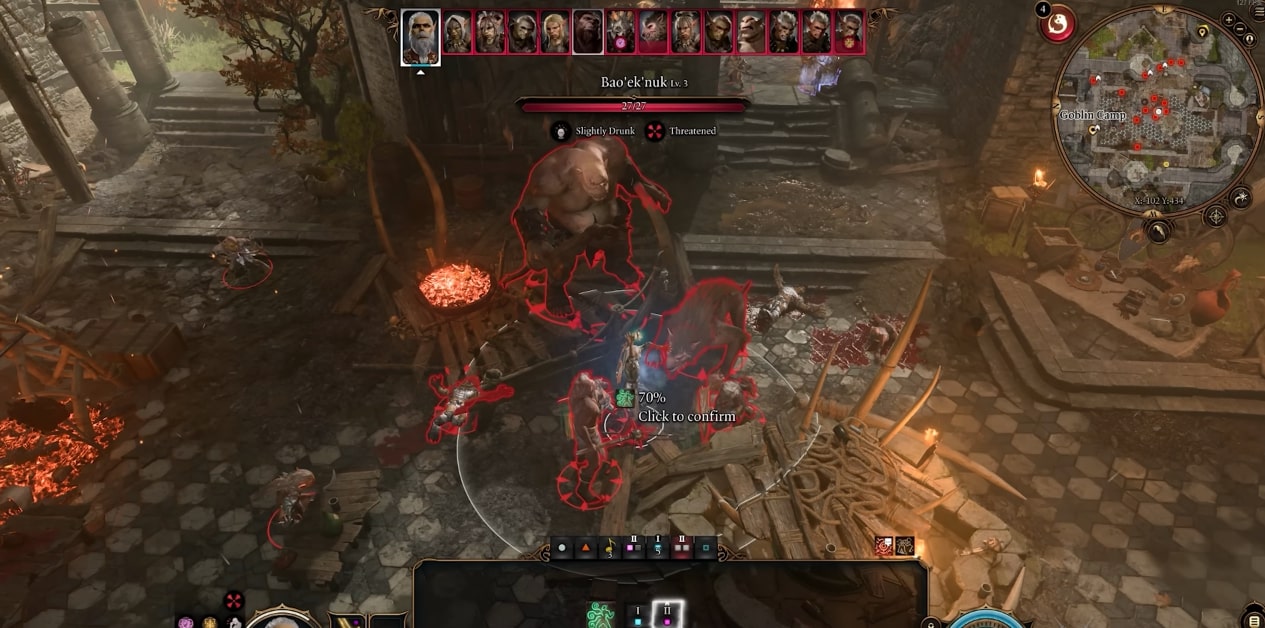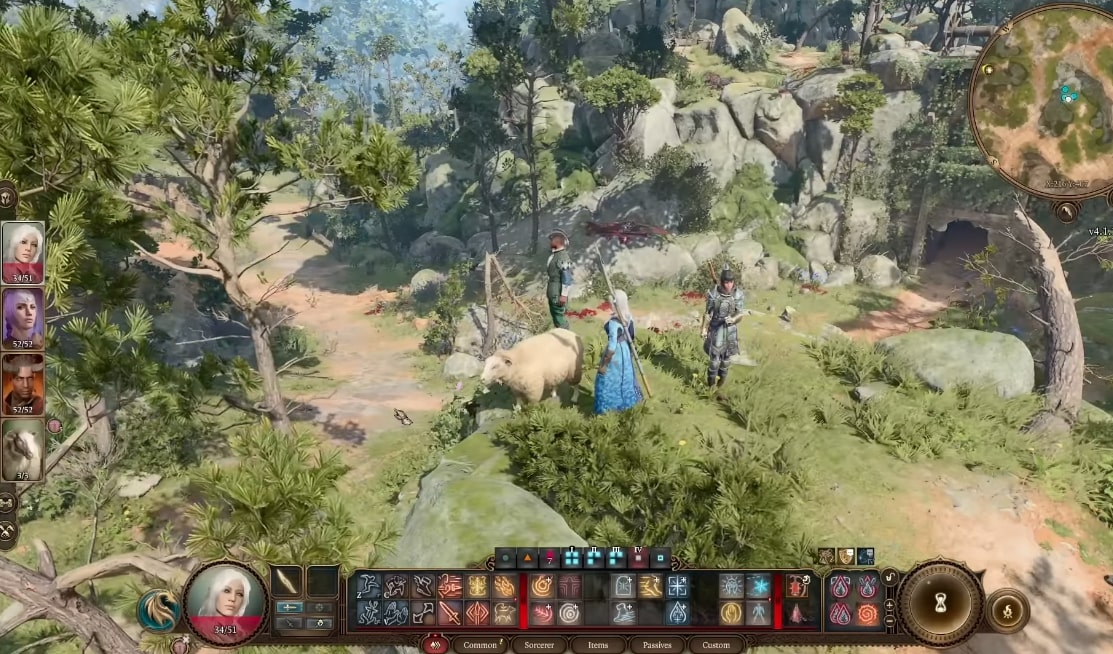If you are a gamer then chances are you might be already using Discord as your preferred voice chat service. To make things easier and access settings faster, Discord comes with a lot of Discord Commands that you can use. Below, in the article, you will find tons of Discord Commands and their uses to make your gameplay easier.
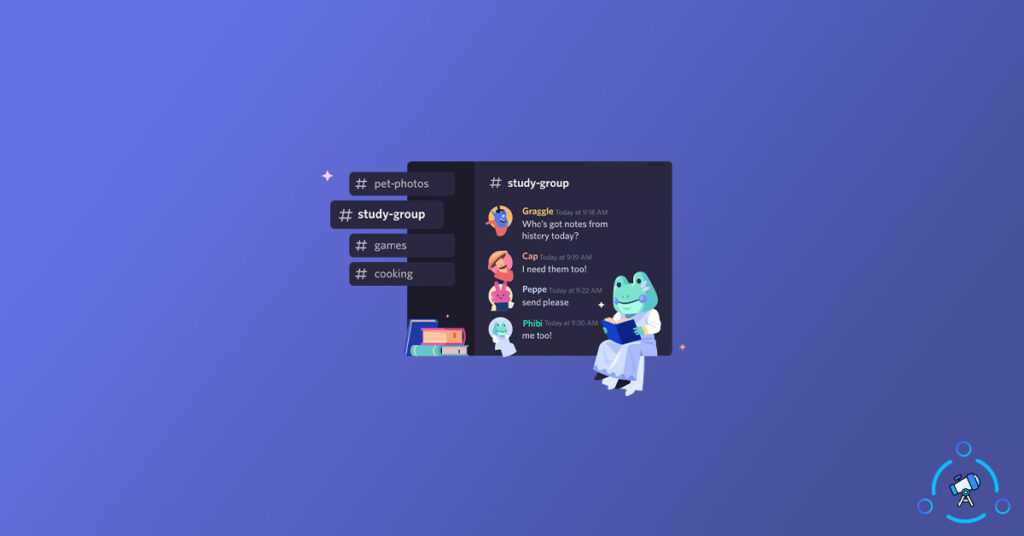
What are Discord Commands?
Discord Commands are simple keywords that can trigger various functions. All commands will be pre-configured to do a particular task. When executed, the commands will perform the assigned task. It hardly takes less than 10 seconds to execute a Discord Command. Otherwise, you will be required to open the bot or settings page and manually do the same. With these commands, things are made simple. Furthermore, individual Discord Bots come with their own set of commands as well.
List of Must Use Discord Commands
There are tons of Discord commands. Starting from super useful commands to fun discord commands, everything is covered in this article.
Every command in Discord start with a ‘/’ followed by the command without space in between. If you try to run a command without adding / to the beginning then it will be sent as a chat message. To use the bot, you can simply type the command into the chatbox and hit enter.
tts [message]
This one is a super useful Discord Command that I like the most. If you are running Discord on a device that does not have a microphone then this command will come in handy for you. The use of this command is that, whatever you type in the message section, it will read out the same as someone is speaking. All you want to do is just type the command and enter the message and hit enter. It will read the message loud like a voice message.
giphy [search term]
This one is a fun Discord Command to sent GIFs real quick. If you are the kind of person who uses GIFs a lot then this command is for you. Just type the command and enter what type of GIF you want in the search term section and hit enter. You can search for millions of GIFs from the GIPHY library and instantly send the same as well.
whois [user]
If you want to get details about a person with whom you are in a conversation, use the whois command to get complete information about the other person. All you want to do is just replace the user with the username and you are done.
afk set [status]
If you want to do something important and leave the room immediately, you can use afk command for the same. It means – Away from the keyboard. Once enabled if anyone mentions you in the chatbox, the status set by you will be shown meaning that you are away from the keyboard.
nick [new nickname]
If you are not satisfied with your nickname on the channel, you can easily change it to something you like. Just use the nick command to set a new nickname instantly. Just type the nick command and after that type, the new nickname that you would like to set, and you are all done – Simple as that.
membercount
Simply type this command in the chatbox and hit enter to know the number of members connected to the server.
Botcommands
Use this command to see the list of commands that can be used by members of the server.
Moderation Blacklist Add [phrase]
Being an administrator of your server, if you do not want to see certain words in your server then you can use this command for the same. Even if you ask people to talk nicely, there are times when people violate it. You can block them using the above command. Replace phrases with words that you want to block.
serverinfo
If you want to view some stats and information about the server that you are connected to, use serverinfo command.
emotes
Helps you to find the entire list of emojis that can be used on the channel or server you are connected to.
List of Discord Bot Commands
Below given are some Discord Admin Commands that can be used to control members of the server. This includes actions like soft ban, ban, kick, etc.
addrole [name] [hex color] [hoist]
This command can be used to set up and create new user roles in the server. As an admin, you can enter the privileges, etc, and set up the same.
derole [role name]
If you have created some roles earlier and you no longer want the same, use this command to completely remove the role from the server. The same role will be taken away from people including all the privileges as well.
role [user] [role name]
Use this command to give some role to any regular users of the user. You can give admin, mod privilege, etc using this command
mute [user] [minutes] [reason]
If you want to mute a user for a limited period of time then you can use the mute discord command. There might be reasons why you want to use the same, this is the simple way to mute someone on the Discord channel.
kick [user] [reason]
This is the command to remove someone from a discord server. Use this command to kick out someone from the server. Mention the username and reason, hit enter, and you are done.
ban [user] [limit] [reason]
This is the Discord ban command. You can use this command to ban someone from the server. Mention the username, time limit for the ban, and the reason as well. User banned easily.
softban [user] [reason]
A soft ban is more like a warning. When you use this command, the user will be banned from the server and the ban will be immediately removed as well. All the conversations will be wiped away as well.
Conclusion
These are some must-try Discord server commands if you frequently use Discord. The main reason why people use server commands is to make things simple and easy. Some commands given here are admin commands, meaning only administrators of the server can use them. There are also commands that can be used by regular members with no privilege as well.
Apart from the commands given above, there are tons of bot-specific commands as well. Let’s suppose you use a Music Bot for Discord, that particular bot will come with a set of commands. You can refer to the official website for bot-specific commands. You can find a lot of bots from here.