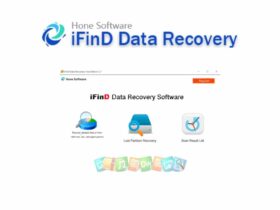Windows 11 is the new version in the Windows family. Microsoft has officially announced Windows 11 and has made the same available to the general public. So, if anyone wants to install Windows 11 on their computer, they can use the download link given below to download Windows 11 ISO and install the same.
Compared with the older versions of Windows like Windows 10, Windows 11 packs in many visual changes and functional changes. Microsoft has added many new features and removed some unwanted features to make Windows 11 the best. When you compare Windows 10 and Windows 11 side-by-side, you will notice that Windows 11 is far better in terms of looks and customization abilities.
The best part is that you can directly download the Windows 11 ISO file from Microsoft’s official website. It might seem confusing for some. Just follow the steps given below to download the ISO file of Windows. Once downloaded, you can perform a clean installation of Windows 11.
Note: The download link is from Microsoft’s website itself. This means, it gets updated whenever there is a new build of Windows 11 available.

How to Download Windows 11?
There are multiple methods to download Windows 11 to your computer. If you want to perform a clean installation then you can download the ISO file. Or if you want to upgrade to Windows 11 from Windows 10 then you may use the Windows Media Creation Tool. You can download the Insider Build as well.
We will discuss about all possible ways to download Windows 11 so that you can install it on your computer. It doesn’t matter if you are upgrading or doing a custom installation, this article will cover everything for you.
Download Windows 11 ISO File (Latest Build)
In this section we will see how to download the ISO file of Windows 11 so that you can perform a clean installation of the same. Jump to the next section if you want to download Windows 11 via Media Creation Tool
First of all, head over to the official download page here
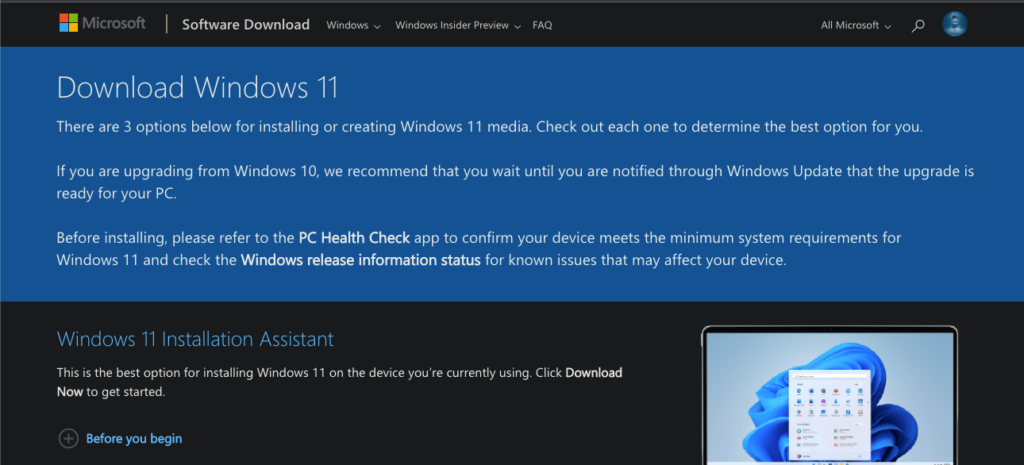
Scroll down a bit and find the ‘Download Windows 11 Disk Image (ISO)’ section
Click on the Select Download drop-down menu and click on Windows 11 > Click on the Download button
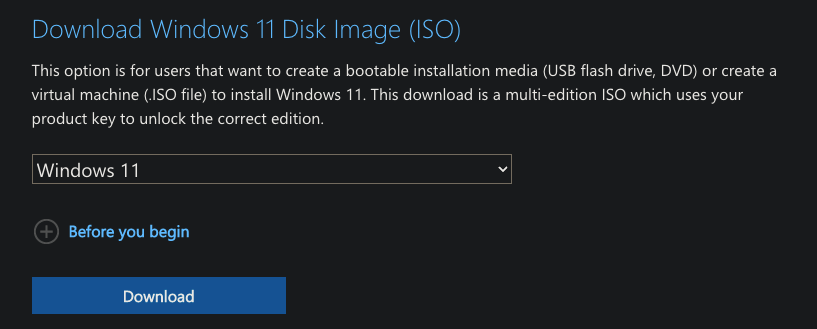
- Now you need to select the product language. Click on the drop-down menu and choose the language of your choice. In my case, I selected English International
- Click on the Confirm button
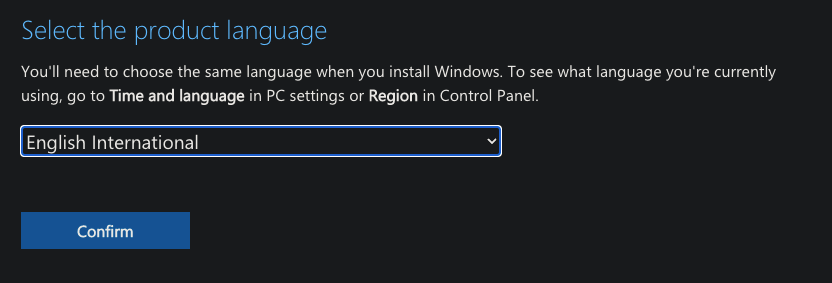
- Now a download button will show up. Just click on the download button to instantly download the ISO file of Windows 11. This ISO file will contain all versions of Windows 11, including Pro, Home, N, etc.
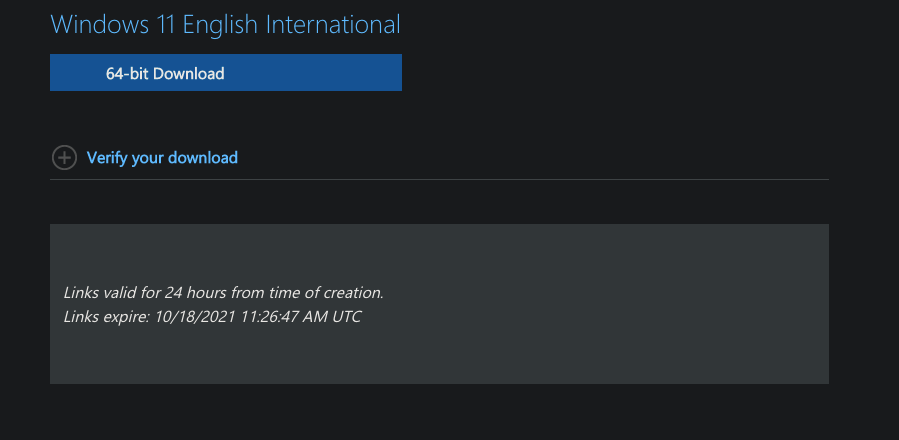
(Do note that the generated download link will be only valid for 24 hours. So, make sure to download the file before the link expires.)
You might want to use a download manager like IDM to download the file to minimize the risk of download failure. If you are facing a low-speed issue, then look at some tips to increase IDM download speed.
Download Windows 11 Insider Preview Build ISO
Unlike other versions, Microsoft wants you to sign up for Windows Insider Preview in order to download it. Just follow the steps given below to download the Insider Preview version of Windows 11.
How to register for Windows 11 Insider Program
The very first thing you need to do is to enroll into Windows Insider Program. Only people who have enrolled into the same gets the option to download the Preview build of Windows 11.
Enrolling to Inside Preview must be done from your computer itself. Here’s how to do it.
Open Windows Settings and click on Update & Security
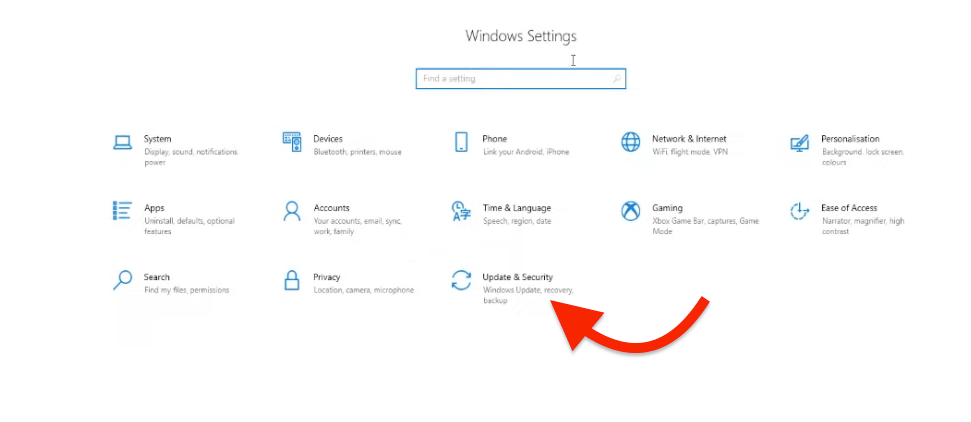
From the left sidebar, click on Windows Insider Programme
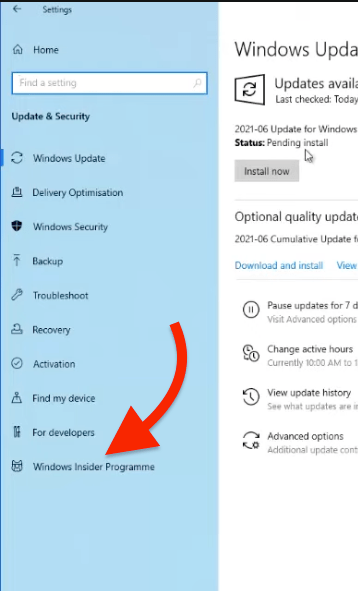
Click on the Get started button to start with the enrolling process.
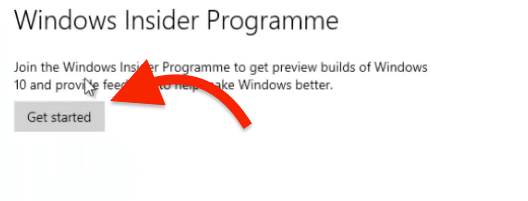
As soon as you click on the Get started button, a new pop up will appear asking you to select an account to get started. You need a Microsoft account to enroll for Windows Insider Programme. Just click on the Link an account button and select the account of your choice.
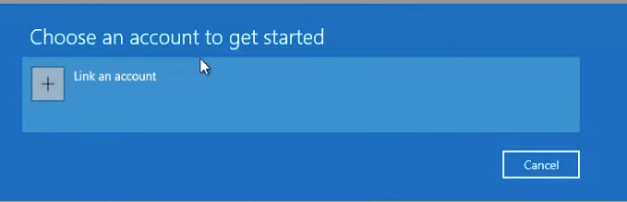
Now you need to choose your Insider Settings. There will be three options available – Dev Channel, Beta Channel and Release Preview Channel. You need to select Beta Channel and click Confirm.
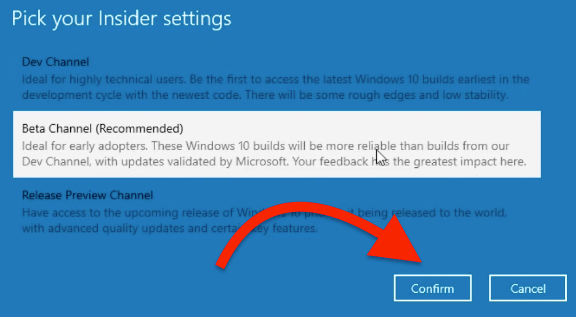
Confirm again
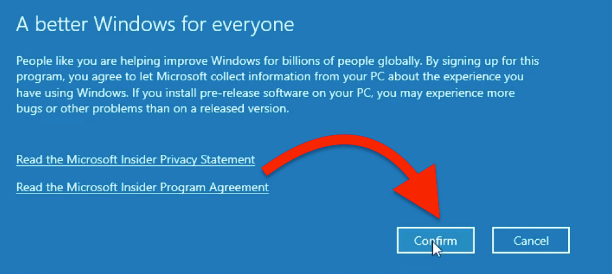
Finally, click on the Restart Now button to complete the enrollment.
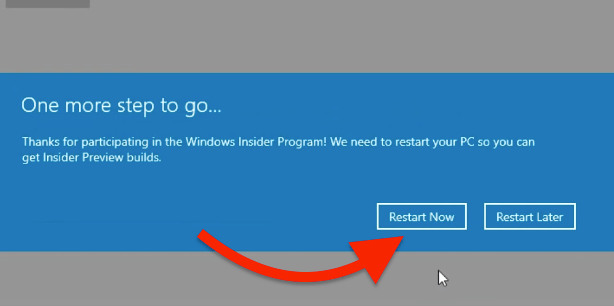
Once restarted, you will be successfully a part of Windows Insider Programme. Next is to download the ISO file using a web browser.
Download Windows 11 Preview Build ISO
Now let’s download the ISO file of preview build.
Go to Windows Insider Preview Downlods page.
Sign in to your Microsoft account. (Skip if done already)
Scroll down a bit click on the Select edition dropdown menu.
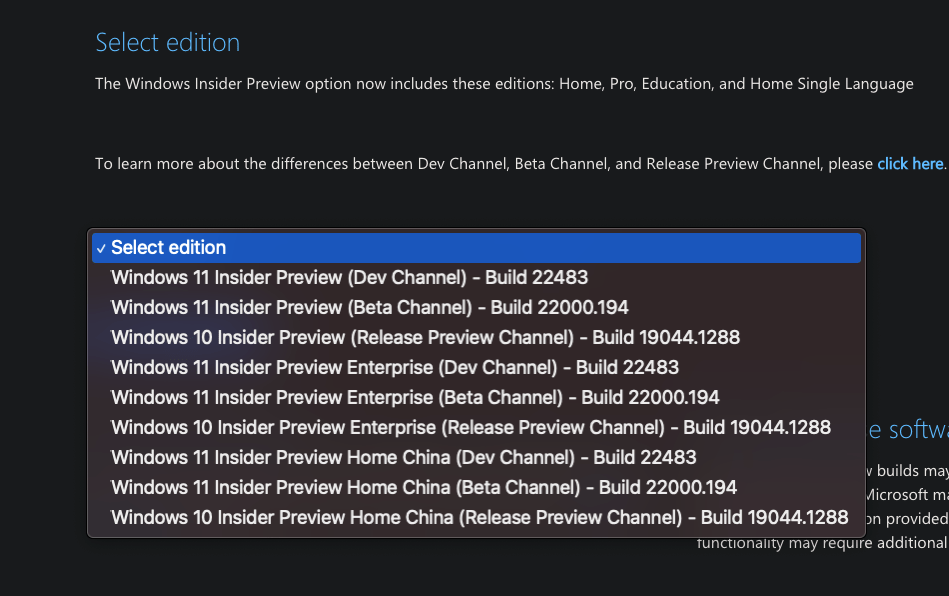
The dropdown menu will show you all the available insider preview builds. Just select the one that you are looking for and click on Confirm button.
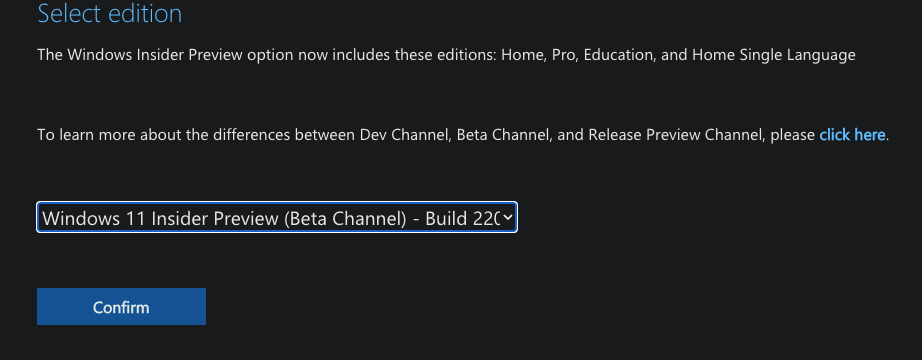
Select the product language and click Confirm.
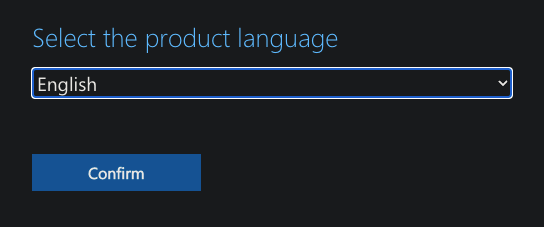
Now, the download link will popup. Use the download link to download the Windows 11 Insider Preview Build ISO file.
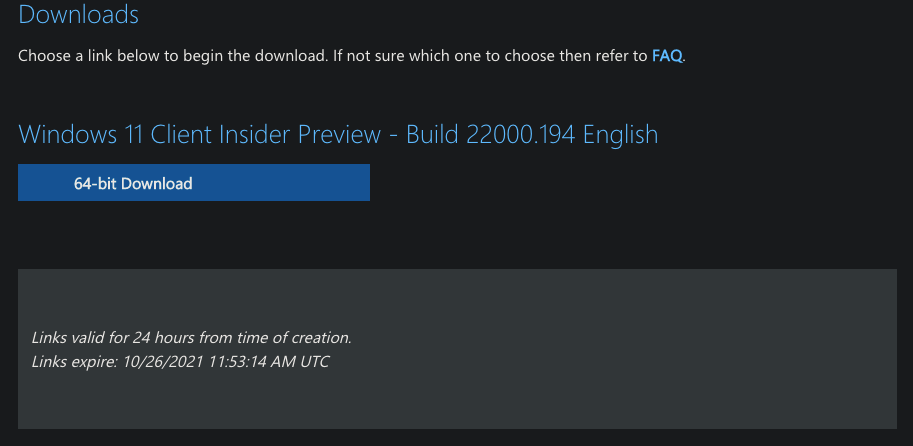
Do note that the download link will be only available for 24 hours. So make sure to download the file before the link expires.
Different Versions of Windows 11
Below given are all the different versions of Windows 11 available as of now:
| Windows 11 Versions |
|---|
| Windows 11 Home |
| Windows 11 Home N |
| Windows 11 Home Single Language |
| Windows 11 Education |
| Windows 11 Education N |
| Windows 11 Pro |
| Windows 11 Pro N |
Windows 11 Minimum Requirements
Here are the minimum requirements for installing Windows 11 on your computer.
- Processor: 1 gigahertz (GHz) or faster with at least two cores on a compatible 64-bit processor or SoC
- RAM: 4GB
- Storage: 64GB
- System Firmware: UEFI, Secure Boot capable
- TPM: Trusted Platform Module 2.0 (Can be installed without TPM as well)
- Graphics Card: DirectX 12 or later with WDDM 2.0 driver
- Display: 720p, 8-bit per color channel, at least 9-inch diagonal
- An active internet connection for signing in to a Microsoft account and accessing certain online features (optional).
Get your hands on Windows 11 ISO
This how we download the Windows 11 ISO file. You don’t need to visit any third party website to download the ISO file of Windows 11. The same can be downloaded from Microsoft’s website for free. Whenever a newer version is available, the link to download it will be updated in there as well