If you are a frequent Steam user who plays with a lot of friends then you might encounter the error ‘Friends Network Unreachable‘. The error appearing when you are about to start a new game with your friends is really frustrating. But don’t worry as this Steam error can be easily fixed in a few steps.
Steam is undoubtedly one of the best digital game distribution services used by millions of people. The Steam Library contains some blockbuster games like Dota 2, GTA V, Cyberpunk 2077, etc.
Generally, the error occurs when there is a failure on your local network or friends’ local network. Simply put, it might be offline. But the error might pop up even if both the network is online and there is no issue.

Since it is a common issue, it can be easily solved in a couple of steps. So, let’s see how to fix Steam Friends Network Unreachable error.
Also see how to fix errors while updating or downloading games on Steam as well.
What is Friends Network Unreachable Error on Steam?
This error mainly appears when there is a network connectivity error with your internet connection or your friend’s internet connection. If they are offline, then there are chances for this error to show up.
So, the very first thing that you want to make sure of is to check the network status. Make sure there’s no issue with your internet connection and your friend’s internet connection.
If the error still persists even where there is no problem with the Internet connection then follow the steps given below to get it fixed.
Change Steam’s Shortcut Properties
A lot of users on Reddit have managed to fix the Friends Network Unreachable error on Steam by modifying the Steam shortcut. It might seem silly but it worked for a lot of people.
Let’s see how to modify the Steam shortcut to fix the issue.
Step 1: Right-click on the Steam shortcut and click on Properties
Step 2: From the options available on the Properties window, click on Shortcut
Step 3: On the Target text field, simply enter -nofriendsui before the end. (You don’t have to delete anything, just add the above-mentioned word with a space to the end)
Example: “C:\Program Files (x86)\Steam\Steam.exe” -nofriendsui
Step 3: Once done, click on the Apply and OK button to save changes.
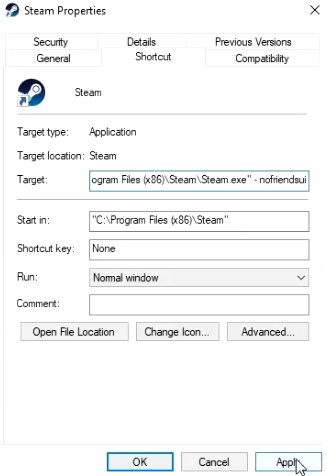
After saving the changes try opening Steam and see if the error has been solved or not. A lot of people from Reddit have reported that this method solved their problem.
Clear Steam Cache and Cookies
In this method, let’s try to clear Steam cache and cookies to see if we can solve the problem.
Clearing both cache and cookies is simple and can be done within the Steam client itself.
Step 1: Open the Steam client on your PC. Click on the Steam option from the top menu and click on the Settings button to open the Steam settings section.
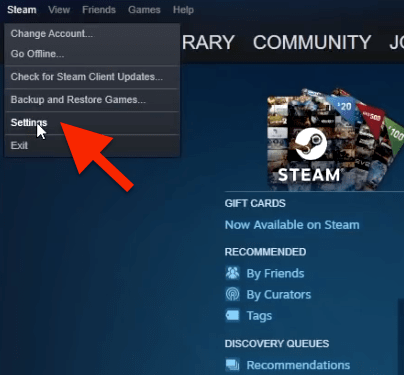
Step 2: From the options on the left side, click on Web Browser.
Step 3: Here, you will find two options. The first one is DELETE WEB BROWSER CACHE and the second one is DELETE ALL BROWSER COOKIES.
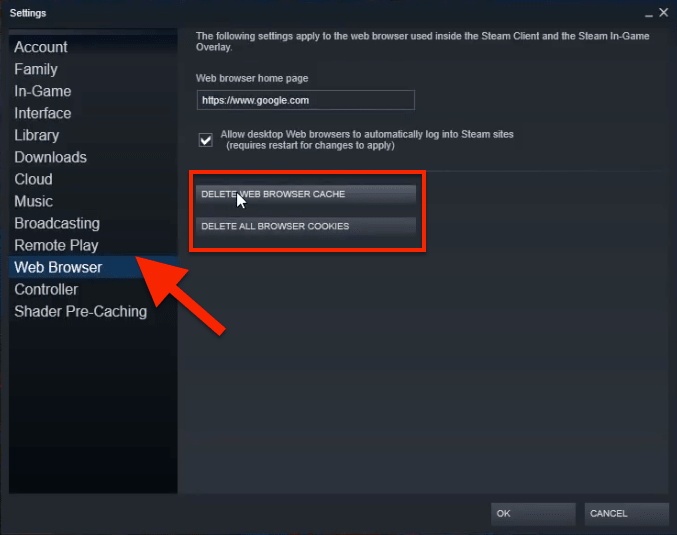
Step 4: After clearing Steam cookies and cache just restart Steam to see if the issue has been solved.
Switch from Steam Beta Mode
As you might already know, the beta versions of any software will be in the testing phase it is common to have some bugs and problems. The same might be the case with Steam. If you are using the Steam beta on your PC then switching to the stable build might help you solve the issue.
Sometimes the Steam beta version might contain some error or bugs that need to be fixed. So, if you are using the Steam Beta then try to switch away from beta and see if that solves the issue.
Here’s how to opt-out of Steam beta:
- Open Steam client and click on the Steam option from the options on the top bar.
- Click on Settings and then click on Account
- Here, you will find a section called ‘Beta Participation‘. Just click on the drop down menu and select the option – Opt-out of all beta programs.
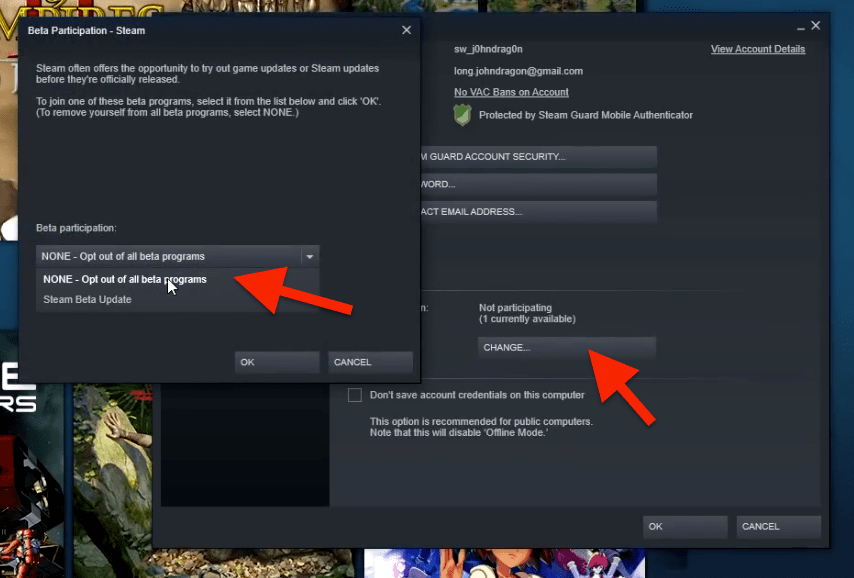
- Click on the OK button
- Now relaunch Steam. Once launched again, you will be on the stable version.
Upgrade or Downgrade Steam Client
First of all, you have to make sure that you are using the latest version of the Steam client on your PC. Just head over to Steam settings and check if there are any pending updates that need to be done. Using older versions of Steam might throw some errors like this. So, it is always advised to keep Steam up to date. If any update is found, then simply update and then restart Steam.
Before noticing the error for the first time, did you update Steam recently? Sometimes newer versions of Steam might contain some bugs ad errors. It is highly unlikely but it is worth giving a try. If you did update Steam recently, then try downgrading by downloading and installing the older version.
Now see if the issue still persists. If yes, then continue reading.
Switch Internet Source
To see if the issue is with the Internet connection, let’s try using a different internet source. If you are using a wired connection then try connecting via WiFi or connect to a different network like your Phone’s personal hotspot.
Using a different network will help us find if the issue is with your existing connection. If that is the case then you should contact your ISP and ask them for help.
Even if the connection is okay on your part, you might want to ask your friend to do the same to make sure that his/her Internet is working fine as well.
If you or your friend do not have access to another Internet connection then try using a VPN as mentioned in the next method.
Use a VPN to Access Steam
Since it is a network-related issue, it makes sense to use a VPN app to make sure that the issue is not with your Internet Service Provider or ISP.
For this, all you have to do is just use any VPN service and connect to a different location. After connecting to a VPN server, quit and reopen the Steam client on your PC. Once launched, try to play with the friends and see if the Friends Network Unreachable appears or not.
If the issue was with your ISP then this should solve the problem temporarily.
You may contact your local internet service provider and ask them to solve the issue for you. Hopefully, this should permanently solve the issue for you.
Reinstall Steam Client
Some misconfiguration or corrupted files can sometimes cause issues like this. As a final resort, you may try uninstalling and reinstalling the same version of Steam. If the issue is with the current Steam installation then it should solve the issue.
- Firstly, just uninstall Steam from your computer.
- Head over to Steam’s official website and download the installer for your computer.
- Install the new Steam and see if the issue has disappeared.
Fix Steam Error
These are some working methods that you can try to fix the friend’s network unreachable error on Steam. A lot of users have found the first method to be working. If you refer to the Reddit thread, you can clearly see that a lot of people have solved the issue that way. Even after following the first method, if it didn’t work for you then try all other methods given in the article to fix Steam.










