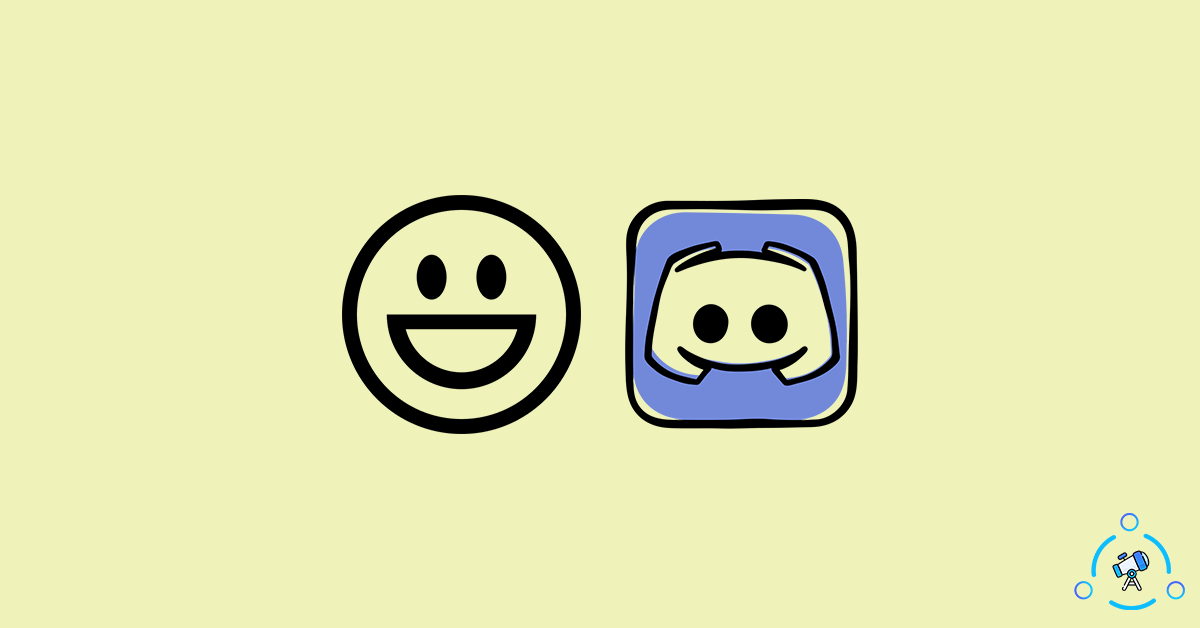Do you want to stand out of the crowd on Discord? Do you want to make your Discord server different from other servers out there? Well, you have come to the right place. Discord does provide the option to use custom emotes or custom emojis. In this article, you will find how to make Discord emotes and add the same to your Discord server.
If you are really good at using software like Photoshop or any similar image manipulation software then creating an emote won’t be much of a task for you. But not all of them know how to use Photoshop or software like that. Furthermore, much of this software is highly expensive as well.
But there are ways to make Discord Emotes even if you don’t know how to use software like Photoshop.
Follow the steps given in the article below and customize your Discord server to the next level by creating and adding custom Discord Emotes.
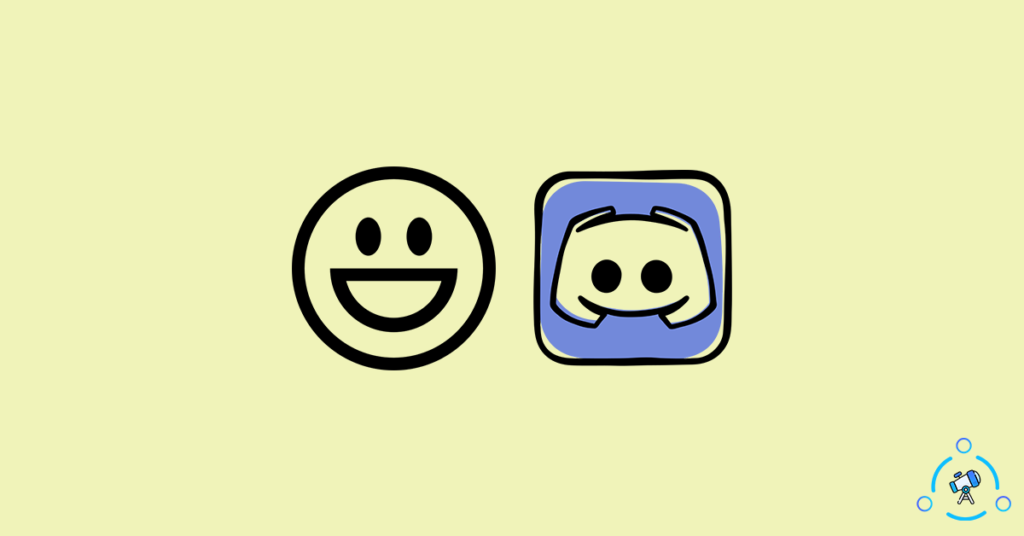
How to Make Discord Emotes Easily
The method given below is extremely simple and easy. Anyone without prior knowledge in image manipulation can easily create Discord emotes of their choice. The best part is that you are not required to download any software for this purpose.
Discord Emote Size
During the time of upload, the emote will be resized to 32×32 resolution. But is better to create the emote in 128×128 resolution. This seems to be the perfect resolution to make a Discord emote. You can also try higher resolutions as well. But all of them will be resized to 32×32 at the time of upload.
Also, keep in mind that the image file size should be less than 256kb. If the size of the exported file exceeds 256kb then use an image compressor to compress without losing the quality.
We are using a website to get the job done. Below, you will find the full tutorial on using this website to create custom Discord Emojis or Emotes.
So, let’s get started.
Make Discord Emotes Online
Step 1: First of all, visit the online emote maker website Kapwing. This will take you to the emote maker page directly.
To the bottom section of the page, you can find some emotes created using this template. We are going to use this template to make our own Discord emote.
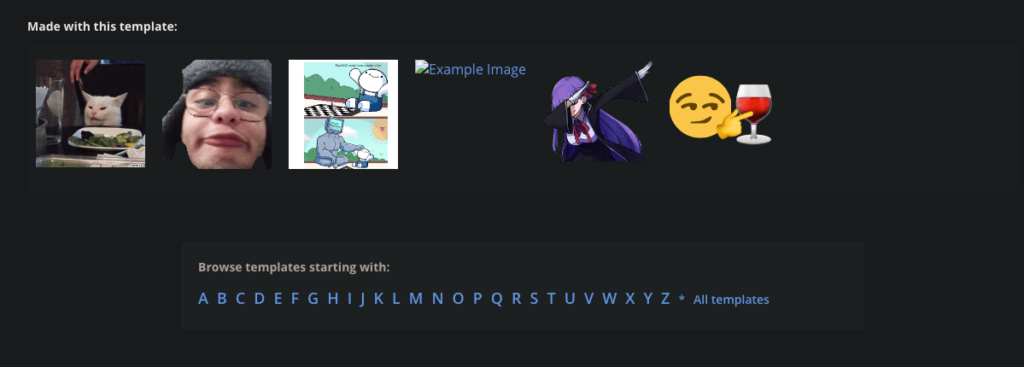
Step 2: Click on the Edit This Template button to open the emote editor. You can also select any other template and click on it to edit it as well.
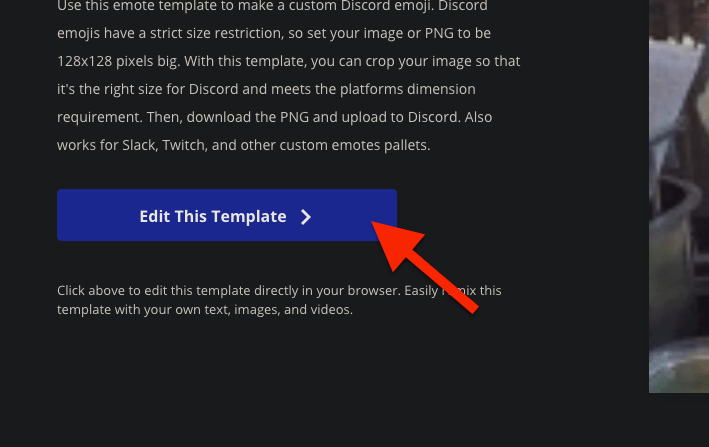
Step 3: Now the emote editor will be opened on your web browser. Once loaded, you can start using the online editor to make your own Discord emote.
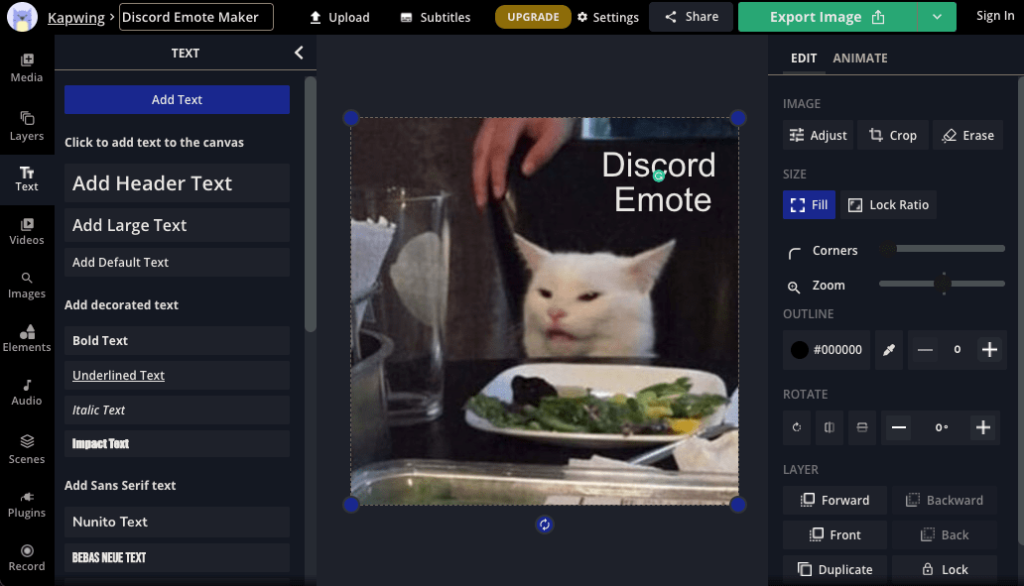
To the left side of the screen, you will find all the tools that are available. It includes:
- Media – To add media files to your emotes
- Layers – Find all the different layers used
- Text – Text tool to add custom text to your emote
- Videos – If you want to make animated emotes, you may add short videos
- Images – Find various images to use in your emote
- Elements – Add elements like Shapes, Emojis, Backgrounds, etc
- Audio – Add audio
- Scene – Add new Scene, delete existing scenes
- Plugins – Use custom plugins like GIPHY, Unsplash, etc
- Record – Record camera or screen
- Templates – Access the templates
To add a text, just click on the Text tool and click anywhere on the image to add a text layer. Edit the text and you have successfully added a text layer into the Discord emote.
Like the text tool, you can add various elements like shapes, backgrounds, emojis, images, etc to make your Emote more interesting.
Mix and match the tool to come up with a cool Discord Emote that you can use.
Step 4: Once you are done adding all the elements, it’s time to export the Discord emote.
In order to export the image, just click on the Export Image button from the top right corner of the screen.
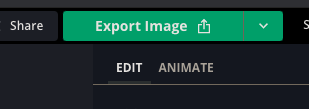
Clicking on it will let you download the emote for free.
Make sure to log in to Kapwing to download the emote without a watermark. If you do not log in before downloading then the image will contain a watermark.
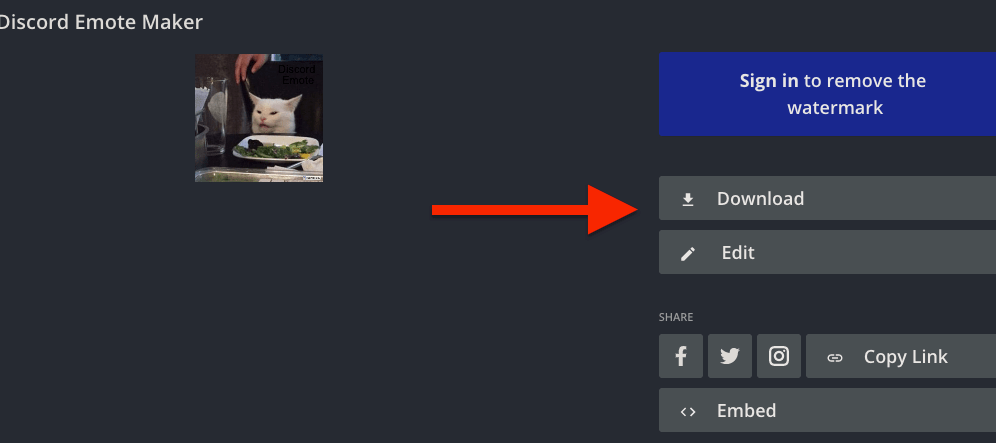
This is how we create a Discord emote easily using an online emote editor. This method is simplest and most time-efficient as you are not required to download any third-party tools for this purpose.
How to Use Canva to Make Discord Emotes
Did you know that you can use Canva to make custom Discord Emotes. In this section, let’s see how to use the popular online graphics designing tool Canva to make emotes for Discord.
Step 1: First of all create an account and log in to Canva. Canva is not like Kapwing, you need to create an account in order to access the tools.
Step 2: Head over to the homepage and click on the Custom size button to enter custom height and width for our image. Now click on the Create New Design button.
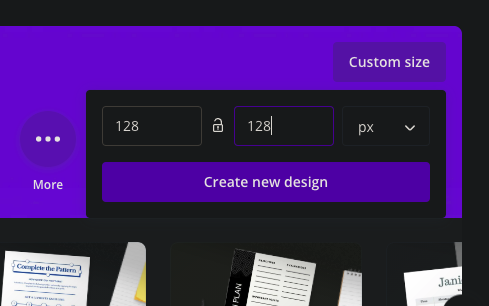
Step 3: Now the Canva online editor will be opened. Just use the built-in tools to add things like Text, Elements like shapes, design, icons, etc, charts, images, etc.
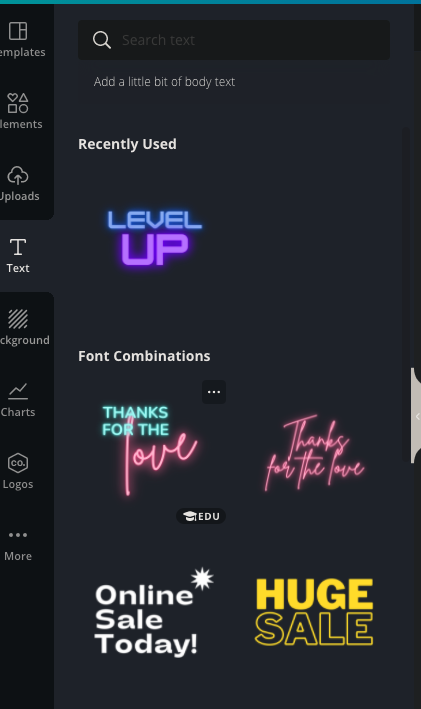
Mix and match various elements to make a cool Discord emote.
Step 4: Once done, click on the Download button from the top right corner of the screen. Just save the file in the required size and format.
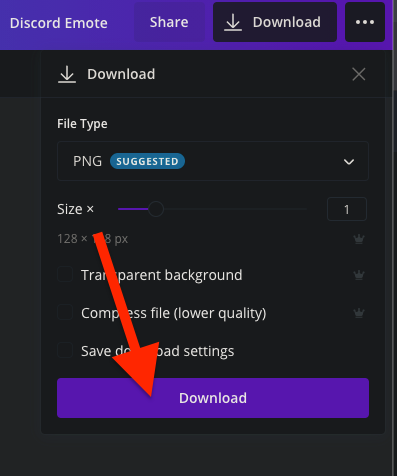
Now follow the steps given below to upload the downloaded emote to your Discord server.
Methods to Make Discord Emotes
Apart from the website mentioned above, there are tons of other ways to make your own emotes. Let’s see some other methods to create custom Discord emotes.
Use Image Manipulation Software
If you have a little knowledge of image editing and manipulation, you can use software like Photoshop, GIMP, Illustrator, etc to make emotes. Software like GIMP is 100% free and open source. You may download any of this software and use it to make emotes for Discord.
Use Online Tools
Using websites like Canva and Photopea, you may easily create emotes of your choice. If you have the idea to create them then use websites like Canva. They are free and you are not required to pay anything in order to use them.
How to Add Emote to Discord
Once you are done creating the set of emotes, let’s see how to add the same to your Discord server.
Follow the steps to add emotes to Discord
- Open Discord and enter into your Server
- Right click on the Server icon and click on Server Settings
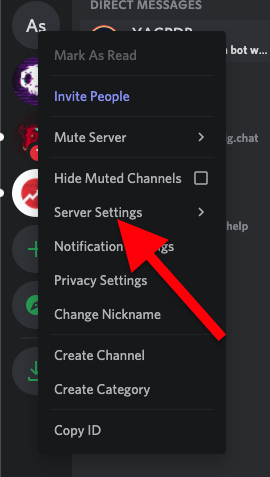
- Select Emoji option from the left panel
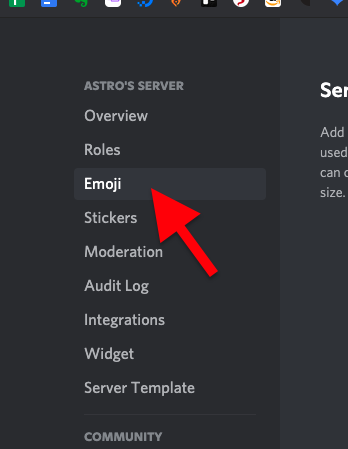
- Click on the Upload Emoji button
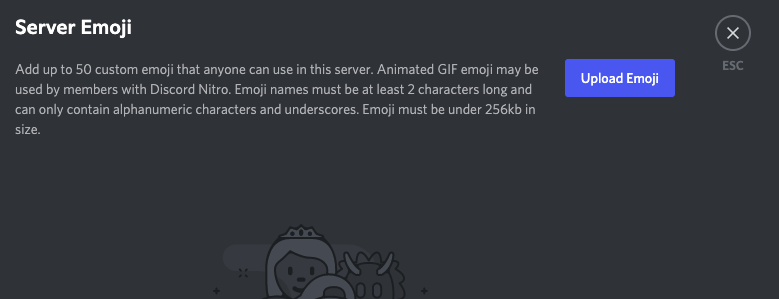
- Navigate, find and upload the emote. Once done, you will find it under the EMOJI section
- You also have the option to upload Animated Emotes as well.
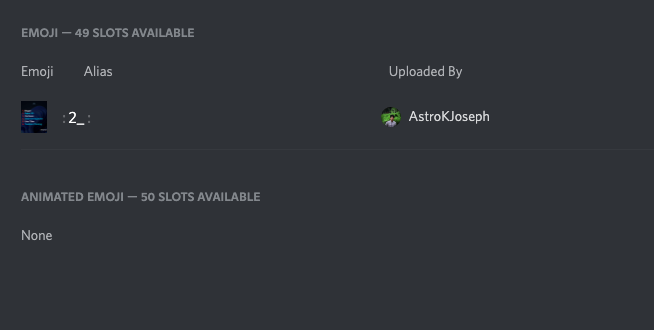
This is how we upload an emote that we created to our Discord server.
You can also add cool Discord Avatars, use Themes, etc to customize your server to the next level. Also, take a look at some must-use bots to power boost your Discord server.
Create and Upload Emotes to Discord
This must be the easiest way to make emotes for Discord. If you are not that good at using Photoshop or similar software then websites like Kapwing are there to help you. You do not need any prior knowledge in order to use these websites. You can use both static and animated emotes as custom Discord Emojis.