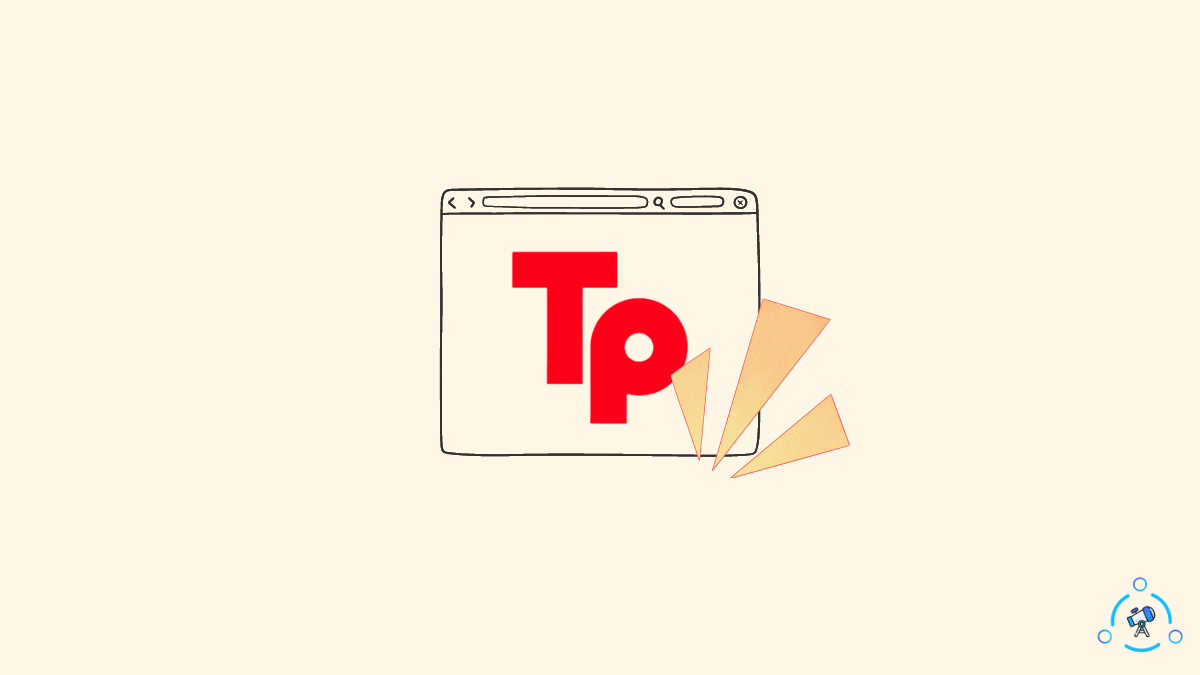Teleparty is a great extension to watch Netflix, HBO Max, Hulu, Disney Plus, etc., with your friends or known ones remotely. Users love features like group chat and automatic sync.
But at times, Teleparty fails to work as expected. A few problems include Teleparty not generating links, the Teleparty logo being greyed out, and Teleparty won’t open, among others.
Let’s look at the simple fix to make Teleparty work on your device.
Teleparty Not Working
If Teleparty is not working, the first thing to do is to go to the Extensions page and find Teleparty from the list. Click on the toggle button to disable it. Wait for a couple of seconds and turn it on again. Also, try force-stopping and enabling it again.
Now let’s take a deeper look into some troubleshooting steps if Teleparty is not working on your device.
1. Ensure You Use Teleparty Correctly
The first thing you want to check is that you are using the Teleparty extension correctly. By far, this is the primary reason why Teleparty is not working for several different users.
You can only generate the shareable link once you have selected the show or movie you want to watch together. If you try to click the Teleparty icon while on the home screen of the streaming services like Netflix, Disney+, Hulu, or HBO Max, it won’t work.
Let’s see how to use Teleparty the right way.
Visit the streaming platform from which you want to watch shows with your friends.
Select the particular show that you would like to watch
Ensure you are on the video playback screen. (If you try to click the extension icon from the streaming service homepage, the Teleparty icon will be greyed out.)
Now click on the Teleparty icon from the extensions bar.
Click the Start the party button to generate the unique shareable link (You can also limit the control to yourself by enabling the ‘Only I have control‘ toggle.)
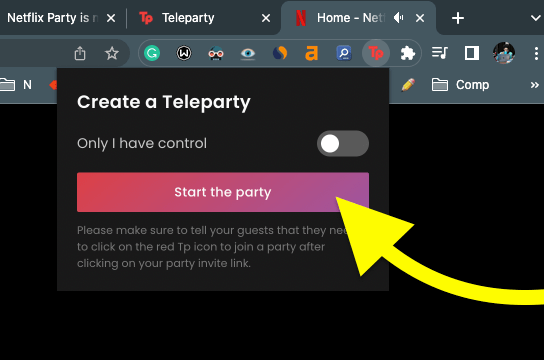
Next, click the Accept & Proceed button.
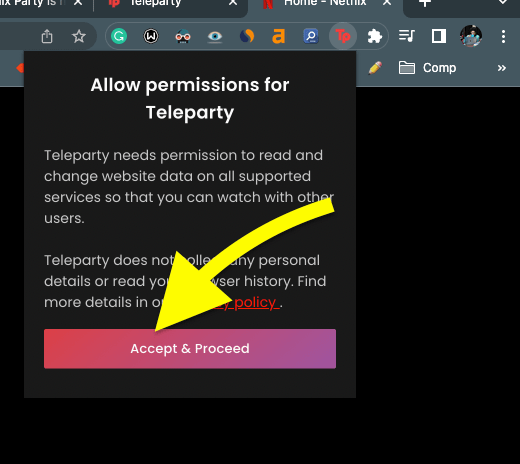
Accept the permissions.
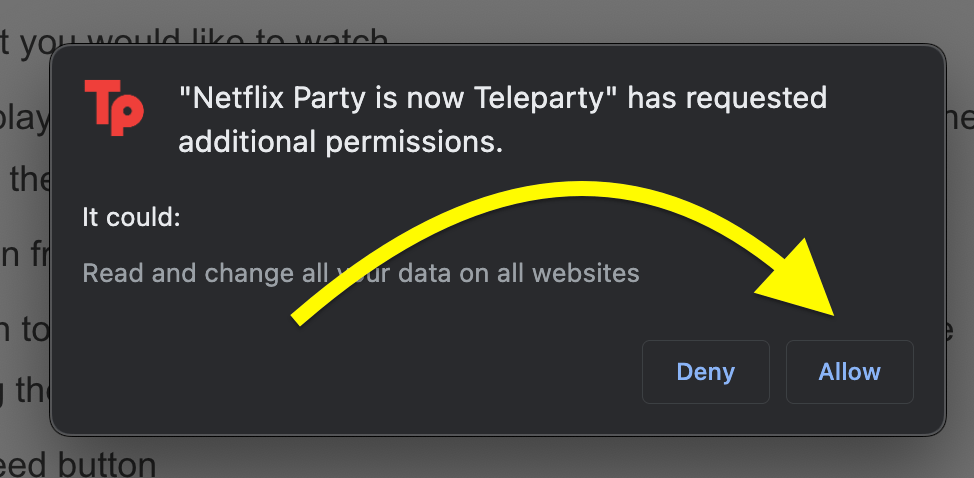
Copy the watch party link and share it with your friends
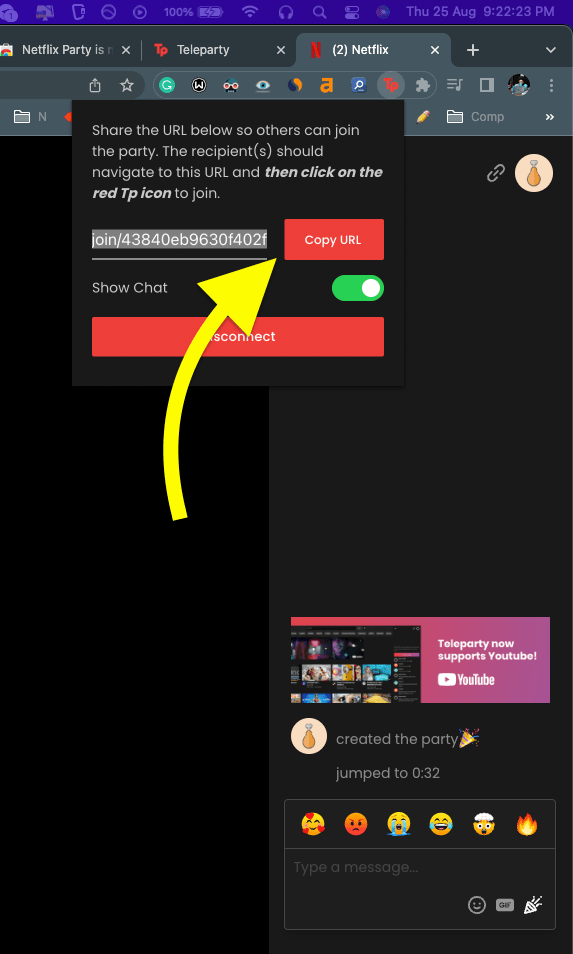
This is the right way to use Teleparty. Once your friends join the watch party, you can start the show and send messages in the chat section as well.
2. Enable and Disable the Extension
Now let’s try disabling the extension and enabling it to fix any issue with Teleparty. Google Chrome and Edge provide the option to temporarily disable extensions without uninstalling them.
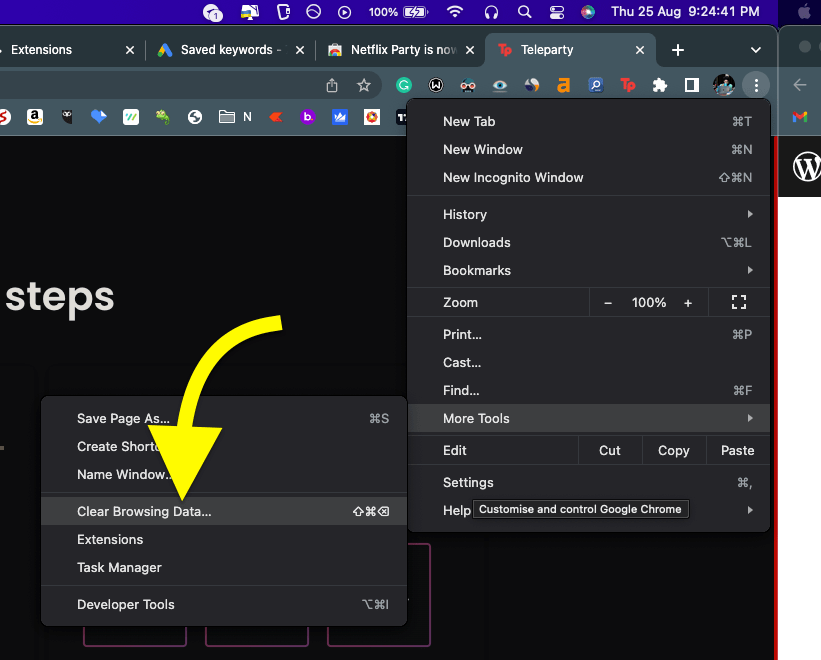
- Click the three dots icon from the top right corner
- Hover on More Tool and click Extensions
- This will open the extensions page, where you’ll find the complete list of installed extensions. Find Teleparty from the list and click the toggle button to disable it.
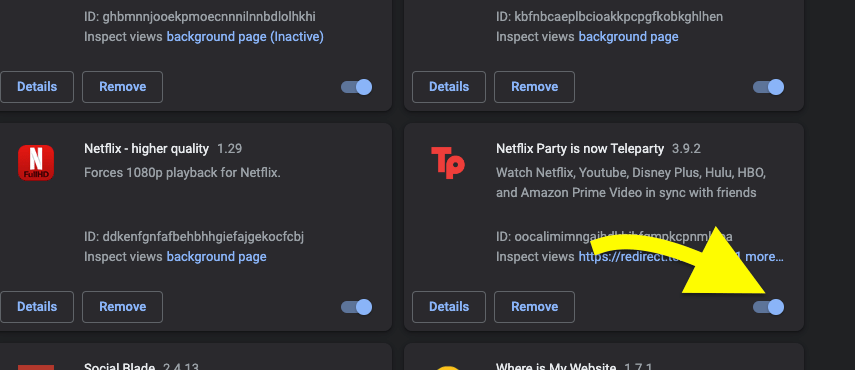
Now wait some time and click the toggle button again to enable Teleparty.
Try using Teleparty now, and it should work.
3. Force Stop and Relaunch Teleparty
Did you know you can force stop an extension without quitting the entire web browser?
Let’s try quitting and re-opening the Teleparty extension on Chrome or Edge to fix the issue.
- Click the three dots icon from the top right corner and hover over More Tools. Click on Task Manager
- It will open up Task Manager showing all the active tabs and extensions. Scroll through the list and find Teleparty
- Click the Teleparty task and click the End Process button. Repeat the same for all occurrences of Teleparty on task manager.
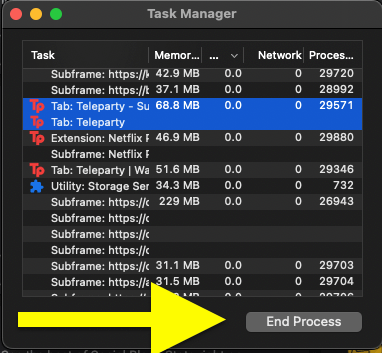
4. See If The Streaming Service Is Down
Before blaming Teleparty, you should ensure the streaming service you’re trying to access is up and running. At times, streaming services like Netflix or HBO Max might go down.
So let’s see if the streaming service is down:
- Go to downdetector.com
- Enter the name of the streaming service in the search box provided. Or click the links given below.
- See if the service experience any downtime or server connectivity issues.
Downdetector status for Netflix, HBO Max, Hulu, Disney Plus, Amazon Prime.
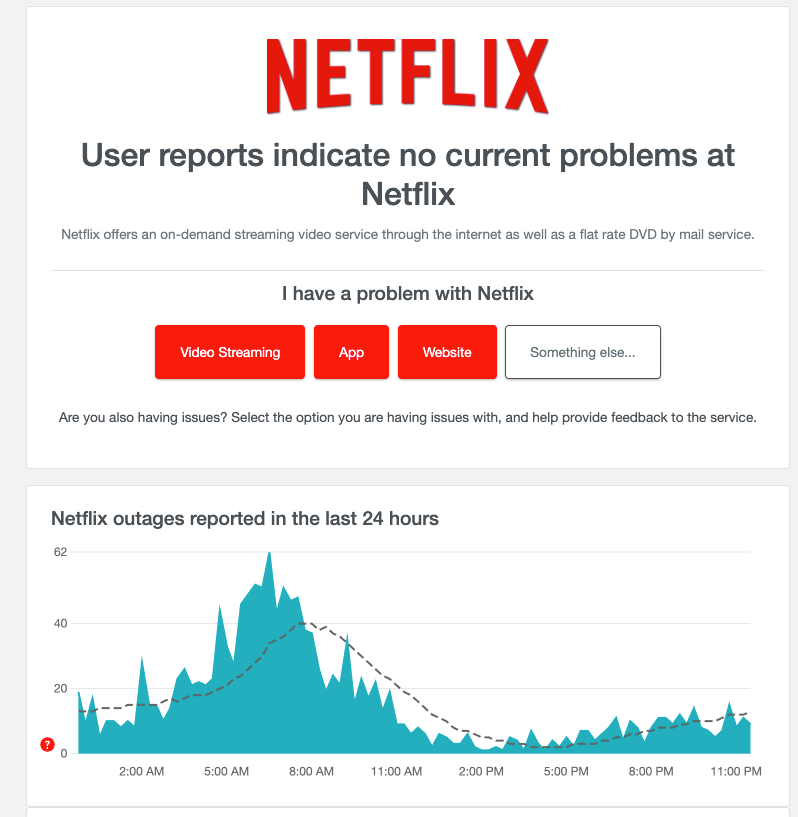
5. Reinstall Teleparty On Your Browser
Uninstalling and reinstalling an extension is one of the best ways to fix any issues with browser extensions. So let’s try reinstalling Teleparty on our web browser to resolve the issue.
Right-click on the Teleparty extension icon from the extensions bar. Click the Remove from Chrome button.
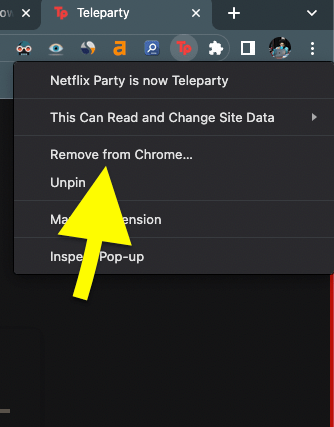
A pop-up might appear asking you to confirm the action. Just click on the Yes button.
Now you have uninstalled the Teleparty extension. Next, let’s reinstall it.
Click here to visit the Teleparty extension page on the Chrome Web Store.
Click the Add to Chrome button.
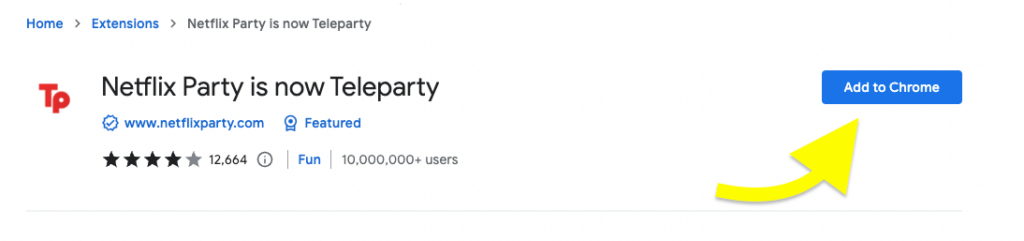
Click Add extension on the pop-up that appears.
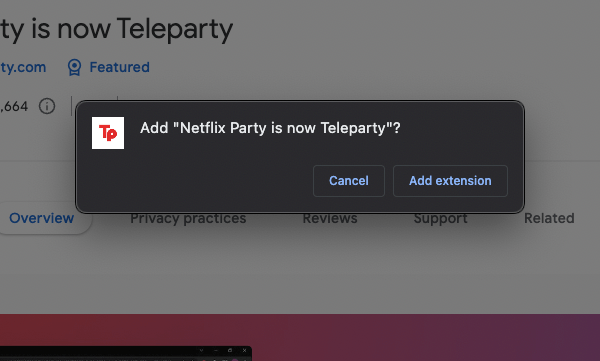
Now we have installed Teleparty on the web browser. Try using Teleparty as usual, and it should work this time.
6. Relaunch The Web Browser
Relaunching your web browser will help you eliminate a temporary software glitch that might be causing issues with Teleparty. So you need to quit and open the web browser again.
You need to close the web browser completely:
On Windows: Close all the browser windows and ensure the browser icon is not present in the system tray and no active process is shown in the task manager.
On macOS: Close the web browser, right-click on the browser icon from the dock, and click the Quit button. Wait for a couple of seconds, and it will ultimately force quit the browser.
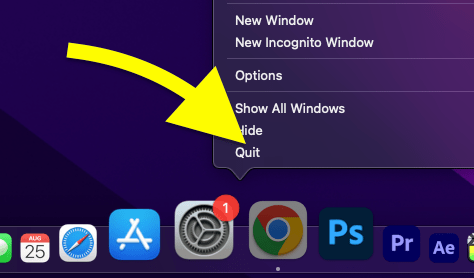
Now fire up the browser again, visit the streaming platform, and select a show of your choice. Click the Teleparty icon and see if you can generate the shareable link.
7. See If An Update Is Available
It is always recommended that you update your browser to the latest version. This will help us get rid of any bugs and update features and security patches.
If you haven’t updated your web browser for a long time, then that might cause issues with the latest extensions. So all you have to do is head to Settings and see if an update is available. If yes, click on the Update button and wait for it to complete.
Once the update is complete, quit and relaunch the web browser.
8. Clear Browser Cache
Although the cache is good for improving speed and efficiency, it can sometimes cause issues and consume a lot of storage on the device.
Clearing the browser cache is a simple way to fix the issue.
- Click the three dots icon from the top right corner and then Settings
- Go to the Privacy and Security options on the left side
- Click Clear browsing data
- Switch to the Advanced tab
- Select time range as All Time, and check the options ‘Cached images and files‘
- Click the Clear data button and wait for a couple of seconds.
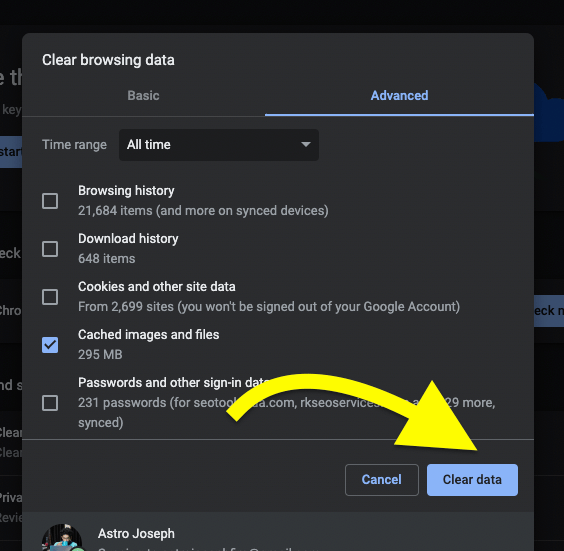
9. Try A Different Web Browser
Teleparty is available for Google Chrome and Microsoft Edge. If none of the abovementioned steps worked for you, then it’s time to switch your web browser to fix the issue.
If you have been using Teleparty on Google Chrome, download and install Microsoft Edge and vice versa.
Since Microsoft Edge is a Chromium-based browser, the Teleparty extension is also available for Edge. Head over to the Microsoft Edge web store and install it.
10. Contact Teleparty Support
Even after trying all the troubleshooting tips above, if you can still not get Teleparty working, it’s time to get in touch with the Teleparty support team.
Just shoot an email to the email address given below. Explain your issue and include screenshots (if any). Hopefully, the support team will be able to find you a solution.
Teleparty support email: [email protected]
11. Use Teleparty Alternatives
If you found no luck even after contacting the Teleparty support team, then it’s time to try a teleparty alternative that works the same way as Teleparty does.
Below is a list of a couple of other services that let you watch Netflix, HBO Max, Disney+, and Hulu with your friends online.
Why Is Teleparty Not Working On My Device?
Not Using The Extension The Right Way
You need to click on the Teleparty extension icon once you are there on the video playback page of your preferred streaming service. If you try to access it from the streaming platform’s homepage, Teleparty won’t work.
Corrupted Extension File
There are chances that the Teleparty extension file might get corrupted. If this is the case, simply uninstalling and reinstalling the extension from the Chrome web store will solve the issue for you.
Streaming Platform Might Be Down
If your streaming platform like Netflix or HBO Max is down, then no matter what you do, Teleparty won’t work on these websites until they are up and running. So you have to ensure that your preferred streaming service is working fine without an issue by visiting downdetector.com.
Issues With Your Web Browser
Sometimes, your web browser will have compatibility issues with extensions. If the problem has something to do with your web browser, the simple solution is to try a different browser. Teleparty is available for Microsoft Edge and Google Chrome.
Conclusion
It can be frustrating when you try watching your favorite show with your friends, and suddenly Teleparty won’t work. These troubleshooting steps will help you fix the issue and let you continue watching without interruption.
Let’s quickly run down on what we did to fix Teleparty not working issue:
- Use the extension the right way.
- See if the streaming service is down
- Uninstall and install Teleparty
- Switch to a different browser
- Contact the Teleparty support team
- Try a service similar to Teleparty