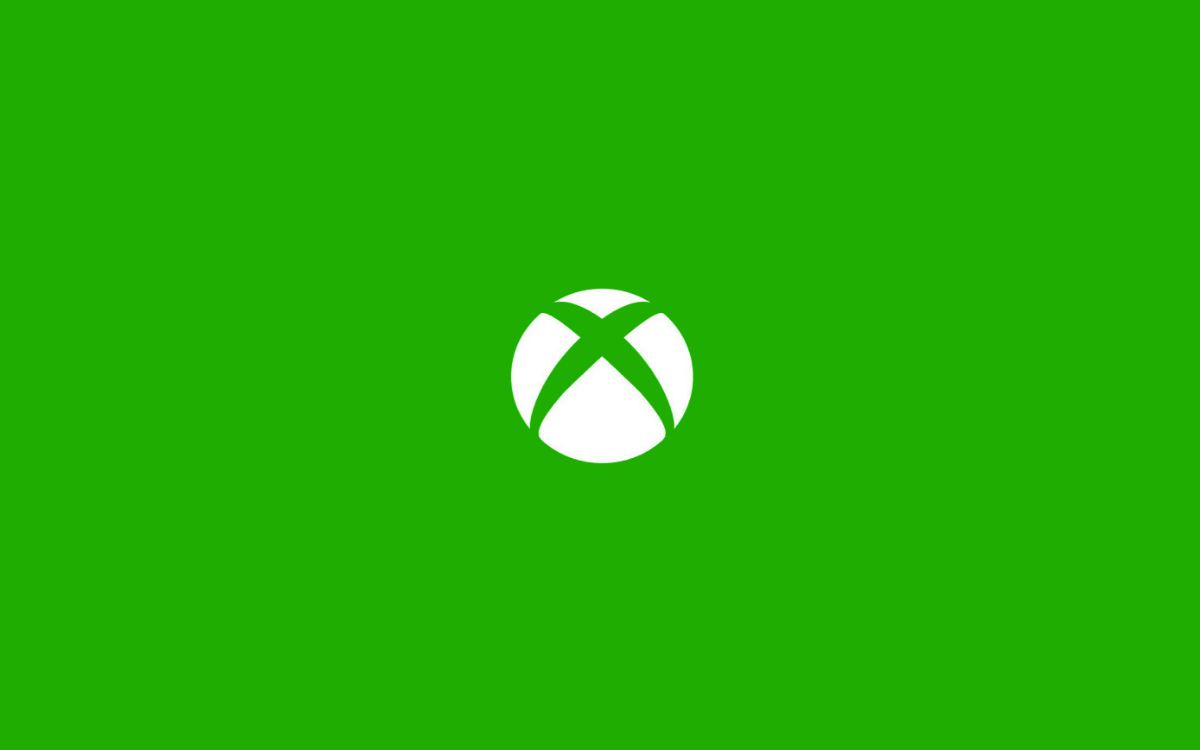After a long day, you come to chill out with your friends by playing a game on Xbox. You turn on your Xbox console, and a green loading screen appears, and it stays. The Xbox doesn’t go past the green screen. This can be very frustrating for many.
Xbox gets stuck on a green screen for reasons like corrupt files, hard drive failure, and incomplete software updates. The easy way to fix the green screen of death on Xbox One is to perform a hard reset or offline system update using a USB flash drive or factory reset.
Xbox One Stuck On Green Loading Screen
Many people have been facing Xbox stuck on green screen error where Xbox ceases to turn on. After being idle on the green screen for some time, Xbox might turn off or goes into a black screen. This problem is commonly known as Xbox green screen of death, which could occur for many reasons.
I researched and found several solutions to fix Xbox One Stuck on Green Screen error. In this article, let’s look at the causes of Xbox green screen errors and solutions to fix them.
What Causes Xbox To Stuck On Green Screen?
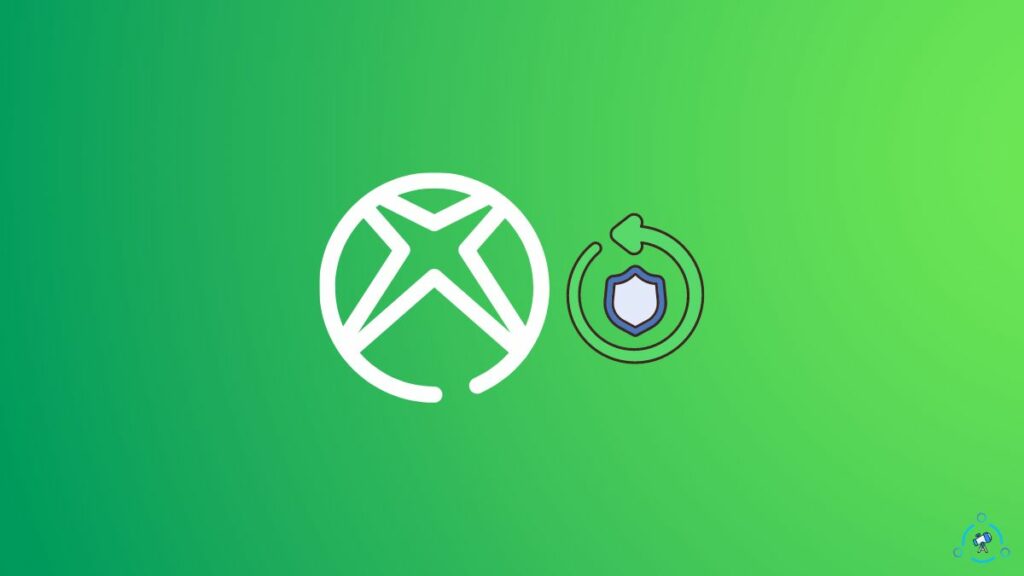
Corrupt files and hardware failures are the most common reasons Xbox gets stuck on the green loading screen. Sometimes, network connectivity might be the culprit too.
As reported by a lot of people on the Xbox forum, I have listed the common reasons why your Xbox gets stuck on green screen:
- Interrupted Update or Incomplete Install – Similar to many other devices, including smartphones and smart TVs, you should not turn off your device while the software or firmware update is in progress. An interrupted update can often cause a green screen error on Xbox. This can even lead to incomplete or corrupted files on your Xbox, creating problems like this.
- Hard Drive Read-Write Error – If a read-write error occurs on your hard drive, then the Xbox won’t be able to read any data from the storage unit. If Xbox cannot read data from the hard drive, it’s evident that Xbox cannot turn on. During the booting process, necessary files must be loaded from the hard drive. If that doesn’t happen, chances are there for Xbox to get stuck on the startup screen. Sometimes, it will display just a black screen and nothing else, not even the Xbox logo.
- Corrupted Xbox Storage – Many startups and boot-related files are stored on the storage unit. If some of them are corrupted or partially unavailable, it can cause issues, like a green screen loading error. So you have to ensure that no files on the hard drive are corrupted.
- Xbox Server Connectivity Issues – As you might know, you need an internet connection to connect to the Xbox server and use the console. If there are connectivity issues with the Xbox server or your Internet connection, Xbox won’t load as expected. Xbox servers play a massive role in enabling everyone to play games on their console, without which many online multiplayer games won’t work.
- Delayed Security Checks – A system integrity check is initiated by the Xbox system when it boots up after an unexpected power loss or shut down. If some files got corrupted during the last power off, the system integrity check might get delayed or even fail, which in turn causes the Xbox to get stuck on the green loading screen.
- Hard Drive Failure – If your hard drive on the Xbox fails, then Xbox one console won’t start. If it is something with the hard drive, replacing it will do the job.
Guide To Fix Xbox Stuck On Green Screen
Now that you know some primary reasons why an Xbox might not turn on let’s look at ways to fix the green screen loading error on Xbox.
I’ll list down multiple methods to help you quickly fix the issue. Try them one by one to fix your Xbox gaming console.
1. Hard Reset Your Xbox To Fix Stuck on green screen error
A hard reset will fix many tiny issues that prevent your Xbox from booting. If you haven’t tried hard resetting your Xbox to fix the green screen issue, start by turning off the console altogether.
Unplug the Xbox and hold the power button for 15 to 30 seconds (This will help us drain any residual power left in the Xbox console). After that, plug it back in and press the power button to turn it on again.

If the issue was loading files or temporary glitches, this should quickly solve the issue. If this fixes the Xbox stuck on green screen error, then be assured that there are no hardware problems. Once turned on, ensure there are no pending updates to be done.
2. Avert Xbox One System Integrity Check
The system integrity check is the process that ensures everything is all right during the booting of the Xbox console. The Xbox system will initiate a system integrity check every time you turn it on.
It checks for things like if every file is in place, any corrupted files or any files have been tampered with. Apart from this, the system checks for other anomalies too.
If the integrity check cannot find some important files during the process, it might make the Xbox not turn on. In this case, we can try bypassing the system integrity check to get rid of the green screen error on Xbox One.
Turn on your Xbox controller and press the button with the Xbox logo (Guide button).
Now press and hold the start button for a couple of seconds and immediately remove the batteries from the console controller.
This is one easy way to skip the integrity check on Xbox quickly. You may want to try this multiple times to avert the integrity check as it is not a sure shot.
3. Format Xbox Hard Drive
Corrupted files on your Xbox hard drive can sometimes be the villain making the Xbox stuck on a green screen. The read-write error might do reading and writing data to the hard disk impossible. This will cause issues as Xbox won’t be able to read any data.
In this case, one of many ways we can fix our Xbox hard drive is to format it. I know formatting your hard drive will lead to data loss. Since your game progress is saved in the cloud, formatting the hard drive is okay. The only thing is that you’ll have to download all the games all over again.
If you plan to go this route, format your Xbox hard drive and try using it again to see if the issue persists.
4. Factory reset Xbox one to original defaults
Factory resetting Xbox will switch everything from your custom configuration to the original defaults. After a factory reset, it might feel like you just unboxed a brand new Xbox console. You’ll have to set up everything right from the beginning again.
Similar to formatting the hard drive, it will also erase all the data. Before going ahead and factory resetting your Xbox one console, I suggest you take a complete backup (just in case). But that’s optional.
Let’s see how to factory reset Xbox to fix the stuck on green loading screen error:
- Press and hold the Xbox button for approximately 10 seconds to force turn off Xbox.
- Once the Xbox is turned off, you need to press and hold the Pair button, Eject button and Power button simultaneously. Release the buttons as soon as you hear a beeping sound from the console. This will take you to the Troubleshooting section of the Xbox.
- Using the Xbox controller, navigate to the third option that says ‘Reset this Xbox.’ Clicking this option will restore the factory defaults. I assume you know what it means.
- Press the button and wait for some time. The whole factory reset process will take several minutes. You need to wait for it to complete patiently.
- Once completed, turn on Xbox and set up the console again as you did it the first time.
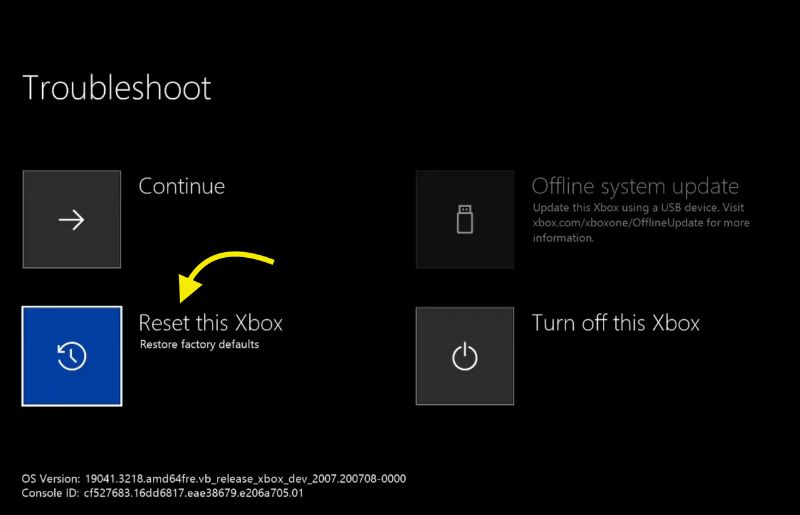
5. update Xbox one system (Offline)
You might be wondering how to update Xbox when it’s not turning on in the first place. Yes, I get it, but we will update Xbox using a USB stick. Did you know that you have the option to update Xbox without the internet?
If you had tried to update Xbox in the past and it got interrupted for some reason, the current version might be corrupted. A manual Xbox system update is recommended in this case.
If your Xbox is getting stuck on the green screen because of bugs or other issues with the current version, then updating the system will surely fix the problem.
Follow the steps below to learn how to update the Xbox gaming console offline using a USB stick.
Before starting, ensure you have a USB drive with a minimum 8 GB capacity. We will first load the update file to the USB stick and then use it to update Xbox.
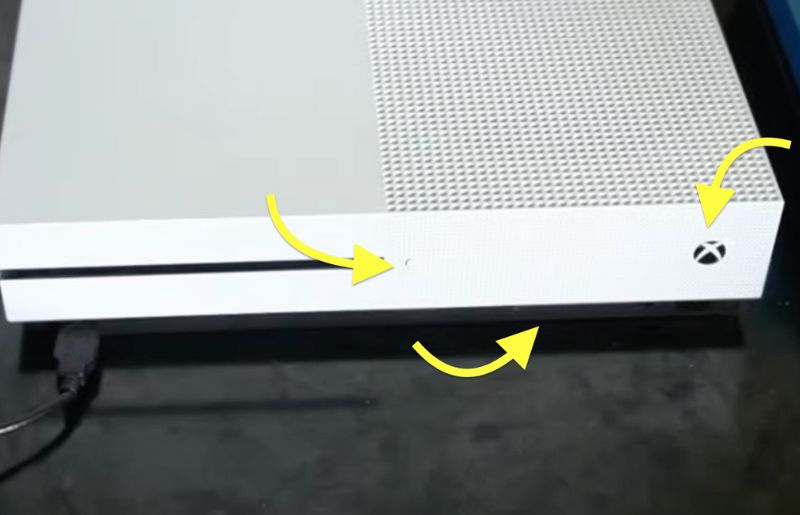
- First, prepare your USB pen drive by formatting it to NTFS format. Connect the pen drive to your computer and head to File Explorer or This PC.
- Right-click on the pen drive and click Format. Select the file system as NTFS from the drop-down menu and click Start. Wait till it’s done.
- Now head to the Xbox Offline System Update website and download the update file (OSU1) to your computer. The size of the file is about 6.2GB in size.
- Once downloaded, extract the Zip file and copy all the content into your newly formatted NTFS USB drive.
- Also, copy the $SystemUodate file from the .postcode file to the USB drive.
- Once every required file is copied to the pen drive, eject it from the computer.
- Connect the pen drive to one of the USB ports on your Xbox console.
- Turn off the console entirely and wait for about 30 seconds. Press and hold the Pair, Eject, and Xbox buttons simultaneously. You may release the pair and eject buttons as soon as you hear the beep sound.
- Once you are in the Troubleshooting screen, use the controller to navigate and click the option ‘Offline system update.’
- Select the update file from the USB flash drive and wait for it to complete.
- After successfully completing the Xbox system update, try tuning it on again and see if it worked.
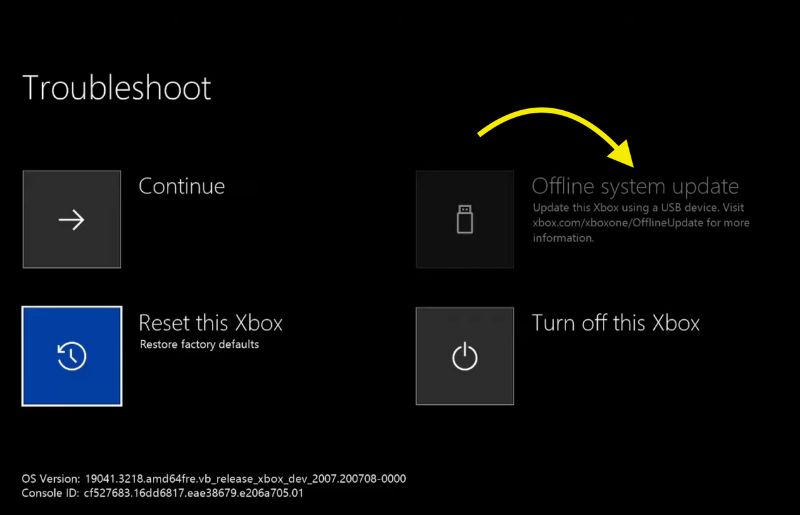
6. Replace Hard Drive On Your Xbox One
This is very obvious. If your Xbox’s hard drive fails, you’ll have to swap in a new hard drive to get it working again. But the good news is replacing a faulty Xbox One hard drive is relatively simple.
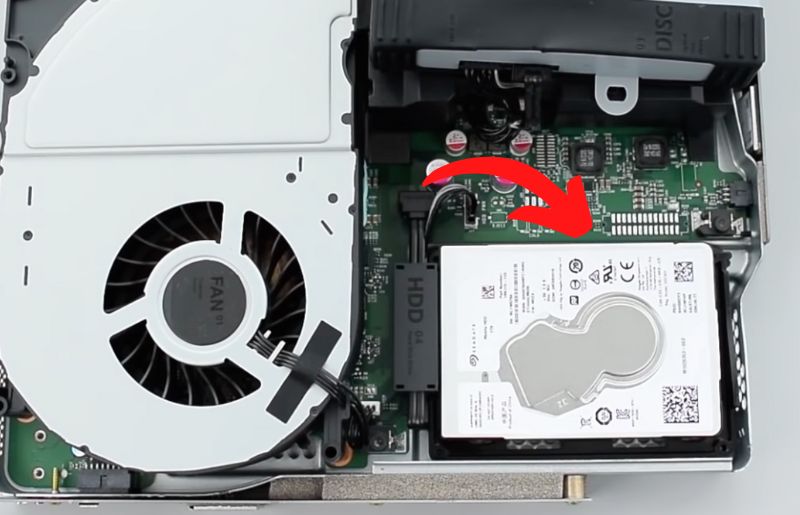
The process of replacing the hard drive might seem tedious but very simple. First, you need to set up the new hard disk, open the Xbox console, and connect. Once done, you can turn on Xbox, which should work without any issue.
Refer to the video to learn how to easily replace the hard disk on your Xbox.
7. Get Your Xbox Repaired
If you have tried all the methods given above and none of them worked, then it’s time to ask for help for expert assistance. So far, we have tried all the ways to fix software and basic hardware issues.
If the actual reason Xbox is stuck on green screen is related to complex hardware like motherboard or other components, then there’s pretty much nothing we could do. Our last resort is to take Xbox to the nearest service center.
Before taking to the service center, ensure to take required backups of content to avoid data loss.
8. Get In Touch With The Xbox Support Team
Before taking your Xbox to the service center, it is also recommended that you get in touch with the support team once. There are multiple ways to connect to an Xbox support specialist. You can either directly call them or chat online to solve your issues.
Below are the contact details to get in touch with Xbox support assistance.
Call Support
Mon to Fri: 6 AM to 5 PM
Sat to Sun: 6 AM to 5 PM
The web Chat option is also available.
9. Follow Updates On Xbox Forums
It is also worth looking at Xbox forums to find potential solutions to the green screen error on Xbox one. As mentioned earlier, Xbox stuck on green screen is a pretty widespread issue among Xbox users. So, chances are, you might find something that might help you.
These are some of the highly active Xbox forums you can find potential solutions to the Xbox stuck on loading screen problem.
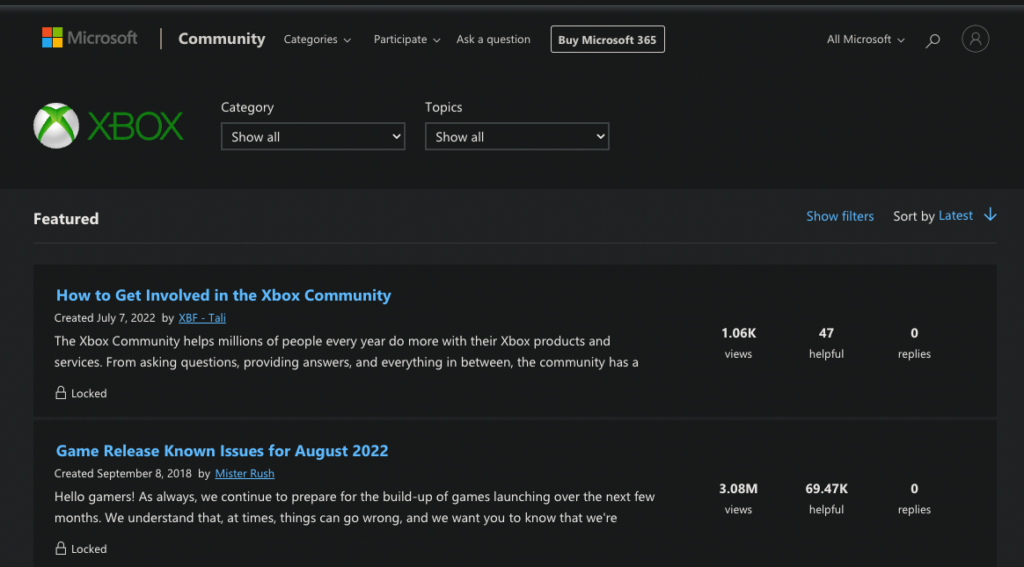
10. Repair Xbox Yourself
By referring to the forums above or other resources, if you could pinpoint the exact issue why Xbox is getting stuck at the green loading screen, then you may proceed to repair it yourself if you know what you’re doing.
Simple tasks like replacing the hard disk, cleaning the fans, or even checking the connections can be done yourself.
I would not suggest you open your Xbox if it is still in the warranty period. If your Xbox is out of warranty, you may try opening it up and checking for connection problems, hard drive failure, etc.
If a particular internal component of your Xbox is not working, you may purchase them online and fix it on your Xbox to fix the issue.
Note: Only try to open the Xbox if you know what you are doing. Suppose you are not an expert when it comes to the hardware side of things, I strongly recommend you to take the Xbox to the nearest service center.
FAQ on Xbox Errors
Corrupted files, hard drive failure, incomplete updates, etc., are a few reasons your Xbox is stuck on a green loading screen. It is usually called Xbox Green Screen of Death. You may fix it by manually updating the Xbox system using a USB flash drive, replacing the hard drive, or simply hard resetting Xbox.
Factory resetting your Xbox will delete every file and configuration. It will be just like when you unboxed your Xbox for the first time. You should take a backup before attempting to factory reset your Xbox One.
The green screen of death is when your Xbox gets stuck on the green loading screen. It usually occurs due to problems related to both software and hardware. Corrupted files, incomplete updates, etc., are a few common reasons why a green screen of death appears on Xbox One.
Wrap Up
Factory resettings and manually updating the Xbox system using a USB flash drive are the most worked methods to fix an Xbox that gets stuck on the startup screen. Even after trying every fix above, if you can still not get your Xbox past the green loading screen, it’s time to take it to a service center.
Let’s quickly recap what we did to fix the green screen of death in Xbox One:
- Hard Reset Your Xbox To Fix Stuck on green screen error
- Avert Xbox One System Integrity Check
- Format Xbox Hard Drive
- Factory reset Xbox one to original defaults
- update Xbox one system (Offline)
- Replace Hard Drive On Your Xbox One
- Get Your Xbox Repaired
- Get In Touch With the Xbox Support Team
If you want to play Xbox games on your PC, give Xbox Emulators a try!