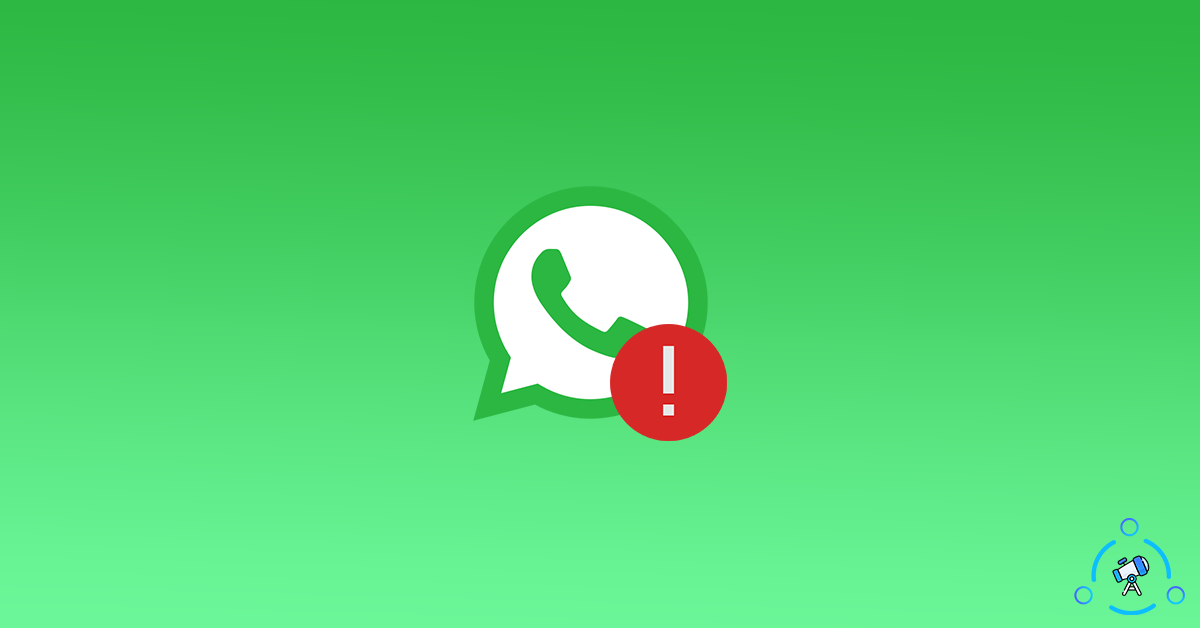WhatsApp Web is the web version of WhatsApp that lets you use the application right from your computer. Using WhatsApp Web, you can do pretty much everything that can be done on the app. Oftentimes, people face lots of issues with WhatsApp Web like connectivity issues, etc.
In this article, we will see how to fix all issues relating to WhatsApp Web and make it work on your device. It can be frustrating when WhatsApp Web fails to work. There may be multiple reasons why WhatsApp Web is not working on your device.
So, without wasting any time, let’s see how to fix WhatsApp Web not working issue.
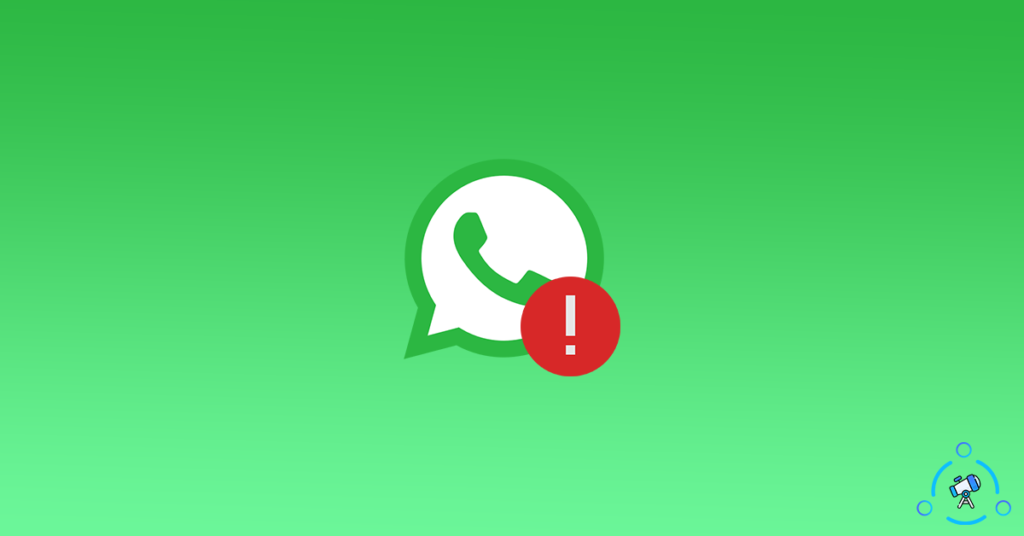
Solutions to Fix WhatsApp Web Not Working
Make Sure WhatsApp Works on your Smartphone
The very first thing that we want to make sure of is that WhatsApp is working fine on your device. If there are some issues with WhatsApp on your device then it might be the reason why WhatsApp Web is not working on your device.
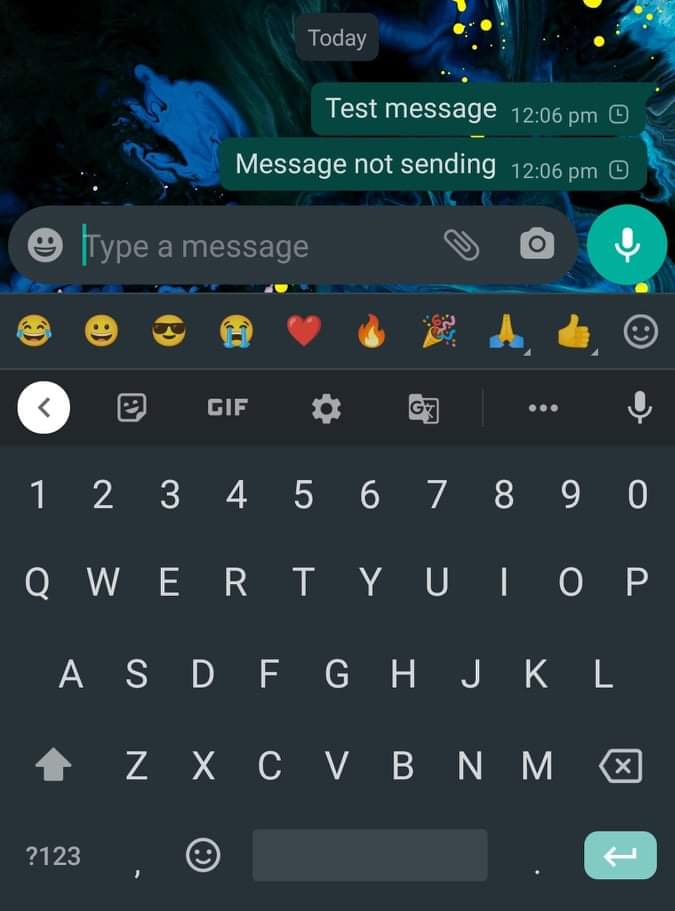
Simply open WhatsApp on your smartphone and then try to send or receive a message. Also try to send some multimedia files like audio, image, or video. If you are not able to send any of these, then the issue is with WhatsApp on your smartphone. If this is the case then follow the steps given in the next method to solve issues on your smartphone.
Also, take a look at a cool trick to get a US number for WhatsApp that you can use to create a regular and working WhatsApp account. Similarly, you can also create multiple WhatsApp accounts on a single phone by following this guide.
Check Internet Connection on your Smartphone
If you are not able to send or receive messages on WhatsApp on your phone then it is likely because of Internet connectivity issues. If Internet connectivity issues are the reason, there are some workarounds that you can try to fix the problem.
Here are some tips to help you fix the Internet connection issue on your phone:
- First of all, try connecting to a different WiFi network and see if the issue persists.
- If you are using the Internet using Mobile Data then turn it off and switch to WiFi
- Similarly, if you are using WiFi to access the Internet on your smartphone then try switching to mobile data (if available)
- Try restarting your smartphone to fix any network connectivity issue
Once you have fixed the network connectivity issue on your device then open up WhatsApp and try to send a message. If the message was sent successfully then head back to WhatsApp Web and try to login again.
Make sure you have a stable Internet connection on PC
The next thing to make sure of is that you have an active and stable Internet connection on your PC. An unstable Internet connection can sometimes cause issues relating to WhatsApp Web which makes WhatsApp Web not work.
For some reason, if the Internet is not working on your device or it is not stable then you need to fix it first in order for WhatsApp Web to work.
Try opening the network troubleshooter and fix network issues.
Once the issue is fixed, try opening WhatsApp Web again and see if it works or not.
Clear Browser Cookies
Clearing Browser cookies can sometimes help you in fixing WhatsApp Web not working issues. Additionally, you might also want to remove cache files as well. All leading web browser comes with the option to get rid of cookies and cache files.
If you are using Google Chrome then you can follow this guide to clear cookies and cache.
Follow the steps given below to clear cookies and cache files from your web browser:
- Open the Web browser and head over to Settings
- Now go through the list of settings available and find the browser history option
- From there, click on the clear browser history option
- Make sure to select both Cache and Cookies
- Click on the Clear data button and wait for it to complete.
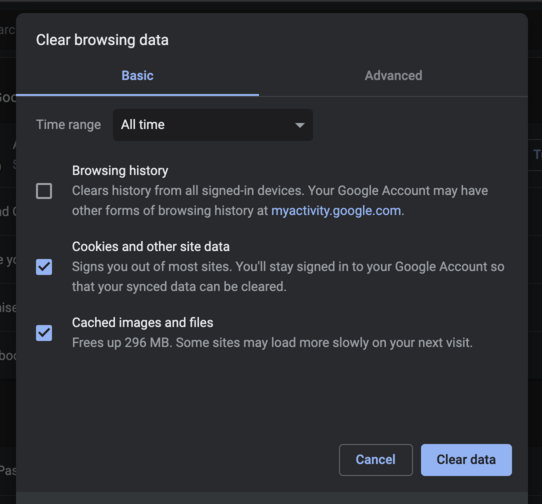
Depending on the browser that you use, the settings and options will change. All browser comes with the option to clear browsing data. Sometimes this can help us in fixing the issue.
If this method does not work for you then try the next method in the article.
Switch Web Browser
Sometimes changing the web browser might solve the issue. There are a handful of web browsers available for PC including Google Chrome, Firefox, Brave, Safari, Edge, etc.
In this method, we will try using a different web browser to see if the issue is with the web browser. If this is the case then using a different browser can solve the issue.
For this, all you have to do is simply download another web browser and install it on your computer. Now, try logging in to WhatsApp Web and see if it works or not.
For example, if you are Google Chrome, try downloading Firefox and use WhatsApp Web there. If the issue has something to do with the browser, then this should solve the problem.
Similarly, you can also try uninstalling and reinstalling the web browser again as well.
Make sure you are not using any VPN
This might work sometime, so it’s worth giving it a shot.
While logging in to WhatsApp Web, make sure that you are not using any VPN apps either on your computer or smartphone. Sometimes VPN apps make WhatsApp Web not work and this can cause issues.
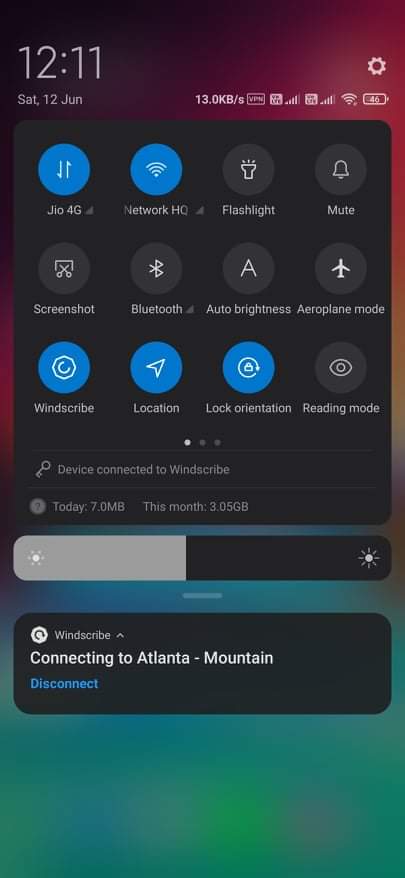
If you are already connected to a VPN, simply disable the same and try accessing WhatsApp Web again. Hopefully, this should fix the issue this time.
Check if WhatsApp is Down?
A lot of times, WhatsApp servers will go down interrupting the service for a lot of users or all users. In the last 1 year itself, I experienced two major downtimes with WhatsApp. During this time period, WhatsApp will fail to work. Not just the web version of WhatsApp, it will affect the mobile version.
So, we want to make sure that nothing is wrong with WhatsApp and it is working fine. There are a handful of services available on the market that will let us know if WhatsApp or any other leading app/website is down. Let’s see how to know if WhatsApp down by using downdetector.com
Step 1: First of all, visit downdetector.com and search for WhatsApp. You may also visit the status page of WhatsApp by clicking here.
Step 2: If there is any service outage then the website will display the same. Users who face the downtime issue have the option to report the same on down detector. This way, we can know if WhatsApp is down.
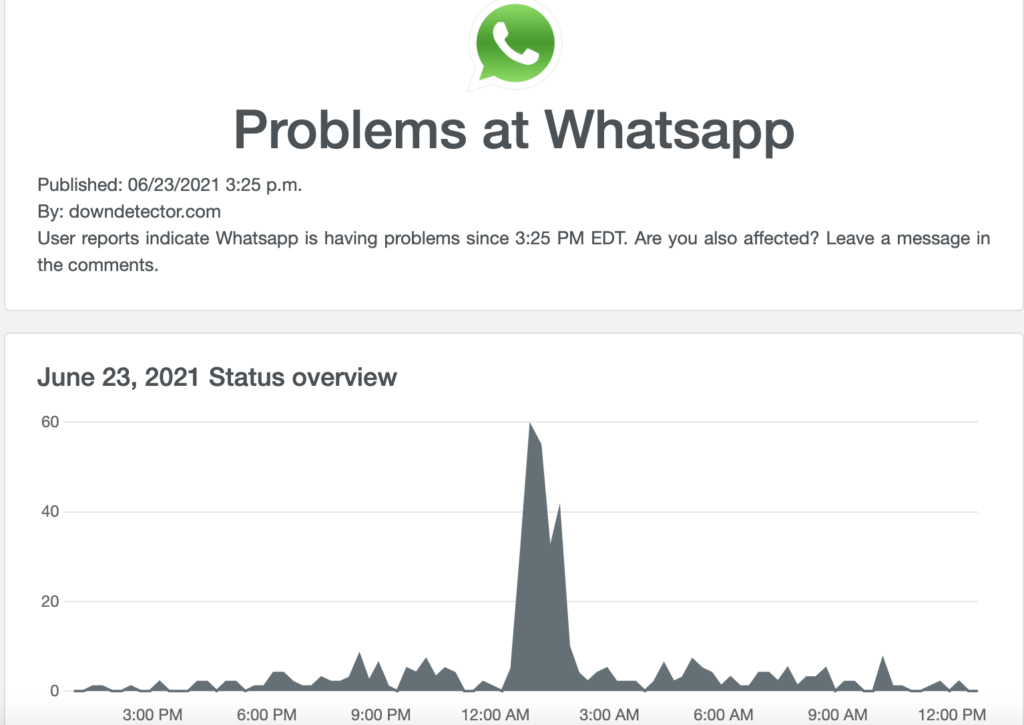
Final Words
These are some workarounds that you can try to fix WhatsApp Web not working issue. The first and most important thing to make sure is that the Internet connection on both your smartphone and PC is working fine. For the majority of people, the Internet connection is the problem.
Similarly, make sure that you are not using any VPN connection while you are trying to log in to WhatsApp Web. This can also cause problems sometimes.