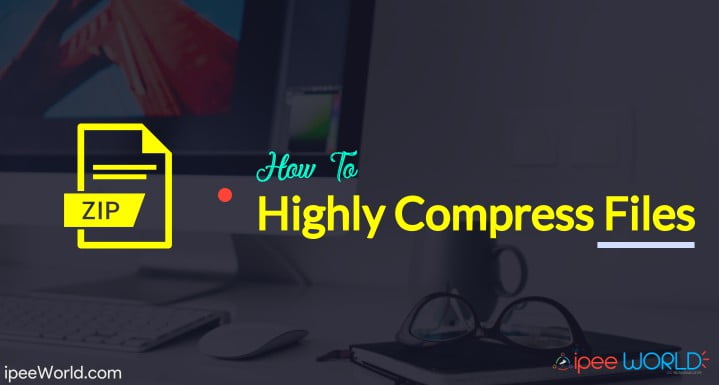Highly compressing files will help you save a lot of space in your hard drive. Especially, if you have a small amount of storage left in your device then highly compressing and then storing files will be very helpful and let you save a good amount of memory on the same. You have seen files such as games, movies, and software, and apps super compressed and packed into small-sized files, right? Have you ever wondered how are these files highly compressed into smaller files like 1 GB compressed into just 100 MB? Today in this article you will find how to highly compress files with proof.
Highly compressing or super compressing files is really simple with the guide below. You might have seen some telling that you could easily compress 10GB file into 10KB, believe me, it’s all fake. No compression technology could do that. So better stay away from them.
Read: 10 Best FREE Video Players for Windows PC
We need software to highly compress files, today for this article I’m using the 7Zip software. You can download 7Zip software from the link given below. 7Zip software is a free open source software, That means it is completely free and you are not required to pay anything in order to use it.
How To Highly Compress Files?
I will share the step by step guide to highly Compress pretty much any file. At certain times, some files may not be able to compress in the expected margins. But, almost all times, every file gets compressed without any hassle. I personally have compressed a lot of files myself and found no problem.
So, without further ado, let’s get started, The download links will be mentioned below. It is a direct download link from the official developer’s website.
Step 1: Download 7Zip from the link given below. 7Zip is also available on some other platforms like Ubuntu, you can go to their website and if your operating system supports it and if yes you can download and install the same from there.
Step 2: Install it.
Step 3: Now right-click on the particular file you want to highly compress
Step 4: Upon the 7Zip installation, a new option will be added when you right-click on any file and that is 7Zip. Clicking on it will display some quick controls from 7Zip. Now select 7Zip and then “Add to Achieve”
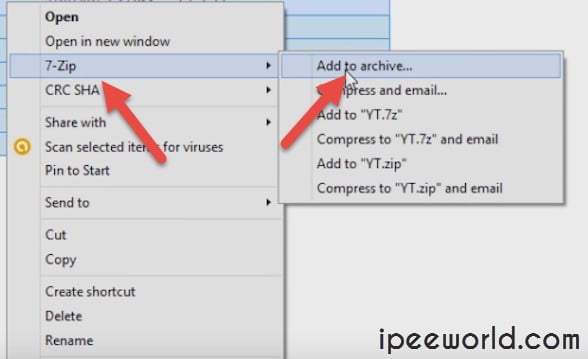
Step 5: Select the Compression level as “Ultra” (make sure to select this option as Ultra itself. This is the most efficient and best compression setting that will drastically reduce the size of your files.)
Step 6: Now click on the start button
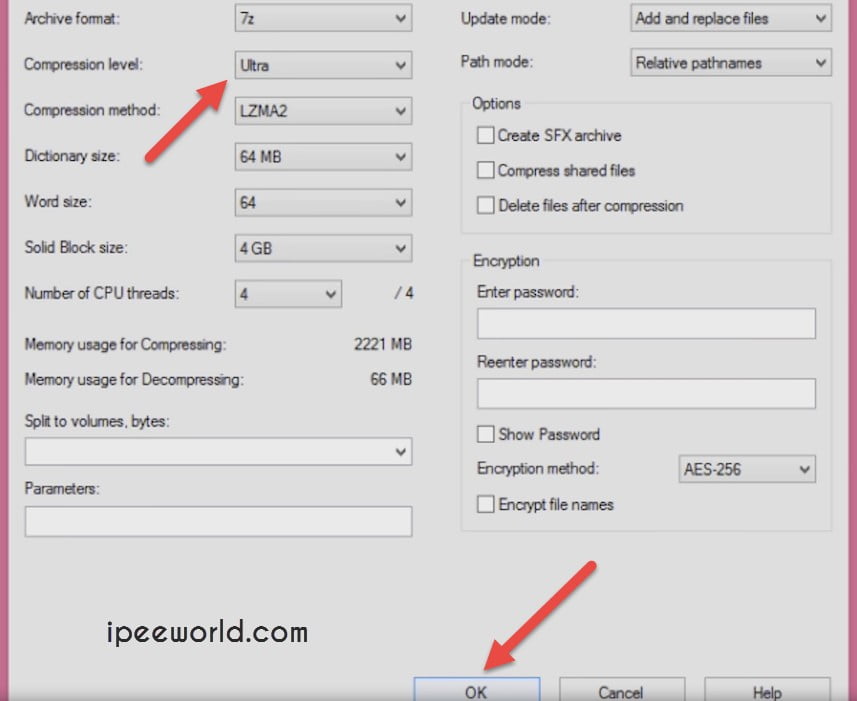
Now the Compression process will start. wait for it to complete (time depends on the size of the file you are compressing)
Read: Best Free IDM Alternatives for Windows & Mac with 3x Speed
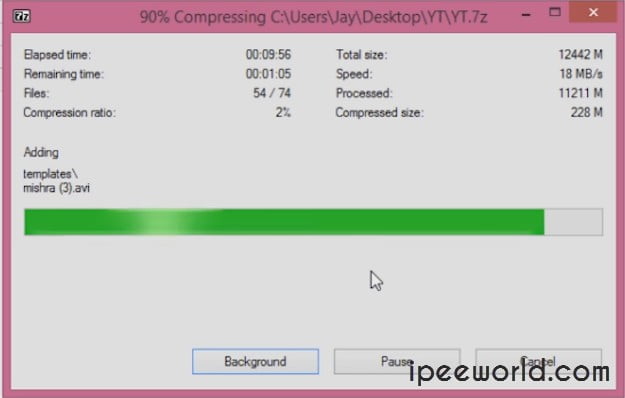
Also, note that it will take much longer than our usual compression methods because it is using the Ultra compression option. It is better that you keep the file for conversion overnight. Similarly, you can also set a password for your compressed file as we do in the normal case.
Step 7: Once done, you will get a message saying completed.
That’s it, now we have successfully compressed the large file into a smaller one.
Highly Compression File Proof:
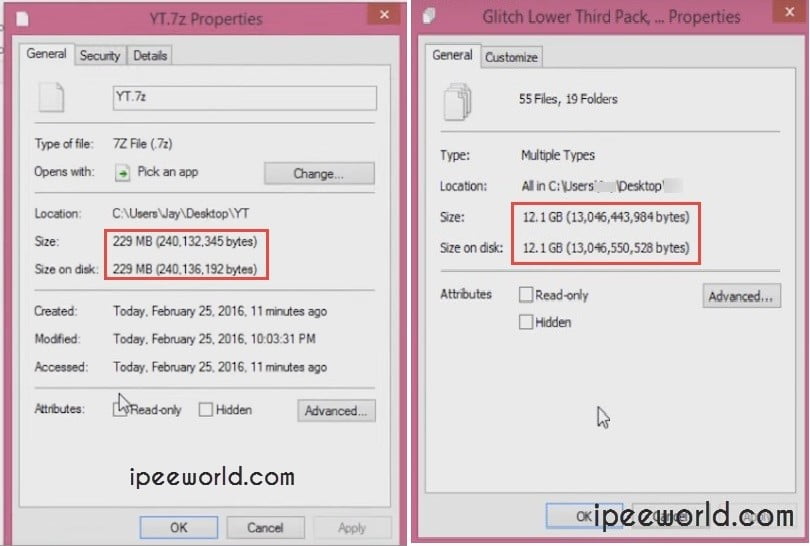
Now you can delete the original file and keep this compressed file as a backup.
Not just 7Zip, you can use any compression software with Ultra compression preset in it. It is the ultimate compression option that is available in any zip or rar tool and will help you drastically reduce the size of your file.
Suppose you have a large file with you and a lot more storage in your hard drive, In this situation, you can highly compress it to a smaller file and then keep it as a backup by deleting the large file. We normally use WinRAR or WinZip to compress files but they really do not lower or reduce the size of the file. Instead, it simply just combines multiple files into a single file without much compression. This happens due to misconfiguration in the compression settings. I will share some unique compression settings that you can use to highly compress files easily.
Why Highly Compress Files?
There are multiple advantages to highly compressing files. The first one is of course and obviously to save size. Let’s say that you want to store a file of 10GB on your computer but you don’t have enough space to copy that file or copying such a huge file to your computer will drastically reduce the remaining storage. In this case, we can compress the file and then keep it as the backup and delete the original file, this is one reason why you should compress files.
Let’s say that you want to share some sort of file through the Internet. Again, if the file is a little heavy like GBs in size then it will take a lot of time and resource for the whole transmission process to work. This is where high compressed files come into play. This option in the software will let you compress huge files into small files. You can even compress a 1GB file into a simple 100MB file easily with the guide mentioned below.
Do all highly compressed stuff work?
There were lots of articles on the Internet claiming to provide highly compressed or super compressed files of games like GTA V and some other Android games as well. I wanted to see if they work. I went ahead and downloaded a couple of them and tried to extract them. The majority of them were password protected and the website owner did not mention any password on the website.
On the other hand, a couple of files were extracted and the size grew from 10MB to a couple of GBs but sadly none of them worked. Every single file I downloaded was corrupted. So don’t blindly believe in this.
Final Words
This is how we highly Compress almost all files and reduce its size by at least 60% in raw. There are a lot of people who actually highly compress games and movies so as to save a lot of space on your hard disk. Even if your storage capacity is too less, you can store more files by highly compressing them. It doesn’t matter what the file is. If it is a movie, game, videos, or software, 7Zip is able to compress those files into small-sized files.
I hope this guide helped you in compressing files into a really small size. If yes, then be sure to share this article with your friends and let them know about this high compression technology, too. Also be sure to drop a comment down below, if you have any doubt or query to solve. I will try to reply to all.