Missing IDM Extension for Chrome? Learn how to add Internet Download Manager Extension to Google Chrome.
Internet Download Manager is known as “IDM”, is the best Download Manager software available for both Windows Desktop and Laptop. If you wanted to get the maximum of your Internet connection and get the fastest download speed ever possible from your Internet connection then Internet Download Manager or IDM is what you are looking for. Whenever you install IDM in your PC, the IDM Extension will also get installed to your computer by default. That means, you are not required to do anything in order to get IDM Extension, it will be activated alongside the IDM software installation.
IDM or Internet Download Manager is the best Download Manager for Windows, it helps to download files at a blazing fast speed. No Internet is wasted during the download process. And yes, you do get the Pause/Resume option for pretty much every download and even start an expired download by changing the URL. IDM has lots of benefits when compared to any other Download Manager software in the market.
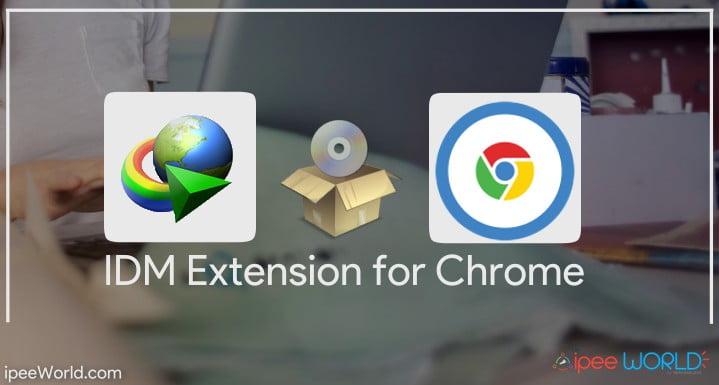
There are quite a lot of reasons why the IDM Extension might have got uninstalled or completely removed from your Web Browser, ie Google Chrome. Sometimes, it may happen due to corruption to the Extension file or even due to the conflict between other installed extensions in Google Chrome. Whatever be the reason, read the step by step guide mentioned below to get IDM Extension for Chrome quickly installed on your computer.
What is the use of IDM Extension for Chrome?
Now, one might ask why he wanted to install the IDM Extension on his/her web browser. Well, here is the answer. Generally, when you are having the IDM Extension installed in your browser, whenever you download any sort of file the IDM Extension will automatically take hold of the link and directly display a download popup message. That means you are not at all required to manually use the Download link to download files. In the traditional method, you first need to copy the direct download link and then open IDM, paste the link and after that download the file. All these works are minimized just with the help of Internet Download Manager Extension for Chrome
There are many other Download Managers for Windows and none of them meets the easiness of using IDM. One of the most loved features of all time is the Browser Integration, by which you can download almost all files from the Internet with IDM directly from the Web Browser. And the best of all is that let’s say that you are at a Video Playback page then IDM will automatically capture the Video playback URL and then prompt a popup asking If you want to download the Video. How cool is it right?
Note
Never visit Chrome Web Store and download any sort of extensions that are having the name “IDM Extension” because IDM is not having the official Extension published on Web Store and whatever extension you find at the Web Store is completely fake and stay away from them.
Internet Download Manager Extensions is now officially available in the Google Web Store with over a million+ installation. Download links will be mentioned below.
How to Install IDM Extension for Chrome in 2024
If you don’t want to read the entire article to get the issue fixed, you can watch the videos given below. This video shows you the step by step instructions that you need to follow to add IDM extension to chrome. This video is from IPEE World’s Youtube channel and the same steps are mentioned below in a written form. You can choose any one of the two methods available to fix IDM Extension Issue on Google Chrome.
So, follow the step by step guide and get IDM Extension installed on Google Chrome.
You are not required to download any sort of file to add the extension to chrome.
Step 1: Go to the installation directory of Internet Download Manager. The directory will be a little different depending on the version of the Operating System you are having. If you have32 Bit OS installed, then the second path mentioned below is the directory and if you are having a 64 bit OS then the first path is the directory.
[su_note note_color=”#dd5a57″ text_color=”#ffffff”]
C:\Program Files (x86)\Internet Download Manager
or
C:\Program Files\Internet Download Manager
[/su_note]
Step 2: Now, locate the file called “IDMGCExt.crx” (Don’t close the window yet)
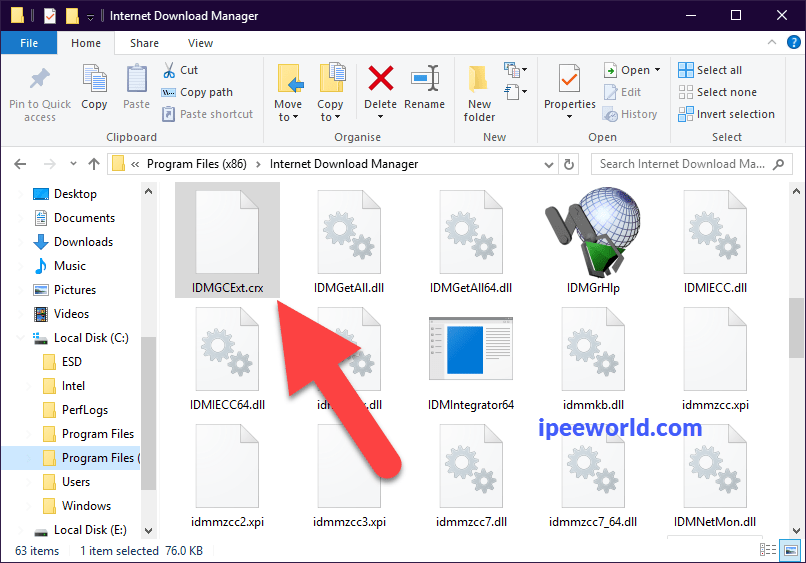
Step 3: Open Google Chrome
Step 4: Click on the three dots icon [mks_icon icon=”fa-ellipsis-v” color=”#000000″ type=”fa”] > More Tools > Extensions
Step 5: It will open up the Extensions Settings of Google Chrome. Here we can add, edit or remove Chrome Extensions easily.
Step 6: Now, simply just drag and drop the Extension file mentioned above to the Extensions page of Google Chrome.
Step 7: An Extension installation popup will appear asking you whether or not you want to install IDM Extension for Chrome
Click on the Install button
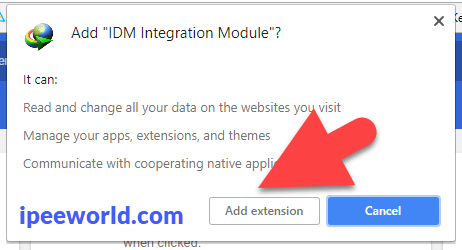
Step 8: Wait until the Extension gets installed
Step 9: Relaunch Chrome and you will see the Extension in work.
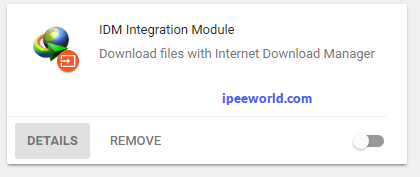
If you go to the Extensions page again, you will be able to see the IDM Extension in the list, from here you can make modifications and also tweaks to settings.
OR
In a similar way, we have an alternate method, too. You can follow the below-given method to download IDM extension for chrome and install it. Once you install it, Next onwards, IDM Will automatically grab all the download links from Google Chrome shows a popup whether to download it or not.
How to Add IDM Extension in Chrome
In certain cases, the IDM Extension will be deleted or hidden from your computer and that may be an issue, too. Follow the steps below to install IDM Extension in Chrome when it gets deleted.
Google Chrome also provides us with an option to sideload crx files for installation. Upon enabling Developer Mode on Google Chrome, you will get some advanced features and settings like the ability to install Extensions from outside and not Chrome Web Store. This settings comes in handy when you want to install Extensions that are not available in the Google Chrome Web Store. You can install any valid CRX Extensions files in Google Chrome just as like we install APK Files on an Android Device.
1. Download the Extension file from the link given below (Direct link to download IDM Crx extension for Chrome)
Download IDM Extension – Chrome Web Store (Official)
Download IDM Extension
2. Now, open up the Google Chrome Extension page by following the path mentioned above.

3. Drag and drop the downloaded extension CRX file and follow the instructions as same as mentioned above.
Once you have installed the extension and after it gets activated, you will get a popup screen just like below, indicating that the Extension is successfully installed.
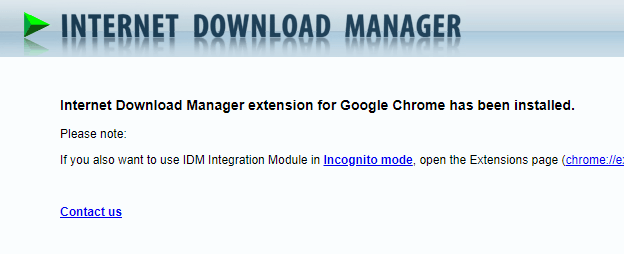
That’s it, you have successfully installed Internet Download Manager for Chrome.
Best Download Manager for Windows
There are a number of different Download Managers available for Windows and IDM is by far the most used of all of them. Is IDM or the Internet Download Manager the best download manager software or is it something else? Well, let’s check it out.
Ninja Download Manager and jDownloader are the two closest competitors for IDM. But, IDM is not a Free tool, it comes with grace trial period over which you can try the software and after that, you are required to purchase Premium License to access it again. But, this is not the case with JDownloader. It is 100% FREE and Open Source. You are not required to pay anything in order to use it for commercial or home purpose. But when it comes to UI and better user interface, Ninja Download is one that tops the list. It has a nice background and interactive user interface which makes it really easy and intuitive to use at the same time.
But looking at the numbers will show that IDM is Download Manager for Windows with a massive user base. Millions of people regularly use IDM to download stuff from the Internet and I am one of them. I do use IDM a lot and the most loved feature of it all time is the ability to capture Download Links directly from any given supported Browsers like Google Chrome, Mozilla Firefox, Safari, etc. This is the most used and helpful feature in any download manager and this is what a lot of other IDM competitors lack. By now, you might have got an Idea on Why IDM is so popular among all the Internet Users even when it is a Freemium tool
Conclusion
This is how we install the Internet Download Manager Extension for Chrome or IDM Extension for Chrome. It’s just a matter of drag and drop of the extension file to the Google Chrome browser. If you lose the extension again for any reason then follow the exact same instructions mentioned above and that will quickly install the extension back to Google Chrome. See, how simple it is? If you were not able to find the extension in the Installation directory of Internet Download Manager then simply just download the CRX file of the extension and follow the same methods once again, and everything will be all set, Comment down below if you face any problem or have any doubt. Also, be sure to share this article with people who are in need.









