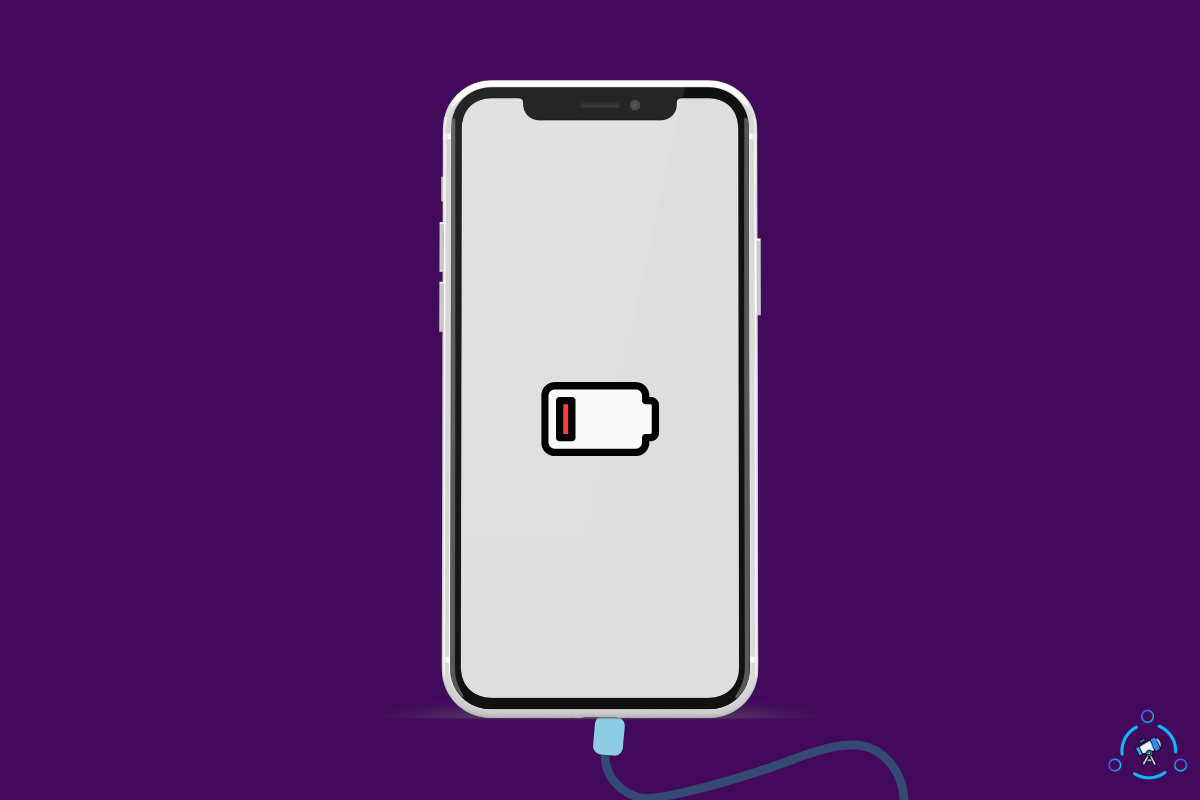iPhone battery draining while charging is now a common problem many people face. There are several reasons why it happens. This can be very frustrating, and it will take longer to fully charge your smartphone.
If you are looking for a working solution to fix the phone battery going down while charging, you have to come to the right place. Below are some proven things to do when your phone drains while charging.
The problem can be with your smartphone, the power brick, or even the charging cable.
First, let’s see why
Why My iPhone Battery Is Going Down While Charging
Your phone battery percentage is going down while charging because the power brick is faulty, the cable is damaged, battery health is low, problems with the wall socket, or high battery usage apps are running in the background.
Let’s take a detailed look at some common reasons why your iPhone battery is going down while charging.
Fix Phone Battery Draining While Charging
Faulty Power Adaptor
A faulty power adapter might be the culprit that is causing your phone battery to drain even when it is charging. A defective power adapter will fail to charge your device correctly.
And the good news is that it is straightforward to find out if the problem is with the power adapter.
So all you have to do is disconnect your smartphone from the power adapter, connect it to another device, and see if it charges without any problem.
Also, observe how long it takes to charge the device. Now see if it is taking longer than usual. If yes, you can know that something is wrong with the power brick.
Or if the power adapter was able to charge your other device without any problem, then the issue must be with your device or the power cable.
If your smartphone charger is still under warranty, you may get it replaced free of cost.
Most power adapters that come inside the smartphone box have six-month warranty. If it’s been less than six months since you bought the power brick, you may get in touch with the nearest authorized service center or store and get it repaired or replaced.
In most cases, there is nothing repairable inside a power brick, so they will give you a new one instead.
Damaged Cable
Even if the power adapter is working, your iPhone won’t charge as expected if the cable fails to work correctly. Your smartphone will lose charge even when it is connected to the charger.
It is through the power cable that the charging brick sends power to your smartphone. You should always use a high-quality and original data cable to charge your smartphone.

Firstly, start by inspecting the cable for any visible damage. This may include natural wear and tear or cracks that make it not to charge the phone properly.
You should use original or manufacturer-certified cables for charging your device. Similar to the charging adapter, the charging speed also depends on the cable you use.
Try using the same charging cable, charge a different device, and see if it charges without any problem. You may connect it to the same power adapter or use a different one to isolate the problem.
If the charging cable fails, you must buy a new one. No charging cable comes with a warranty of any sort. So you’re forced to get a new one or use a different cable lying in your house.
Ensure The Charging Port Is Clean
Once you are sure that both your power adapter and the power cable are working without any problem, next is to inspect the charging port on your smartphone to see if it has dirt or dust, making it not to charge.
Over time, a lot of dust particles will accumulate inside your smartphone’s charging port. It will block the power from the charging cable from reaching the battery or the circuit.
Take a flashlight and direct it to the charging port of your smartphone. Closely examine to see if there are dust and dirt inside.

You may use a small toothpick or needle to remove the dirt particles from the port gently. Once the port is free of dust or dirt particles, try connecting the charger and see if you can charge your phone without any problem.
You should be extra cautious when cleaning the charging port. The internals inside could damage very easily if not cleaned properly.
Cleaning the charging port once in a while is recommended.
Wireless Charger Problems
If you use a wireless charger to charge your smartphone, below are some common reasons and fixes to get rid of iPhone battery percentage going down when charging.
Thick Case
If your smartphone case/back cover is too thick, then it will not let your smartphone wirelessly charge.
The coil on the wireless charger and your smartphone should come in contact to wirelessly charge it. If your smartphone case is too thick, the charger won’t be able to charge your device wirelessly.
To see if the problem is with your smart iPhone case, remove it and then place your smartphone on the wireless charging pad. Now see if it charges without any problem.
If it charges, the issue is with your smartphone case, and you need to get a different one that supports wireless charging.
If you are an iPhone user, getting a MagSafe-compatible charger will be a better option since it supports high-speed wireless charging.
Damaged Wireless Charging Pad
If your wireless charging pad isn’t working correctly, it will fail to charge your iPhone. Try placing other devices like a smartwatch or smartphone on the wireless charging pad and see if they charge without any problem.
If they don’t charge, there is something wrong with the wireless charging pad. If your wireless charger is still under warranty, get in touch with your device manufacturer to get it replaced or repaired.
Faulty Wireless Charger Adapter or Cable
Like traditional wired chargers, wireless chargers come with a power adapter and power cable. The power cable connects the power brick and the wireless charging pad.
So ensure both the adapter and the cable is working without any problem.
Wall Outlet Problems
The problem might not always be with the charger or smartphone. It can be with your wall power socket as well.
If the power socket fails to send electricity to the power adapter, it won’t be able to charge your device. Faulty wiring or damaged wall socket are some of the common reasons why the wall outlet fails.
Try connecting a different charger or device to the wall outlet and see if it powers up without any problem.
If your wall socket is faulty, contact an electrician to get it repaired.
Extension Cord Problems
If you use an extension cord to connect your charger, the problem can also be with your extension cord.
Remove the charger and connect it directly to the wall socket to see if the problem is with the extension cord. Connect your smartphone to the charger and see if it charges the device.
Use The Original or Apple Certified Charger
You might have seen all device manufacturers recommending you to use original or manufacture-certified chargers. Using low-quality chargers will do more harm than good. You may get it cheaper, but you are damaging your device in the long run.
If you are using a cheap, low-quality power adapter to charge your device, it’s time to get a new one.
For example, if you are an Apple iPhone user, get the original Apple iPhone charger or some other Apple-certified third-party chargers from brands like Logitech, Anker, or Belkin.
You should also keep an eye on the charger’s watt. If you use a significantly low watt charger to charge your device, it will fail to power it up.
Get a charger that meets your smartphone’s minimum charging requirements. If you are unsure about it, refer to the owner’s manual or the official website to find more info.
Apps Draining Charge
Numerous resource-hungry apps are running in the background, draining your iPhone’s charge. If you have a ton of them opened in the background, then it’s evident that your phone will lose charge even if it is charging.
Before you connect your smartphone to charge, open the recent apps section and clear all apps running in the background.
On your iPhone, swipe from the bottom and hold at the middle to reveal all recent apps. Swipe each app to the top to completely force close it.
Similarly, open the screen time settings of your iPhone and see which app drains most battery.
Go to Settings > Battery and scroll down to find the complete list of apps installed on your iPhone and the battery usage.
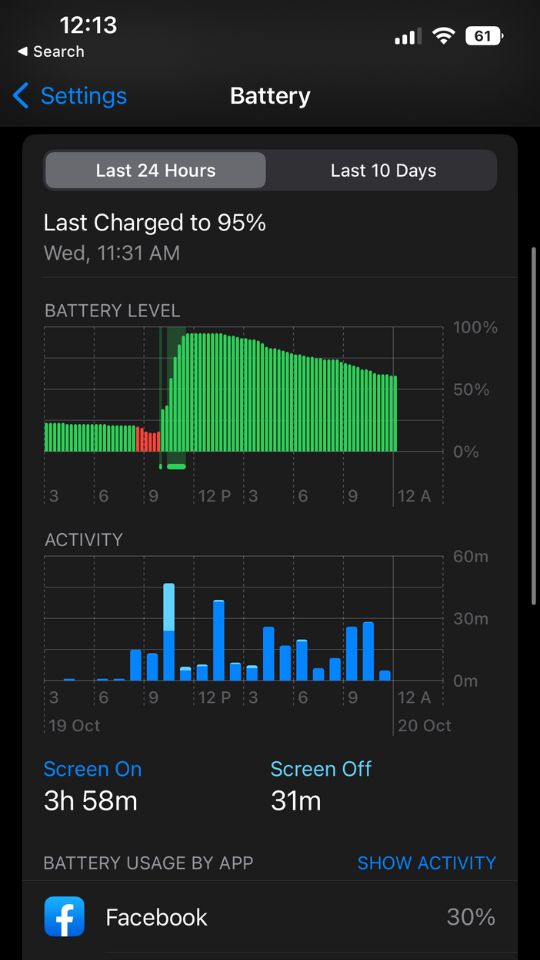
Go through the list and find the apps with the most background battery usage. If some apps use heavy battery even when running in the background, you should consider disabling the permission to run in the background.
Check Your iPhone Battery Health
Over time, iPhone batteries lose their capacity. If you have been using the same smartphone for some time now, the battery health must have dropped quite a lot.
Not just iPhones, every smartphone’s battery loses its capacity gradually. At a certain point, it won’t even last a day.
It can be a reason why your phone loses charge when charging.
Now you might wonder how I can know if my battery capacity has significantly lowered. Well, you have that option on your iPhone. It’s called Battery Health.
The battery health option on the iPhone shows you how much percentage of the capacity is left out of a hundred.
Let’s see how to see your iPhone battery health:
- Open Settings
- Tap Battery
- Tap Battery Health
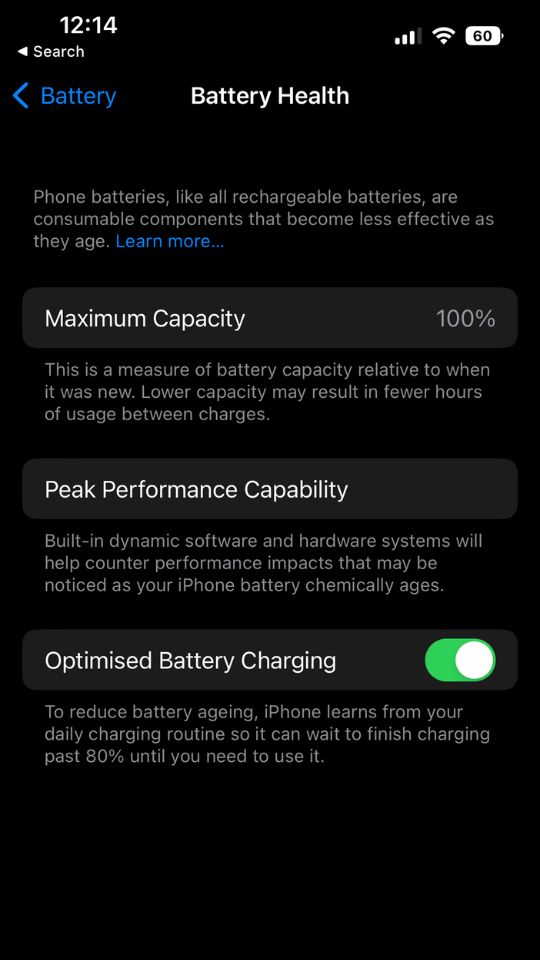
It will show you the capacity in percentage terms. If it is significantly lower, like something below 70, then you must get it replaced.
If you have an Apple Care Plus plan, you may get it replaced for free of cost.
Restart Your Phone
It might sound silly, but it’s worth giving it a shot. If software glitches or bugs are causing issues with charging your iPhone then it can be solved with a simple restart.
Hold the power button and slide it to power off your device. Now turn it back on again and see if you can charge your device again without any problem.
Many people have managed to fix certain issues with their iPhones by simply restarting them. There’s nothing to lose, so go ahead and give it a shot.
Update Your Phone’s OS
Do you know that updating your device will help reduce battery consumption? With each Update, the company tries to make it as power efficient as possible.
If it’s been a while since you updated your smartphone OS, it’s time to update it to increase battery life.
See the guide below to update your Android or iOS device.
Update iOS:
- Open Settings
- Tap General
- Tap Software update
- Wait for a few seconds to see if any new update is available
- Update the Download and install button
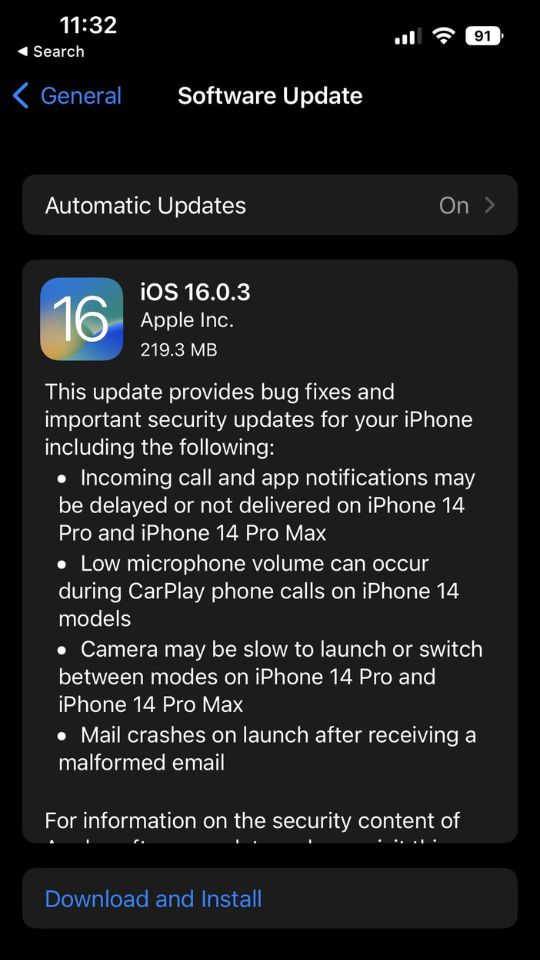
Depending on the update file size, downloading the file will take some time. Patiently wait till the Update is done.
Update Android:
- Open Settings
- Tap About
- Tap System
- Tap Software Update and see if a new update is available
- Tap the Update now button to install the new Update
You may go through the update changelog to see if the device manufacturers have included some battery or charging-related inclusions.
Faulty Charging Port
If cleaning the charging port didn’t help you fix the problem, it must be most likely due to a faulty charging port. Often, many people end up with a defective charging port that needs to be repaired.
We all connect chargers multiple times a day. For the same reason charging port is a part that tends to run into a problem quite a lot. If your charging port is faulty, you will have to take your smartphone to an Apple-authorized service center and repair it.
To confirm if the problem is really with the charging port, you need to connect a different charger and see if you’re able to charge your device. If it charges your device without any problem, then you can confirm something is wrong with the charging port.
Similarly, if your phone supports wireless charging, you may place it on top of a wireless charging pad and see if it also charges.
Take Your iPhone To An Apple Service Center
If none of the tips above help you fix the battery draining while charging problem, then it’s finally time to get in touch with an Apple service center to repair your device.
Start by contacting an Apple service specialist by following the link given below.
Now take your iPhone to the nearest Apple authorized service center.
If your iPhone is still under warranty or the Apple Care Plus plan, you get your device repaired for free. In some cases, they may even replace your iPhone for free.
Android Phone Battery Going Down While Charging
If you think the problem is just with iPhones, you are wrong. Android users also face this issue where the battery percentage goes down significantly when they charge the device.
The reason why this happens on Android is pretty similar to iPhones. Aged batteries, faulty power brick or power cable, low battery health, faulty charging port, etc. are some of the reasons your Android phone’s battery percentage goes down when charging.
If your Android smartphone has a pending update, it is recommended that you update it ASAP. New updates come with new features and bug fixes. Maybe your smartphone manufacturer has included a new update that should solve battery-draining issues. You may check for it on the changelog.
Conclusion
Faulty power brick or charging cable, thick phone back cover, pending updates, dirt, dust on the charging port, faulty charging port, etc. are a few reasons your iPhone’s battery is draining while charging.
Sure, it is a strange issue for most of the users. There are several reasons why this happens. You must go through every single one to find and isolate the problem.
Let’s quickly go through what we did to fix a phone/iPhone that drains the battery while charging.
- Check the power brick and charging cable.
- Remove the case before wirelessly charging the device
- Clean the charging port
- Update your smartphone to the latest version
- Try a different set of charger
- Faulty charging port
- Take your phone to a nearest Apple service center