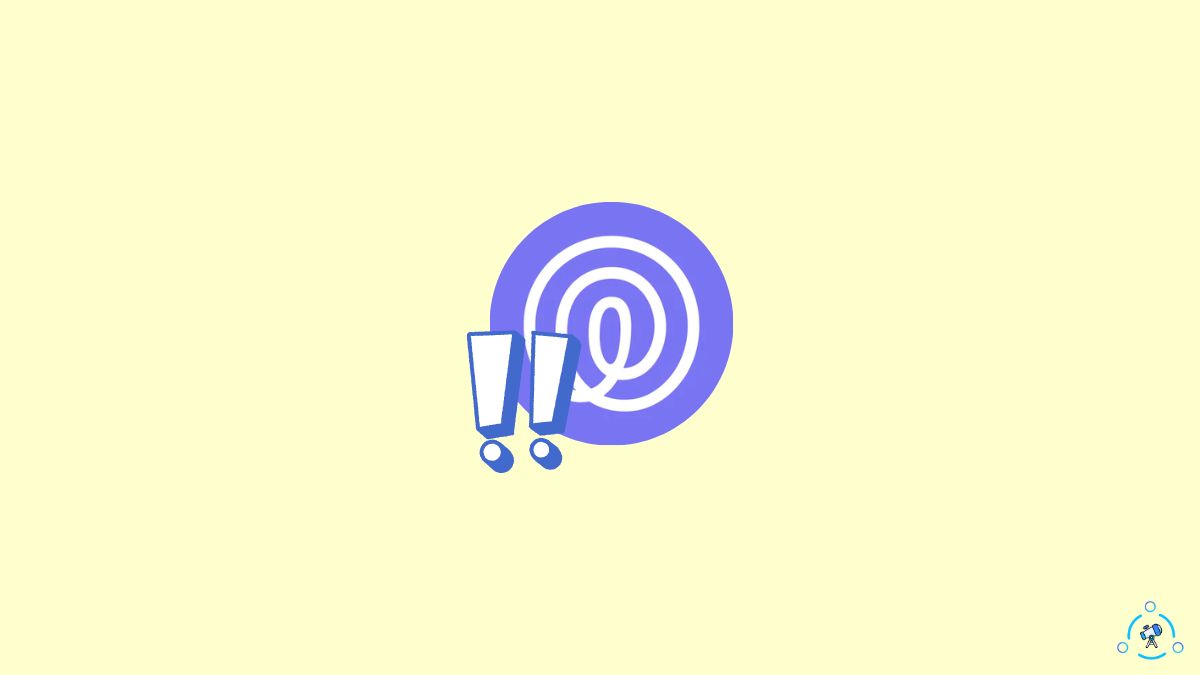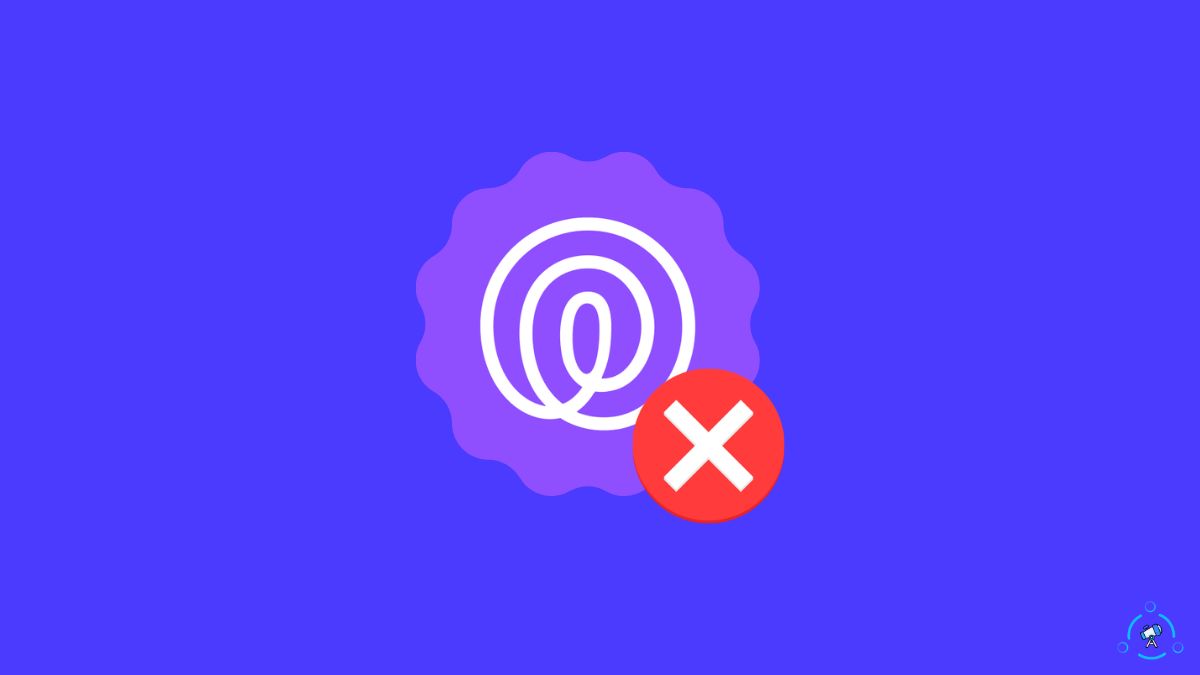Life360 is an incredible tracking app to see the real-time location of anyone within your smartphone. Recently many people have been facing a weird problem where Life360 says “last updated 2 hours ago”.
For many people, the status on Life360 stays as last updated 2 hours ago indefinitely. No matter what they do, it remains the same.
There are a couple of different reasons why it happens.
In this article, I will share why Life360 say last updated 2 hours ago and what to do to fix it immediately.
If Life360 says last updated 2 hours ago, you need to ensure the phone is connected to the internet, run in the background permission is enabled, location access is granted, and the app is updated to the latest version. Also, try resetting the phone to fix if the GPS is malfunctioning.
Why Does Life360 Say Last Updated 2 Hours Ago
Life360 may get stuck on the last updated 2 hours ago or more for various reasons. Below are some of the common ones:
- The device got turned off: The battery is low on the other person’s smartphone, or it has turned off due to a low battery. Once the device is turned off, the Life360 app can no longer track its location until turned on.
- The phone is connected to VPN: Life360 may not work properly if a VPN is active on the other person’s phone. VPN changes and masks the actual location of the device, which messes up location sharing with Life360.
- Network issues: For Life360 to update the real-time location, the phone must be connected to the Internet. If there is any network issue or if the phone is not connected to the Internet, Life360 will say last updated two hours ago.
- Other person disabled location sharing: Life360 app allows users to leave a circle or group whenever they feel to. If a person disables location sharing on Life360, a message saying last updated two hours ago or more may show up.
- Outdated app: If the Life360 app installed on your phone is outdated, errors like this may appear. A bug or technical glitch may be stopping the app from showing the current location.
Similar to the last updated 2 hours ago error message, in some cases, no network or phone turned off error message is also shown.
How To Fix Last Updated 2 Hours Ago On Life360
Ensure The Internet Is Turned On And Working
Internet access is necessary for the Life360 app to work smoothly. You need an active Internet connection to send the location info from a device to the Life360 servers. If you disable mobile data or WiFi on your device, Life360 cannot update the location.
Life360 will show last updated 2 hours ago if the other person’s phone is somewhere without any signal or network access. The same problem will appear if the signal is too weak.
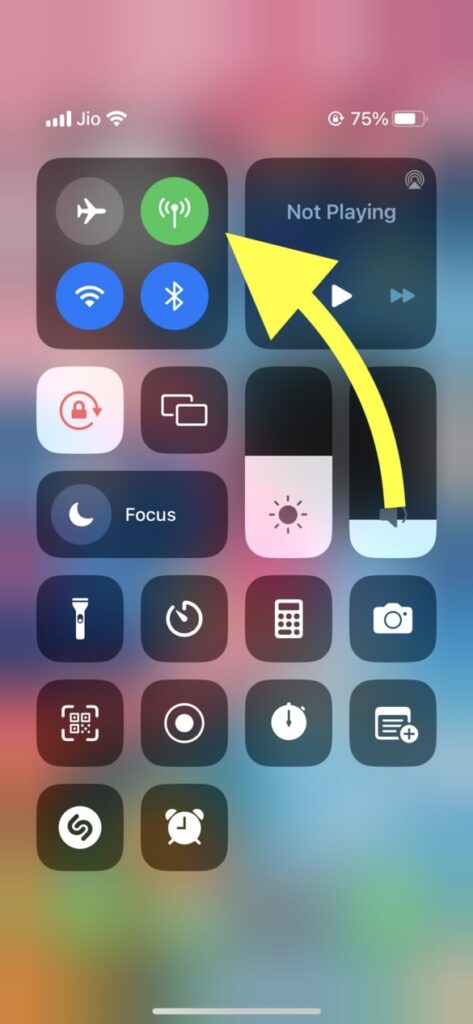
Try visiting a few websites or using other apps on your phone and see if there is Internet access. Also, ensure Internet access is enabled for the Life360 app.
Enable Location Sharing
Location sharing settings must be turned on for the Life360 app.
If the location sharing settings are disabled, the app won’t be able to collect and send your location info to the Life360 servers.
On all modern smartphones, you can individually control which app can access the location settings. If you accidentally disabled location sharing access for Life360, it may show the error saying last updated two hours ago.
Similarly, if the location permission is set as ‘Allow only while using the app’, location sharing will stop as soon as you close the Life360 app. You should set it to Allow Always.
Follow the steps below to enable location sharing for Life360 on Android and iOS:
On Android:
- Open Settings
- Go to Apps
- Select Installed Apps
- Go through the list of installed apps and tap Life360
- Tap Permissions
- Tap Location permission
- Select Allow all the time.
On iOS:
- Open Settings
- Scroll down and select Life360
- Tap Location
- Select Always
- Enable Precise Location
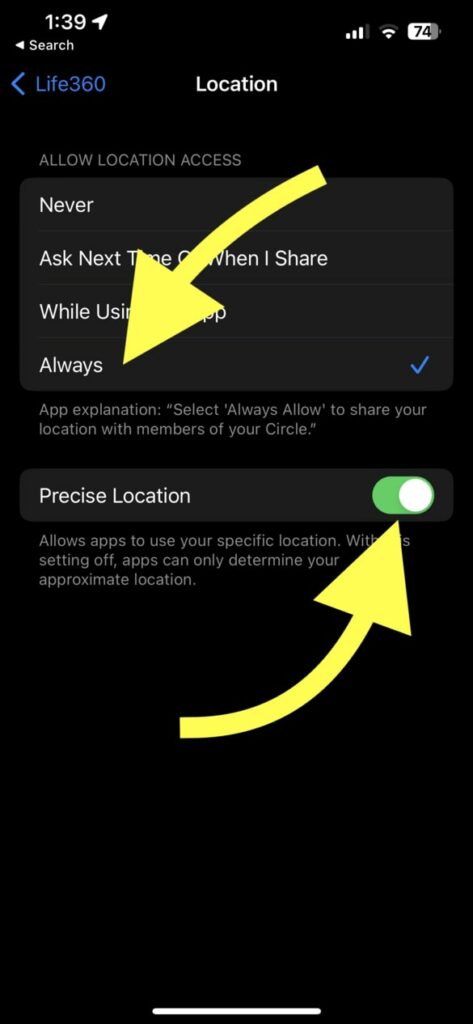
Once location sharing is enabled for the Life360 app, it will start tracking the location and updating it in real-time.
Restart Your Phone
In many cases, restarting the phone should help fix the problem. A technical glitch or bug may be causing the Life360 app not to work correctly or the GPS module to malfunction.
A simple restart should help you get rid of the bug.
Hold the power button and tap restart.
Wait for the device to turn on again and open the Life360 app once.
Check if the location status has been updated.
Update The Life360 App
There have been issues in the past where a bug in the Life360 app impacted the real-time location visibility.
When bugs like this appear, you should update the Life360 app to the latest version to fix the problem. The bug may stop the Life360 app from sending the real time location or making the app unable to display the same.
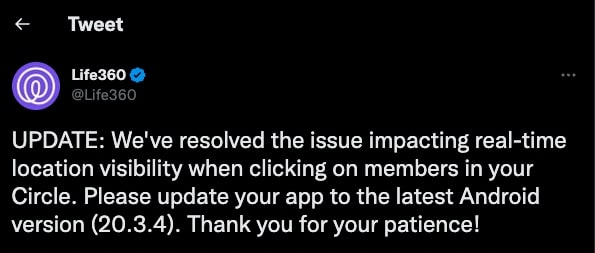
Follow the steps below to update Life360 app on your Android or iOS devices to the latest version.
On iOS:
- Open App Store.
- Tap your profile picture from the top right corner of the screen.
- Scroll down and locate the UPCOMING AUTOMATIC UPDATE section.
- Tap the Update button next to the Life360 app icon.
- Wait for a while until it downloads and installs the new update.
On Android:
- Open Google Play Store.
- Search for the Life360 app.
- Select Life360 from the list of apps.
- Tap the Update button.
- Wait until it downloads and installs the update.
Allow Life360 To Run In The Background
The permission to run in the background is mandatory for Life360 to update the real-time location constantly.
If the app is denied permission to run in the background, the app will be completely closed as soon as you dismiss the app.
On the other hand, if you enable the permission to run in the background, the app will keep updating the real-time location even if you close the app.
Follow the steps below to permit Life360 app to run in the background.
On iOS:
- Open Settings
- Scroll down and select Life360
- Enable the option – Background App Refresh
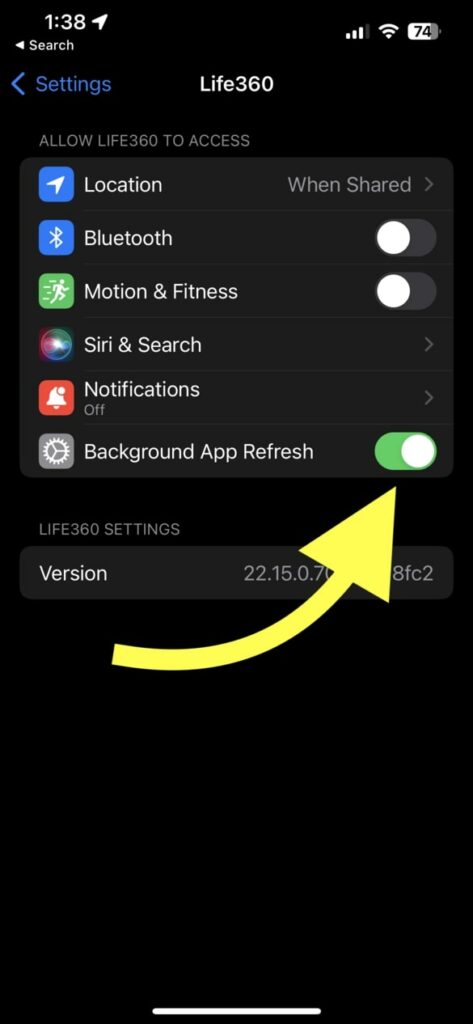
On Android:
- Open Settings
- Tap Permissions
- Select Life360
- Tap Run the app in the background permission
- Toggle it on
Now that the Life360 app is granted permission to run in the background, it will update the location even if you close it completely.
Disable VPN
If you are using VPN, it will change the way the Life360 app sees your location. As you already know, a VPN will connect your phone to a VPN server hiding your original location.
Some VPN apps can block Life360 and a few other tracking apps when it is active. If the VPN is active, consider disabling it if you want the Life360 app to work correctly.
If you want to use a VPN, only use it when necessary and disable it when not in use.
Sometimes, a VPN won’t block location sharing for the Life360 app. But the location updated on the Life360 app will be that of the VPN server location.
For example, if you are in the United States and connected to a VPN server in the UK, the Life360 app may show your current location as the UK.
Contact Life360
If none of the troubleshooting steps above help you fix the updated two hours ago problem on the Life360 app, it’s time to contact customer support.
Head to the Life360 support page, scroll down and find two options to contact them.
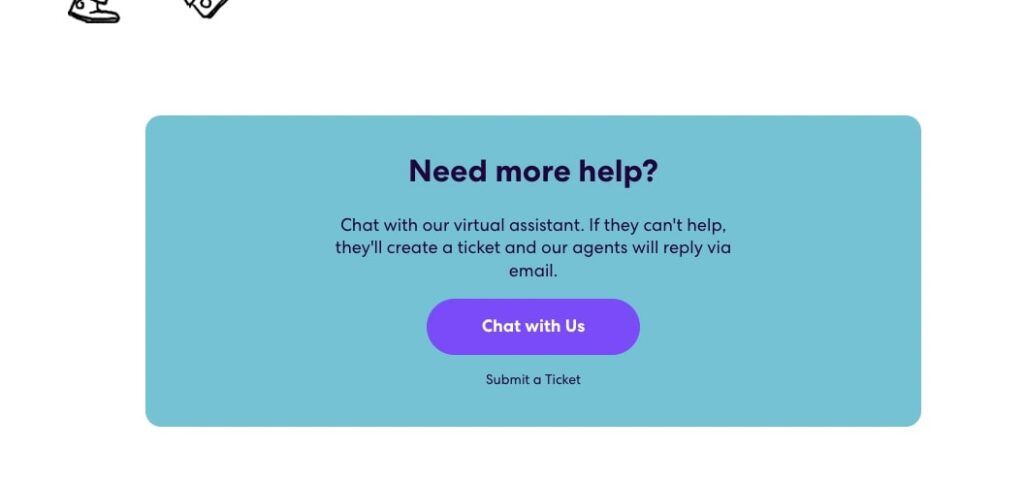
You can either chat with a customer support executive or submit a ticket.
What’s Next?
In most cases, lack of network signal or Internet access, location settings disabled, or run in the background permission disabled are the reason why Life360 says last updated 2 hours ago.
Once you enable the required permissions, the network is working fine, and restart the phone; the Life360 app should start functioning properly. It will now update the real-time location continuously.
Also read to know if Life360 can see your search history on your phone.