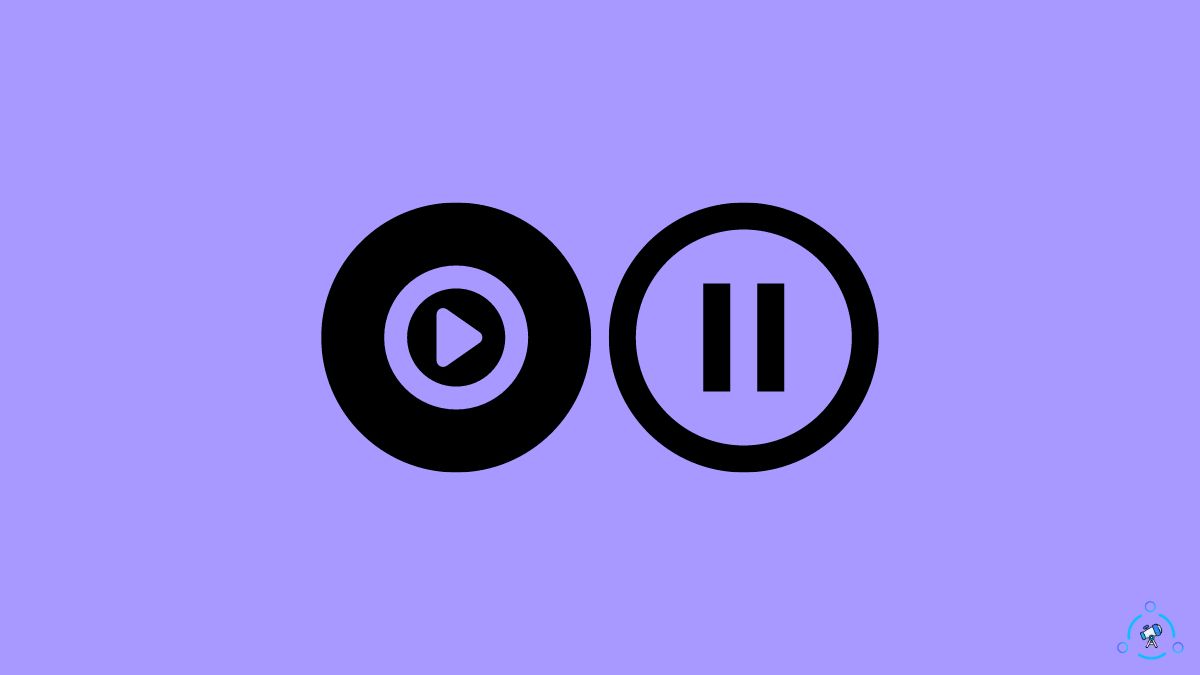YouTube Music is now to go-to service for music streaming for many people, including me. I currently use YouTube Music instead of Spotify or Apple Music because it is bundled with the YouTube premium subscription.
One frustrating issue some users have been encountering lately is YouTube Music frequently pausing playback unexpectedly. Whether you’re in the middle of a captivating beat or trying to unwind with soothing melodies, this interruption can quickly damper your listening experience.
A few weeks back, I faced the same problem on one of my Android phones. I open the YouTube Music app and play the playlist. After a few minutes, the YouTube Music app will pause itself.
I tried performing troubleshooting steps like restarting the phone, updating the YouTube music app, and more. Finally, I could fix the problem by following the steps outlined below.
How To Fix YouTube Music Keeps Pausing?
1. Subscribe To YouTube Premium
YouTube Premium is necessary to use YouTube music in the background. If you do not have a YouTube Premium subscription, the music playback will pause as soon as you minimize the app or lock the phone screen.
YouTube Premium subscription includes background streaming on both the YouTube and YouTube Music apps.
If you have not subscribed to YouTube Premium yet, follow the link below to join YouTube Premium. Once enrolled for YouTube Premium, you may minimize the app or lock your phone and still listen to the music on YT Music.
If you are already subscribed to YouTube Premium, but the music keeps pausing, follow the troubleshooting steps below.
2. Disable Battery Optimization For YouTube Music App
Almost all smartphones these days come with a battery optimization mode intended to save battery. The battery optimization or battery saver mode works by limiting the background usage of apps and disabling low-priority tasks and processes.
If you have enabled battery optimization or power saver mode, it will automatically block certain apps like YT Music from running in the background.
So all you need to do is whitelist or disable battery optimization for the YouTube Music app so that it can keep running in the background. You can listen to the music without any interruption.
Follow the steps below to turn off battery optimization for YouTube Music:
Open Settings.
Scroll down and tap Apps/Manage Apps.
Go through the list of installed applications on your phone and find and tap on YouTube Music.
Scroll down and open the option named something like battery saver, battery optimization, background settings, etc.
Select ‘No restriction‘ option. Selecting the no restriction option will not restrict YouTube Music activities, including background activity.
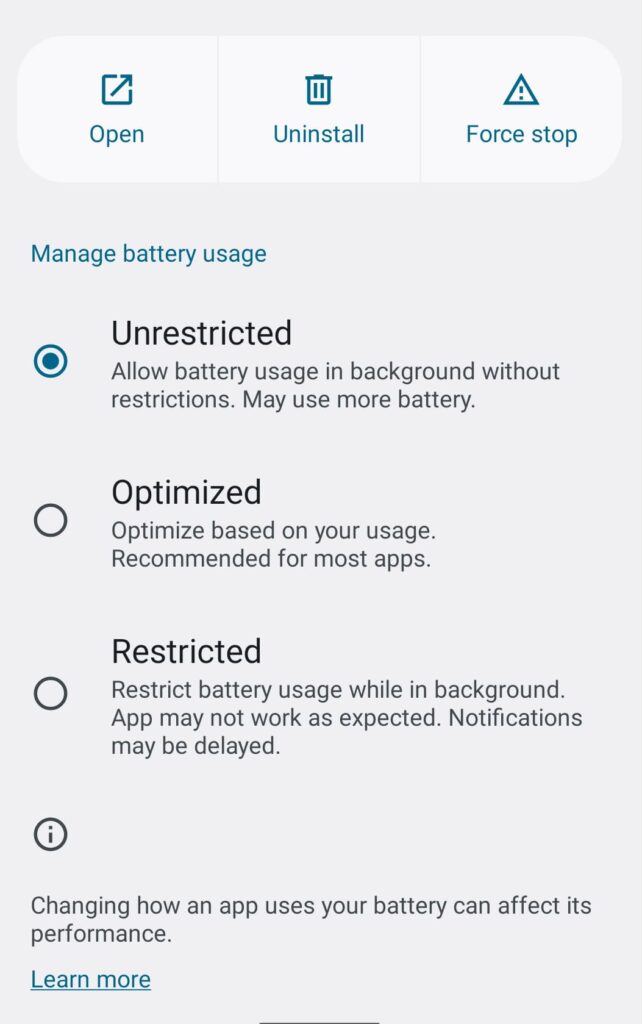
Save the settings.
3. Check The Headphones
Did you try using YouTube Music without connecting headphones to your smartphone?
If the buttons on your headphones are faulty/stuck or the touch controls of your wireless headphones are not working correctly, YouTube Music may pause itself.
All wireless headphones, including TWS, have touch controls to play/pause, skip track, and more. If the controller is faulty, the headphone may keep pausing the music.
Similarly, on wireless headphones, the media control buttons may not be working or get stuck, causing YouTube Music to pause music.
To find out if your headphone is the actual problem causing YouTube Music to pause, you need to unplug or disconnect them from your device and try using YouTube Music.
4. Clear YouTube Music App Cache
App cache files are known to cause many problems making the app not work properly. Clearing the YouTube Music app cache on your device should help you fix the problem.
Many people have found that clearing the app cache helps them to fix problems like YouTube Music pausing continuously.
Let’s see how to play the YouTube Music app cache to fix the problem.
Open Settings.
Select Apps/Installed apps/Manage Apps.
Scroll and tap on YouTube Music.
Tap an option that says clear data or storage usage or clear cache.
Tap the ‘Clear cache‘ button.
On the pop-up that appears, confirm clearing the app cache.
Once done, open YouTube Music, try playing music, and see if it pauses this time.
5. Disable Glance Mode On Your Phone
Is YouTube Music pausing every time you lock the screen but keeps playing if you minimize the app? If yes, you may have enabled the Glance mode lock screen on your phone.
Disabling the Glance mode on your phone’s lock screen should help you fix the problem.
Open Settings.
Select the ‘Lock screen‘ option.
Select Wallpaper services.
Here you will find all the wallpaper services currently available on your phone. You need to select the ‘None‘ option to disable any wallpaper services like Glance.
Or disable the Glance option.
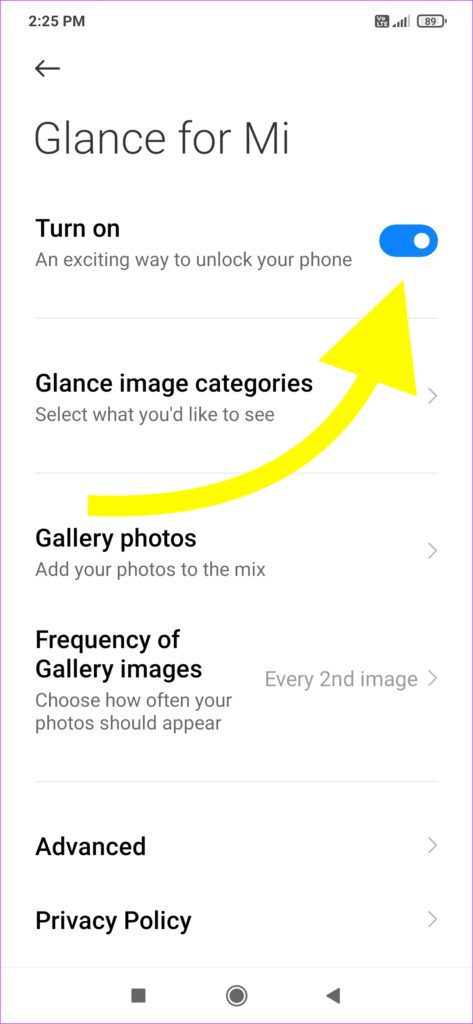
Once done, tap the ‘Apply‘ button to save the changes.
6. Update YT Music App
If you are using an older version of the YouTube Music app, it may have some kind of bugs, causing the app not to work correctly.
It is recommended that you should update the app whenever any update is available. First of all, you must ensure you are using the latest version of YT Music.
On Android:
Open Google Play Store.
Search for YT Music.
See if an ‘Update‘ button is shown.
If yes, tap the Update button to update YouTube Music to the latest version.
If not, YouTube Music is already updated to the latest version.
On iOS:
Open App Store.
Tap your profile picture in the top right corner of the screen.
Scroll down and see if the YouTube Music app is listed under the ‘Upcoming Automatic Update‘ section. If yes, tap the Update button to instantly update the app on your iPhone.
7. Uninstall And Reinstall YT Music
If the YouTube Music app file is corrupted, it may cause problems like music keeps pausing. Uninstalling and reinstalling the YouTube Music app on your device is the thing to do if the issue does not go away.
Start by tapping and holding the YouTube icon on the app drawer.
Tap the Uninstall button to remove the app.
Once uninstalled, open the Google Play Store and search for YouTube Music.
Tap the Install button to install YouTube Music to your Android device.
Once done, log into your YouTube Music account to see if the issue is solved.
On iOS:
Tap and hold the YT Music icon and tap Remove App.
Tap Remove on the pop-up that appears.

Open App Store and search for YT Music.
Install the app.
7. Update Device OS
An outdated operating system on your smartphone may also pause YouTube music and not work correctly. If your device is not updated to the latest version of the operating system, many apps like YouTube Music may experience problems.
It is recommended that you update your OS to stay updated with the latest features and security patches.
On Android:
Open Settings.
Select About Phone.
Select Updates.
See if a new update is available. If yes, tap the Update button and wait for it to complete.
On iOS:
Open Settings.
Tap General.
Tap Software Update.
See if a new update is available. If yes, tap the Download and Install button to install the latest update.
8. Contact YouTube Music Support
If none of the troubleshooting steps helped you fix the music keep pausing issue on YouTube Music, it’s finally time to contact YouTube Music support.
To contact YouTube Music support, follow the steps below.
Open the YouTube Music app on your phone.
Tap on your profile picture in the top right corner of the screen.
Tap Help and Feedback.
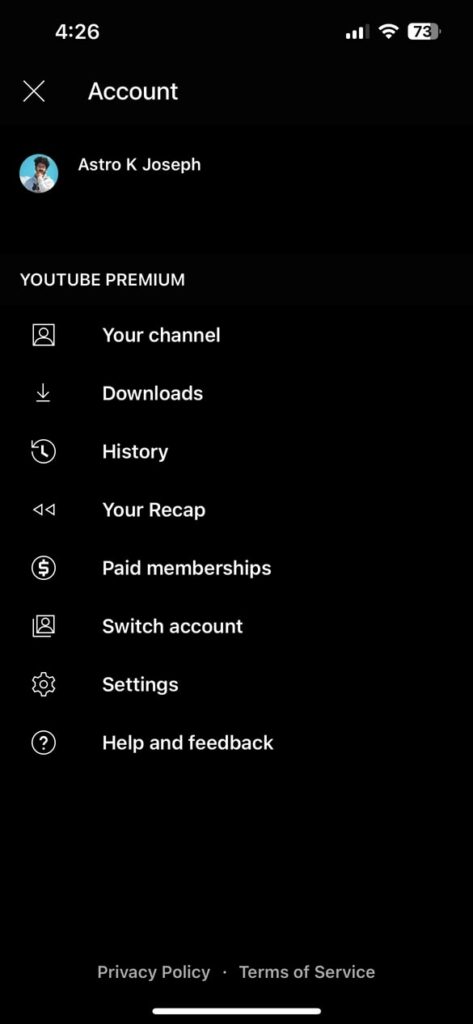
On the screen that appears, tap ‘Contact Us‘ just beneath Need more help? section.
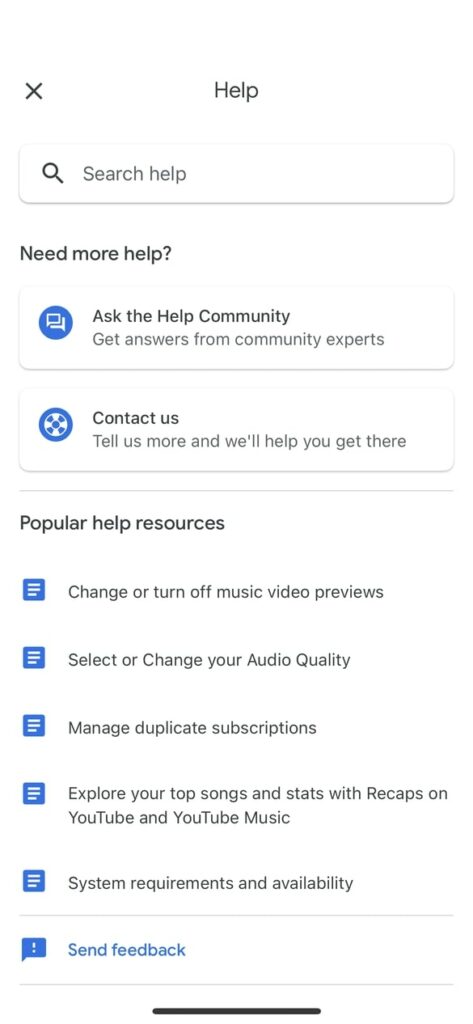
It will now ask you to explain the problem and finally submit it.
Once submitted, you will receive a confirmation on your email associated with that particular YouTube Music account. Wait for them to get back to you.
YouTube still faces many issues like automatically switching to light mode, playback errors, and more from time to time.
What’s Next?
YouTube Music keeps pausing automatically when the background activity permission is disabled for the app or the headphone is faulty and does not work properly.
The next time you notice the YouTube Music app keeps pausing music, follow the troubleshooting steps above to fix it right away.
Finally, ensure you have a YouTube Premium subscription in order to play YouTube Music in the background even when the phone is locked.