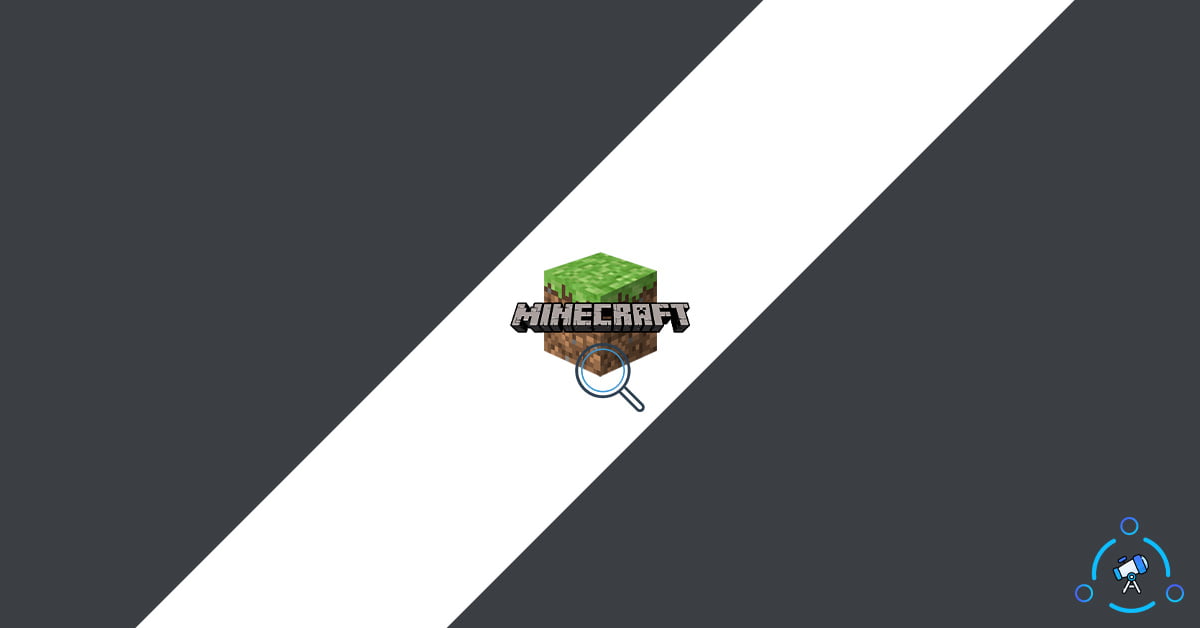Minecraft is one of the best-selling video games of all time with over 123 million monthly active users globally. The game is really addictive and lots of people play it. At times, it might become a must that you should zoom in Minecraft to do something. Maybe to get better clarity on what you are doing or for some other needs.
Minecraft game revolves around the theme of creating our own world as per our likes. We can include or remove anything or everything we want. Initially, you will be taken to an empty world with nothing, later you have to build everything on your own by mining it. It is a long process and fun too.
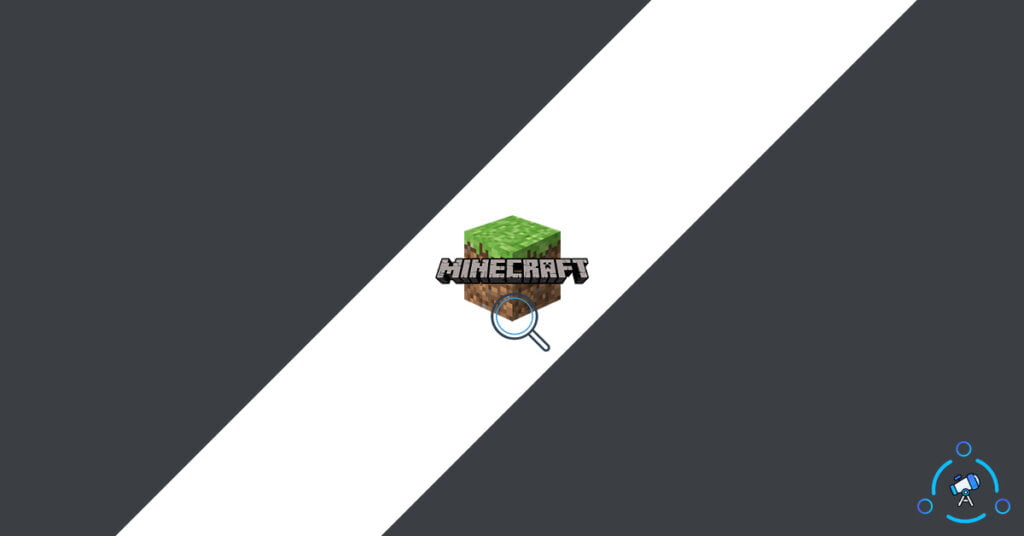
At certain times, when you want to build something, you might want to zoom in a little bit so that you can build stuff with better precision or get a much better idea regarding the place. So that’s exactly what we are about to discuss in this article – How to Zoom in on Minecraft easily.
How to Zoom in Minecraft?
There are multiple methods to zoom in on Minecraft. I will be sharing 3 different methods below, Just follow the instruction and zoom in on Minecraft easily. Read: How to turn off the narrator in Minecraft.
Adjust FOV Setting to Adjust Zoom in Minecraft
FOV stands for Field of view. The field of view means the amount of content that you can see on the screen. For example, if you set a higher FOV value then more things will be in view and if you set it low, things will be zoomed. That’s exactly what we want. So, in short, reducing the FOV value in Minecraft will help us to Zoom in Minecraft.
Follow the easy steps mentioned below to Zoom in Minecraft in just a few clicks.
1. If you are already playing the game, just hit the Escape button to bring options.
2. Select Options from the menu that just appeared
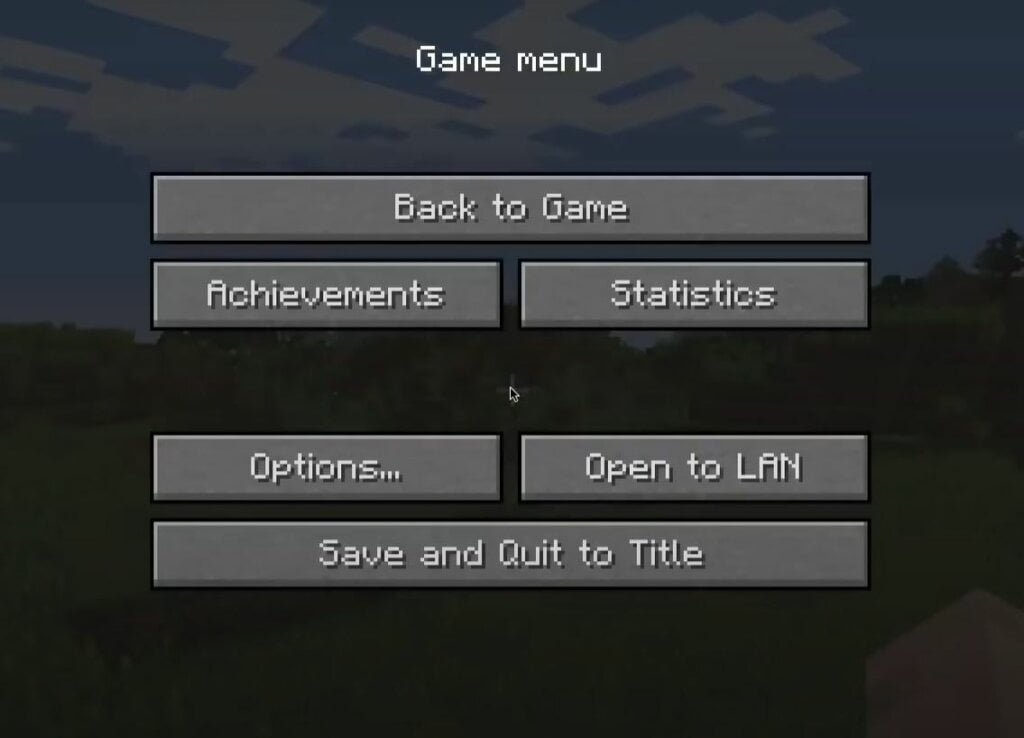
3. On the options menu, there will be a slider menu called “FOV”. This is the option that we need to adjust in order to zoom.
4. Just select FOV and reduce the value there according to your like. Reducing the value will zoom-in view.
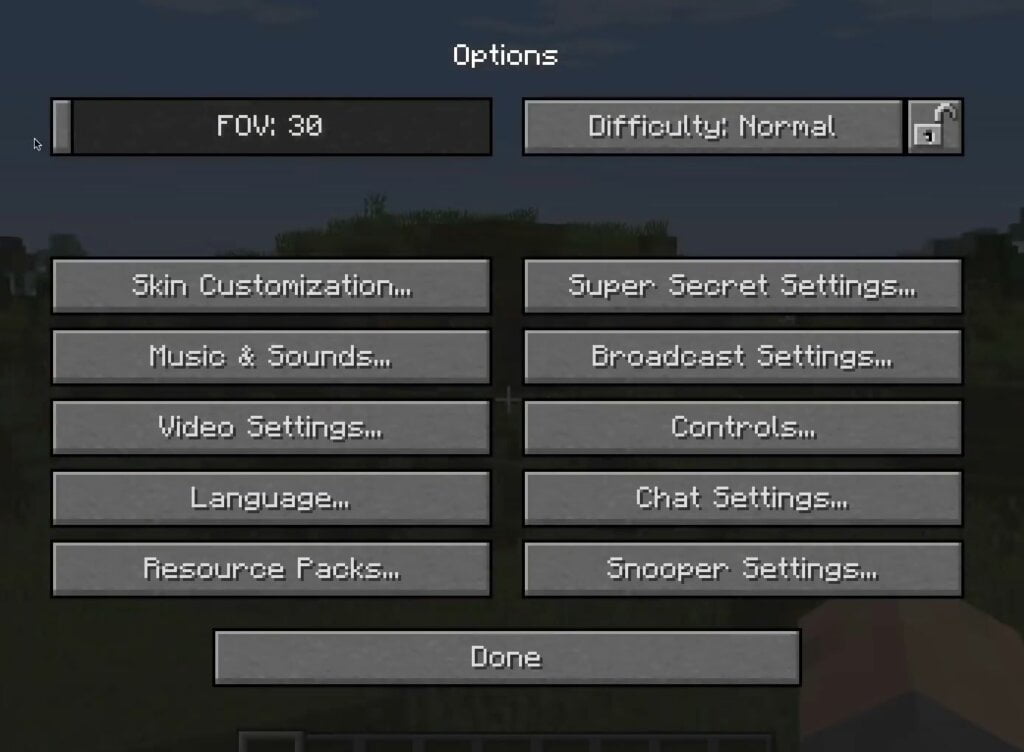
5. Once you found the sweet spot where everything is set, just go ahead and click on the Done button to save changes.
6. Finally click on Back to Game button to start playing Minecraft with less filed of view.
We have successfully zoomed in Minecraft without the help of any Minecraft mod.
Zoom in Minecraft with OptiFine
Some of you might be already aware of the popular Minecraft mod OptiFine. The same mod could be used to zoom in Minecraft as well. For this to work, you need to install a couple of components first and then the mod itself.
As mentioned earlier, for this to work first you need to install the Optifine Mod. We have already written a dedicated full tutorial on OptiFine installation. Follow the OptiFine Installation guide and get it installed on your computer.
After you are done installing the mod, follow the steps below to zoom in to Minecraft.
Step 1: Once everything is done, just launch the game with the newly installed mod.
Step 2: Now we need to change the hotkey to zoom
Step 3: First of all, hit Escape key to open menus and from there select Options
Step 4: Select Controls from the Options
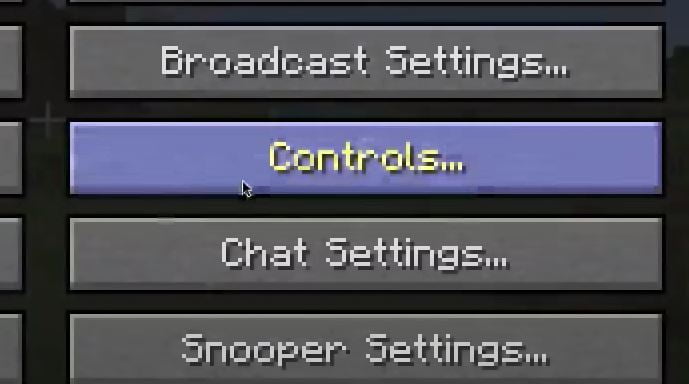
Step 5: Under miscellaneous section, you will find an option called Zoom
Step 6: By default, the hotkey will be set as C. You can change it to anything in a way that it doesn’t conflict with other options set already.
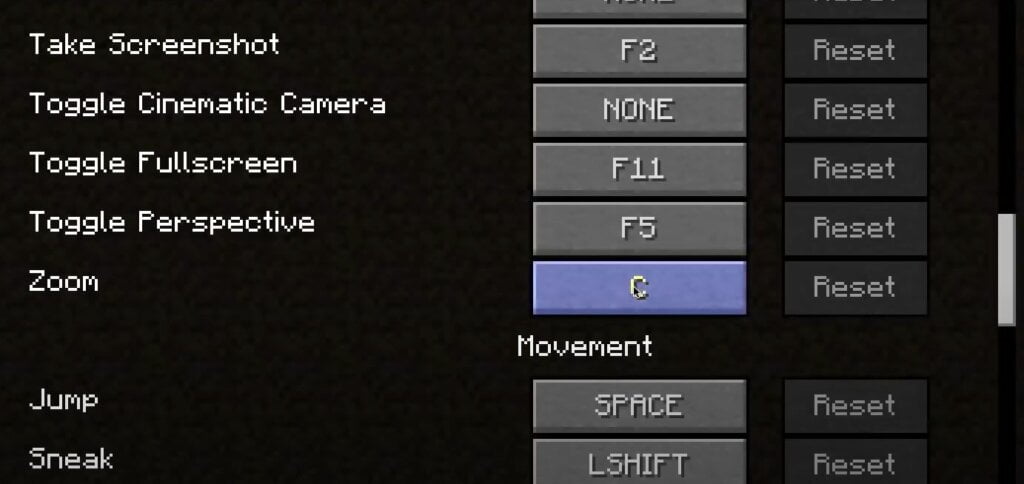
Step 7: Once it is set, click on the Done button and go back to the game.
Now open Minecraft and bring the portion you want to zoom near to the crosshair and then finally click on the hotkey you set already to zoom. Now that particular part only will be zoomed for better viewability.
This method is made possible by OptiFine mod, so it is must that you need to install it first, in order to make use of this function. Installation of OptiFine is pretty straight forward and take no longer than 10 minutes or so.
Why Zoom in Minecraft
There might be multiple reasons why you want to zoom into Minecraft. Whatever be the case, these methods mentioned in this article will work with every one of them. Sometimes, things on the screen might not be that visible. In this case, it will be really great if we could zoom in a little bit to get a better view
I personally prefer using the mod based zooming option as it gives us the option to zoom only when needed.
Final Words
These are some easy methods to zoom in Minecraft easily. There are multiple ways you can do this. Some people prefer to use the FOV settings to zoom while some other might be interested in using the OptiFine mod since it can be used when only needed. We will make sure to add more methods in the future. So check back, frequently.