Are you bored of the same old-school look of Discord? Do you want to make Discord even more enjoyable?
In terms of customization, Discord lacks a lot of features. Many people want to change the look and feel of Discord, but there isn’t any option for the same on the official version.
People use BetterDiscord to install themes and plugins to enhance the look of Discord further.
Let’s try making Discord transparent to take things to the next level. You will get to enjoy the cool glass morphism style on Discord.
What Does Making Discord Transparent Mean?
We all are pretty used to the traditional look of the Discord UI. Making Discord transparent means adding a glass-morphism kind of design element to the user interface.
Essentially, the Discord window will turn into a glass-like finish letting you see items behind it.
Let’s say you have a browser window playing a video just beneath the Discord window. You can watch the video even when the Discord window is placed on top of the browser window.
You can make Discord transparent on Windows, macOS, and Linux.
How To Make Discord Transparent?
Follow the steps below to make Discord transparent on Windows, Linux or macOS.
You will need to install and use BetterDiscord instead of the original one to install themes, customize and make Discord transparent.
Firstly, you need to download and install BetterDiscord on your Windows, Linux or macOS based computer.
Download the Installer file and install it real quick.
Installation of the BetterDiscord is simple and straightforward.
Just follow the on-screen instructions to complete the installation.
Once the installation is completed, just open BetterDiscord.
Download the transparent Discord theme file and save it somewhere handy.
Login to your Discord profile on BetterDiscord.
Click on your profile picture.
Head to Settings.
Select the Themes option.
Click the Open Theme Folder on the top.
Paste the transparent theme file you copied earlier in the opened folder.
As soon as you paste the theme file, the same should reflect under the Theme section.
Click the toggle next to the Frosted Glass theme name to enable it.
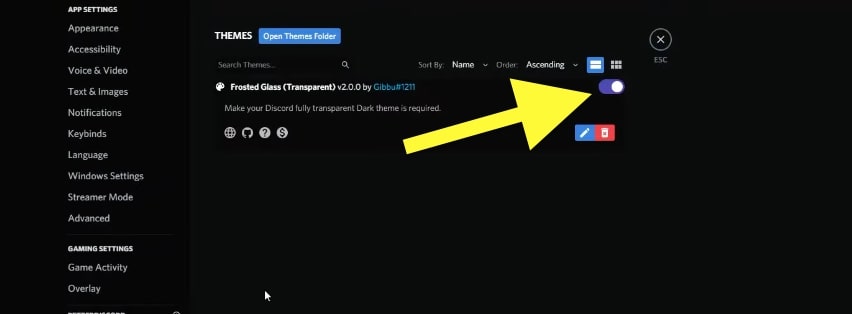
Click the Settings option on the left side of the window.
Scroll down and enable the “Enable Transparency” option.
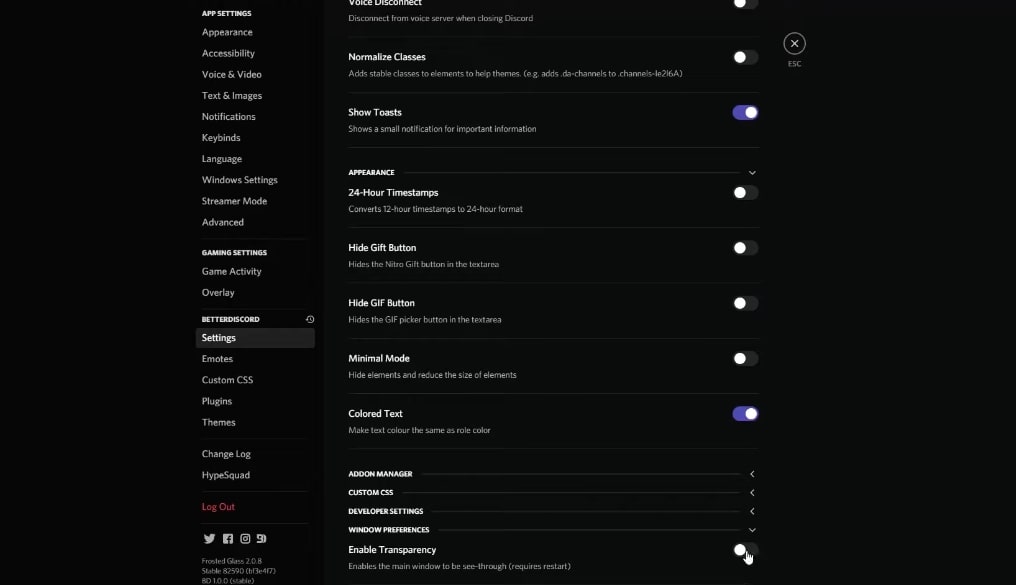
A popup will appear asking you to restart Discord for the changes to take place.
Click the Restart button and wait for it to open again.
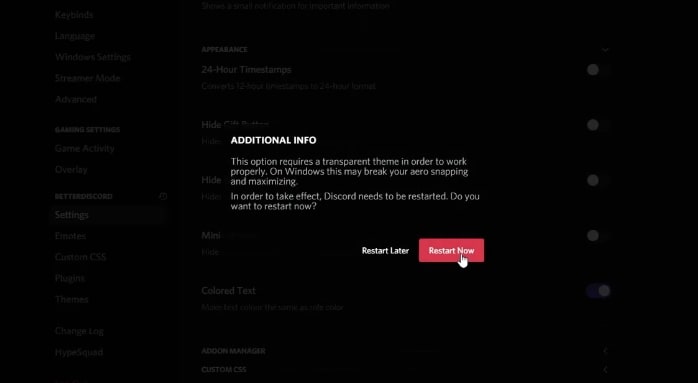
Once the theme is activated, the Discord window will instantly become transparent.
You have successfully enabled transparent mode on Discord on Windows, macOS, and Linux.
The steps are pretty much the same for all platforms, including Windows, Linux, and macOS.
Why Make Discord Transparent?
If you are someone who uses Discord quite extensively, chances are, you are already bored of the old look of Discord.
In terms of customization, Discord gives little to no options for users. Discord doesn’t even allow you to change the color combo of the application.
This is where BetterDiscord comes into play. This modified version of Discord allows you to install third-party themes and customize the Discord user interface to the next level.
You will get to enjoy a glass morphism-like appearance for all Discord windows.
Note: It is important to turn on the “Enable Transparency” option. Without enabling the option, Discord won’t turn transparent.
What is BetterDiscord and Is It Safe?
To make Discord transparent, you need to use a modified version of the original Discord called BetterDiscord. For starters, BetterDiscord is a modified version of Discord with added capabilities to install and use themes and plugins.
The original Discord misses a lot of features like the ability to natively play music, change themes, change font, and more. The BetterDiscord theme and plug-in repository have thousands of items that you can instantly install on Discord to change the entire look and feel of the user interface and add more features.
When it comes to the safety side of things, BetterDiscord is safe, as per the developers. The entire source code of the modified version of Discord is made available on GitHub. Anyone can view and contribute to the project as well.
What’s Next?
We all see the same Discord user interface every day. If you want to change the entire look and feel of Discord and take it to a different level, making it transparent is something you should give a shot.
But the only thing is that you will have to install BetterDiscord instead of the original Discord to make it transparent. Original Discord does not provide us with any customization opportunity to make it transparent. So if you can install BetterDiscord, you may enable a transparent glass theme on Discord to get the job done.
FAQ
Which Are The Transparent Discor Themes?
Frosted Glass Transparent and Vibrant Glass are two themes on the BetterDiscord themes repo that you can install to make Discord transparent. It only works with BetterDiscord, as the original Discord does not support the installation of any themes.
Do I Need BetterDiscord To Make Discord Transparent?
Yes, you need BetterDiscord to make Discord transparent. The official version of Discord does not support the installation of any themes or plug-ins. It provides little to no customization opportunities.










