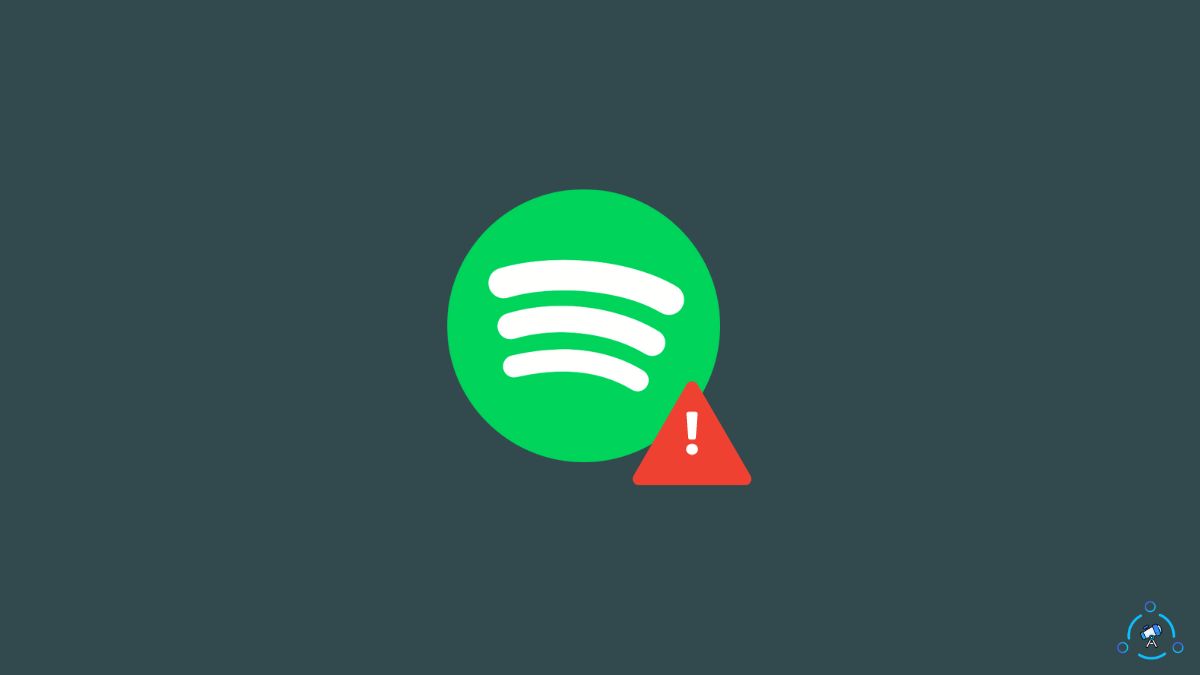Seeing the “502 Bad Gateway” error when trying to use Spotify? Don’t worry, you’re not alone. This frustrating error essentially means that Spotify’s servers are having issues communicating with your device.
Fortunately, there are a few things you can try to get Spotify working again.
In this post, I’ll walk you through the common causes of the Spotify 502 error and the steps you can take to resolve it.
Whether the problem is on your end or Spotify’s, I’ll explain how to get your music streaming again in no time.
Read on to learn how to troubleshoot the “Bad Gateway” issue so you can start jamming out again!
What Does 502 Bad Gateway Mean On Spotify?
The “502 Bad Gateway” error on Spotify indicates that there is a communication problem between Spotify’s servers and the user’s device or network.
- The 502 status code indicates a bad gateway error, which means there is an invalid response from the upstream server that Spotify is communicating with.
- Essentially there is a network connectivity issue between Spotify’s servers and the user’s device or network. This prevents Spotify from retrieving the requested information from its servers.
- The gateway is referring to the proxy server or endpoint that sits between the user’s device and Spotify’s infrastructure. This gateway is returning an invalid response back to the user’s Spotify app/client.
- Reasons for a bad gateway response can include the gateway server being down, network connectivity issues, invalid cached data on the gateway, or firewall/security configurations blocking communication.
- Since a 502 error is a network-level connectivity issue, it is often intermittent and resolves on its own. But persistent 502 errors point to a deeper configuration or capacity problem.
- Spotify depends on constant communication between the client apps, gateway servers, and its backend infrastructure. The 502 error breaks this chain, preventing Spotify from functioning properly until the gateway issue is resolved.
How To Fix 502 Bad Gateway On Spotify
Follow the steps below to see how to fix 502 bad gateway error on Spotify.
Check if Spotify Server is Down?
One of the most common reasons for the 502 Spotify error is an outage or problem on Spotify’s end.
Before you spend time troubleshooting your own network and devices, check whether Spotify is experiencing widespread server issues.
Head to Spotify’s System Status page on Twitter. Here, they post updates if any Spotify services are degraded or down entirely. If they report an outage, that is likely the culprit behind 502 errors.
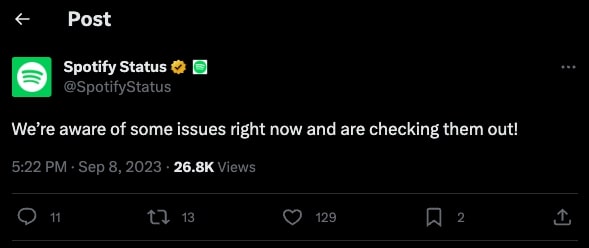
You can also search online to see if other users are reporting widespread 502 Spotify errors. Sites like Downdetector will show spikes in error reports if the source is on Spotify’s end.
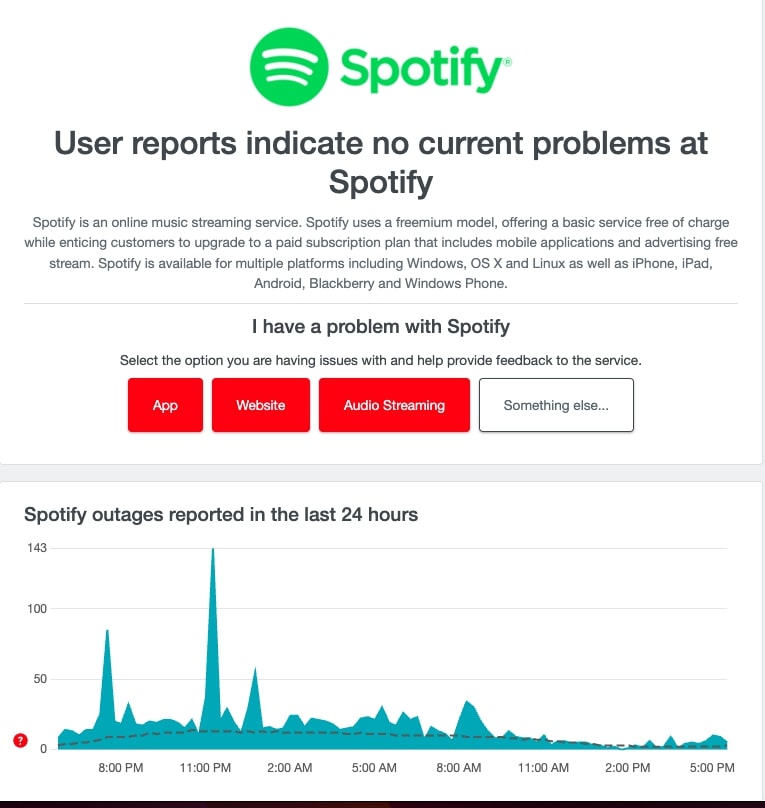
If Spotify is suffering a server outage or degraded performance, all you can really do is wait it out.
Make sure to keep the Spotify app closed during this time to avoid excessive failed connection attempts.
Keep checking Spotify’s status page to see when the issue is resolved.
Once Spotify’s services are restored, the 502 error should disappear on its own.
You may need to restart the Spotify app on your device once the outage is over.
If errors persist afterwards, then the problem could be unrelated to Spotify’s servers.
Is the Spotify server is down, you may also get a Can’t play this now error.
Try Using Spotify on a Different Web Browser
If you are encountering the 502 Spotify error on the web player specifically, try accessing Spotify from a different web browser.
The 502 error could be stemming from a browser-related issue like an add-on conflict, corrupt cache, privacy setting, or simple browser bug.
By trying a completely different browser, you rule out any factors related to your current browser.
For example, if you normally use Chrome, try launching Firefox or Edge and navigating to open.spotify.com. See if the 502 error pops up there as well.
If Spotify works fine in the alternate browser, then you know the problem is isolated to your normal browser. You can troubleshoot browser-specific causes like disabling extensions, clearing cookies and cache, resetting browser settings, or uninstalling/reinstalling the browser completely.
However, if the 502 error persists across all web browsers, then there is likely a different underlying cause, like network connectivity issues, VPN/proxy use, or a downed Spotify server.
Disable VPN
If you are connected to a VPN (Virtual Private Network) when the 502 error occurs on Spotify, try disconnecting from the VPN, as it could be the source of the issue.
VPNs route your internet traffic through an encrypted tunnel to mask your IP address and location. However, some VPN connections can break connectivity with specific apps and sites.
Spotify may interpret the VPN connection as suspicious activity. This triggers Spotify’s servers to block the connection, resulting in a 502 “Bad Gateway” error.
Temporarily turn off or disconnect your VPN client and see if this restores access to Spotify. If Spotify starts working normally without the VPN, you know that the VPN was interfering with connectivity.
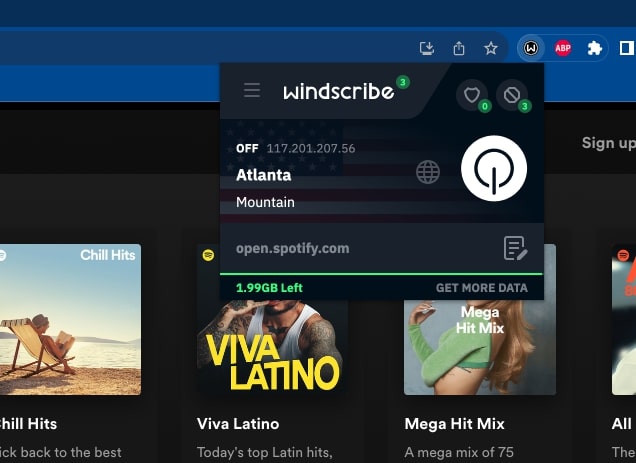
You may need to configure your VPN service to allow and ignore Spotify traffic over the tunnel. Refer to your VPN provider’s documentation for specific instructions.
Additionally, try switching to a different VPN server location or protocol. Changing these factors could result in a configuration that plays well with Spotify access.
Try Changing The DNS
Your device’s DNS (Domain Name System) settings could also be causing the 502 Spotify error. Changing to alternate DNS servers is worth trying as a troubleshooting step.
DNS is like the phonebook of the internet – it translates domain names to IP addresses. Your ISP provides default DNS servers, but sometimes these cause connectivity issues.
Follow these steps to change DNS on your device:
On Android:
- Go to Settings > Network & Internet > Advanced > Private DNS
- Select “Private DNS provider hostname”
- Enter a free DNS provider like “dns.adguard.com” or “1dot1dot1dot1.cloudflare-dns.com”
On iOS:
Go to Settings > Wi-Fi and select your connected network
Tap on Configure DNS and select Manual
Enter a free DNS server address like “1.1.1.1” or “8.8.8.8”
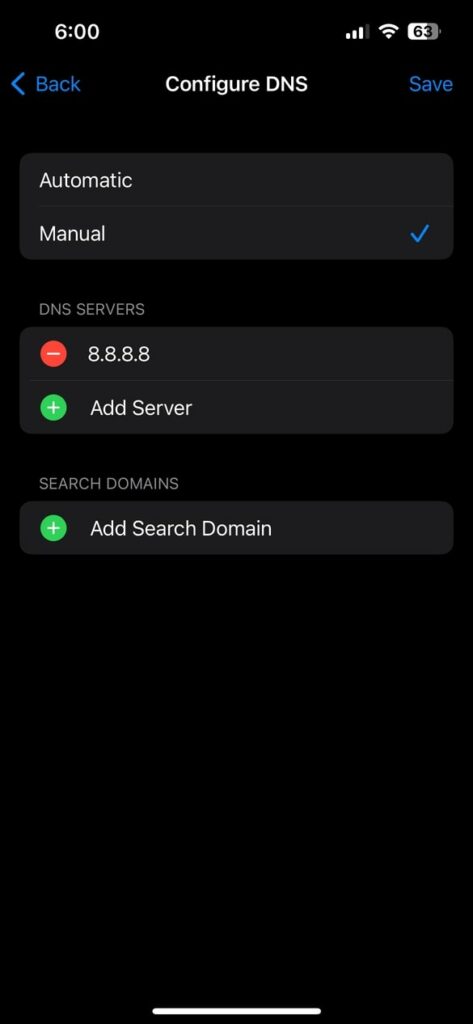
On Windows:
- Open Control Panel > Network and Internet > Network Connections
- Select your WiFi network and click Properties
- Select Internet Protocol Version 4 (TCP/IPv4) and click Properties
- Change the DNS server addresses to alternate DNS options
On macOS:
- Go to System Settings
- Open Network
- Select Wi-Fi
- Click the Details button, right next to the name of the current WiFi network
- Select DND
- Delete any listed DNS servers and add free ones like “1.1.1.1” and “1.0.0.1” or “8.8.8.8” & “8.4.4.8”
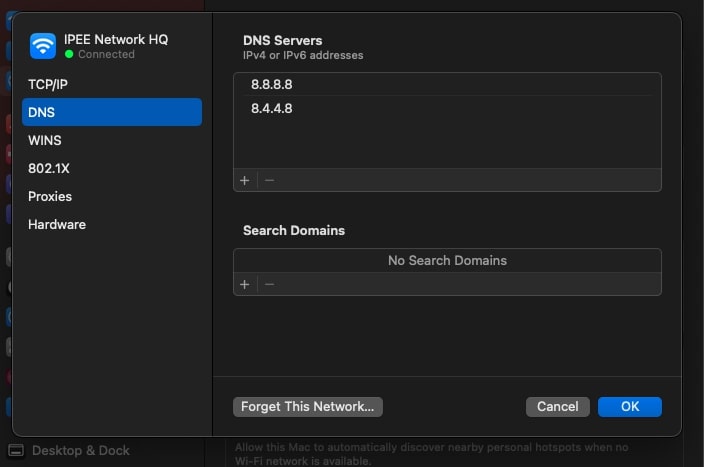
Once updated, reconnect to the internet and try Spotify again. If the 502 error is resolved, you can leave the new DNS servers in place. Updating DNS settings may bypass any connectivity issues caused by your ISP’s default DNS.
FAQs on Spotify 502 Error
What does the Spotify 502 bad gateway error mean?
The 502 error means there is a network connectivity issue preventing communication between Spotify’s servers and your device. It’s typically a temporary error that arises from problems with Spotify’s servers, your local network, ISP issues, or browser-related causes.
Why does the Spotify 502 error happen?
Common reasons include Spotify server outages, problems with your internet connection, conflicts with VPN or proxy connections, DNS resolution issues, caching problems, or browser-specific bugs. The gateway server between you and Spotify is responding incorrectly.
How can I fix the 502 Spotify error?
- Check if Spotify is down for maintenance or suffering an outage.
- Restart your device and router/modem to refresh connections.
- Update your apps, operating system, and browser to eliminate software bugs.
- Switch between WiFi and mobile data to test different networks.
- Temporarily disable your VPN or change to different DNS servers.
- Try accessing Spotify from alternate web browsers.
- Reinstall the Spotify app if needed.
Why does the 502 error come and go?
Intermittent 502 errors usually indicate a network-related problem that is sporadically disrupting connectivity. Try testing at different times of day or locations to isolate the variable causing inconsistent access.
Should I contact Spotify support about 502 errors?
If the error persists after trying all standard troubleshooting steps, you can reach out to Spotify support. They can further investigate API and server issues on Spotify’s end if needed.
What’s the best way to avoid the Spotify 502 error?
While sporadic 502 errors are generally unavoidable, you can minimize their occurrence by keeping apps/OS updated, restarting your router regularly, and ensuring local network connections are stable. Also check Spotify’s system status during errors.
Is you use Spotify frequently, see how to view your stats.
Wrap Up
The “502 Bad Gateway” error on Spotify can be annoying, but resolving it is possible with the right troubleshooting steps. Start by checking Spotify’s system status, then work through restarting devices, updating software, changing networks, DNS, and browsers.
While the specific cause will vary, solutions like refreshing connections, ruling out VPNs, and eliminating browser factors typically get Spotify working again. Be patient, as 502 errors are often temporary and take time to dissipate.