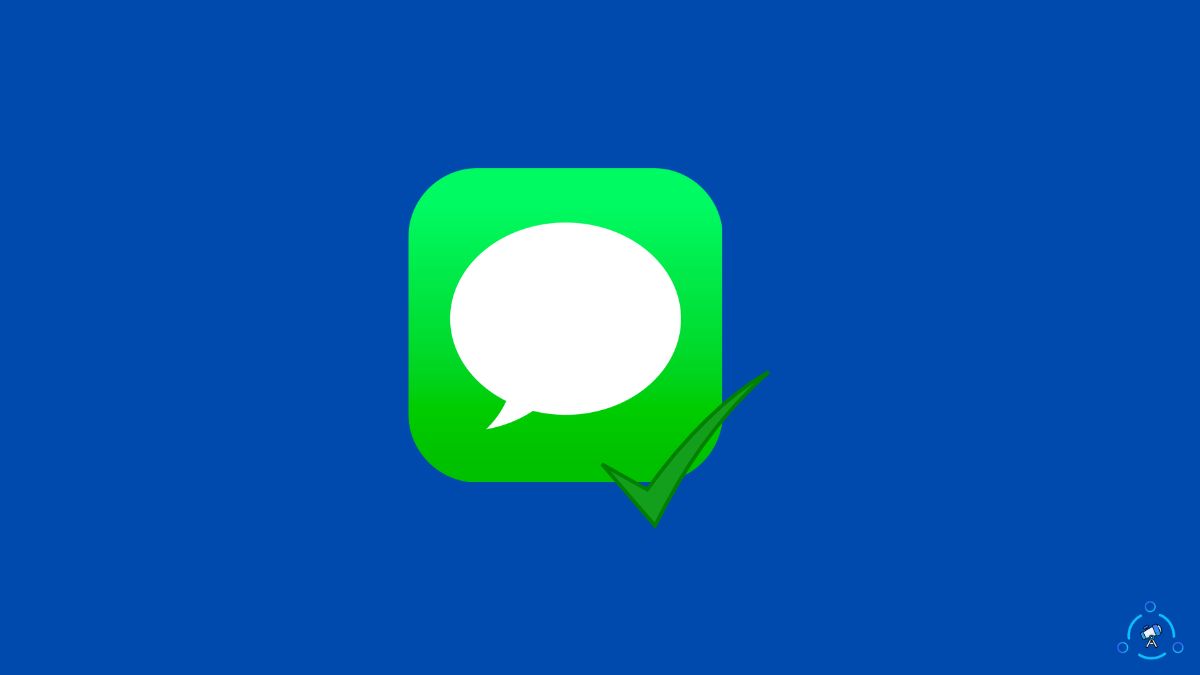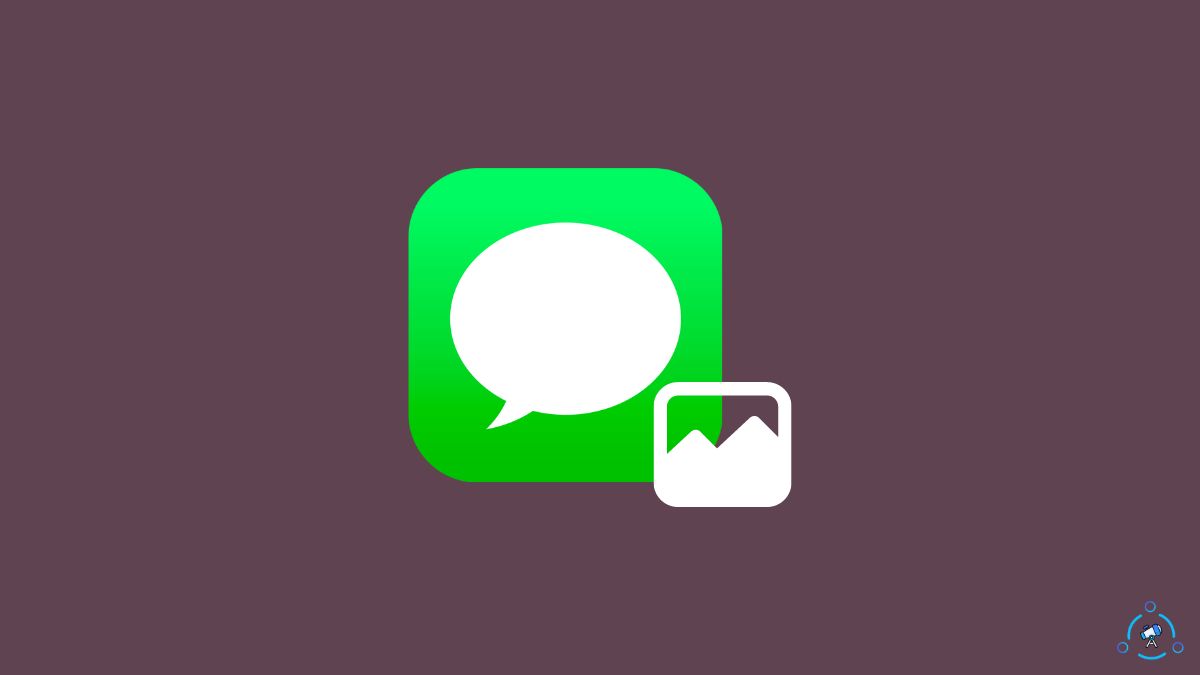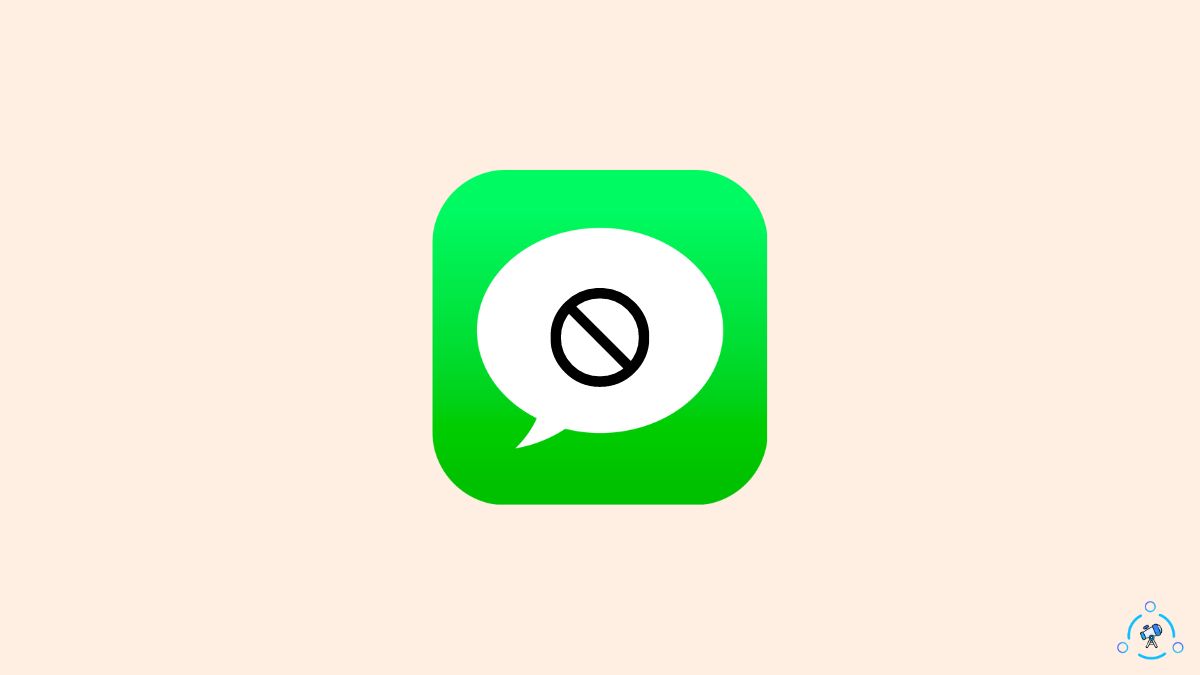A key feature of iMessage is that it can send messages over both WiFi and cellular data, meaning you can continue conversations even with an unreliable or absent cellular connection.
But what happens to pending iMessages if your iPhone dies or loses power unexpectedly? Will the messages eventually go through once your phone is powered back on? Or are they lost forever in the ether?
- iMessages cannot be delivered to a recipient if the sending iPhone is fully powered off or has a dead battery.
- Pending iMessages are queued up and held securely until the iPhone comes back online.
- As soon as connectivity is restored, either via WiFi or cellular data, the backlog of messages will send and deliver to the intended recipients.
In this post, we’ll explain how iMessage handles message delivery when your iPhone is powered off or has a dead battery.
While iMessage can’t actually send messages when your phone is fully powered down, it has a clever system to queue up unsent messages and deliver them automatically as soon as your device reconnects to the internet.
Read on to learn how it works and what it means for you when your battery dies at an inopportune time.
Do iMessages Deliver When the Phone Is Dead?
No, iMessages do not deliver when an iPhone is completely powered off or has a dead battery.
Here is why:
For an iMessage to send, the iPhone needs to have an active internet connection over either cellular data or WiFi. When an iPhone is powered off fully or has a drained battery, it is disconnected from the internet and cannot send or receive any messages over the iMessage network.
However, this does not mean pending iMessages are lost if your phone dies. iMessage has a clever queuing system that will hold unsent messages temporarily and push them through automatically once the iPhone is powered back on and reconnects to the internet.
It is to be noted that iMessage does not deliver messages if the other person blocked your number. All the messages sent when blocked will be lost forever even if unblocked.
Can I Unsend Messages on iMessage?
Apple provides a limited window where you can unsend an iMessage:
- After sending an iMessage, you have up to 2 minutes to unsend it.
- To unsend a message, simply long press on the sent bubble and tap “Undo Send.”
- This will delete the message from your end and retract it before it’s seen by the recipient, as long as it’s within the 2-minute window.
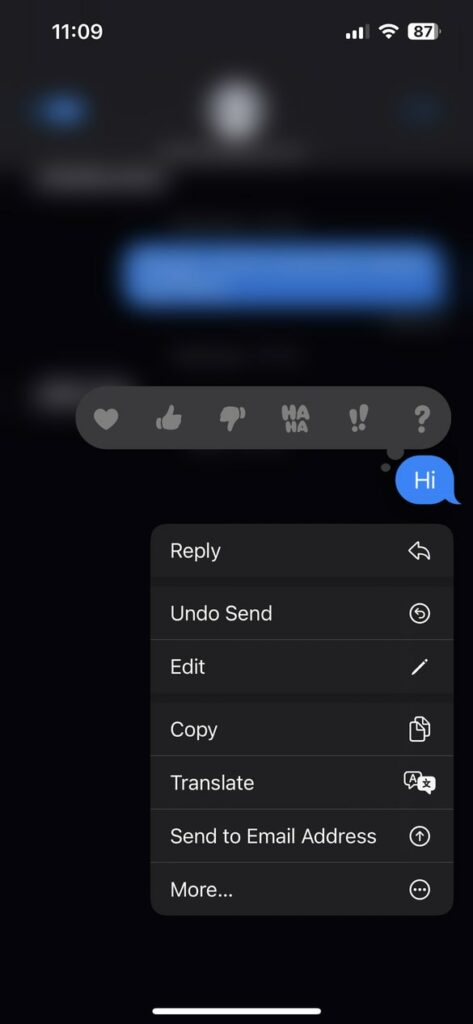
So while you can’t unsend at any time, the new iOS 16 iMessage edit feature does let you retract messages within a short period after sending. It’s a useful last resort if you catch an error quickly enough!
The 2 minute window still reinforces the point that you should double-check messages before firing them off. But it’s good to know you have a brief opportunity to undo mistakes if you act fast.
Also, read What Does ‘Kept’ Mean On iMessage and Does iMessage Notify When You Screenshot Or Screen Record