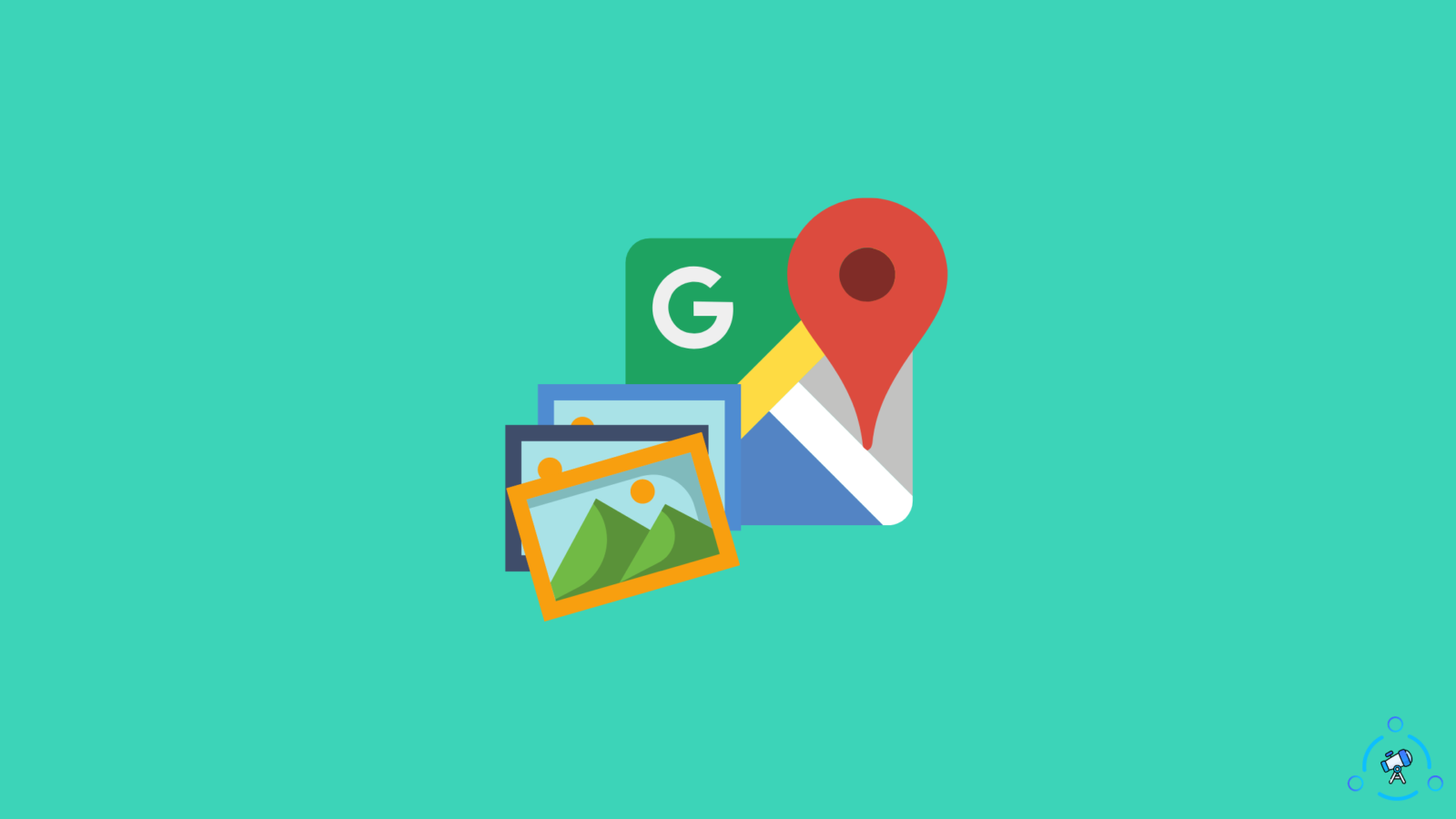Are you looking for methods to Download Google Maps Images? If yes, continue reading.
With millions of active users spread across the globe, Google Maps is the most used map out there. You can gain access to street maps, location information, places nearby, etc in Google Maps.
If you are a frequent Google Maps user then you might see a lot of images uploaded by users about various places. Let’s say, for some reason you want to download it but Google Maps does not provide the option to download images directly.
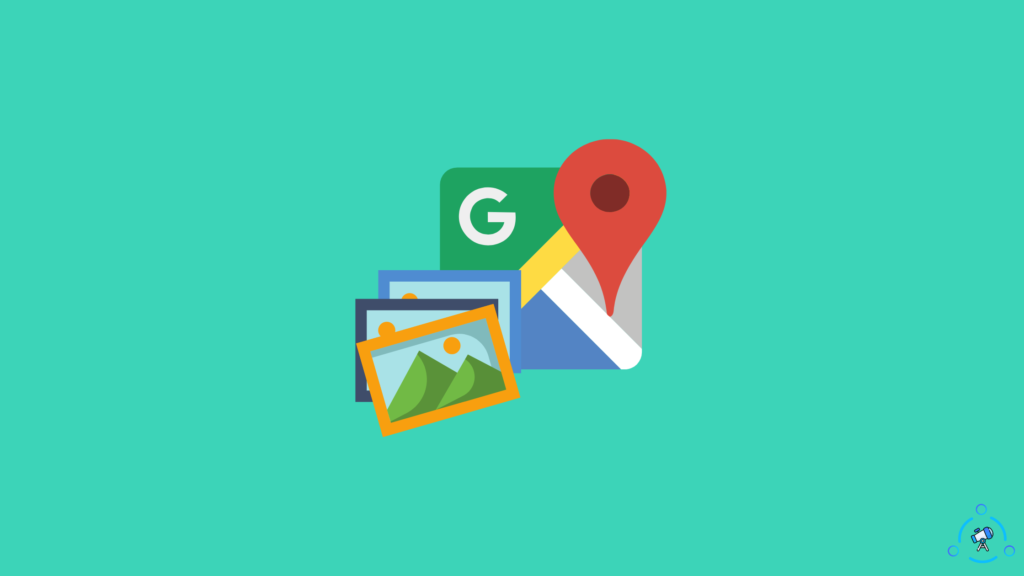
But worry not as I know an interesting trick by which you can download images from Google Maps.
Steps to Download Images From Google Maps
As I mentioned earlier, there is no direct method available to download images from Google maps. But you can try a trick in which you can download images in a few clicks.
I will leave a step-by-step guide for both a PC as well as a smartphone so that you can download images from any version of Google Maps.
Download Google Maps Images on PC
In this section, let’s see how to save Google Maps images to our PC. It doesn’t matter which OS you are using, so let’s get started.
1. Open the web version of Google Maps on a web browser
2. Now search for the place and select it.
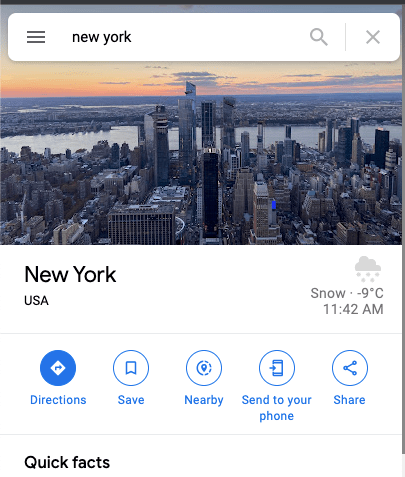
3. Move to the Photos section to see all the images uploaded from that place.
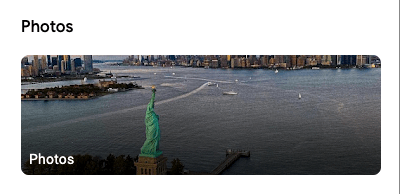
4. Go through the list of photos and find the one that you want to download
5. Click on the three dots icon next to the uploader’s name and click on Report a problem
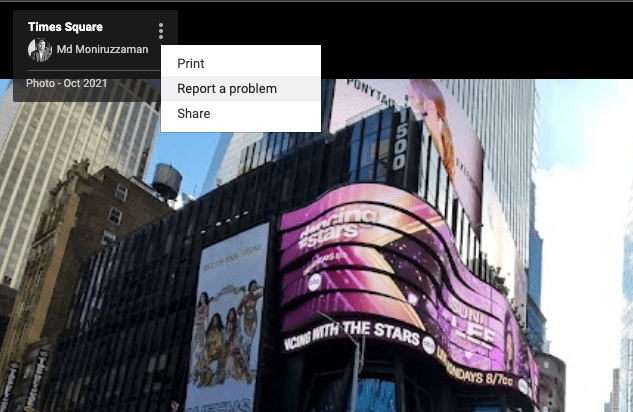
6. A new page will open with the image. Now just right click on the image and select Open Image in a new tab.
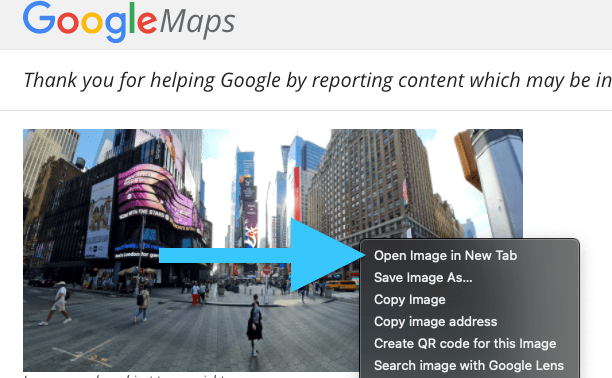
7. Now right click on the image and click on the ‘Save Image As‘ option to instantly download it to your computer.
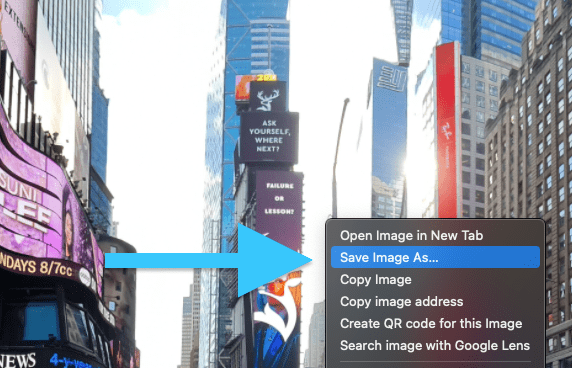
This is how easy it is to download images from Google Maps.
Also, see how to view county lines in Google Maps.
Download Google Maps Picture on Smartphone (Android/iOS)
Now let’s see how to save images from Google Maps on our smartphone.
- Open a web browser and go to maps.google.com
- Search for the place from where you need to download images
- Now move to the images tab and find the photo that you want to download
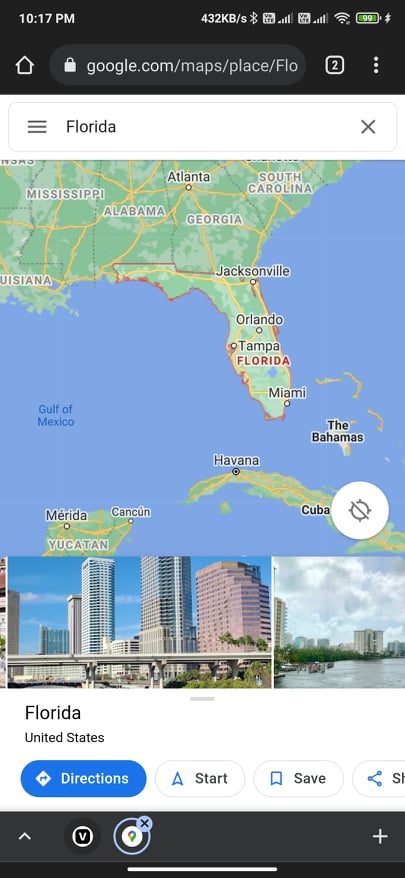
- Tap on the photo and once loaded, long tap on the image
- From the popup, tap on Download Image option to save it to your device.
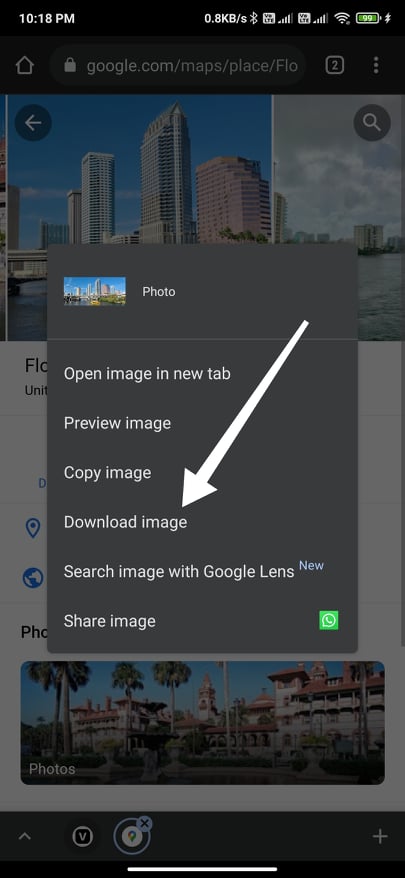
We have successfully downloaded Images from Google Maps to our PC as well as smartphone.